News
How to use Samsung Digital wellbeing feature in Galaxy smartphones
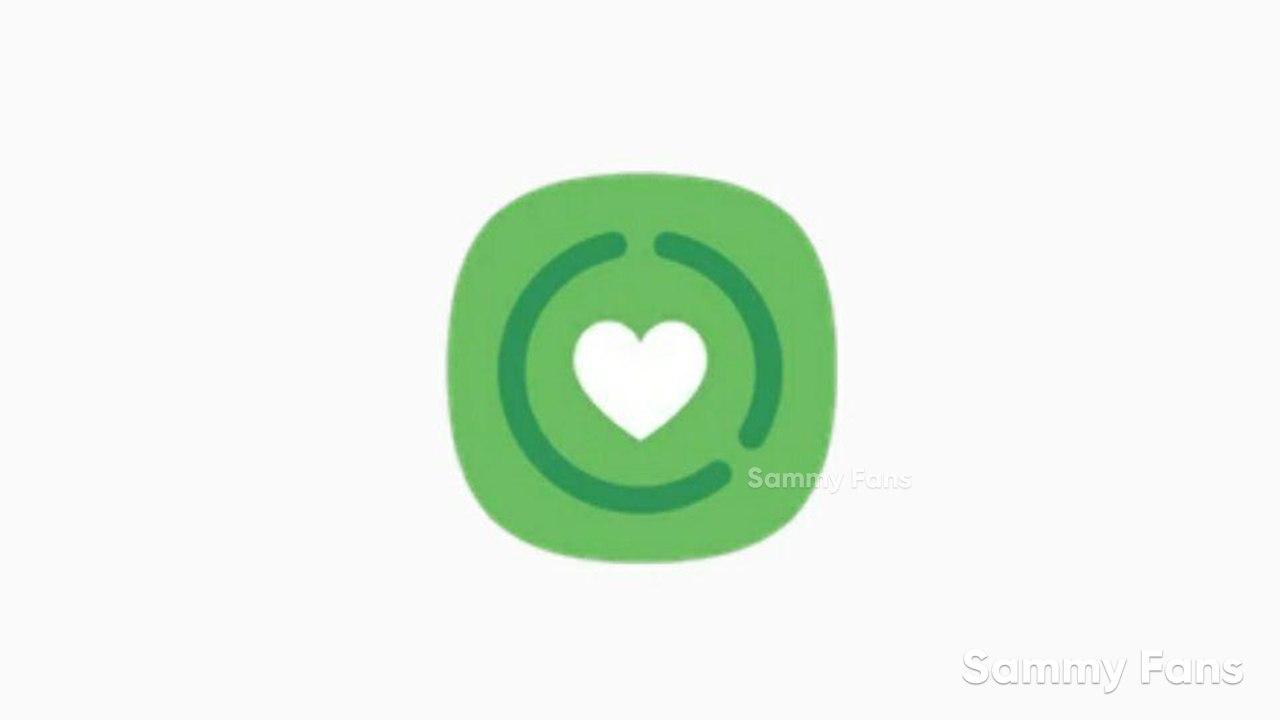
Samsung Digital Wellbeing was built just for your phone to focus on what matters our work. This application initiative aims to create tools and features that help people better understand their device usage, focus on what matters most, disconnect when needed, and create healthy habits for the whole family.
With Digital Wellbeing, you get controls and features that work for any moment during the day: relaxing, working, or just checking in on how you’re using your phone.
Read More: Is your Samsung Galaxy device getting Android 11-based One UI 3.0? Check here
How to use Samsung Digital wellbeing feature
- Go to Settings and then tap Digital wellbeing.
- Tap Dashboard.
- Tap to select apps screen time, the notification received and times opened.
- Check apps overview based on the required selected option.
Wind Down
The Wind Down features to use to disconnect to reduce eye strain before sleeping and prevent your sleep from being disturbed. It automatically turns your screen to Grayscale and silences your notifications with Do Not Disturb. Which means that you can get a full night’s rest. No buzzing, beeping, or endless scrolling to keep you up.
- Greyscale: Displays colors on the screen as grey tones.
- Do not disturb: Set the device to mute incoming calls and notification sounds, except for allowed exceptions.
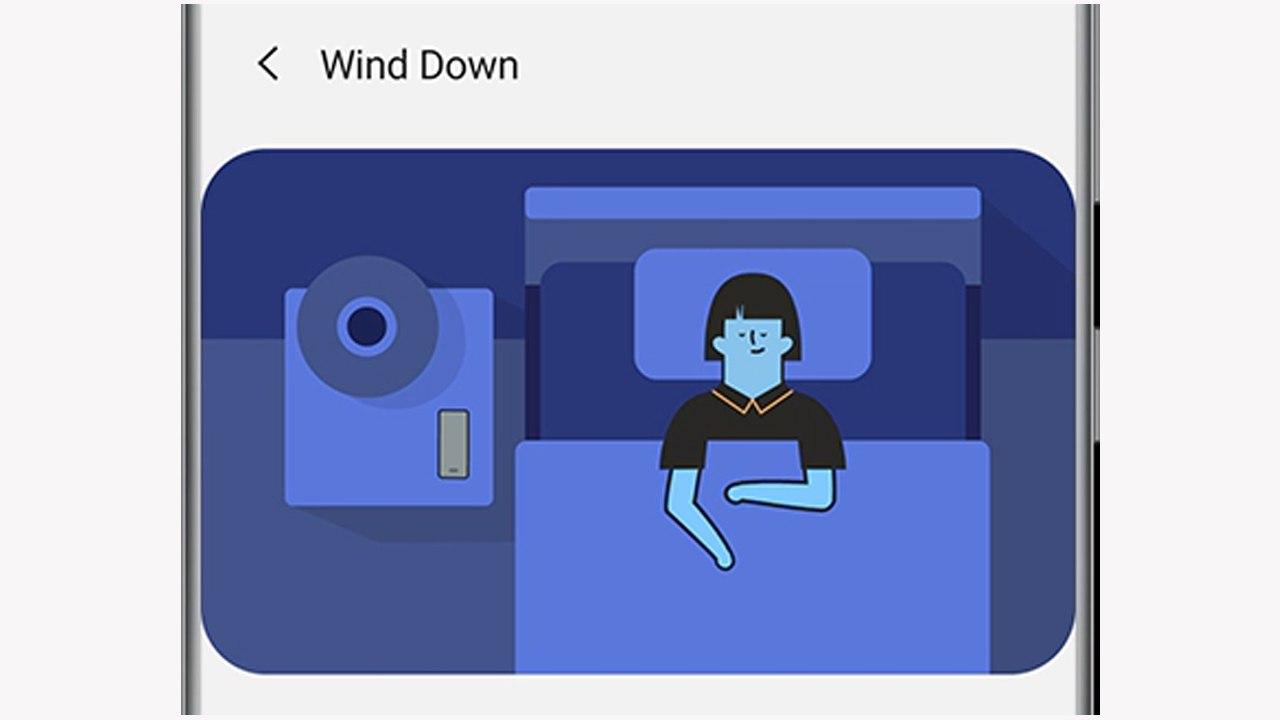
The below steps to enable Wind down feature:
- Go to setting and then tap Digital Wellbeing.
- Tab Wind down.
Note: This feature is available in some models.
View your Digital Wellbeing and set timers
Digital Wellbeing feature can view your overall usage, the amount of time you’ve spent on your apps every day, the number of notifications you’ve received, and the number of times you’ve unlocked your phone. You can even set a timer for each app to help you keep track of how long you’re using them.
- Navigate to and open Settings, and then tap Digital Wellbeing and parental controls.
- Tap App timers under Your goals and tap the drop-down arrow next to your desired app.
- Then, select your desired amount of time. Or tap Custom to set your own.
Set up Your goals
Your goals include two additional ways to manage your usage aside from app timers. Use the Screen time goal to set your preferred amount of daily screen time, and the Unlock goal to choose the number of times you’d like to unlock your phone or tablet each day.
- Navigate to and open Settings, and then tap Digital Wellbeing and parental controls.
- Tap Screen time goal under your goals, and choose the hours and minutes for your screen time. Tap Set once you’re done.
- Tap Screen time to view your current usage. You’ll see the date, as well as the hours and minutes you’ve spent on your device that day.
- Tap More options (the three vertical dots) to change or delete the goal.
As we mentioned earlier, you can also set up Unlock goals.
- To set a preference for unlocking your device, tap the Unlock goal under Your goals. You’ll see a daily average estimation, which you can edit day by day. When you’re finished, tap Set.
- Tap Unlocks to view your amount of unlocks throughout the day. To change or delete the goal, tap More options.
Use Focus mode
When you need to concentrate on studying or just want some alone time, you can use Focus mode.
Navigate to and open Settings, and then tap Digital Wellbeing and parental controls. Under Focus mode, pick from one of the three options:
- Work time: Set up this mode to block apps that you don’t want to receive alerts from while working.
- Tap Start, and then tap Edit to add your desired apps.
- Tap Done, and then tap Start to begin. Tap End focus mode when you’re finished.
- Me time: Set up this mode to block apps that you don’t want to receive alerts from when you’re relaxing.
- Tap Edit to add apps, select your desired ones, and then tap Done.
- Tap Start to begin and then tap End focus mode when you’re finished.
- Add: This lets you create your own Focus mode.
- First, name your mode and tap Save.
- Tap Edit to add apps, select your desired ones, and then tap Done.
- Tap Start to begin and then tap End focus mode when you’re finished.
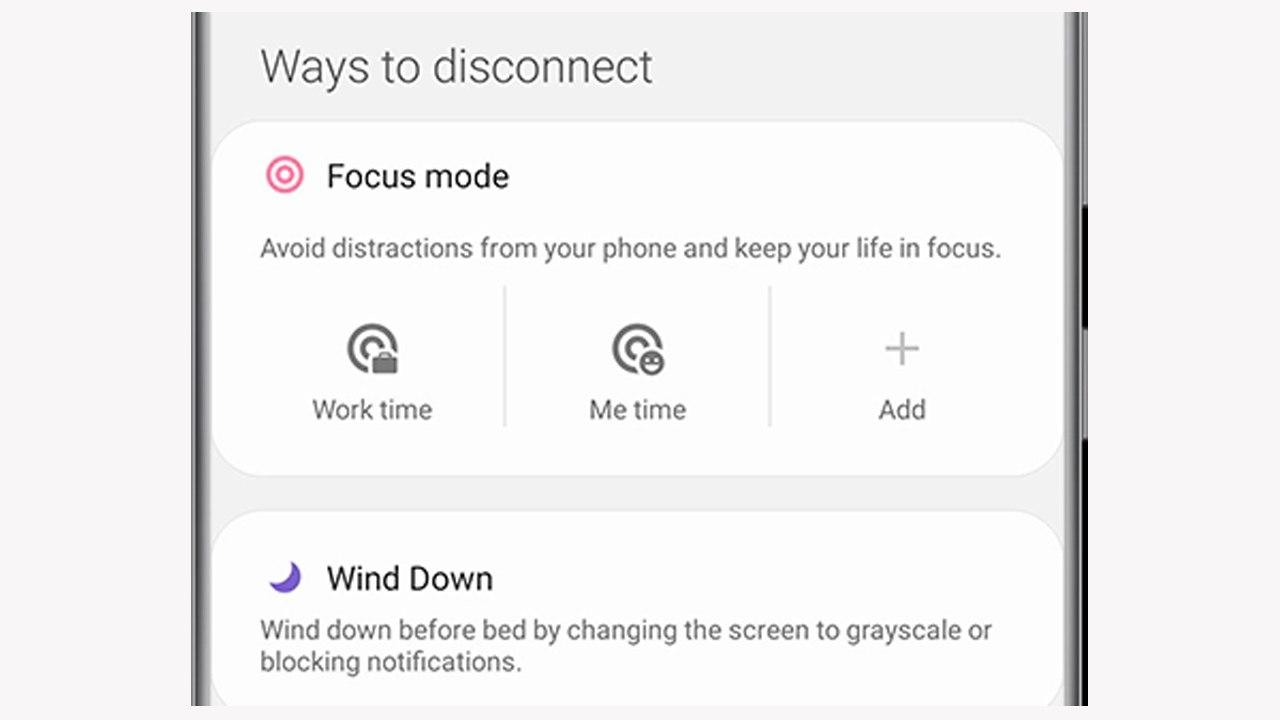
Note: You must end your current Focus mode before adding a new mode.
Set up Parental controls
If you are concerned about your kids spending too much time on their phones or coming across something inappropriate on the internet, you can set up parental controls. With this new feature, you can set limits on their use time and also add content restrictions. That way, you’ll have one less thing to worry about.

Want to send us Tips, Update Screenshots, or a Message? connect with us here:
- [email protected]
- Message us on Twitter
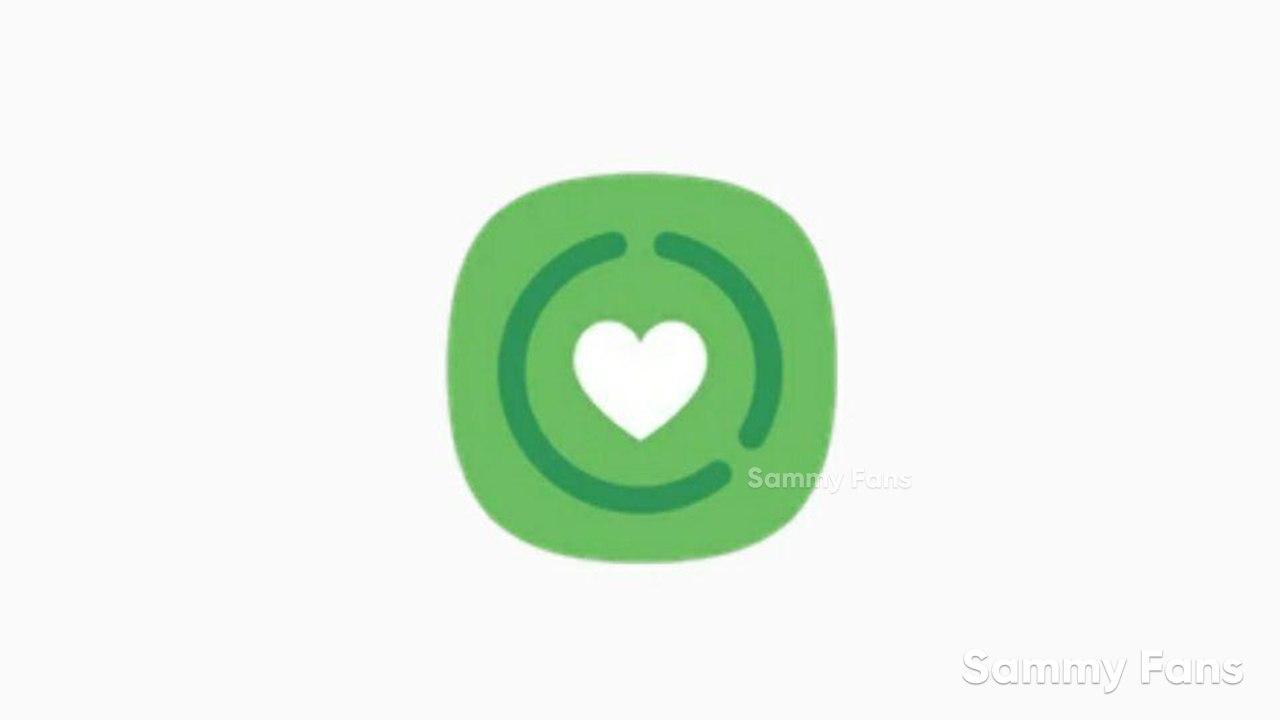
News
Samsung Gaming Hub adds the biggest Xbox Game Pass titles

Owners of select Samsung Smart TVs, monitors, The Premiere 7 & 9 projectors, or The Freestyle 2nd Gen can stream Call of Duty: Black Ops 6, Flight Simulator 2024 and hundreds of other games with Gaming Hub Xbox Game Pass.
Call of Duty: Black Ops 6 and Flight Simulator 2024 are two of the most popular games of 2024. Thanks to Samsung Gaming Hub, you don’t need to download any of the Xbox Game Pass titles, no meaning no storage required – just jump in and play.
The company has also built an engaging gameplay experience designed by fans, for fans through The Six, challenging players’ knowledge and providing another way to interact with the world of Call of Duty: Black Ops 6.
Notably, Samsung’s Gaming Hub is available on a variety of Samsung screens. It includes the AI-powered 2024 TV lineup, monitors, projectors, The Premiere, and The Freestyle 2nd Gen projector, offering instant access to console-free gaming.
Anyone with a Samsung Smart TV will be able to use their remote to jump in and play. This way, Gaming Hub provides a co-branded experience, giving Call of Duty fans another way to engage with the franchise they love.
For starters: The Six offers daily trivia where players can answer a series of six questions in competition with other players around the world. Correct answers with the fastest response time will achieve higher scores.
News
Surprising: Samsung to launch Galaxy ixi-O AI Phone next year

Samsung could launch the Galaxy ixi-O AI Phone next year. The company has collaborated with LG Uplus to develop a custom smartphone. The device is said to feature Galaxy AI and LG Uplus’s AI call assistant ixi-O.
Sources citing KEDGlobal revealed that Samsung and LG Uplus working together to develop the Galaxy ixi-O AI Phone. It’s a big development in the smartphone industry, while the handset is highly likely to be Korea-limited.
Samsung fans are well aware of the Galaxy AI feature suite. ixi-O is an AI-powered digital assistant developed by Korean carrier LG Uplus. The company plans to enter the smartphone market, featuring its own-developed AI assistant.
The report indicates that Samsung and LG Uplus’ ixi-O AI Phone will launch as early as next year. The development project focuses on crafting a “real AI phone” that goes beyond simply integrating AI assistant services into a smartphone.
ixi-O comes with useful features such as AI call answering, detecting voice phishing in real-time, recording and summarizing phone calls and converting voice conversation into text – all within an on-device environment.

Image: ixi-O AI | LG Uplus Newsroom
Based on specifications, the Galaxy ixi-O AI Phone will be based on a Galaxy phone available globally. The design will match with a global Galaxy smartphone, but the software may be tweaked as per the carrier’s requirements.
A custom Galaxy phone isn’t shocking or impossible in South Korea. Samsung releases Quantum, Buddy, and Jump-branded phones in the market. The company collaborates with Korean carriers to bring these devices to mainland Korea.
The carrier introduced an on-device AI-powered ixi-O assistant earlier this month. LG Uplus will initially target its consumer base for the new AI Phone. However, the AI Assistant may be expanded to a broader audience across Korea.
News
Will Galaxy S25 Ultra will use Samsung’s Gauss2 GenAI Model?

Samsung could use Gauss2-based Galaxy AI on the Galaxy S25 Ultra. The company’s next-gen Generative AI model is 1.5 to 3x faster than the first-gen Gauss model. The DX division is already using Gauss2 to ramp up internal productivity.
Gauss2 offers improved performance and efficiency in simultaneously handling various data types. In the previous article, we’ve demonstrated its three distinct models that cater to different purposes: Compact, Balanced, and Supreme.
Samsung says the second-gen Gauss model offers equal or superior performance in response generation than leading open-source generative AI models. That said, the Galaxy AI will become faster and smarter with the inclusion of Gauss2.
Thanks to faster processing speed, Gauss2 enables quicker AI response generation. This way, the Galaxy user won’t have to wait much time. The company stated that it will continue to expand the reach of its AI-based services across all product lines.
That said, the Galaxy S25 Ultra is likely to boast Gauss2-based Galaxy AI. This upgrade will result in even faster processing of tasks and execution. Features like composition, image generation, and translation would benefit from Gauss2.
Earlier, we broke the news that Samsung is crafting an advanced AI technology. The Gauss2 press release indicates that the future Galaxy AI iteration could be integrated with knowledge graph technology to offer relevant results.
The Galaxy S24 series also uses Google’s Gemini Nano AI model. The fruitful collaboration offers futuristic capabilities on Galaxy devices. Samsung is rumored to use an enhanced version of Gemini Nano across the Galaxy S25 lineup.
Meanwhile, Samsung’s development may have indulged Gauss2 capabilities on the Galaxy S25 series. Integrated with new processors and optimized software, the company’s AI model would offer faster, reliable, and smarter results.














