News
How to use multi window on Galaxy Z Flip, Fold, and Z Fold 2
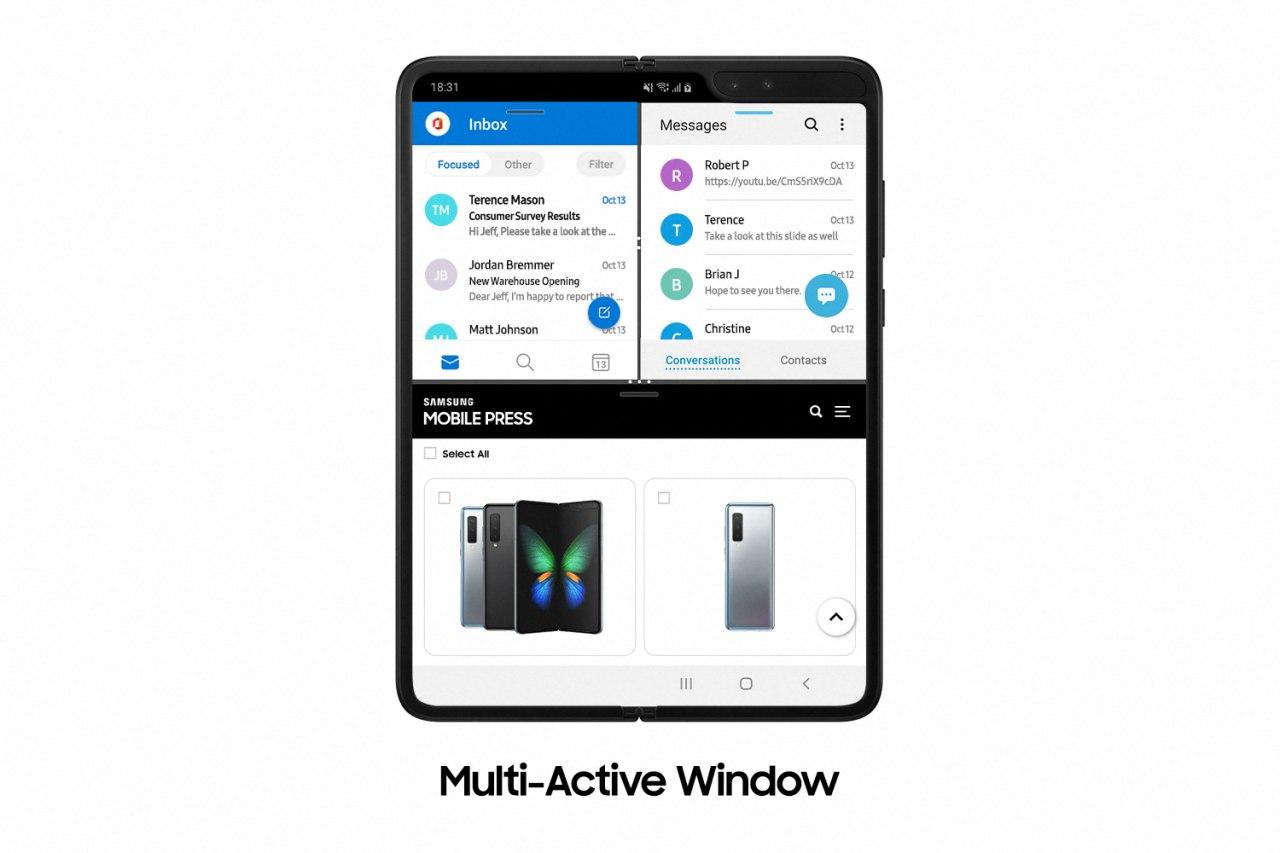
Samsung foldable phones are now enhanced and packed with many impressive features and strong hardware inside. The Galaxy Z Flip, Fold, and Z Fold 2 deliver new foldable experiences for those who enjoy being on the cutting edge of technology.
With a larger Cover Screen, these foldable devices combine solid design and with intuitive new features for a unique mobile experience that offers the skills that everyday life demands.
Galaxy Z Flip, Folds, and Folds 2 pairs Flex mode gives extended usability to the main screen with app addition. This feature allows you to create or view curated content to your exact preferences, from folded to unfolded.
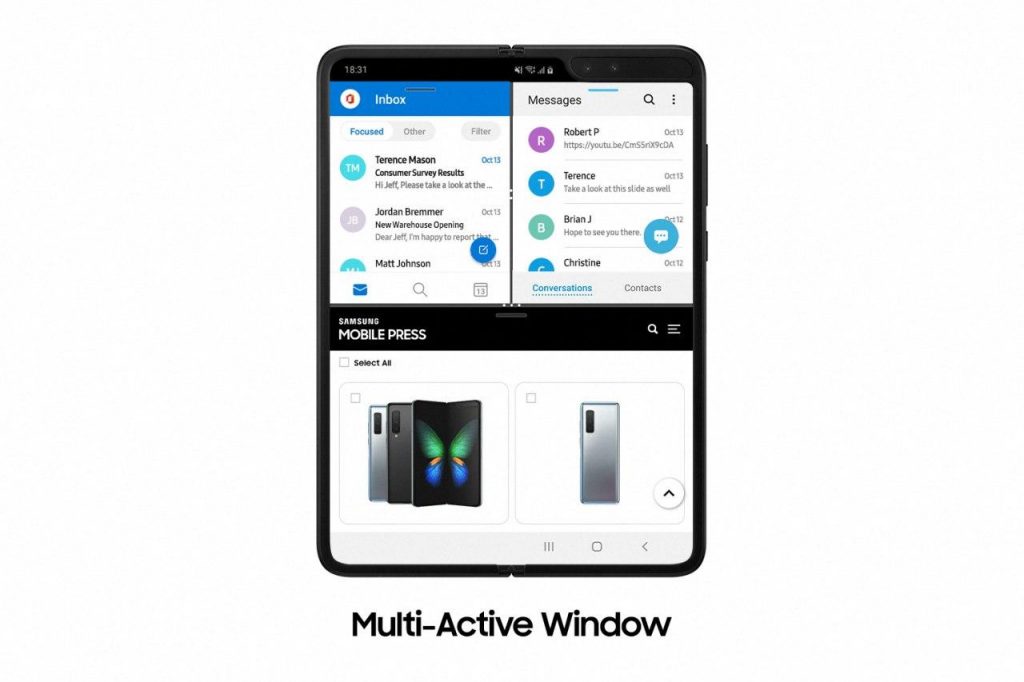
The Multi-window feature on your Galaxy Fold or Z Flip can help you multitask throughout the day. If you want to watch a video while looking through photos or send emails while browsing the news, simply open the apps at the same time using a split-screen or pop-up view.
Three apps can be used at once on your Fold, and up to five can be opened in a popup view on your Z Flip. The Multi window tray can be customized to include your most-used apps, so you’ll always have everything you need.
Read More: Samsung beats Xiaomi and reclaims top spot in the Indian smartphone market in Q3 2020
Customize the Multi window tray
The Multi window tray on the Galaxy Z Flip and the Galaxy Fold is a convenient menu where you can store apps you frequently use in a split-screen view or pop-up view. You can customize the tray, so your favorite apps are always right there when you need to multitask.
First, you’ll need to open the tray:
- Galaxy Z Flip: The Multi window tray has a handle on the right side of the screen. Swipe left on the handle to open up the tray.
- Galaxy Fold: Swipe left from the screen’s right side to open the Multi window tray.
- Once the tray is open, tap the grid icon to see all of your apps.
- Or, tap the Edit icon at the bottom.
- To add an app to the Multi window tray, just tap it. The app will be added to your Multi app tray.
You can search for more apps to add using the search bar at the top, or by swiping left to view more apps. When you’re done selecting your desired apps, tap Save.
Multi-window on your Fold
When it’s unfolded, the Galaxy Fold supports up to three apps in Multiview. Placing an app on the left or right part of the screen will open up a split-screen view, and apps placed in the center will open up in a pop-up view.
- From the screen’s right side, swipe left to open the Multi window tray.
- Tap the grid icon to access all of your apps.
- To open an app in a split-screen view, drag and drop it to the left, right, or center of the screen, and then do the same for two more apps.
- To open one in a pop-up view, just drag the app to the center.
You can also tap Recents, tap an app’s icon, and then tap either Open in split-screen view or Open in the pop-up view. To close an app, tap the X in the top right corner.
When you are in a pop-up view, you can rearrange your opened apps by moving the windows to your liking. If you need a larger view for a certain app, tap the Expand icon at the top to expand the window.
When you are in a split-screen view, you can use the blue dividers between the apps to adjust the size of the windows.
Multi-window on your Z Flip
You can use different apps all at once on your Galaxy Z Flip when the phone is fully opened, or when it’s in the partially folded Flex Mode.
- To open the Multi window tray, swipe left on the black handle that is located on the right side of the screen.
- Tap the grid icon to access all of your apps. To open an app in a split-screen view, select and drag the app to the top of the screen. To open one in a pop-up view, just drag the app to the center.
- You can also tap Recents, tap an app’s icon, and then tap either Open in split-screen view or Open in the pop-up view. To close an app, tap the X in the top right corner.
- When you are in a pop-up view, you can rearrange your opened apps by moving the windows to your liking. If you need a larger view for a certain app, tap the Expand icon at the top to expand the window.
- When you are in a split-screen view, you can use the blue dividers between the apps to adjust the size of the windows.
- Your apps will remain active if you switch to Flex Mode. Keep the phone propped open on a desk or in your hand to continue using a split-screen or pop-up view.
Multi-window on your Galaxy Z Fold2 and Z Flip 5G
You can use Multi-window and App pairs on your Galaxy Z Fold2 and Z Flip 5G as well. Some of the features are a little different. For example, you can add three apps to an App pair on the Z Fold 2.
- To open the Multi window tray, swipe left on the black handle that is located on the right side of the screen.
- Tap the grid icon to access all of your apps. To open an app in a split-screen view, select and drag the app to the top of the screen. To open one in a pop-up view, just drag the app to the center.
- You can also tap Recents, tap an app’s icon, and then tap either Open in split-screen view or Open in the pop-up view. To close an app, tap the X in the top right corner.
News
Your Galaxy is safer than you think, Samsung reveals how

Samsung revealed its Project Infinity, which aims to make your Galaxy devices safer against cyber threats. Android is vulnerable due to its open-source nature, making regular security updates necessary for your Galaxy phone’s security.
Project Infinity of Samsung is a classified operation, working on safeguarding Galaxy devices and users around the clock for safer operations. Samsung Newsroom has recently published a blog post, revealing insights from specialist meetings.
Cyber Threat Intelligence
Samsung’s Cyber Threat Intelligence (CTI) taskforce is a reconnaissance unit within Project Infinity along with the Red (RED), Blue (BLUE), and Purple (PURPLE) Teams, which go beyond lab conditions to identify real-world dangers.
- RED and BLUE perform proactive attack and defense functions, seeking out vulnerabilities and taking measures against them.
- PURPLE is a special operations unit that acts as both a sword and shield for specific critical areas.

It’s worth noting that Samsung has deployed RED, BLUE, and PURPLE teams in various countries including Vietnam, Poland, Ukraine and Brazil. CTI is dedicated to identifying potential threats and stopping hackers from taking control of your device.
“Once we spot these kinds of threats, we collaborate with developers and operators to lock everything down for preventing attacks,” said Ranger, a CTI member.
Samsung Security Updates
Earlier this year, Samsung announced it to support flagship Galaxy devices for seven years. The new policy applies to all flagship Galaxy devices launched after the Galaxy S24 series. It’s the longest software support offered by any mobile brand.
These updates mean customers can safely use their phones for longer. As cyber threats become more common than you think, security updates are much more crucial to safeguard your Galaxy from any potential threat of vulnerability.
News
Samsung Gaming Hub adds the biggest Xbox Game Pass titles

Owners of select Samsung Smart TVs, monitors, The Premiere 7 & 9 projectors, or The Freestyle 2nd Gen can stream Call of Duty: Black Ops 6, Flight Simulator 2024 and hundreds of other games with Gaming Hub Xbox Game Pass.
Call of Duty: Black Ops 6 and Flight Simulator 2024 are two of the most popular games of 2024. Thanks to Samsung Gaming Hub, you don’t need to download any of the Xbox Game Pass titles, no meaning no storage required – just jump in and play.
The company has also built an engaging gameplay experience designed by fans, for fans through The Six, challenging players’ knowledge and providing another way to interact with the world of Call of Duty: Black Ops 6.
Notably, Samsung’s Gaming Hub is available on a variety of Samsung screens. It includes the AI-powered 2024 TV lineup, monitors, projectors, The Premiere, and The Freestyle 2nd Gen projector, offering instant access to console-free gaming.
Anyone with a Samsung Smart TV will be able to use their remote to jump in and play. This way, Gaming Hub provides a co-branded experience, giving Call of Duty fans another way to engage with the franchise they love.
For starters: The Six offers daily trivia where players can answer a series of six questions in competition with other players around the world. Correct answers with the fastest response time will achieve higher scores.
News
Surprising: Samsung to launch Galaxy ixi-O AI Phone next year

Samsung could launch the Galaxy ixi-O AI Phone next year. The company has collaborated with LG Uplus to develop a custom smartphone. The device is said to feature Galaxy AI and LG Uplus’s AI call assistant ixi-O.
Sources citing KEDGlobal revealed that Samsung and LG Uplus working together to develop the Galaxy ixi-O AI Phone. It’s a big development in the smartphone industry, while the handset is highly likely to be Korea-limited.
Samsung fans are well aware of the Galaxy AI feature suite. ixi-O is an AI-powered digital assistant developed by Korean carrier LG Uplus. The company plans to enter the smartphone market, featuring its own-developed AI assistant.
The report indicates that Samsung and LG Uplus’ ixi-O AI Phone will launch as early as next year. The development project focuses on crafting a “real AI phone” that goes beyond simply integrating AI assistant services into a smartphone.
ixi-O comes with useful features such as AI call answering, detecting voice phishing in real-time, recording and summarizing phone calls and converting voice conversation into text – all within an on-device environment.

Image: ixi-O AI | LG Uplus Newsroom
Based on specifications, the Galaxy ixi-O AI Phone will be based on a Galaxy phone available globally. The design will match with a global Galaxy smartphone, but the software may be tweaked as per the carrier’s requirements.
A custom Galaxy phone isn’t shocking or impossible in South Korea. Samsung releases Quantum, Buddy, and Jump-branded phones in the market. The company collaborates with Korean carriers to bring these devices to mainland Korea.
The carrier introduced an on-device AI-powered ixi-O assistant earlier this month. LG Uplus will initially target its consumer base for the new AI Phone. However, the AI Assistant may be expanded to a broader audience across Korea.












