Good Lock
Samsung Good Lock One Hand Operations+: Control your phone or tablet more easily with just one hand

Samsung Good Lock is an application suite that allows you to open door to the full customization opportunities of your Galaxy device. Overall, the Good Lock has a wide range of modules to change every aspect of the user interface.
Likewise, Good Lock’s One Hand Operation+ module features work as a small screen and allows you to have a touchpad or touchscreen shortcuts. This will permit you to reach any part of the device’s screen using your fingertips. By using this module you may not use another hand to operate the phone.
Read More:
- How to download and install Samsung Good Lock on Galaxy smartphones
- Download and install Good Lock on any Samsung phone in any country

One Hand Operation +
Add gesture handle to the left or right side of the screen so you can control your phone easily with One Hand. Even you can customize the action to use when you swipe in different directions from each handle.
One Hand Operation +, designed to help you navigate your device one-handed, with thumb gestures alone.
- Left handle – Back Key, Recent Key, Back Key
- Right handle – Back Key, Recent Key, Back Key
- Advanced setting – Animation, Fit to keyboard, App Exceptions
Using the Good Lock One Hand Operations, it also provides the Transparency level, Size, and Position of gesture feature.
Set swipe gestures as various functions
Control your phone or tablet more easily with just one hand.
Small gesture handles will be displayed on the left/right edge of the screen. By swiping these handles, configured actions will be executed. below is the default action.
- Short horizontal swipe: Back key.
- Diagonal up swipe: Recents key.
You can set various functions on horizontal/diagonal up/diagonal down direction gestures. As you become accustomed to using short gestures, you can set up more functions on long gestures.
Currently, available functions are as follows, and we plan to provide additional function upgrades.
Swipe Action
- Back key
- Home key
- Recent key
- Menu key
- Previous app
- Forward ( web browser )
- Open the notification panel
- Open quick panel
- Screen off
- Assistance app
- Screenshot
- Floating navigation buttons
- Pull the screen down
- One-handed mode
- Flashlight
- Start application
- Task switcher
- Quick tools
Depending on the size of the user’s hand, the thickness of the thumb, or the shape of the bumper case being used, various handle settings are provided to optimize gesture recognition.
The handle will receive the user’s touch above the running app. So, as long as the gesture recognition is possible, it is recommended to set the handle to be thin.
And once you are fully familiar with the use of gestures, It is recommended to enable Quick action on Advanced settings.
In addition, when the touch interference is severe with running applications such as games, you can set App exceptions in Advanced Settings, then the gesture handles will not work when the app is running.
- Animation: Show an animation when you use a gesture
- Landscape Mode: Show gesture handles in the landscape mode
- Show Notifications: Show a persistent notification so you can turn off gesture handles at any time.
- Fit to Keyboard: Change the position of gesture handles when the keyboard is open.
- Hide in Quick Panel: Hide the gesture handles when the Quick settings panel is open.
- App Exceptions: Choose apps, where the gesture handle won’t be show and gesture, won’t be recognized.
Left Handle
Short Swipe
The gestures handle, such as the Left handle allows users to short swipe in three different directions are Straight right, Diagonal up, and Diagonal down. These 3 Short swipe feature work differently in the following ways:
- Straight right – Back Key
- Diagonal up – Recent Key
- Diagonal down – Back Key
Long Swipe
The Long swipe performs different actions when you do a longer swipe and hold u[your finger on the screen.
- Straight right – Task Switcher
- Diagonal up – Open notification panel
- Diagonal down – Previous app
Good Lock
Samsung could restore GIF capture feature removed in One UI 6.1.1

Samsung has shared an update about the removal of the GIF capture feature in the One Hand Operation+ app following the One UI 6.1.1 update. Several users enjoyed the GIF capture feature as it allowed them to capture GIFs easily using gestures.
However, Samsung removed the GIF capture feature with the One UI 6.1.1 update and integrated it into Samsung’s new AI Select function. Now, a Samsung community moderator mentioned that the company could provide a GIF capture feature again.
Samsung’s One Hand Operation+ app lets users perform various tasks on their Galaxy phone with simple hand gestures. This app connects different phone functions to make it easier to control your device with just one hand. However, when a feature like GIF capture is removed, it also means the app can no longer provide it through gestures.

The moderator explained that since the GIF capture feature has been moved to the AI Select function, the app no longer has access to it. He also mentioned that the app cannot bring the feature back on its own without it being available in the phone’s terminal first.
Although the GIF capture feature is not available right now, Samsung has stated that it might return in the future if the functionality is reinstated in the terminal’s system.
Samsung apologized for any inconvenience caused by this change and promised to continue working on improving the app and the overall user experience with future updates. Users are advised to stay tuned for any updates or changes to the app’s features.
Samsung considers reintroducing Smart Select feature for One Hand Operation+
Good Lock
Samsung considers reintroducing Smart Select feature for One Hand Operation+
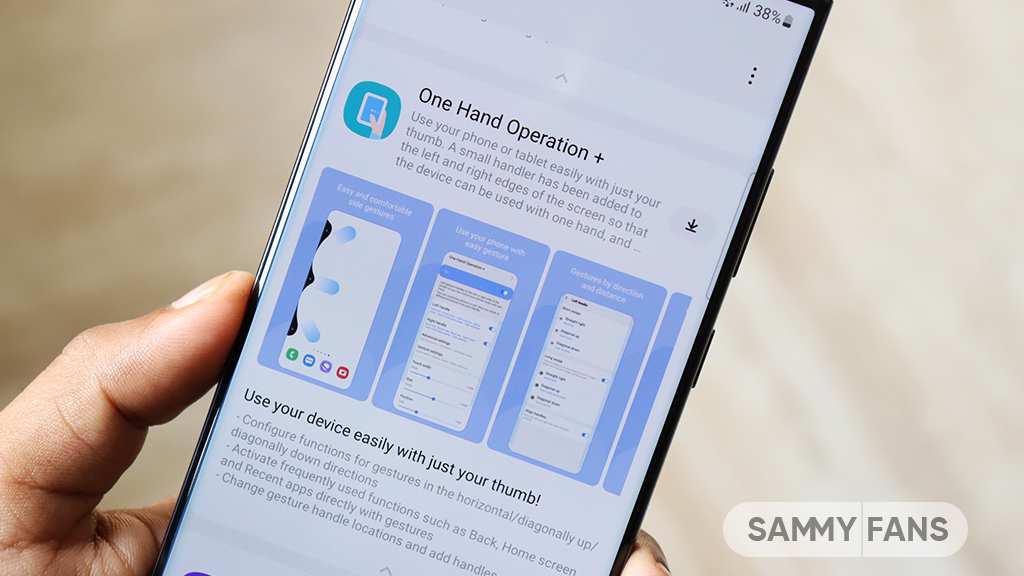
Samsung’s One UI 6.1.1 update has brought some changes that several users are not happy about. One of them is the removal of the Smart Select feature, which is now expected to return with the upcoming One Hand Operation+ Good Lock module update.
The smart select feature of One Hand Operation+ allowed users to quickly select and share content with just a gesture. It was very useful for people who often use their phones with one hand.
Since the update, many users have shared their concerns in community forums. Smart Select was a popular tool for those who relied on one-handed use, and removing it has made that task difficult.
In response to this feedback, a Samsung community moderator has shared some information on smart select feature availability. He mentioned that Samsung is looking into the possibility of bringing back the Smart Select feature in future updates to the One Hand Operation+ app.

However, no specific timeline has been given for the return of the Smart Select feature but many users are hopeful that it will come back soon.
As Samsung works on improving its software, users are encouraged to stay tuned with new updates to the One Hand Operation+ app. Several users are looking forward to the return of the Smart Select feature, which would make using their devices easier again with One Hand.
Samsung to bring Dual Messenger support to One Hand Operation in future updates
Good Lock
One UI 7 support could revive gear icon in Samsung RegiStar
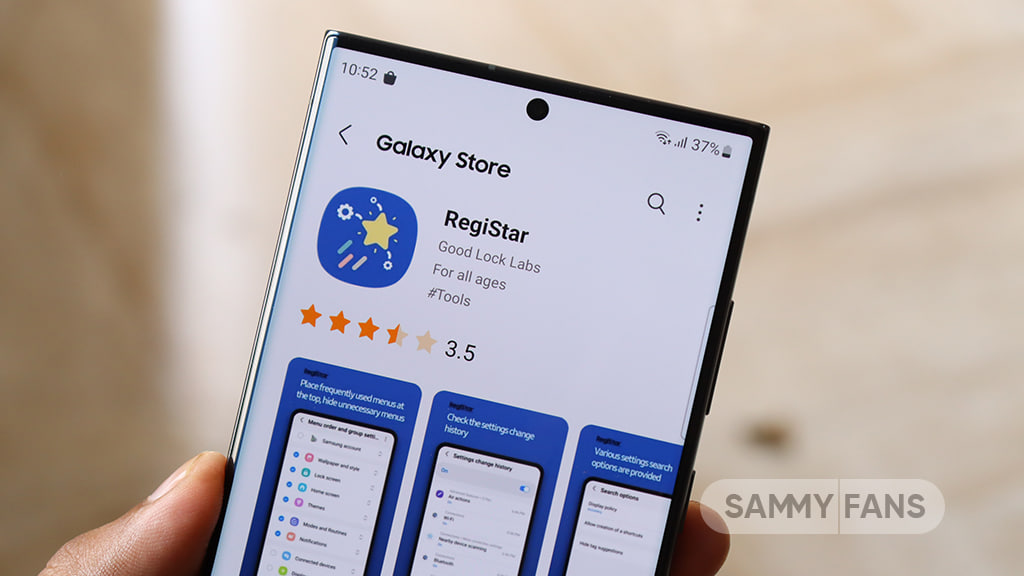
Samsung RegiStar app offers several features that give users more control over their experience, and it is expected to add more options with the upcoming One UI 7. Samsung is considering bringing back a small gear icon for shortcuts created with RegiStar, which may arrive with the upcoming One UI update.
The small gear icon used to appear in the bottom right corner of the home screen for shortcuts to help users recognize them as RegiStar settings rather than regular app shortcuts. However, many users have noticed that this gear icon is now missing and have shared their concerns in the community.
One user also mentioned that while the gear icon has disappeared from home screen shortcuts, it can still be seen in the Edge Panel settings. Fortunately, Samsung has acknowledged these concerns.
A community moderator has stated that Samsung is looking into restoring the small gear icon for RegiStar shortcuts. The restoration of the gear icon will make it easier for users to navigate their shortcuts and improve usability. However, there’s no confirmation about the release of this feature.

As several modules from the Good Lock app have begun to receive support for One UI 7, Samsung is expected to roll out this support for the RegiStar app soon. This support might also include the gear icon for shortcuts.
In addition to this, Samsung is going to bring the “Check time with Back-Tap” feature for its RegiStar app with the next major One UI update. This feature will provide an easy way for users to check the time by tapping the back of their device.
Samsung fueling One UI 7.0 with big RegiStar back tap feature












