WhatsApp finally makes it possible to transfer chat from iPhone to Android phone
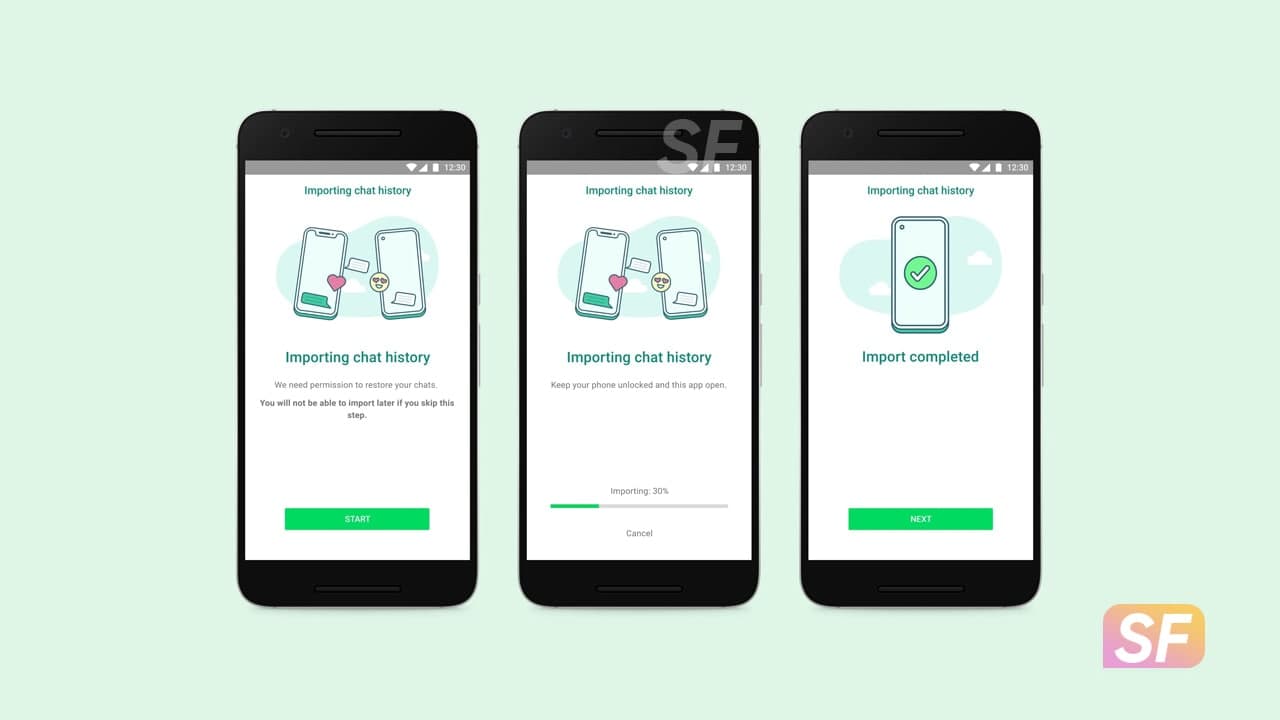
Migrate WhatsApp data from iPhone to Samsung: WhatsApp finally makes it possible to transfer your WhatsApp chat history from your iPhone to an Android phone. This is one of the most requested features that WhatsApp has been able to enable is to transfer chat history from one operating system to another when switching calls.
For the first time on any Android smartphone, you can securely transfer your WhatsApp data including your conversations and photos from your old iPhone to your new Galaxy smartphone.
This happens without your messages are sent to WhatsApp while it is in progress and includes voice messages, photos, and videos. For starters, this feature is available on any Samsung device running Android 10 or higher and will be available on most Android devices soon.
Join SammyFans on Telegram
When you set up a new device, you will have the opportunity to transfer your conversations securely from your old device to your new one, as long as you have access to the USB-C cable to the Lightning.
How to migrate your WhatsApp data from iPhone to a Samsung phone
If you’re moving from an iPhone to a Samsung Android device, you can transfer your account information, profile picture, individual chats, group chats, chat history, media, and settings. You cannot transfer your call history or display name.
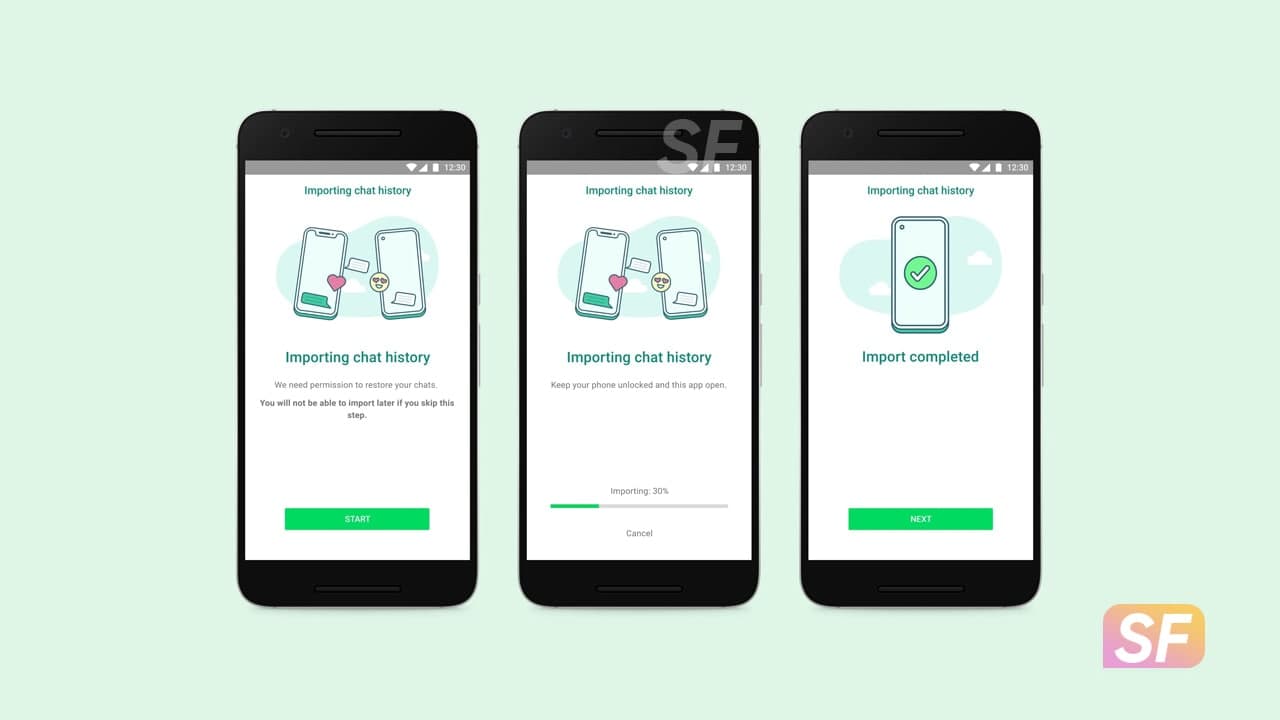
Note: WhatsApp messages are protected by end-to-end encryption and provide ways to make them automatically disappear from your chats.
Migrate WhatsApp data from iPhone to Samsung
What do I need?
- Samsung SmartSwitch app version 3.7.22.1 or greater installed on your new device
- WhatsApp iOS version 2.21.160.17 or greater on your old device
- WhatsApp Android version 2.21.16.20 or greater on your new device
- USB-C to Lightning cable (or equivalent adapters)
- Use the same phone number on the new device as the old device.
- Your new Android device must be factory new or reset to factory settings.
How to migrate from iPhone to Samsung
- Turn on your Samsung and connect by cable to your iPhone when prompted.
- Follow the Samsung Smart Switch experience.
- When prompted, scan the QR code displayed on the new device using the iPhone’s camera.
- Tap Start on your iPhone and wait for the process to complete.
- Continue setting up your new Samsung.
- When you reach the home screen, open WhatsApp and log in using the same phone number used on your old device.
- Tap Import when prompted, and allow the process to complete.
- Finish activating your new device and you’ll see your chats waiting for you.
Note: Your old device will still have your data unless you wipe it or delete WhatsApp.
What happens to my data?
Transferring your data locally by cable means:
- Transferred data doesn’t go to cloud storage as a result of the migration (though you may have sent this data to your cloud storage separately via Chat Backup).
- WhatsApp can’t see the data you transfer.
What messages can I transfer to my new phone?
You can transfer:
- Personal messages
You can’t transfer:
- Peer to peer payment messages
Can I transfer my call history?
Your WhatsApp call history can’t be transferred from an iPhone device to a Samsung device.
WhatsApp adds quick camera shortcut to gallery sheet
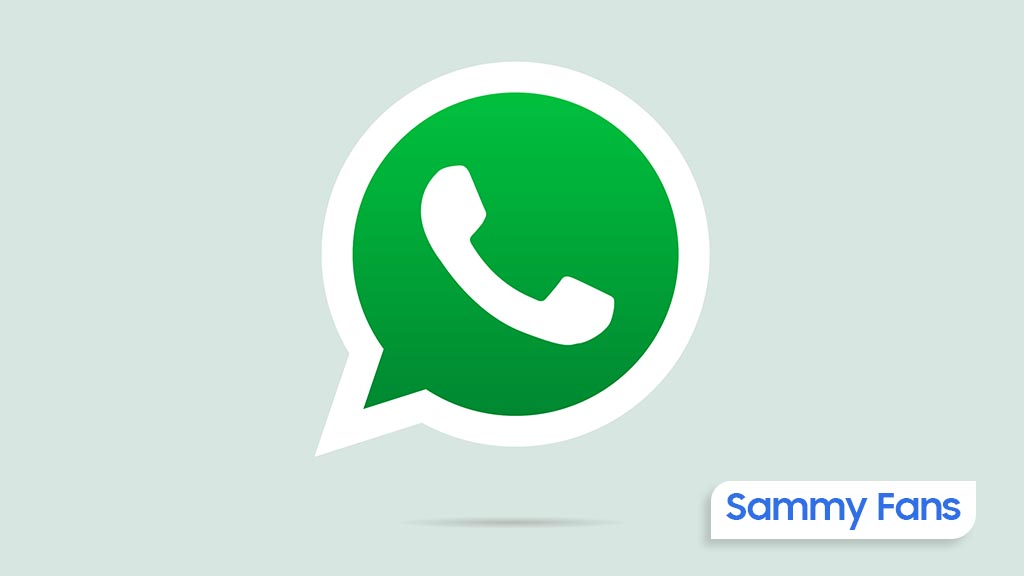
WhatsApp has pushed a new beta update for Android users, which brings a camera shortcut directly to the gallery sheet to make it easier to access the camera while sending photos or videos. The fresh beta update arrives with version 2.24.24.23, available through the Google Play Beta Program.
Previously, WhatsApp improved the way users send photo and video albums. With that, users can select multiple photos and videos at once, and add captions to entire albums to make it simpler to share media with context.
The new update is adding even more improvements. The camera shortcut, which used to be in the chat bar, is now available directly inside the gallery sheet. It saves time and makes it easier to capture something new without navigating through multiple steps.

Now, when you’re selecting photos or videos to send, you can quickly switch to the camera without leaving the gallery. This new change might feel like an extra step for some users who were used to accessing the camera with a single tap from the chat bar. However, the update aims to combine both the camera and gallery functions into one place.
Notably, not all users will see this new camera shortcut. If you still have the camera shortcut in the chat bar, you won’t see the one in the gallery sheet. This is to avoid clutter and make the app more organized.
This feature is currently available to a limited number of beta testers, and it will be rolled out to more users in the coming days or weeks.
WhatsApp adds animated confetti emoji reactions for New Year
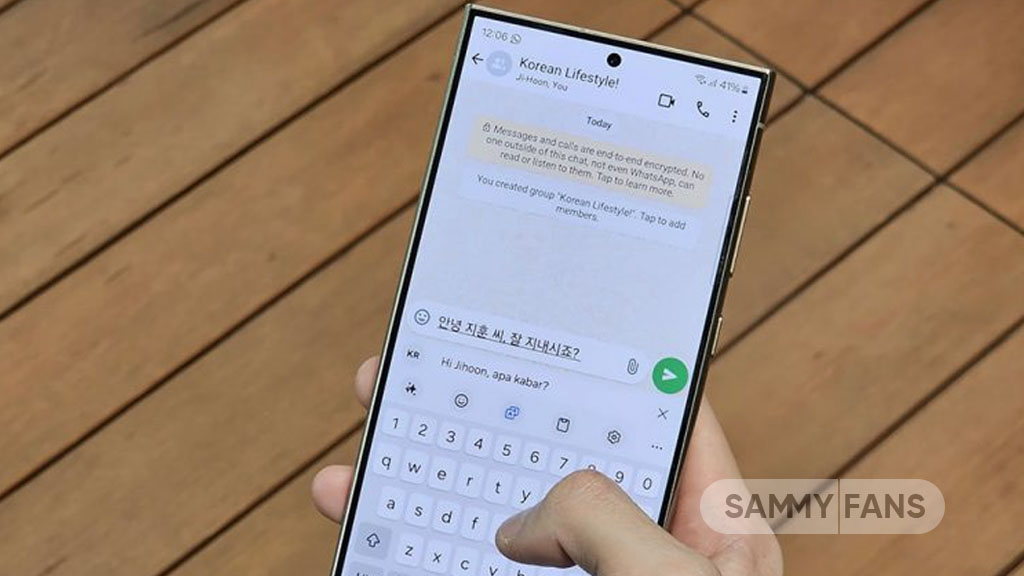
WhatsApp is bringing a fun new feature to its app just in time for New Year celebrations. The latest update for WhatsApp beta users arrives with version 2.24.24.17, which introduces animated confetti reactions for certain emojis.
At the moment, the animated confetti emoji reactions are available to some WhatsApp beta testers on Android. It will likely be rolled out to everyone in the coming week with the stable update, obviously, ahead of the new year.
The fresh beta update adds a playful twist to your reactions. When you use the Party Popper, Partying Face, or Confetti Ball emojis to react to a message, colorful confetti will burst out of the emoji to create a lively and celebratory animation.

The confetti animation is powered by Lottie, a framework that helps create smooth and high-quality animations. This ensures the effects don’t slow down the app or use too much memory to make it run smoothly without affecting performance.
The new feature is perfect for marking moments of joy or sharing the excitement of the holiday season. If you’re a beta tester, you can try it out by reacting to a message with one of the festive emojis and watching the confetti burst to life.
WhatsApp introduces camera and gallery shortcuts in chat bar
WhatsApp introduces camera and gallery shortcuts in chat bar
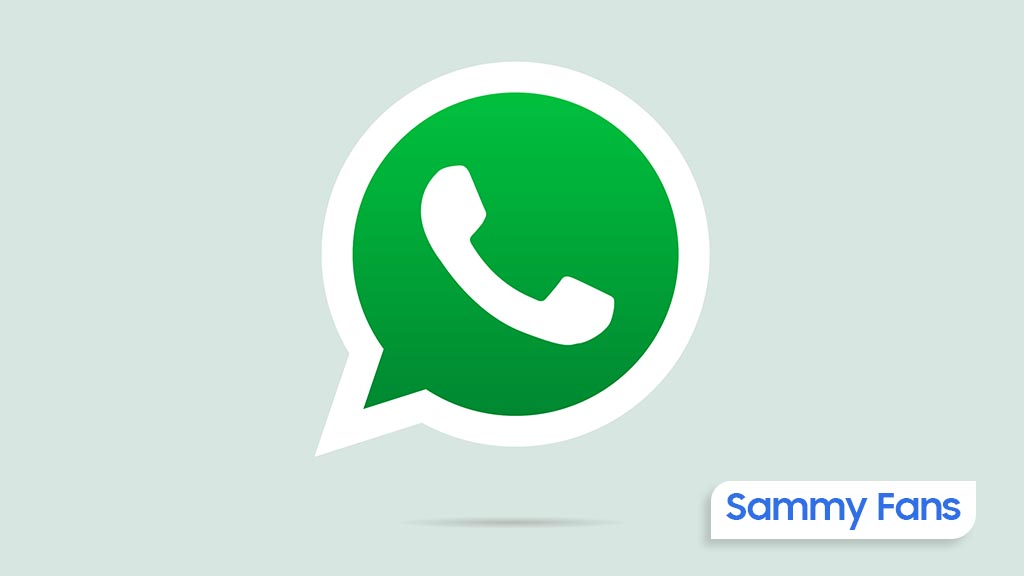
WhatsApp is rolling out a new update for beta testers with version 2.24.24.16, which brings new shortcuts to the chat interface. This update introduces a gallery shortcut to make it easier to share photos and videos from your phone directly within chats.
WhatsApp recently replaced the camera shortcut in the chat bar with a gallery button for beta users. While this change allowed users to quickly share stored photos and videos, many users missed the camera shortcut, which gave them fast access to the camera for capturing moments on the spot.
Based on feedback, WhatsApp has decided to bring back both shortcuts in the chat bar. Now, users will see two buttons in the chat interface – one for quickly taking a photo or video using the camera and another for browsing and sharing photos or videos from their gallery.

These two shortcuts for the chat interface of WhatsApp make it quicker to share photos or capture new ones, without having to navigate through extra menus.
This feature is still in beta, so it’s available to only some testers right now. The feature will gradually be rolled out to more users in the coming weeks
WhatsApp is collecting feedback to see if the new dual shortcut setup improves the experience or if it feels cluttered. If you are testing beta on WhatsApp, install the latest version now.












