Apps
New Samsung My Files update adds a handful of user friendly tools
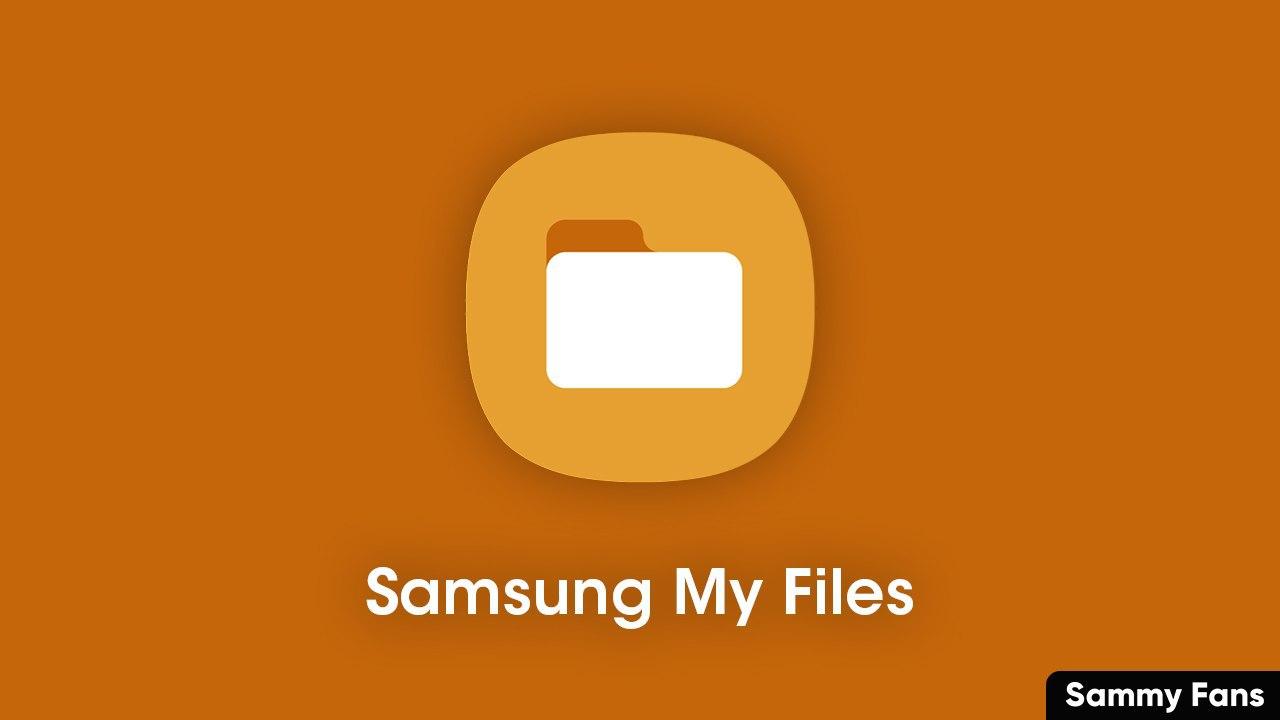
Just like a file explorer on a computer, My Files manages all files on Samsung smartphones. It can help you manage and organize any files stored on your device or other locations (such as Samsung Cloud, Google Drive, or SD card). With My Files, you can view your images, videos, audio files, and documents, move files into and out of internal and external storage, and delete data.
As per the information, Samsung has now begun to release a new firmware update for the Samsung My Files application. The latest update brings several new features and optimization for a better users experience.
With this latest update, you can now instantly add or remove favorites when searching the internal storage, while checking the folder path. Files compressed with the password can also be unzipped and you can also strengthen the security by entering a password.
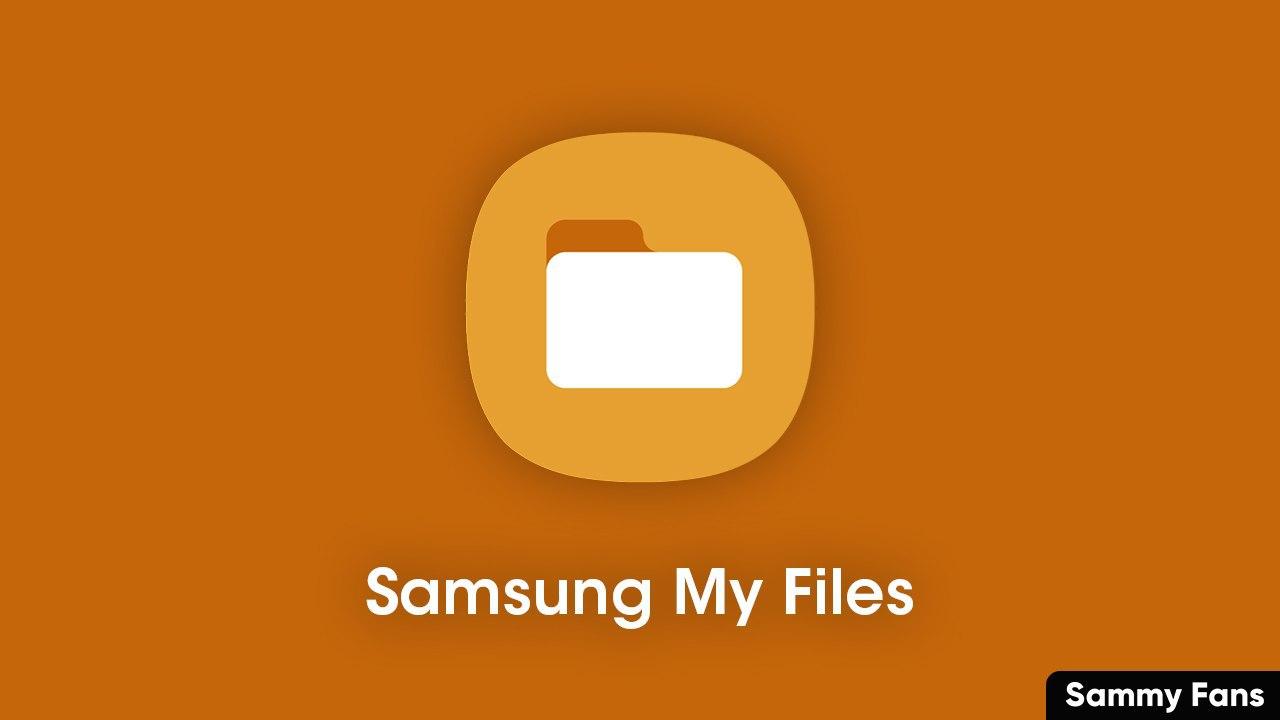
In addition to this, “Analyze storage” now shows you how much storage is being used by file type on OneDrive and Google Drive. For more information, you can check the full changelog and version number mention below.
Updated Firmware Version:
- Version: 10.1.13.391
- Package size: 10.05MB
Updated Changelog:
- When searching the internal storage, you can immediately add or delete Favorites while checking the folder route.
- When compressing files, you can strengthen the security by entering a password. Compressed files with passwords can also be unzipped.
- “Analyze storage” now shows you how much storage is being used by file type on OneDrive/Google Drive.
New features in My Files
- Free up storage space easily by tapping the “Storage Analysis” button on the main screen.
- You can hide any unused storage space from the main screen via the “Edit My Files home”.
- You can view long file names without ellipses using the “Listview” button.
Key features
Browse and manage files stored on your smartphone, SD card, or USB drive conveniently. Users can create folders; move, copy, share, compress, and decompress files, and view file details.
- The Recent Files list: Files the user has downloaded, run, and/or opened
- The Categories list: Types of files, including downloaded, document, image, audio, video, and installation files
- Folder and file shortcuts: Show on the device home screen and the My Files main screen
- Provides a function used to analyze and free up storage space.
Convenient Cloud services:
- Samsung Cloud Drive
- Google Drive
- OneDrive
Aside from SammyFans’ official Twitter and Facebook page, you can also join our Telegram channel and subscribe to our YouTube channel to get notified of every latest development in Samsung and One UI ecosystem. Also, you can follow us on Google News for regular updates.
WhatsApp adds quick camera shortcut to gallery sheet
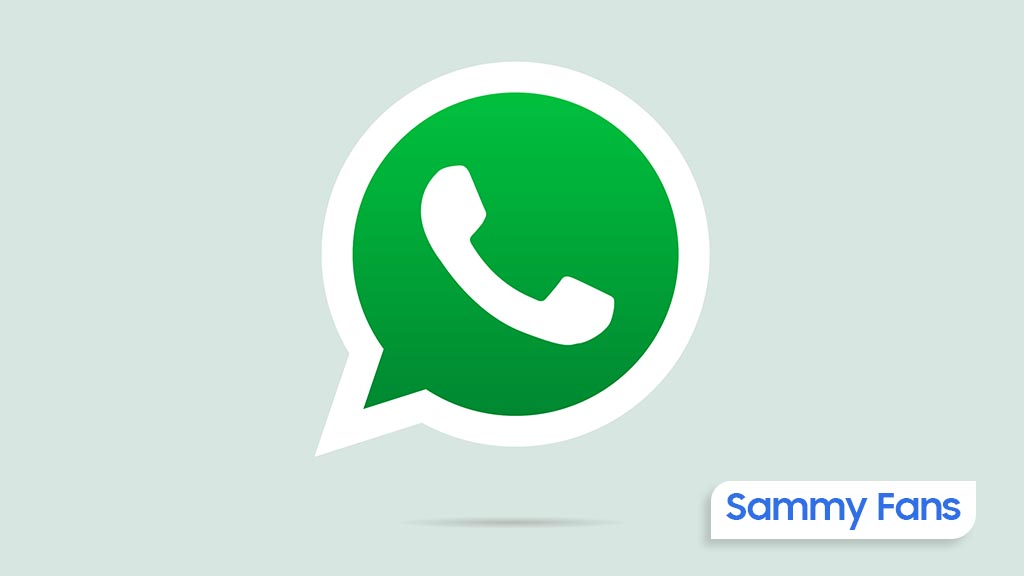
WhatsApp has pushed a new beta update for Android users, which brings a camera shortcut directly to the gallery sheet to make it easier to access the camera while sending photos or videos. The fresh beta update arrives with version 2.24.24.23, available through the Google Play Beta Program.
Previously, WhatsApp improved the way users send photo and video albums. With that, users can select multiple photos and videos at once, and add captions to entire albums to make it simpler to share media with context.
The new update is adding even more improvements. The camera shortcut, which used to be in the chat bar, is now available directly inside the gallery sheet. It saves time and makes it easier to capture something new without navigating through multiple steps.

Now, when you’re selecting photos or videos to send, you can quickly switch to the camera without leaving the gallery. This new change might feel like an extra step for some users who were used to accessing the camera with a single tap from the chat bar. However, the update aims to combine both the camera and gallery functions into one place.
Notably, not all users will see this new camera shortcut. If you still have the camera shortcut in the chat bar, you won’t see the one in the gallery sheet. This is to avoid clutter and make the app more organized.
This feature is currently available to a limited number of beta testers, and it will be rolled out to more users in the coming days or weeks.
Apps
Google Messages to improve backup process with encrypted in-app feature

Google Messages introduces a new Backup and Restore feature to make it easier for users to back up and restore their text messages, media, and settings directly within the app. This feature’s strings have been spotted in the Google Messages 20241118_02_RC00 beta version.
Currently, Android users back up their messages through Google One at the system level, but this new update lets users manage backups from within Google Messages itself.
The backup system will offer end-to-end encryption, ensuring that your messages are fully secured. Only you will be able to access the backup, with protection provided by your device’s screen lock.
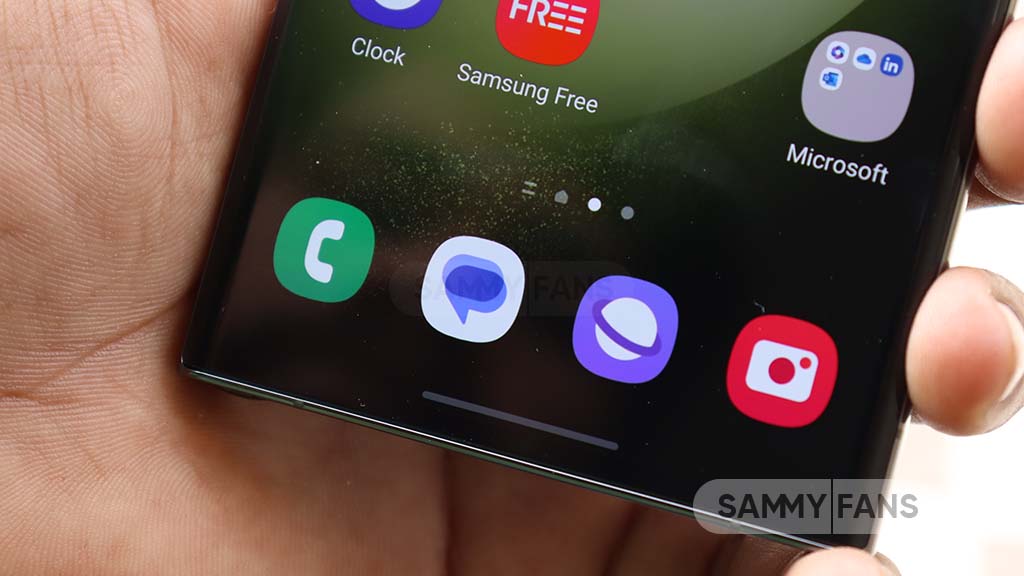
When signing into the app on a new device, your conversations will automatically restore, providing a seamless transition. However, some devices without a screen lock may not be eligible for encrypted backups.
The backup feature is closely associated with your Google Account and Google One storage, which means you’ll need some extra storage space for backups. While users can choose to turn off backups at any time. Turning off the backup will permanently delete your conversations from your Google Account, although they will still be on your device.
You can also choose to back up media only over Wi-Fi, which can help save mobile data. Additionally, Google Messages will allow you to sync messages across different devices as long as you’re signed into your Google Account.
Aside from this, Google Messages recently rolled out the “Double tap heart ‘feature for Android users. This makes it easier to send a red heart emoji in response to messages.
Google Messages rolls out ‘Double tap to heart’ for easy reactions
Apps
Samsung Daily Board app update adds Night Clock Mode

Samsung has pushed a fresh update for its Daily Board app, version 15.0.51.1, which brings new features and improvements to enhance the user experience. This update is available on the Galaxy Store with a package size of 19.09MB.
The new update introduces Night Clock Mode, which is designed to make using the app easier and more comfortable in low-light conditions. With this update, the clock interface now automatically switches to a more dimmed color scheme when the lighting around you dims.
It ensures that the clock remains easily readable on the Daily Board without causing eye strain in dark environments. This feature automatically activates when the Adaptive Brightness setting on your Samsung device is turned on.

Along with the new Night Clock Mode, this update also includes some bug fixes. These fixes help improve the overall performance of the app to make it run more smoothly and reliably.
Overall, the Samsung Daily Board 15.0.51.1 update brings a helpful new feature and bug fixes to make it a better and more user-friendly tool for Samsung users. You can install the via Galaxy Store >> Menu option >> Updates.
Also, you can download the update from the third-party app link mentioned here. Install the latest update now to enjoy new features.












