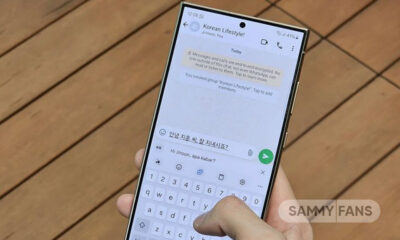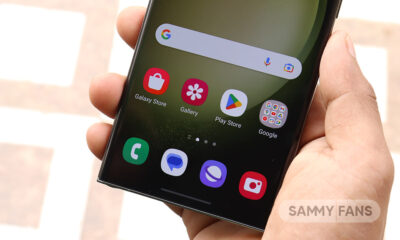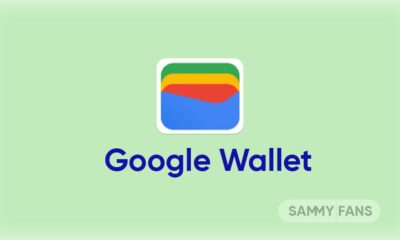Here’s how to migrate WhatsApp data from your iPhone to Samsung Galaxy
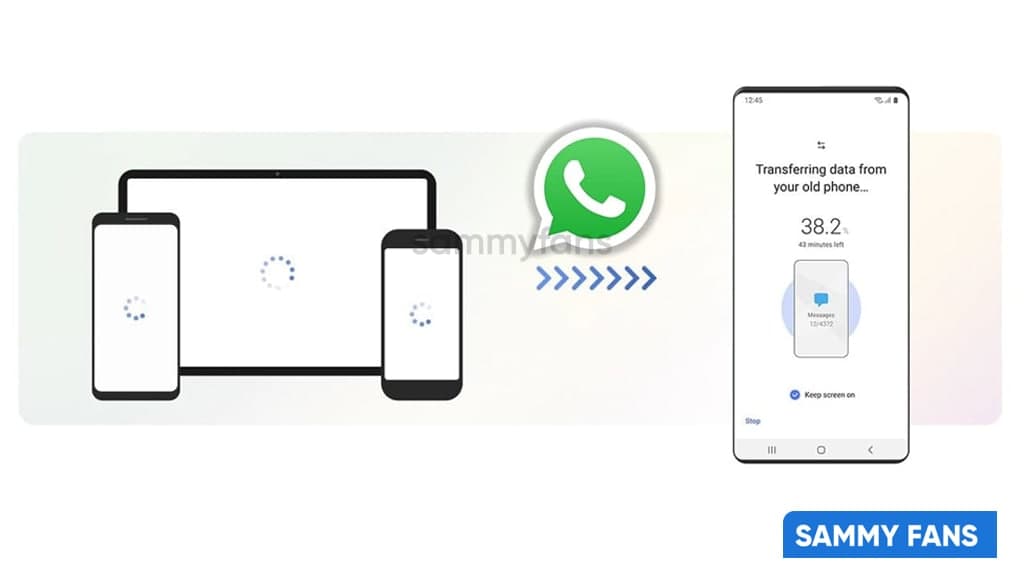
WhatsApp is one of the most widely used messaging services in the world. While it has improved over the years with new features and additions, one major caveat was the inability to transfer conversations across platforms. WhatsApp offers backup and restore functionality but only works when switching from Android to another, or one iPhone to another.
If you were switching from an Android device to an iPhone or vice versa, there was no legal way to transfer your chat history and media from one phone to another. Fortunately, that has changed with the official WhatsApp announcement in the launch of the Samsung Galaxy Z Fold 3.
Meanwhile, WhatsApp has released the ability to transfer conversations from iPhone to Android devices. However, only Samsung phones are currently supported, but the feature will be made available on all Android devices soon.

If the new folders from Samsung have confirmed that you have switched to Android from iPhone, here’s how you can transfer all your WhatsApp data, including chats and media, from your old iPhone to your new Android device.
While WhatsApp has published a support article with instructions for transferring WhatsApp data from your old iPhone to your new Android, we have found that the steps mentioned in that article are incorrect, and following them will not help you move your data.

How to Transfer WhatsApp data from iPhone to Android
To migrate your WhatsApp from iPhone to Samsung, simply follow these steps:
- Turn on your new Samsung Galaxy smartphone and connect by cable to your iPhone when prompted.
- Follow the Samsung Smart Switch experience.
- When prompted, scan the QR code displayed on the new device using the iPhone’s camera.
- Tap Start on your iPhone and wait for the process to complete.
- Continue setting up your new Samsung
- When you reach the home screen, open WhatsApp and log in using the same phone number used on your old device.
- Tap Import when prompted, and allow the process to complete.
- Finish activating your new device and you’ll see your chats waiting for you.
What do I need?
- Your new Android device must be factory new or reset to factory settings.
- Samsung SmartSwitch app version 3.7.22.1 or greater on your new device.
- WhatsApp Android Version 2.21.16.20 or greater on your new device.
- WhatsApp iOS version 2.21.160.17 or greater on your old device.
- USB-C to Lightning cable (or equivalent adapters).
- Use the same phone number on the new device as the old device.
To read more on WhatsApp’s new feature, you can visit here for reference visit WhatsApp FAQ.
Get notified –
Aside from SammyFans’ official Twitter and Facebook page, you can also join our Telegram channel, follow us on Instagram and subscribe to our YouTube channel to get notified of every latest development in Samsung and One UI ecosystem. Also, you can follow us on Google News for regular updates.
WhatsApp adds animated confetti emoji reactions for New Year
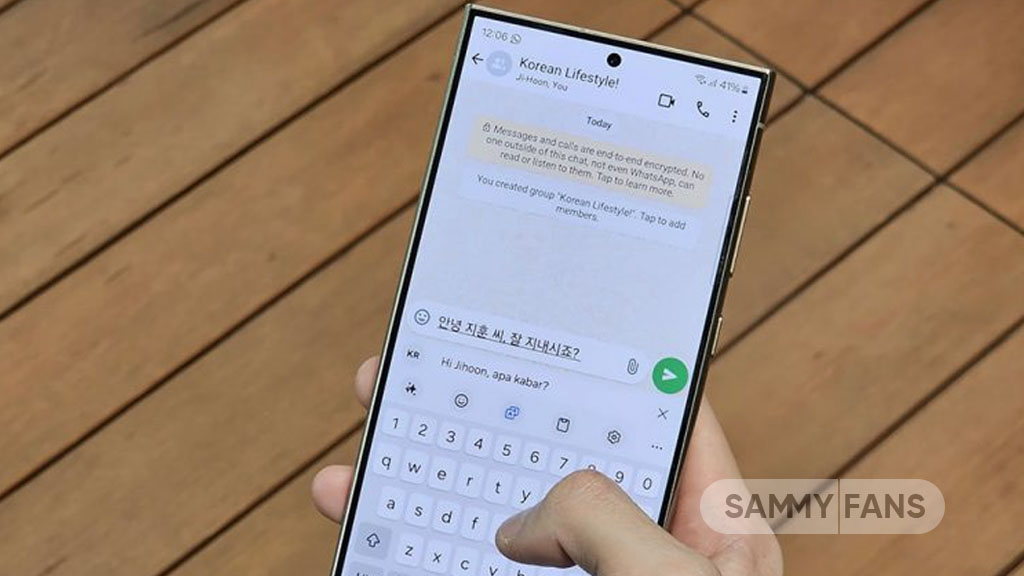
WhatsApp is bringing a fun new feature to its app just in time for New Year celebrations. The latest update for WhatsApp beta users arrives with version 2.24.24.17, which introduces animated confetti reactions for certain emojis.
At the moment, the animated confetti emoji reactions are available to some WhatsApp beta testers on Android. It will likely be rolled out to everyone in the coming week with the stable update, obviously, ahead of the new year.
The fresh beta update adds a playful twist to your reactions. When you use the Party Popper, Partying Face, or Confetti Ball emojis to react to a message, colorful confetti will burst out of the emoji to create a lively and celebratory animation.

The confetti animation is powered by Lottie, a framework that helps create smooth and high-quality animations. This ensures the effects don’t slow down the app or use too much memory to make it run smoothly without affecting performance.
The new feature is perfect for marking moments of joy or sharing the excitement of the holiday season. If you’re a beta tester, you can try it out by reacting to a message with one of the festive emojis and watching the confetti burst to life.
WhatsApp introduces camera and gallery shortcuts in chat bar
WhatsApp introduces camera and gallery shortcuts in chat bar
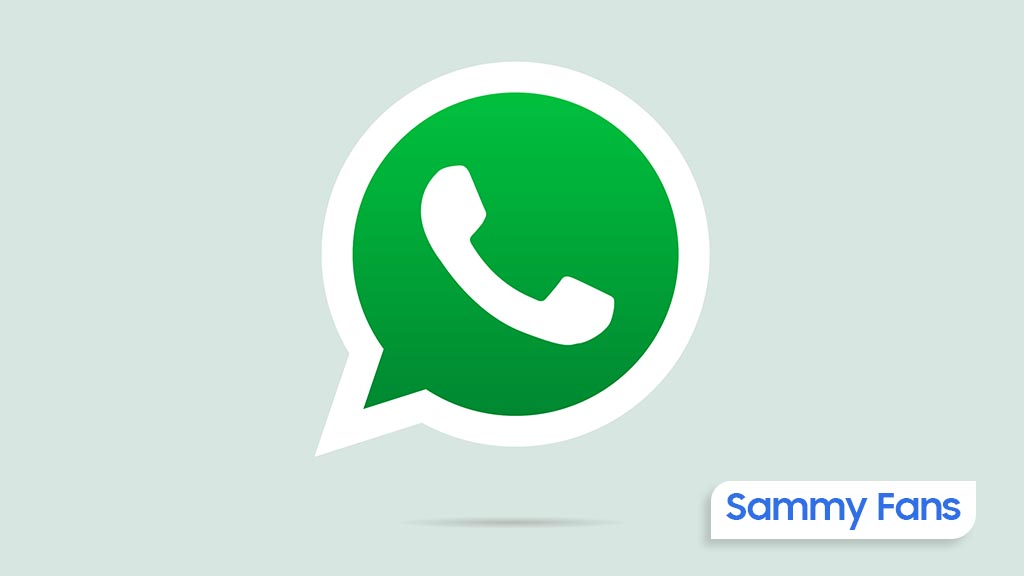
WhatsApp is rolling out a new update for beta testers with version 2.24.24.16, which brings new shortcuts to the chat interface. This update introduces a gallery shortcut to make it easier to share photos and videos from your phone directly within chats.
WhatsApp recently replaced the camera shortcut in the chat bar with a gallery button for beta users. While this change allowed users to quickly share stored photos and videos, many users missed the camera shortcut, which gave them fast access to the camera for capturing moments on the spot.
Based on feedback, WhatsApp has decided to bring back both shortcuts in the chat bar. Now, users will see two buttons in the chat interface – one for quickly taking a photo or video using the camera and another for browsing and sharing photos or videos from their gallery.

These two shortcuts for the chat interface of WhatsApp make it quicker to share photos or capture new ones, without having to navigate through extra menus.
This feature is still in beta, so it’s available to only some testers right now. The feature will gradually be rolled out to more users in the coming weeks
WhatsApp is collecting feedback to see if the new dual shortcut setup improves the experience or if it feels cluttered. If you are testing beta on WhatsApp, install the latest version now.
WhatsApp introduces themed icons for contacts and groups
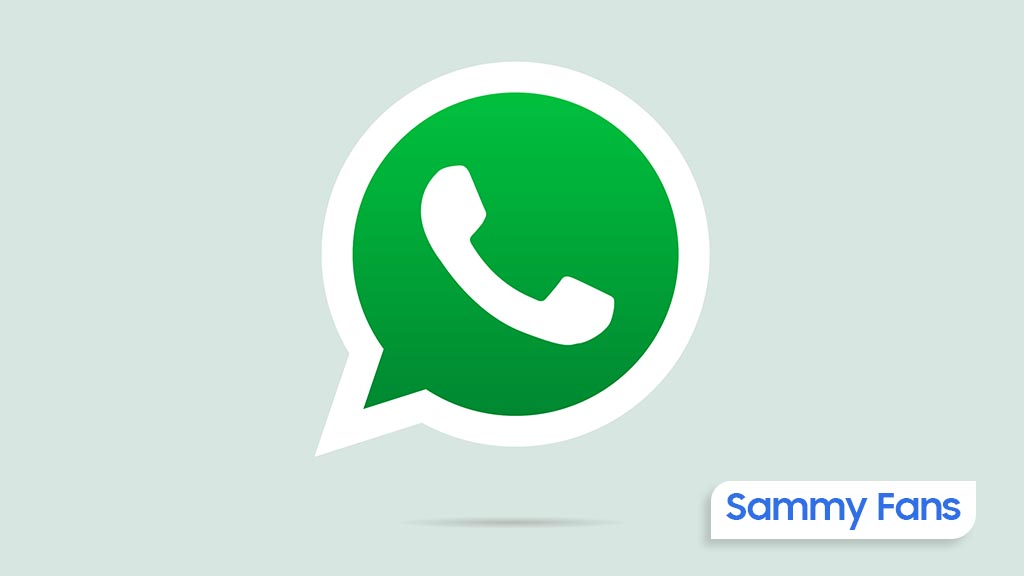
WhatsApp is testing a new feature in its latest beta update that will bring themed icons to contacts and group chats. Users of Android devices can verify the new update via version 2.24.24.12.
Currently, when a contact or group chat doesn’t have a profile photo, WhatsApp shows a simple grey icon. In the upcoming update, WhatsApp will introduce colorful icons, which makes it easier to tell contacts and groups apart.
Each icon will have its color, which will help users quickly identify chats, even if they have the same name or no profile picture. This change is similar to the color-coded icons seen in the Android address book for contacts without photos.
![]()
The new themed icons will be especially useful for users who don’t set profile pictures, as the different colors will make it much simpler to recognize who’s who.
WhatsApp’s new colorful icons feature is under testing and will be available in a future update. If you’re using the WhatsApp beta on an Android device, you may see this feature in the coming weeks.
Aside from this, WhatsApp is also testing the new color theme feature, allowing users to choose the main color of the app. The light mode will get a sleek black theme instead of the usual green, while the dark mode will feature white as the primary color.
These features and changes aim to give WhatsApp a modern, minimalist look while improving readability. Stay tuned for updates as WhatsApp is continuously working to make new features available for users.
WhatsApp to let users pick their preferred main color for app interface