News
Here’s how to download and install Google Android 13 Developer Preview
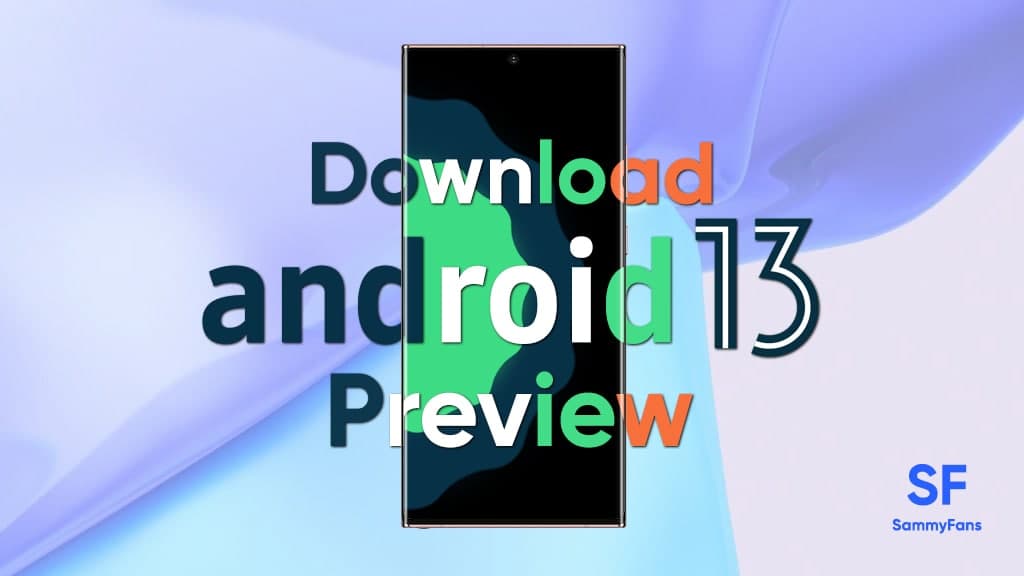
Recently, Google announced Android 13, the next major update to the Android operating system. Although the company does not share much of what comes in the pipeline for consumers, it has indicated that it will focus on the personal operating system.
Android 13 is available today as a developer preview, which is not heartbreaking, suggesting that Google’s timeline final release could be by August. Meanwhile, the beta release is coming in April and more users will be able to access it.
As expected, we are saying goodbye to the Pixel 3a and 3a XL, which are offering Android 13, Pixel 4, Pixel 4 XL, Pixel 4a, Pixel 4a 5G, Pixel 5, Pixel 5a 5G, Pixel 6, and Pixel 6.

What’s new in Android 13?
While a huge improvement over the Android 12 platform and the Android 13 is a smaller, more focused update. New features include a system-wide photo picker, individual app language settings, optimization for large screen devices such as foldable and more.
How to Download Android 13 Preview on a compatible device?
At the developer preview, you can only side-load the Android 13 build on pixel devices. Update not available via broadcast update. That functionality was later reserved for beta releases.
If you are unaware of manual sideloading updates, we strongly encourage you to wait for the final release. However, if you can not wait to get the latest and greatest ones, here’s how to set it up.
- Download the required files.
- Boot into recovery mode.
- Navigate to ADB sideload.
- Connect the handset to the computer where the ADB tools are installed.
- Enter the sideload command.
- Reboot your phone.
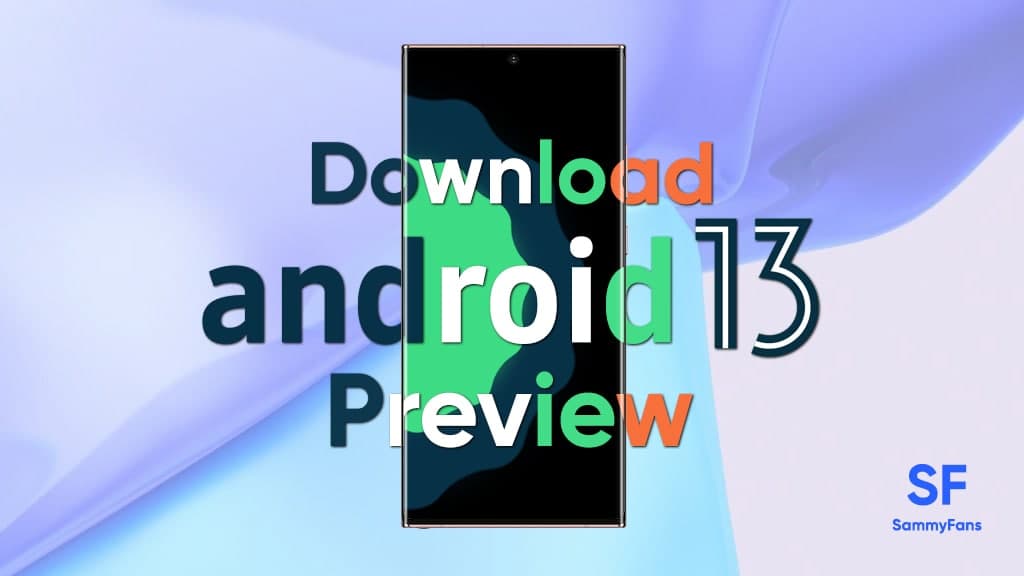
Download Android 13 Preview
First, you can install the factory image, wipe your phone and start everything from scratch. Alternatively, you can try an OTA file that can be installed on your current version of Android without having to wipe your phone.
You can download the beta OTA file from Google’s full OTA image hosting site. That site includes OTA downloads for side-loading various updates, including Android 13 on every Pixel and Nexus device ever created, so you need to scroll down to make sure you are downloading the file associated with your device. OTA downloads are available here.
Boot into Recovery Mode
Next, you will boot your pixel into recovery mode. To do this, turn off your handset completely. Next, hold down the Power button and the Volume Down button at the same time until you come to the boot loader page. When you see an Android figure lying on the screen you know that you are in the right place.
Using your volume buttons, scroll down to Recovery mode. Select it by clicking on the Power Button. Alternatively, if you are already connected to the computer with ADB, you can use the Reboot Recovery command.
Now, you should see a small Android with an exclamation mark. From here, press the Power button and the Volume up button for a second to enter full recovery mode. Releasing the Volume up button will take you to recovery.
Navigate to the ADB sideload
Using the volume buttons, scroll down to apply the update from ADB and select it with the power button. It launches a mostly blank screen with text indicating how to sideload OTA for Android 13 Developer Preview.
Connect the device to the PC where ADB tools are installed
You need to keep ADB and Fastboot tools in a convenient location. You can download ADB tools from the Android Developers website (or SDK tools only here). You can also use the Universal ADB drivers from ClockworkMod.
Enter the sideload command
Just after that, you can now sideload the OTA file. In Windows, make sure your command prompt is redirected to the ADB tools folder and type adb sideload. If you are on macOS or Linux, do the same in the terminal (use the “cd” and “ls” commands to Google to make sure your terminal is in the correct folder) but type ./adb sideload.
After the sideload you just need to enter the file name of the .zip folder you downloaded from Google and press Enter to start the process.
If everything is working properly, you should see some dialogs indicating the sideload and installation process on your computer and handset.
Reboot your phone
After installing OTA, you will be taken back into Recovery Mode. The last step to moving into the new update is to select the Reboot Now option with your power button.
Note: This process will not erase your device, but if something goes wrong, it is a good idea to back up any irreplaceable data.
Get notified –
Aside from SammyFans’ official Twitter and Facebook page, you can also join our Telegram channel, follow us on Instagram and subscribe to our YouTube channel to get notified of every latest development in Samsung and One UI ecosystem. Also, you can follow us on Google News for regular updates.
News
Your Galaxy is safer than you think, Samsung reveals how

Samsung revealed its Project Infinity, which aims to make your Galaxy devices safer against cyber threats. Android is vulnerable due to its open-source nature, making regular security updates necessary for your Galaxy phone’s security.
Project Infinity of Samsung is a classified operation, working on safeguarding Galaxy devices and users around the clock for safer operations. Samsung Newsroom has recently published a blog post, revealing insights from specialist meetings.
Cyber Threat Intelligence
Samsung’s Cyber Threat Intelligence (CTI) taskforce is a reconnaissance unit within Project Infinity along with the Red (RED), Blue (BLUE), and Purple (PURPLE) Teams, which go beyond lab conditions to identify real-world dangers.
- RED and BLUE perform proactive attack and defense functions, seeking out vulnerabilities and taking measures against them.
- PURPLE is a special operations unit that acts as both a sword and shield for specific critical areas.

It’s worth noting that Samsung has deployed RED, BLUE, and PURPLE teams in various countries including Vietnam, Poland, Ukraine and Brazil. CTI is dedicated to identifying potential threats and stopping hackers from taking control of your device.
“Once we spot these kinds of threats, we collaborate with developers and operators to lock everything down for preventing attacks,” said Ranger, a CTI member.
Samsung Security Updates
Earlier this year, Samsung announced it to support flagship Galaxy devices for seven years. The new policy applies to all flagship Galaxy devices launched after the Galaxy S24 series. It’s the longest software support offered by any mobile brand.
These updates mean customers can safely use their phones for longer. As cyber threats become more common than you think, security updates are much more crucial to safeguard your Galaxy from any potential threat of vulnerability.
News
Samsung Gaming Hub adds the biggest Xbox Game Pass titles

Owners of select Samsung Smart TVs, monitors, The Premiere 7 & 9 projectors, or The Freestyle 2nd Gen can stream Call of Duty: Black Ops 6, Flight Simulator 2024 and hundreds of other games with Gaming Hub Xbox Game Pass.
Call of Duty: Black Ops 6 and Flight Simulator 2024 are two of the most popular games of 2024. Thanks to Samsung Gaming Hub, you don’t need to download any of the Xbox Game Pass titles, no meaning no storage required – just jump in and play.
The company has also built an engaging gameplay experience designed by fans, for fans through The Six, challenging players’ knowledge and providing another way to interact with the world of Call of Duty: Black Ops 6.
Notably, Samsung’s Gaming Hub is available on a variety of Samsung screens. It includes the AI-powered 2024 TV lineup, monitors, projectors, The Premiere, and The Freestyle 2nd Gen projector, offering instant access to console-free gaming.
Anyone with a Samsung Smart TV will be able to use their remote to jump in and play. This way, Gaming Hub provides a co-branded experience, giving Call of Duty fans another way to engage with the franchise they love.
For starters: The Six offers daily trivia where players can answer a series of six questions in competition with other players around the world. Correct answers with the fastest response time will achieve higher scores.
News
Surprising: Samsung to launch Galaxy ixi-O AI Phone next year

Samsung could launch the Galaxy ixi-O AI Phone next year. The company has collaborated with LG Uplus to develop a custom smartphone. The device is said to feature Galaxy AI and LG Uplus’s AI call assistant ixi-O.
Sources citing KEDGlobal revealed that Samsung and LG Uplus working together to develop the Galaxy ixi-O AI Phone. It’s a big development in the smartphone industry, while the handset is highly likely to be Korea-limited.
Samsung fans are well aware of the Galaxy AI feature suite. ixi-O is an AI-powered digital assistant developed by Korean carrier LG Uplus. The company plans to enter the smartphone market, featuring its own-developed AI assistant.
The report indicates that Samsung and LG Uplus’ ixi-O AI Phone will launch as early as next year. The development project focuses on crafting a “real AI phone” that goes beyond simply integrating AI assistant services into a smartphone.
ixi-O comes with useful features such as AI call answering, detecting voice phishing in real-time, recording and summarizing phone calls and converting voice conversation into text – all within an on-device environment.

Image: ixi-O AI | LG Uplus Newsroom
Based on specifications, the Galaxy ixi-O AI Phone will be based on a Galaxy phone available globally. The design will match with a global Galaxy smartphone, but the software may be tweaked as per the carrier’s requirements.
A custom Galaxy phone isn’t shocking or impossible in South Korea. Samsung releases Quantum, Buddy, and Jump-branded phones in the market. The company collaborates with Korean carriers to bring these devices to mainland Korea.
The carrier introduced an on-device AI-powered ixi-O assistant earlier this month. LG Uplus will initially target its consumer base for the new AI Phone. However, the AI Assistant may be expanded to a broader audience across Korea.










