News
Smart uses of Samsung One UI 4.1 Camera app, instead of just image capturing

Samsung One UI 4.1 offers multiple camera features to its users that lets your click amazing shots. You might have used different camera modes and filters while capturing a picture. But have you performed any other tasks other than clicking photos with your phone’s camera?
Your Samsung One UI 4.1 camera has a lot of special features. It is capable of serving many jobs instead of just image and video capturing. And here, in this article, we are going to discuss some of the smart Samsung One UI 4.1 camera features.
To make sure you are taking full advantage of your phone’s camera, read our complete story.
DOWNLOAD SAMMY FANS APP

Smart Samsung One UI 4.1 camera features
Scanning QR codes:
QR Code scanner is turned on by default on your Samsung camera. You can double-check it by navigating Samsung Camera >> Settings >> Scan QR Codes. As the name mentions, enabling this feature will let you scan QR codes from the camera itself, now you don’t need any third-party app to scan a QR code.
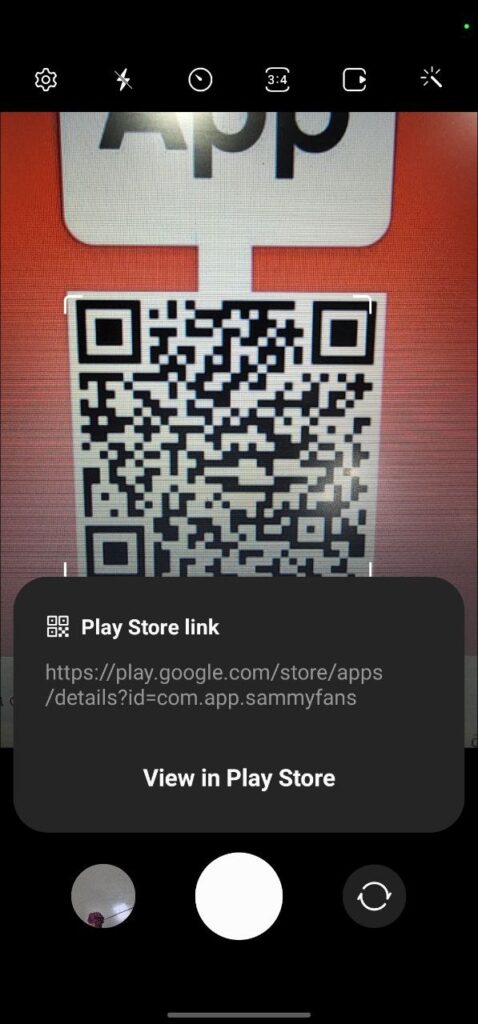
Scene Optimizer:
Samsung Camera’s Scene optimizer feature optimizes your scenes. It helps you figure out what your best shot is by focusing on an object automatically, blurring out the rest of the scene, adjusting your lighting, and more.
To enable it, go to Samsung Camera >> Settings >> Scene optimizer. Turn the toggle on.
Shot Suggestions:
Shot suggestions will help you even more with your photos. It will give you on-screen advice that helps you line up an amazing shot. To get its best use, you can pair it with the Scene Optimizer feature, it will give you some really nice-looking photos, even if you aren’t an expert.
To enable it by turning the toggle on through Samsung Camera >> Settings >> Shot Suggestions.
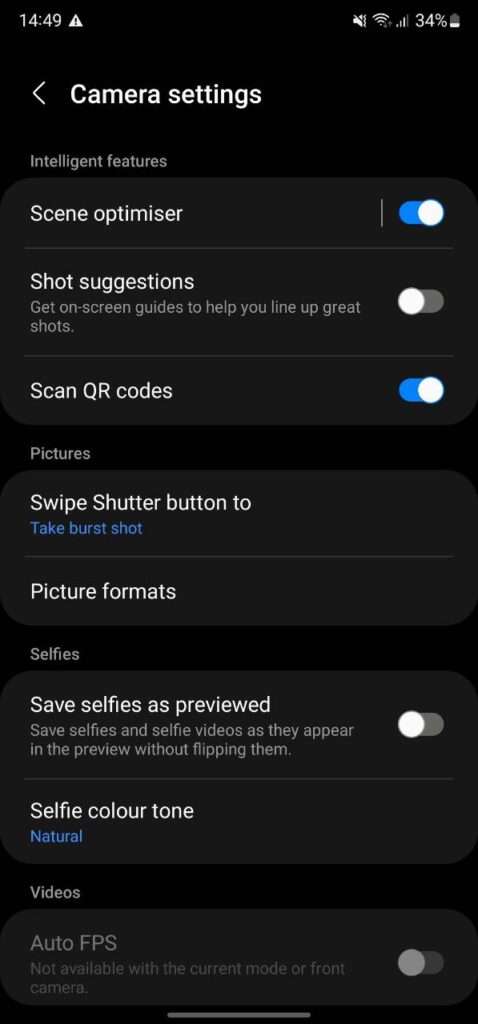
Tracking Auto-Focus:
With the tracking autofocus camera feature, you can keep the rear camera focused on the selected subject even if they move. You can take its use by navigating Samsung Camera >> Settings >> Tracking Auto Focus.
Shooting Methods:
Shooting Methods will show you different shooting methods you can use to capture a photo. You can change them according to your preferences. The typical way you usually use to take a photo is by opening up your camera app and pressing the circle icon at the bottom.
However, there are some other different ways to take photos, such as:
- Pressing your volume keys to take a picture or record a video.
- Using voice commands like ‘Smile’ or ‘Capture’ to take a photo or ‘Record video’ for capturing a video.
- Showing your palm to the camera to take a selfie.
- Adding an extra shutter button you can move anywhere on your screen.
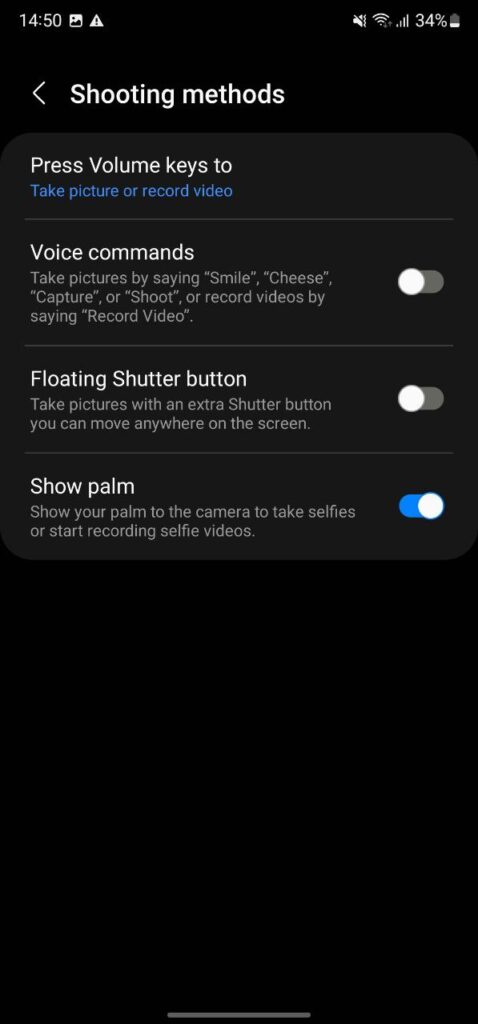
Night Mode:
One UI 4.1 brings Enhanced Night mode to let you capture bring portraits even in a low-light environment. You can take pictures outside through the rear lens as well as the front lens when it is dark. To use it,
- Open the Camera of your phone.
- On the shooting modes list, tap More >> Night.
- If you set the time that appears at the right bottom of the screen to Max, you may get clearer pictures.
- Tap the capture button and hold your device steady until shooting is complete.

Single Take:
Samsung Single Take feature allows users to capture multiple pictures and videos with just a tap. You can move around for up to 15 seconds to capture the moment from different angles. The AI later optimizes the photos and videos to help you pick the best ones.
To use it:
- Open your phone’s Camera app.
- Select ‘Single Take‘ mode.
- Tap on the round button to start.
- Walk around to capture multiple dimensions of the moment.
- When you are done, tap on the preview thumbnail.
- To see more results, pull up.

Director’s View:
Director’s view lets users easily switch between different views while shooting and make a video with the front-facing camera and rear camera at the same time.
- Open the Camera of your smartphone.
- On the shooting modes list, tap More.
- Click on Director’s view and change:
- Screen mode
- Front camera view
- Camera thumbnail
- Select the camera thumbnail you want and tap to record a video.
- If you want to change the screen mode, tap the Change the screen mode icon on the upper right corner, and select the screen mode:
- PIP View
- Split View
- Single View
- You can change the camera while recording by tapping on the thumbnail. If the thumbnail is hidden, tap the Display button to display it.
- Tap on the Record button to record the video.
- Tap the Stop button to stop recording the video.
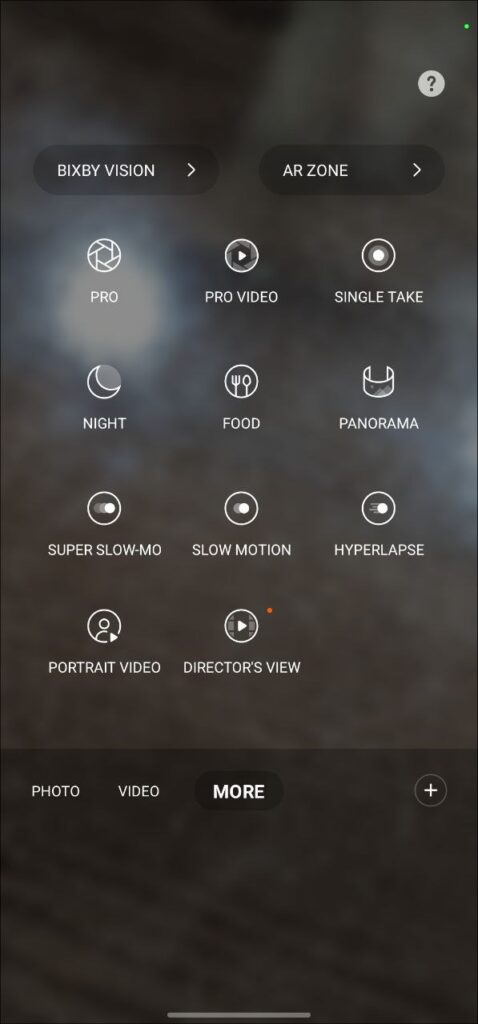
Video Resolution:
Samsung smartphone camera record videos in Full HD with a variant frame rate by default. But you can do more with it. There are three different video capture options:
- Ultra HD at 30fps
- Ultra HD at 60fps
- 8K at 24fps
To change between these resolutions, open the Camera and switch to Video mode. Tap the FHD AUTO option and you will see different video resolutions to switch between.
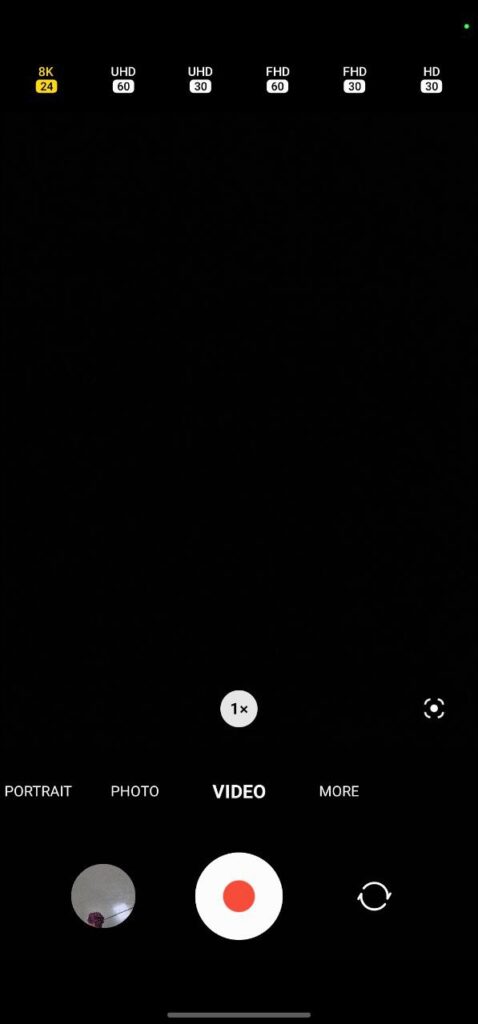
Settings to keep:
Navigate Camera >> Settings >> Scroll Down >> Settings to Keep. There are fice different settings you can toggle to stay on until you manually turn them off again.
- Camera mode
- Selfie angle
- Filters
- Super steady
- Portrait zoom
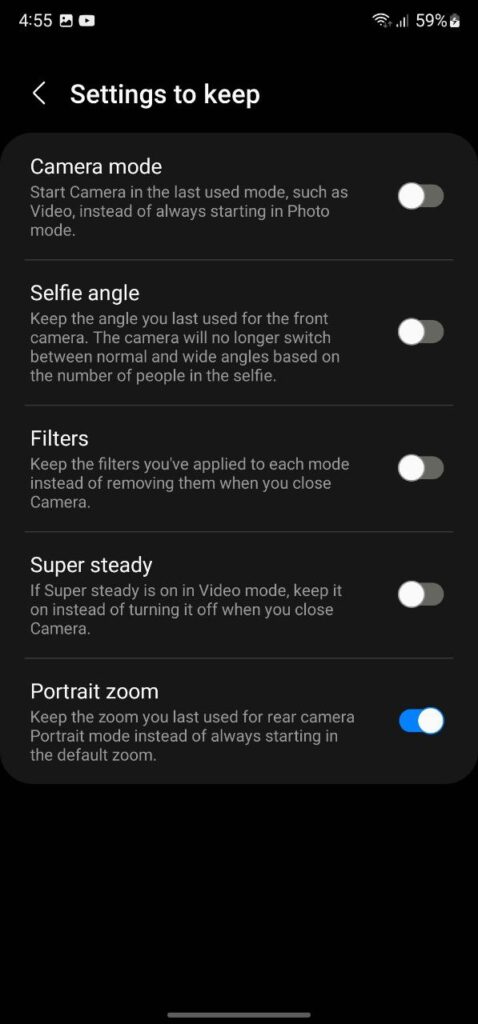
Get notified –
Aside from SammyFans’ official Twitter and Facebook page, you can also join our Telegram channel, follow us on Instagram and subscribe to our YouTube channel to get notified of every latest development in Samsung and the One UI ecosystem. Also, you can follow us on Google News for regular updates.
News
OpenAI eyes AI integration on Samsung phones like Apple Intelligence

Apple collaborated with OpenAI to power Apple Intelligence features. The ChatGPT maker continues to create obstacles for Google. In a recent move, OpenAI discussed a potential AI partnership with Samsung.
TheInformation (via Reuters) reported that OpenAI has recently discussed powering AI features on Samsung-made devices. It seems the ChatGPT-maker wishes an AI partnership with Samsung to expand its reach in multiple folds.
The company is considering developing a web browser to rival Google’s Chrome. OpenAI recently introduced its search engine called SearchGPT. It is available to limited users alongside internal testers and strategic partners.
Samsung x OpenAI
Samsung and Google’s close partnership doesn’t need any elaboration. The friendship isn’t limited to services, as both firms work across an ecosystem. However, it doesn’t stop Samsung from partnering with OpenAI in favor of better service.
As the AI phone market is growing rapidly, OpenAI may innovate further. Google doesn’t lag, but there’s still room for a potential alliance. Apple Intelligence-like features might be deployed on Galaxy phones after Samsung’s partnership.
OpenAI knows Samsung holds the command of the worldwide smartphone market. Expansion of its services will be quite broader than Apple if its partnership with Samsung pens down. For now, take this information as a grain of salt!

Apple x OpenAI
Apple leads the worldwide premium smartphone market. Google and Samsung introduced their AI phones in October 2023 and January 2024, respectively. It forced Apple to immediately enter the segment to normalize the innovation gap.
Google’s availing Gemini Nano AI model, but Apple joined hands with OpenAI. To create a difference, OpenAI powering some of the coolest AI features on recent iPhones. The move is to attract other vendors to adopt source AI from OpenAI.
Well, Apple still reportedly considering bringing Gemini AI on iPhones. The company believes that iPhone users should have different AI providers available. Hence, a multi-collaborative approach is also in the pipeline, at least from Apple’s end.
News
Your Galaxy is safer than you think, Samsung reveals how

Samsung revealed its Project Infinity, which aims to make your Galaxy devices safer against cyber threats. Android is vulnerable due to its open-source nature, making regular security updates necessary for your Galaxy phone’s security.
Project Infinity of Samsung is a classified operation, working on safeguarding Galaxy devices and users around the clock for safer operations. Samsung Newsroom has recently published a blog post, revealing insights from specialist meetings.
Cyber Threat Intelligence
Samsung’s Cyber Threat Intelligence (CTI) taskforce is a reconnaissance unit within Project Infinity along with the Red (RED), Blue (BLUE), and Purple (PURPLE) Teams, which go beyond lab conditions to identify real-world dangers.
- RED and BLUE perform proactive attack and defense functions, seeking out vulnerabilities and taking measures against them.
- PURPLE is a special operations unit that acts as both a sword and shield for specific critical areas.

It’s worth noting that Samsung has deployed RED, BLUE, and PURPLE teams in various countries including Vietnam, Poland, Ukraine and Brazil. CTI is dedicated to identifying potential threats and stopping hackers from taking control of your device.
“Once we spot these kinds of threats, we collaborate with developers and operators to lock everything down for preventing attacks,” said Ranger, a CTI member.
Samsung Security Updates
Earlier this year, Samsung announced it to support flagship Galaxy devices for seven years. The new policy applies to all flagship Galaxy devices launched after the Galaxy S24 series. It’s the longest software support offered by any mobile brand.
These updates mean customers can safely use their phones for longer. As cyber threats become more common than you think, security updates are much more crucial to safeguard your Galaxy from any potential threat of vulnerability.
News
Samsung Gaming Hub adds the biggest Xbox Game Pass titles

Owners of select Samsung Smart TVs, monitors, The Premiere 7 & 9 projectors, or The Freestyle 2nd Gen can stream Call of Duty: Black Ops 6, Flight Simulator 2024 and hundreds of other games with Gaming Hub Xbox Game Pass.
Call of Duty: Black Ops 6 and Flight Simulator 2024 are two of the most popular games of 2024. Thanks to Samsung Gaming Hub, you don’t need to download any of the Xbox Game Pass titles, no meaning no storage required – just jump in and play.
The company has also built an engaging gameplay experience designed by fans, for fans through The Six, challenging players’ knowledge and providing another way to interact with the world of Call of Duty: Black Ops 6.
Notably, Samsung’s Gaming Hub is available on a variety of Samsung screens. It includes the AI-powered 2024 TV lineup, monitors, projectors, The Premiere, and The Freestyle 2nd Gen projector, offering instant access to console-free gaming.
Anyone with a Samsung Smart TV will be able to use their remote to jump in and play. This way, Gaming Hub provides a co-branded experience, giving Call of Duty fans another way to engage with the franchise they love.
For starters: The Six offers daily trivia where players can answer a series of six questions in competition with other players around the world. Correct answers with the fastest response time will achieve higher scores.












