News
Samsung One UI 5.0 Key Features and Tweaks

Starting in August, Samsung introduced the Android 13 Beta program to let users test and experience the new features and changes of the upcoming operating system. The One UI 5.0 Beta program further expanded to more Galaxy devices including older flagships and mid-range.
Many Galaxy smartphones and tablets are eligible to try out the One UI 5.0 custom software system. And as usual, Samsung’s high-end models will be the first to taste it. The One UI 5.0 Beta brings several features and improvements for eligible Galaxy devices.
Join SammyFans on Telegram
One UI 5.0 Beta Changelog:
One UI 5 Upgrade (Android 13)
One UI 5 brings you more powerful personalization and makes it easier to get things done across your Galaxy devices.
Your Galaxy, your way
More options for your color palette
It’s easier to find the colors that are right for you. Choose from up to 16 color themes based on your wallpaper as well as preset color themes that aren’t related to your wallpaper.
Stack widgets on your Home screen
Combine several widgets of the same size into a single widget to save space on your Home screen. Just drag a widget onto the stack to add it, then swipe to switch between widgets.
Easily see who’s calling
Set a different call background for each contact so you easily see who’s calling with just a quick glance.
Get only the notifications you allow
When you use an app for the first time, you’ll be asked whether you want to receive notifications from it. Feel free to say no to apps that you don’t want to disturb you.
Easier access to app notification controls
Is an app sending you too many notifications? It’s easier than ever to block it with reorganized notification settings placing app notification controls at the top.
Choose which types of notifications apps can send
You now have separate control over whether apps can show pop-up notifications, app icon badges, and notifications on the Lock screen. Allow all types, some, or none. It’s up to you.
Stay on top of reminders due today
The new Today category shows only reminders due today. You’ll also be reminded of reminders due today at the top of the main screen in the Reminder app.
Show and hide completed reminders
You can show or hide the completed reminders in any category. Show to see what you’ve already done, or hide to stay focused on things you still need to finish.
Choose the right view for your reminders
Choose the simple view to show more reminders on the screen at once or an expanded view that includes details such as the due date and repeating conditions.
Set a language for each app
Want to use some apps in one language and other apps in another? You can now choose which language will be used for each app in Settings.
Edit your Lock screen wallpaper collection
After selecting a group of images to use for your Lock screen wallpaper, you can easily add or remove images later.
Customize the spacebar row in Samsung Keyboard
You can choose which function keys and punctuation marks to show in the bottom row of the keyboard next to the spacebar.
Improved sound and vibration settings
Menus have been reorganized to make it easier to find the sound and vibration options you need. Set your ringtone and change the volume and vibration intensity, all in the same place.
Be more productive
Extract text from any image or screen
Extract text using Samsung Keyboard, Internet, Gallery, or whenever you take a screenshot. Paste the result into a message, email, or document instead of typing.
Get suggestions based on text in images
When text appears in an image in Gallery, Camera, or other apps, actions will be recommended based on the text. For example, if you take a picture of a sign with a phone number or web address on it, you can tap to call the number or visit the site.
Do more with your connected devices
The Connected devices menu has been added to Settings, making it quicker and easier to access features that work with other devices, like Quick Share, Smart View, and Samsung DeX.
Switch your view with a gesture
Switch from full screen to split screen view by swiping inward with two fingers from the left side, right side, or bottom of the screen. Switch from full screen to pop-up view by swiping inward with one finger from either corner at the top of the screen. Gestures can be turned on or off in Settings.
Quickly open apps in split screen
Just drag an app from the Recents screen to the side of the screen where you want to open it.
Use several timers at once
You can now start a new timer in the Clock app even if another timer is still running.
More control over calendar event invitees
When you add an event to your Google calendar, you can choose whether invitees are allowed to see who else is invited to the event and also choose whether they can invite other people.
Enhanced taskbar in Samsung DeX
A search button has been added to make it easier to find apps you want to use, and you can right-click certain apps to quickly access tasks within the app. You can also customize which buttons and apps you want to appear on your taskbar.
New notification indicator in DeX
A red dot will appear on the notification button in your taskbar if any new notifications have been received since the last time you opened the notification panel.
Mini calendar in DeX
Clicking the date in your taskbar now opens a mini calendar, allowing you to quickly check upcoming events without opening the full Calendar app.
Better support for physical keyboards
Samsung Keyboard features such as emoji input and text correction are now
More powerful search in My Files
Choose whether to search all files or only files in the current folder. You can also choose between searching only file names or searching information inside of files, such as text in documents or location information in images. When your search is complete, you can sort the results by name, date, size, or file type.
Redesigned Digital Wellbeing
The Digital Wellbeing app has been redesigned to make it easier to access the features you need, like screen time reports and app timers. Bedtime mode and Focus modes have been moved to Bixby Routines.
Do more with Bixby Routines
Bedtime mode moved to Bixby Routines
You can now manage Bedtime mode in Bixby Routines instead of Clock. Bixby Routines lets you automate more actions when it’s time for bed, like turning on Do not disturb or changing other settings on your phone.
Choose modes based on your activity
Choose a mode based on what you’re doing, such as exercising, studying, or working, then choose what you want your phone to do in each situation. For example, turn on Do not disturb when you’re studying or play music when you’re exercising.
Easier to discover preset routines
A simplified layout makes it easier to find routines that are useful for you in Bixby Routines.
Check running routines quickly
Routines that are currently running are now shown at the top of the Bixby Routines screen so you can understand what’s happening and make changes if necessary.
More actions and conditions for your routines
Automatically start routines when you use Airplane mode. Routines can now turn on the Assistant menu and adjust the left/right sound balance.
Express yourself
New emojis available for emoji pairs
In Samsung Keyboard, more than 80 additional emojis are available for creating an emoji pair. You can now combine emojis based on animals, food, and other obiects in addition to facial expressions. Choose the perfect combination to get your feelings across.
New AR Emoji stickers
New stickers are available for download so you can always find the right sticker to express your emotions.
More default stickers for your AR Emoii
When you create a new AR Emoji, 15 stickers are created by default giving you even more ways to express yourself.
Transparent backgrounds for AR emoji stickers
Create stickers with transparent backgrounds so they fit better in your photos and social media posts.
Create videos with 2 emojis together
Use 2 different emojis to create fun videos you can share with friends, set as a call background, or show on your Lock screen. Various dances and poses are available as templates.
Use any picture as your emoji background
In Scene and Mask modes, you can choose any picture from Gallery to use as the background for your emoji.
Add stickers to your Google calendar
When you add an event to your Google calendar, you can now add stickers that make it easy to recognize the event at a glance. After adding a sticker to an event, the sticker will be visible in both calendar and agenda views.
Create stickers from any picture
Create reusable stickers from any picture in your gallery. Use the lasso tool to select the content of your sticker, then add decorations or outlines.
New stickers in Photo Editor
60 new preloaded emoji stickers are available for decorating your pictures.
More ways to edit GIFs
You can trim and transform animated GIFs to make them the right size or shape. You can also use the same editing features that are available for still images to decorate your GIF however you like.
Rearrange expression buttons in Samsung Keyboard
Touch and hold the emoji, sticker, and other buttons to rearrange them.
Enter kaomoji directly from Samsung Keyboard
Spice up your chats and texts with preset Japanese-style facial expressions created using keyboard symbols. (*^.^*)
Pictures and videos
Get help with Pro mode
A help icon will appear in Pro and Pro video modes. Tap the icon to get tips and guidance for using the various lenses, options, and controls.
Histogram in Pro mode
Use the histogram to check the brightness of each tone to help you get the perfect exposure.
Zoom more easily with one hand
The zoom bar has been condensed so you can Zoom in or out farther with a single swipe.
Easily go back to Photo mode
When you use camera modes located in the More menu, a Back button is now available to take you back to Photo mode at any time.
Add watermarks to your pictures
Automatically add a watermark in the corner of each picture containing the date and time a picture was taken, or your phone’s model name, or other custom information.
Telephoto lens is now supported in Food mode
Take better close-up shots of food using the telephoto lens.
All-new look for Stories
Stories that are automatically created in your Gallery have been revamped with an immersive slideshow view. Just tap or swipe to move between pictures and videos in your story.
Choose filters more easily
The filter selection menu has been streamlined in Camera, Photo Editor, and Video Editor. All filters are available in one list, making it easier to find the perfect filter for your picture or video.
Quicker Bixby when you need it most
Faster than ever
On-device mode saves Bixby commands on your phone so they work faster and don’t require a data connection.
Answer calls, alarms, and timers without “Hi, Bixby”
When you’ve got an incoming call or an alarm or timer rings, you can get help from Bixby without saying “Hi Bixby.” Just say “Answer the phone” or “Turn off the alarm”.
Stay safe and secure
Check your phone’s security status at a glance
The new Security dashboard in Settings shows whether your phone has any security issues and helps you fix them quickly.
Get help in an emergency
Quickly press the Side key 5 times to call emergency services even if your phone’s in your pocket or you aren’t able to talk.
Integrated emergency contact list
Create an emergency contact list that includes the people you want to contact in case of an emergency. The same contact list can be used for emergency features on both your watch and your phone.
Get a warning before you share personal information
The share panel will let you know when you attempt to share photos that contain sensitive information, such as credit cards, ID cards, or passports, so you can reconsider whether you really want to share them.
Security and privacy information for websites
An icon will appear in the address bar in Samsung Internet to show a site’s security status. Tap the icon to learn which information the website collects and tracks.
Accessible to everyone
More accessibility options in the quick panel
High contrast font, Color inversion, Color adjustment, and Color filters can be added to the quick panel for easier access.
Magnifier is easier to access
Turn on the Magnifier shortcut in Accessibility settings to get quick access to the Magnifier feature. Magnifier uses your phone’s camera to enlarge items in the real world so you can take a closer look or make them easier to read.
More spoken assistance
Choose from various types of voice feedback to get help using your phone even if you can’t see the screen clearly. You can make your phone read out keyboard input so you can be sure you typed the correct letter, use Bixby Vision to recognize nearby objects and tell you what they are, and turn on descriptions that explain what’s happening in a video (only for supported videos).
Improved support for braille displays
TalkBack now provides native support for braille displays without the need to install extra apps.
Your braille display will work with most features of your phone, including the initial setup process.
English, Spanish, Arabic, and Polish are supported.
Easily edit your Accessibility button
Tap and hold the Accessibility button to quickly change the features you can access using the button.
New actions available for Corner actions
When you move your mouse to one of the corners of the screen, you can now click and hold, drag, drag and drop, go to the top of the screen, or go to the bottom.
Additional changes
New layout for notifications
App icons are larger, making it easier to see which app sent the notification. Text alignment has also been improved to make notifications easier to read.
Screen calls before you answer
Let calls be answered automatically to ask the reason for the call. If you can’t or don’t want to talk, you can tap or type a response that will be read aloud to the caller.
Drag and drop bookmarks between folders
Keep your Samsung Internet bookmarks organized by dragging and dropping them between folders.
Play sound on your PC with Link to Windows When using phone apps on your PC, you can choose whether to play sound from the app on your phone or on your PC using a button in the app title bar.
Check your battery’s health
Battery health information has been added in Device care to help you check the status of your battery. If your battery’s health is declining, we’ll let you know so you can consider replacing it.
More options for RAM Plus
RAM Plus can now be turned off completely in Device care if you don’t need it or don’t want it to use any storage space.
Show app names in the Apps edge panel
Turn on Show app names to make app names appear below the app icons.
Galaxy Themes
Some downloaded themes may not be compatible with Android 13. If your theme isn’t compatible, your phone’s default theme will be used after upgrading.
Samsung One UI 5.0 Features Wishlist
One UI 5.0 Effective RAM Plus
With the One UI 4.1 update, the Samsung RAM Plus feature added customization capabilities, bringing extra RAM up to 8GB. But users expect that that feature should become really effective with the Android 13-based One UI 5.0 upgrade that will boost the performance, significantly. Read more

One UI 5.0 Themed icons for third-party apps
Samsung One UI 4.1 has a color palette that syncs with your phone’s wallpaper and when enabled, it not only applies to menus, buttons, and backgrounds but also to Google and Samsung app icons on your phone.
But that is not enough, users want these themes to be functional for third-party applications on their phones as well. Fortunately, this is going to be true. Android 13 Beta reveals that just like Samsung and Google Apps adopt the Material You theme on your One UI phone, third-party apps will also. Read more

One UI 5.0 Easy QR Code Scanner
QR codes are everywhere now. Although Samsung already provides easy QR code scanning through the phone’s camera, it will become easier with future upgrades.
Samsung One UI 5.0 will let Galaxy users scan QR Codes directly from the lock screen, making it a more involuntary method of being able to scan QR codes than the existing ones. Read more
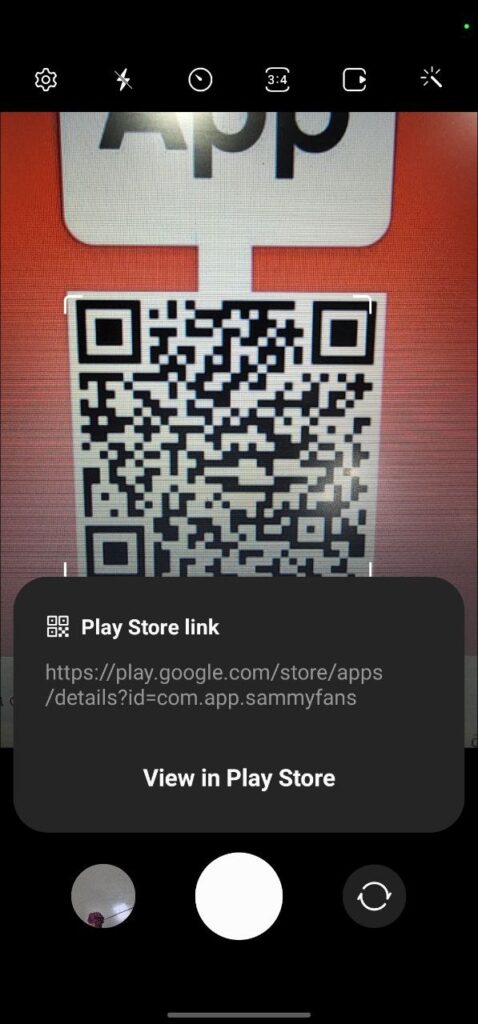
One UI 5.0 Enhanced Photo Picker
Google Android 13 has an enhanced photo picker that is likely to come in One UI 5.0 as well. With the new OS, the Photo Picker feature is being split to provide more controls over the files that can be accessed by different apps.
There are now different categories for Files and media, Photos and videos, and Music and audio. It will allow users to select specific files to share with different apps, as opposed to an ‘all-or-nothing’ method. Read more
One UI 5.0 Faster Game Loading
Android 13 introduces a faster game loading experience, which is also expected to come with Samsung’s One UI 5.0 upgrade. This feature enables games to pass the top-level state of the game and indicate whether it can be interrupted or not.
It even allows games to convey their current functional state to the operating system and the OS further reduces the load times through power management and CPU. Read more
One UI 5.0 New Charging Animation
Samsung brought a completely new charging animation with Android 12-based One UI 4.0. But the few months old One UI 4.1 doesn’t have any changes in the charging animation, it continues to use the One UI 4.0’s.
Meanwhile, users get really bored of the same thick and green-colored circular animation and are expecting some modification on this side also. Read more
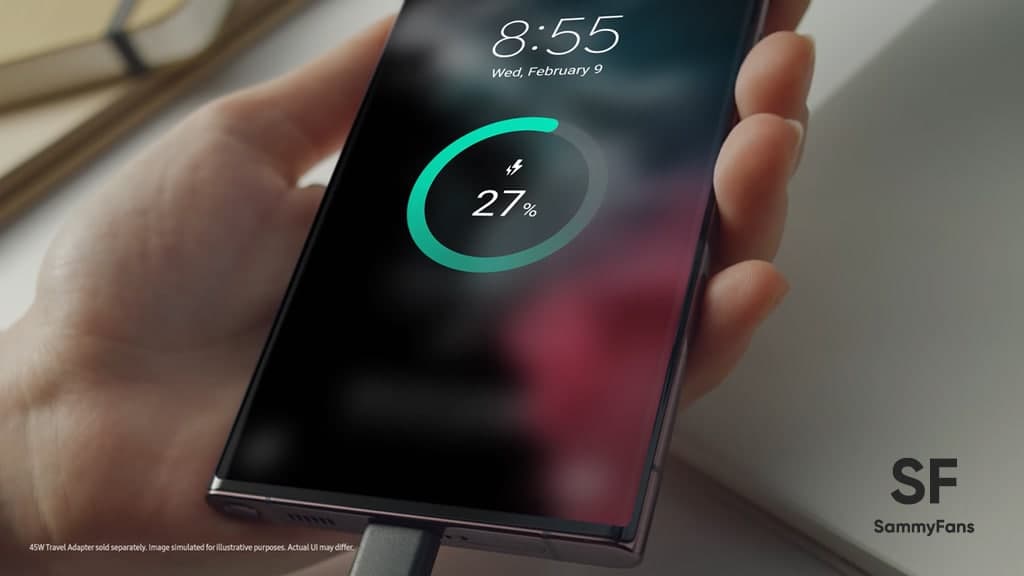
One UI 5.0 Smart Home Controller
Samsung One UI 4.1 Lock Screen Settings doesn’t have any options to let you control your smart home products on the lock screen. Meanwhile Android 13 One UI 5.0 will come with a toggle to enable a feature named “Control from locked device”.
When enabled, it will give you access to some device controls on the lock screen. Read More
One UI 5.0 new Clipboard Popup
Samsung One UI 5.0 new clipboard popup will provide more context about what you copied and allow you to edit it with ease. For the image content, the pop-up shows a tiny image preview, and if it’s text, it displays the first few words. Read More
One UI 5.0 Per-app language settings
Android 13-based Samsung One UI 5.0 has Per-app language settings features that will allow you to select a different language preference for each of your apps in the Settings. This will let multilingual, who like to use different languages depending on the situation, change how they communicate from one instance to the next. Read more
One UI 5.0 Taskbar’s app drawer
Android 12L introduced a new layout for big-screen devices but was lacking a top row of intelligent, context-based app suggestions Meanwhile, Android 13 One UI 5.0 finally fixes it and adds the familiar context-based suggestions to the top row of the big screen launcher. Read more
One UI 5.0 Notification permission
One UI 5.0 will bring a major and useful feature to your Galaxy device which is Notification permission. In order to send you notifications, apps will need you to give them your permission and you can say ‘no’ if you don’t want a particular app to send notification. Read more
One UI 5.0 Auto delete clipboard history
One UI 5.0 adds a new clipboard auto-clear feature to delete the primary clip from the global clipboard after a set amount of time. This feature is similar to Gboard, which currently uses Android’s clipboard service to automatically clear any clipboard item after a set duration. Read more
One UI 5.0 Improved Bluetooth connectivity
Samsung to introduce Bluetooth Low Energy Audio which reduces energy consumption while keeping audio quality the same with the One UI 5.0 upgrade. It might also add features like location-based audio sharing, hearing aid support, as well as multi-device audio broadcasting for Android users. Read more
One UI 5.0 Improved Animation Speed
Samsung is working on a priority to further improve the animation speeds for Samsung Galaxy devices. The upcoming major upgrade will significantly improve the animation speeds on the Samsung Galaxy devices with Android 13. Read more
One UI 5.0 Redesigned Media control
Android 12 One UI 4 Dynamic theming applies your chosen color palette to all Samsung apps, Google apps, Quick settings, and others. Meanwhile, with Android 13 One UI 5, these changes will also be applied to media controls to go along with the awesome squiggly playback line.
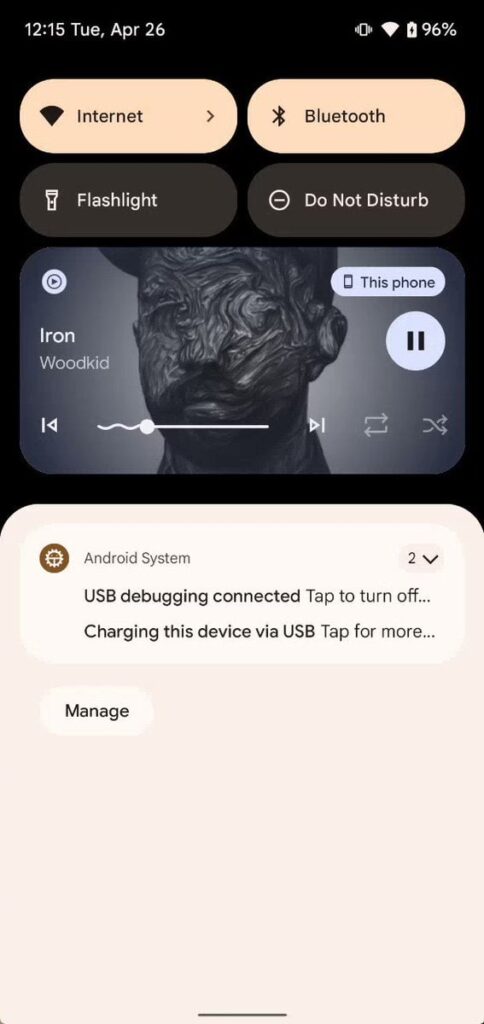
One UI 5.0 Edit Text Feature
Although there’s no report of the arrival of this feature, nor does the Android 13 give its glimpse, it’s expected that Samsung might add an edit text feature for its stock messaging application. This feature is introduced with iOS 16 recently. Read more
One UI 5.0 major animation changes
A piece of information reveals that Samsung is working on major animation changes for the upcoming One UI 5.0. Although the report didn’t say what animation changes will it bring. It could be related to charging animation, fingerprint animation, system app animation, notification animation, unlock animation, and others. Read more
One UI 5.0 to bring 7 new emojis
Recently, a Reddit user named u/Kidi_Galaxy shared the images of 7 new emojis that are claimed to be coming with the One UI 5.0 beta. A couple of these emojis look like updated versions of what Samsung already has while others are new and different.
- Face with hand over mouth
- Melting face
- Salute
- Happy face with tears
- Two different variants of a neutral face
- Face with peeking eye

Incompatible One UI 5 Beta apps
A few days back, it was rumored that Samsung has started the Android 13-based One UI 5 Beta testing program for the Galaxy S22 series devices. The alleged One UI 5 Beta banner revealed over three dozen apps that won’t be compatible with the upcoming Android 13 Beta firmware.
- Shinhan Paypan
- Lotte Card (+App Card)
- Samsung Fire
- HanaoneQ Hana Card
- Shinhansol
- NH Smart Notifications
- NH Smart Bill
- Smart Touch
- Pound
- KDB Industrial Bank
- Funds Reliable
- WireBarly
- Coinone
- MB Bank
- Epic Seven
- Magic the Gathering Arena
- Standoff 2
- Mir4
- Com2uSproya Gu2021
- Bid Wars 2
- Drogasil
- Romancing SaGa
- Owl Popstar
- KING’S RAID
- Miracle Sword
- Water Connect Puzzle
- Exos Heroes
- Raising a Magical Girl
- Boom Beach
- myVEGAS BINGO
- Q-Net Qnet
- V380 Pro
- Caf – Mon Compte
- Uber Russia
- Yandex.Metro
- Burger King
- Lotte Courier
- Roborock
- More to be added soon! Stay tuned!
News
Watch: Samsung Galaxy Watch Ultra conquers grueling military training

Samsung Galaxy Watch Ultra has undergone one of the most extreme military tests. The company has recently published a Watch Ultra test video, featuring Phillip Chu Joy.
Phillip participated in the Peruvian Navy’s Special Operations Course to showcase the watch’s capabilities. It is renowned as one of the world’s most challenging military training programs.
“The Galaxy Watch Ultra pushes technology to its limits, handling extreme conditions with ease,” Chu Joy remarked. “It’s undoubtedly designed for those seeking exceptional performance.”
The Samsung Galaxy Watch Ultra proves its durability and functionality in water, mud, and sand — excelling even under the grueling conditions of Peru’s most extreme military training.
Galaxy Watch Ultra
The Watch Ultra boasts a Grade 4 titanium frame. It also features a shockproof cushioned design that meets MIL-STD-810H2 military standards and water resistance of up to 10ATM.

The product is capable of operating within a broad temperature range of -20°C to 55°C4 and performing at altitudes of up to 9,000 meters above sea level.
These capabilities make it ideal for tracking advanced physical activities like ocean swimming and cycling in extreme conditions; take the Perivian military training as a recent proven example.
Samsung’s Watch Ultra is the ultimate companion for sports enthusiasts and extreme adventurers. It’s crafted to endure the toughest conditions with its pro-grade features and premium materials.
Samsung’s Mauricio Revollar stated:
“We wanted the public to experience the Galaxy Watch Ultra like never before in the Peruvian market by creating the most extreme product review ever undertaken here.”
“This was made possible thanks to the collaboration of the Peruvian Navy, which allowed us to highlight and celebrate the commitment of the students in one of the world’s most demanding military training programs.”
Watch the video below:
News
OpenAI eyes AI integration on Samsung phones like Apple Intelligence

Apple collaborated with OpenAI to power Apple Intelligence features. The ChatGPT maker continues to create obstacles for Google. In a recent move, OpenAI discussed a potential AI partnership with Samsung.
TheInformation (via Reuters) reported that OpenAI has recently discussed powering AI features on Samsung-made devices. It seems the ChatGPT-maker wishes an AI partnership with Samsung to expand its reach in multiple folds.
The company is considering developing a web browser to rival Google’s Chrome. OpenAI recently introduced its search engine called SearchGPT. It is available to limited users alongside internal testers and strategic partners.
Samsung x OpenAI
Samsung and Google’s close partnership doesn’t need any elaboration. The friendship isn’t limited to services, as both firms work across an ecosystem. However, it doesn’t stop Samsung from partnering with OpenAI in favor of better service.
As the AI phone market is growing rapidly, OpenAI may innovate further. Google doesn’t lag, but there’s still room for a potential alliance. Apple Intelligence-like features might be deployed on Galaxy phones after Samsung’s partnership.
OpenAI knows Samsung holds the command of the worldwide smartphone market. Expansion of its services will be quite broader than Apple if its partnership with Samsung pens down. For now, take this information as a grain of salt!

Apple x OpenAI
Apple leads the worldwide premium smartphone market. Google and Samsung introduced their AI phones in October 2023 and January 2024, respectively. It forced Apple to immediately enter the segment to normalize the innovation gap.
Google’s availing Gemini Nano AI model, but Apple joined hands with OpenAI. To create a difference, OpenAI powering some of the coolest AI features on recent iPhones. The move is to attract other vendors to adopt source AI from OpenAI.
Well, Apple still reportedly considering bringing Gemini AI on iPhones. The company believes that iPhone users should have different AI providers available. Hence, a multi-collaborative approach is also in the pipeline, at least from Apple’s end.
News
Your Galaxy is safer than you think, Samsung reveals how

Samsung revealed its Project Infinity, which aims to make your Galaxy devices safer against cyber threats. Android is vulnerable due to its open-source nature, making regular security updates necessary for your Galaxy phone’s security.
Project Infinity of Samsung is a classified operation, working on safeguarding Galaxy devices and users around the clock for safer operations. Samsung Newsroom has recently published a blog post, revealing insights from specialist meetings.
Cyber Threat Intelligence
Samsung’s Cyber Threat Intelligence (CTI) taskforce is a reconnaissance unit within Project Infinity along with the Red (RED), Blue (BLUE), and Purple (PURPLE) Teams, which go beyond lab conditions to identify real-world dangers.
- RED and BLUE perform proactive attack and defense functions, seeking out vulnerabilities and taking measures against them.
- PURPLE is a special operations unit that acts as both a sword and shield for specific critical areas.

It’s worth noting that Samsung has deployed RED, BLUE, and PURPLE teams in various countries including Vietnam, Poland, Ukraine and Brazil. CTI is dedicated to identifying potential threats and stopping hackers from taking control of your device.
“Once we spot these kinds of threats, we collaborate with developers and operators to lock everything down for preventing attacks,” said Ranger, a CTI member.
Samsung Security Updates
Earlier this year, Samsung announced it to support flagship Galaxy devices for seven years. The new policy applies to all flagship Galaxy devices launched after the Galaxy S24 series. It’s the longest software support offered by any mobile brand.
These updates mean customers can safely use their phones for longer. As cyber threats become more common than you think, security updates are much more crucial to safeguard your Galaxy from any potential threat of vulnerability.












