Tips
Maximize your summer travel with Samsung connectivity!

Most Americans may be planning to travel this summer and most of them have a plan for some road trip, traveling by their personal car or any self mode of transportation. Make your travel experience more convenient, fun, and easier with Samsung-connected devices and solutions.
We are here to make your trip, more fun. Spend the time with your family, and looks at the outdoor glimpses. Samsung is providing you with four tips to make your summer travel more pleasurable. Most adults might have chosen their summer destinations.
DOWNLOAD SAMMY FANS APP
Start your summer escape with Smart Things
When you are away from home, you want peace of mind. You want to ensure that everything is well at your home. Therefore IoT ecosystem, SmartThings makes it easier to manage them. These are compatible with all Samsung-connected products. You are fully eligible to control home devices like lights, security cameras, door locks, and more. It has its reach from your phone to TV and refrigerator.

Enjoy fluid connectivity on the Road
Samsung provides an easy solution for transforming your Galaxy smartphone into a mobile hotspot. It is easy for your kids to stay entertained by playing a game or watching a movie on Wi-Fi. Samsung device connects quickly without any fumble. Music Share is the new way spread the tunes through your Galaxy devices.
Enhance cinematic experience outdoors
Americans always love to plan a camp out at the national or state park. Here you can enjoy your own outdoor cinema with the portable projector, The Freestyle. It is a super versatile and lightweight projector, weighing less than two pounds. Equipped with smart speakers and ambient lighting makes it a perfect choice for the outdoors.
Enjoy office freedom
If you plan to extend your summer trip, Samsung makes it done for you without working harder. You can stay productive with Galaxy Tab S8. Use it as your second productive screen along with your Galaxy Book2 Pro. Samsung Galaxy Tab S8 is currently offered at 95 dollars low on amazon, So before packing your bags for the vacation you should grab it.
Get notified –
Aside from SammyFans’ official Twitter and Facebook page, you can also join our Telegram channel, follow us on Instagram and subscribe to our YouTube channel to get notified of every latest development in Samsung and One UI ecosystem. Also, you can follow us on Google News for regular updates.
Tips
Galaxy AI: How to use PDF Overlay Translation feature on your Samsung device

Studying e-books and journals in foreign languages can be difficult, especially when you come across unfamiliar words or phrases. For that, Samsung offers Galaxy AI-powered PDF Overlay Translation feature. With this feature, you can instantly translate PDF documents without needing any extra apps which helps you understand study material more quickly and effectively.
Samsung PDF Overlay Translation feature automatically translates the text on your screen. After that, you can read documents in a foreign language without having to switch between apps or spend time searching for words.
Whether you’re reading any paper or an e-book, the PDF Overlay Translation tool can help you stay focused by making translations appear directly on the document. Below you can check how you can use it on your Samsung phone.
How to Use Samsung PDF Overlay Translation Feature
For that, you just need to follow a few steps given below
- Open the Samsung Notes app on your Galaxy device
- Create a new document by clicking the appropriate icon.
- Tap the “+” icon, select PDF, and find the PDF you want to translate.
- Once your PDF is open, tap the Galaxy AI icon at the top of the screen.

You can choose to either Summarize or Translate PDF depending on what you need. You can also pick the language you want to translate the document into.
This feature is very useful, mainly for those who need to read documents in another language, whether for school, work, or personal growth. It saves time and helps you understand content better to study more efficiently and without stress.
If you have an eligible Samsung Galaxy device, you can try this feature now to read documents in another language.
Tips
Getting ready for the One UI 7.0 Beta: Here’s your complete guide
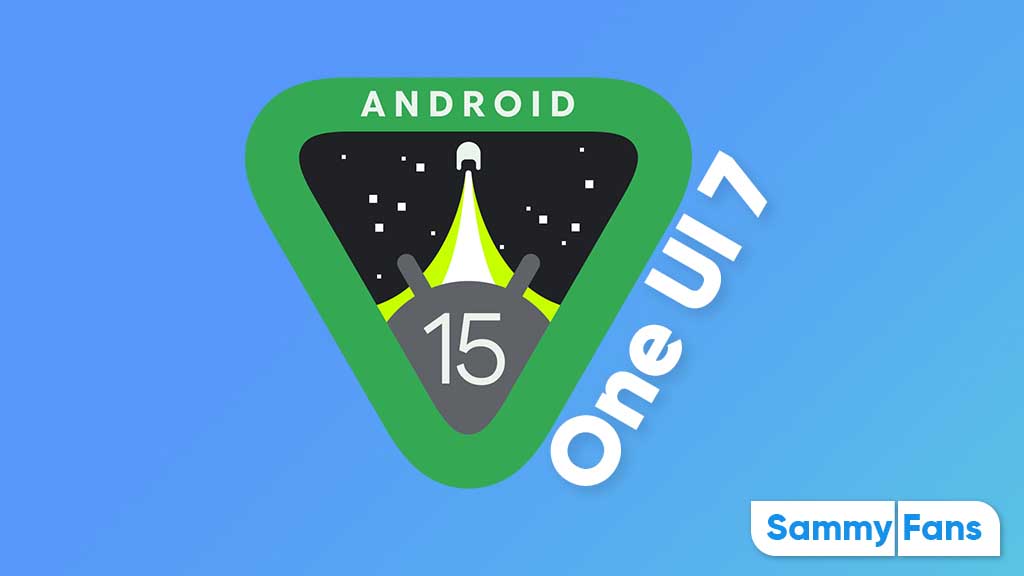
Samsung fans are eagerly waiting as the company is set to unveil the One UI 7.0 beta program. The One UI interface has enhanced over time, making things easier, smoother, and packed with more features for users. Here’s everything you need to know to get ready for this major One UI update.
The One UI 7.0 is aimed to introduce significant enhancements to Samsung’s UI, built on top of Android 15. This beta phase allows users to experience these changes before the official release.
Remember, Samsung has not yet announced a specific date but has confirmed that the beta might start by the end of 2024. Given current trends and reliable leaks, we might expect it to be around November. Considering the stable One UI 7 launch with the Galaxy S25, the beta program might be shorter than previous ones if it doesn’t start soon.
Why you should join the One UI Beta program?
Beta testing isn’t just for tech lovers; it’s an opportunity to experience new features first. You will experience the potential design revamps, new privacy features, and enhanced personalization options.
In addition, your feedback can directly contribute to fixing bugs and enhancing features before the public/stable release. You will be among the first to use Samsung’s latest software features.

Eligibility and Registration for the Beta Program:
The current flagship models like the Galaxy S24 series, Galaxy Z Fold 6, and Galaxy Z Flip 6 are eligible for the One UI 7.0 beta program. Recent Galaxy Tab S9, S23 series, and Fold5 are also likely candidates for the beta testing.
How to Register:
1. Get Samsung Members App:
- This app is your gateway to the One UI 7.0 beta program.
- Download or Update: Ensure you have the latest version of the Samsung Members app from the Galaxy Store.
- Registration: Within the app, look for a banner or notification about the One UI Beta Program. Click on it to register.
2. After registration:
- Go to Settings > Software Update > Download and Install. If the beta is available, you’ll see an option to update.
Preparation Steps Before Joining the Beta:
- Backup Your Data: Beta software can be unstable. Back up your photos, contacts, and important files to avoid any loss.
- Understand the Risks: Beta software might have bugs. Your device could experience performance issues or battery drain.
- Check for Space: Ensure your device has enough storage for the beta update, typically 15-20 GBs.
- Stable Internet Connection: You’ll need a good internet connection to download the update.
Feedback and Support:
- If you encounter issues, use the Samsung Members app to report them promptly. This will help Samsung to fix or improve the One UI 7.0.
- Samsung often releases multiple beta versions. Keep your device updated to get the latest fixes and features.
- Engage with forums or social media where other beta testers share their experiences and solutions to common problems. You can also connect with me on X, here.
Joining the One UI 7.0 beta gives you an early look at new features and helps Samsung make the software better. It’s easy to get ready for it: follow the steps, stay cautious about the possible risks of beta software, and dive into the future of Samsung’s user interface.
Tips
Here’s how to create GIFs with Samsung’s Edge Panel

If you want to create GIFs easily on your Samsung device, the Smart Select feature in the Edge panel is best for it. The company recently updated the Samsung Capture app for One UI 6.1.1, which allows easier GIF creation to improve your sharing options.
Ahead of start making GIFs, make sure your Samsung Capture app is updated to the latest version. The latest version 5.8.56.4 is available on most Samsung models and v5.8.61.4 for the Tab S10.
You can install the latest version on your Samsung phone via Galaxy Store >> Menu option >> Updates. Now, look for the Samsung Capture app in the update list and select it to install the latest version.

Once your app is updated, using the GIF creation feature becomes easy. You just have to follow to create GIFs in the Samsung Edge Panel.
- Swipe from the edge of your screen to access the Edge panel.
- Tap on the Smart Select option to get started.
- Select the part of the screen you want to capture as a GIF.

- Tap the More icon and then press “Create GIF”. You will be prompted to press the record button to start capturing your GIF.

For Galaxy Fold and tablet users, the GIF creation function becomes immediately available after completing the area selection. This feature provides an amazing way to express your creativity or share moments with friends and family. Try out this feature now!
7 Essential charging tips to enhance Samsung Galaxy Buds battery life








