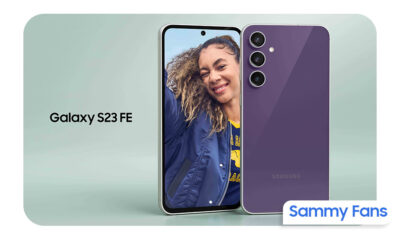News
12 smart Samsung One UI 4.1 Notification settings

Notifications! It’s a way to let you know that something new has happened so that you don’t miss anything that deserves your attention when you are not using your phone. There are different kinds of notifications and different apps have different ways to notify you.
Your Samsung Galaxy phone is optimized in a way that you can customize how notifications appear or how they arrive on your phone. From different t0nes to edge lightening, snoozing, enabling flash, bubbles, styles, icon colors, and more, you can customize every single thing according to the way you like.
Join SammyFans on Telegram
Here are 12 smart Samsung One UI 4.1 Notification settings that not only change the way you used to get notifications but also recreates the notification styles and appearance that is shown on the notification panel, home screen, or lock screen.

Samsung One UI 4.1 notification settings
Use Separate Volume for Notification and Calls:
Samsung Galaxy phones support separate volumes for notifications and calls. You can use low volume for notifications if you don’t like your phone to ring loudly when every new notification arrives. To set different volumes:
- Go to Settings.
- Enter Sounds and vibration.
- Tao Volume.
- Change Notifications and ringtone volumes.
Alternatively, you can press the volume button >> tap three dots to expand the volume panel >> adjust the sound.
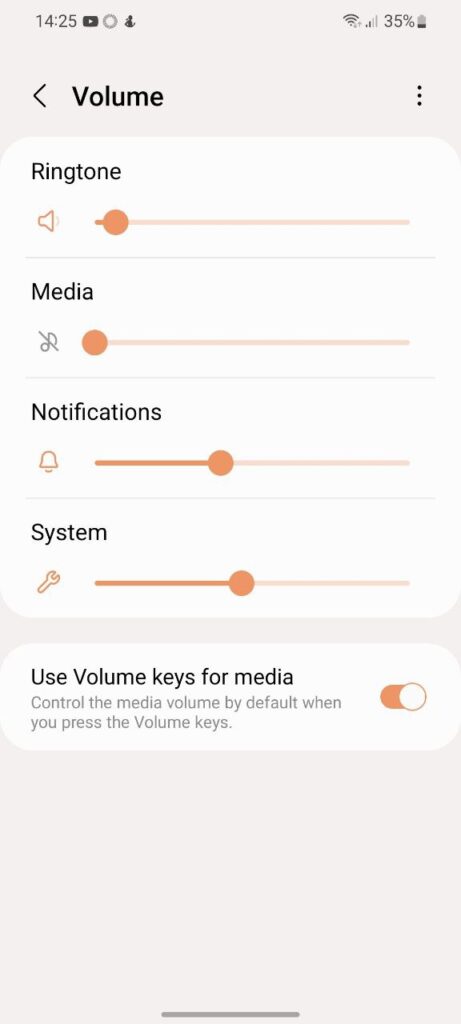
Snooze Notifications:
Sometimes, when you are busy and can’t open a notification, you want to be reminded of it after some time. This is possible with the help of the notification snooze feature. To snooze a notification:
- Open the notification panel on your Samsung phone.
- Slightly swipe right or left on a notification.
- You will see a notification snooze icon (looks like a bell). Tap on it.
- Choose the time after which you want the notification to reappear on your phone.

Enable Notification reminders:
Similar to Notification Snooze, you get another similar feature on Samsung Galaxy phones that doesn’t let you miss notifications. Known as Notification Reminder, this feature will periodically remind you about notifications from certain selected apps. To select apps:
- Visit your phone’s Settings.
- Select Notification.
- Click on Advanced Settings.
- Tap Notification reminders.
- Enable the features.
- Choose the apps and time period.
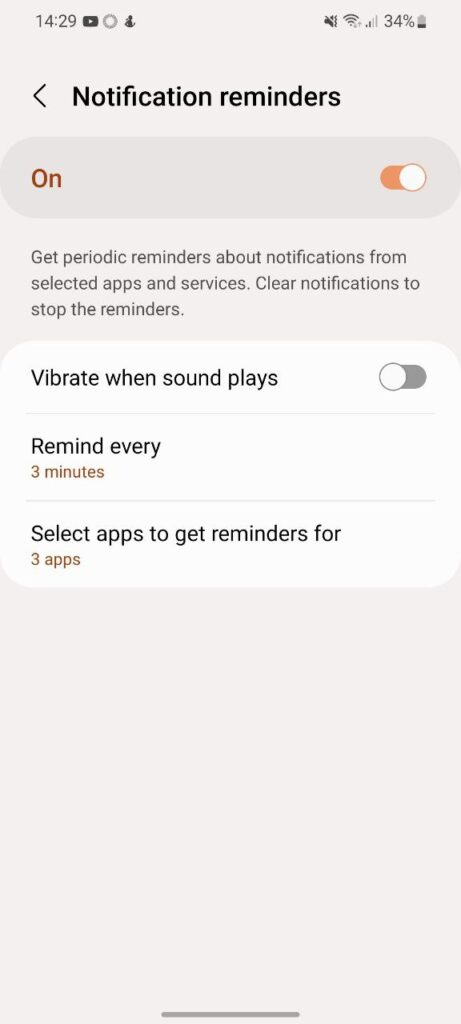
Enable Flash for Notifications:
Sometimes it happens that you do not pay attention to the ring of your phone. It beeps, blinks, and vibrates loudly yet it can’t get your attention. Your phone’s flashlight can help you out of this. When this feature is enabled, your phone will flash every time a notification is received.
To enable Flash notifications:
- Head over to the Settings of your smartphone.
- Go to Accessibility.
- Enter Advanced settings.
- Tap Flash notifications.
- Tap Flash camera notification.
- Enable Camera flash notification.
- You can also enable flash notifications for selected apps.

Change Notification Pop-up style:
Samsung gives you two options to choose how your phone’s notification will be popped-up – Brief or Detailed. Brief style only the shows teeny-tiny notification banners which is good when you receive notifications from YouTube, or updates but not for text messages.
The Details notification type shows you the complete text message as well as the options to Mark as read, Reply, and Remind. It also shows you quick message replies so you don’t need to go to the notification panel, expand the notification, and then reply to it.
To change it:
- Go to the Settings of your phone.
- Enter the Notification section.
- Tap on Brief or Detailed and it’s done.
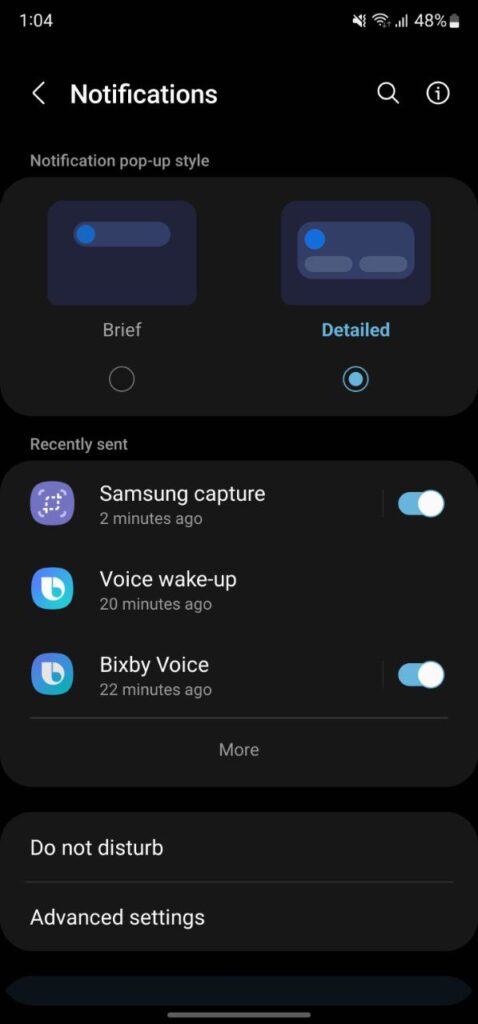
Customize Brief Notification style:
You can customize the Brief pop-up notification style. You can change its color, effect, transparency, and even specify a notification color based on a keyword. To customize it:
- Head over to the Settings of your phone.
- Go to the Notification section.
- Tap on Brief.
- Tap Brief pop-up settings to customize it.
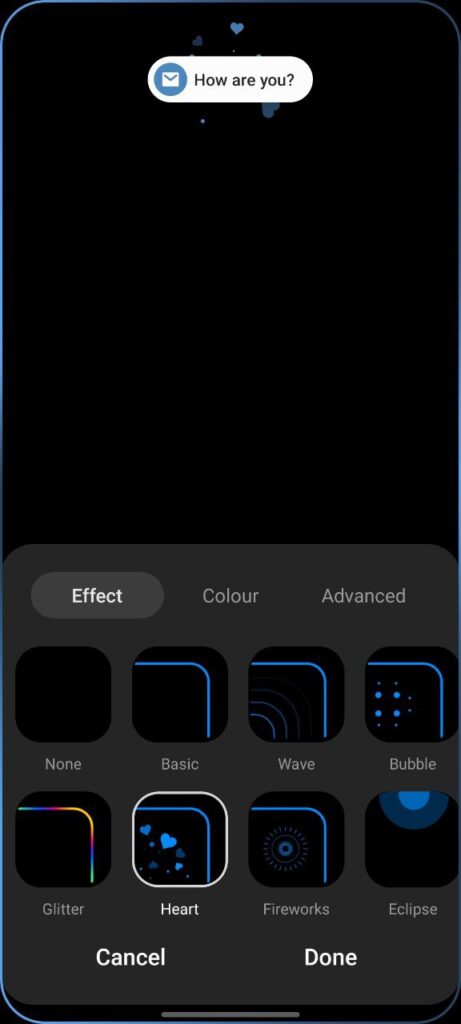
Use both Brief and Detailed notification pop-up:
You want some notifications to be popped up in Detail but don’t like to follow the same for others. Interestingly, you can have a brief style for some notifications and a detailed one for others. That way you can enjoy both of them. To use both:
- Open the Settings of your phone.
- Click Notification.
- Choose Brief.
- Tap on Included apps.
- You will notice it says All apps.
- That’s because, by default, all apps will show brief notifications.
- You can disable apps from showing brief notifications under the Included apps screen.
- The disabled apps will then show detailed notifications.
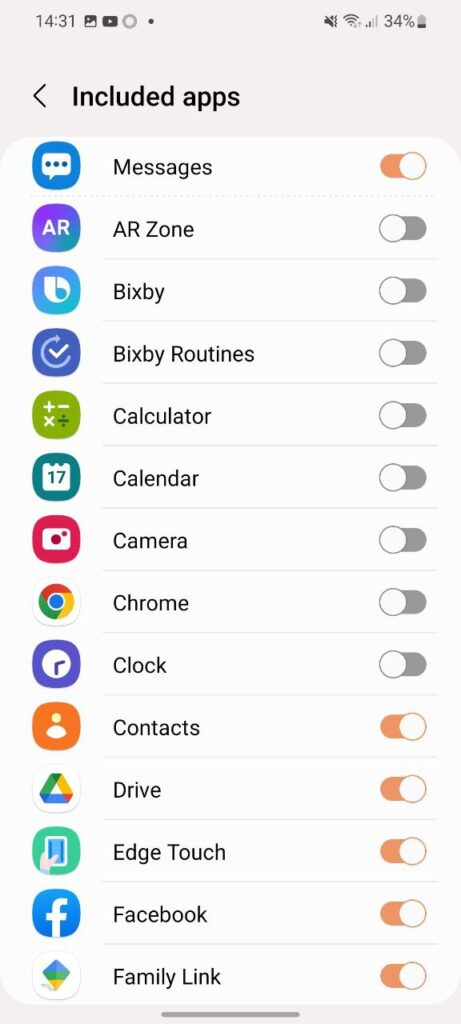
Change Number of Notification Icons in Status Bar:
Usually, the status bar of the phone shows the recently received notification icon. You can customize the status bar and disable all notification icons from appearing in the status bar. Alternatively, you can choose between other options – All Notifications, 3 Most Recent, Number of Notifications Only.
To do this:
- Visit your phone’s Settings.
- Go to Notification.
- Tap Advanced Settings.
- Tap Show notification icons.
- Choose the desired option.
![]()
Change Notification Badge Style:
When apps have notifications, badges appear on the icon. If you remove notifications from the notification panel, badges are cleared. You can choose between two different notification styles such as Number and Dot on your Samsung phone. To do so:
- Enter the Settings of your phone.
- Select Notifications.
- Scroll down to enter Advanced settings.
- Tap App icon badges.
- Firstly, enable the badges and then choose the style that you want to use.

View Notification history:
The number of notifications you receive on your phone can be overwhelming. Sometimes, you accidentally swiped off the notification as they come in and never knew what they were. Well, worry not, here’s how you can view your notification history.
- Open the Settings on your device.
- Go to Notification.
- Select Advanced settings.
- Tap Notification History.
- It will show you recently dismissed notifications.
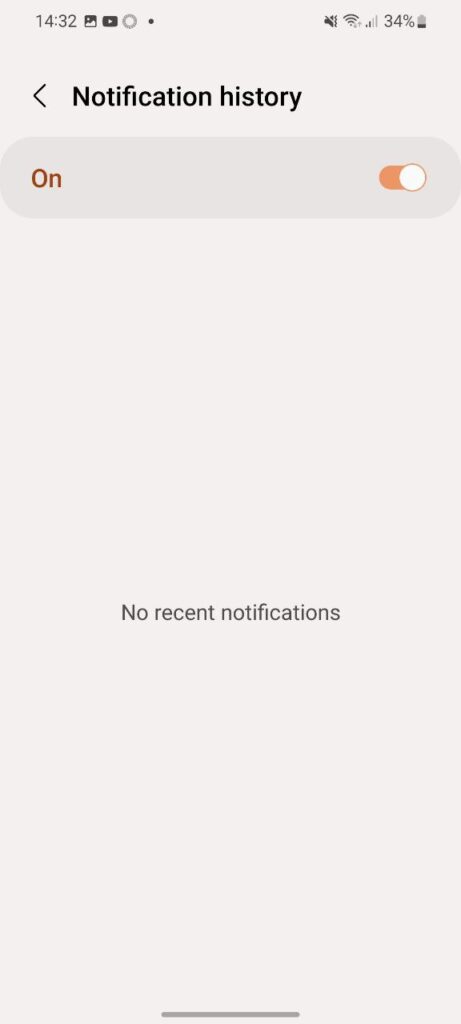
Enable Floating Notification:
Constantly opening your messaging app to read and reply to can be annoying when you’re doing another important task on your phone. You can enable floating notifications for some apps like Messages, Telegram, WhatsApp, etc.
With floating notifications, you will be able to reply to messages on a floating screen while using other apps. Here’s how to enable it:
- Navigate to and open the Settings of your phone.
- Tap Notifications.
- Enter Advanced settings.
- Click on Floating notifications.
- Finally, choose Bubbles.
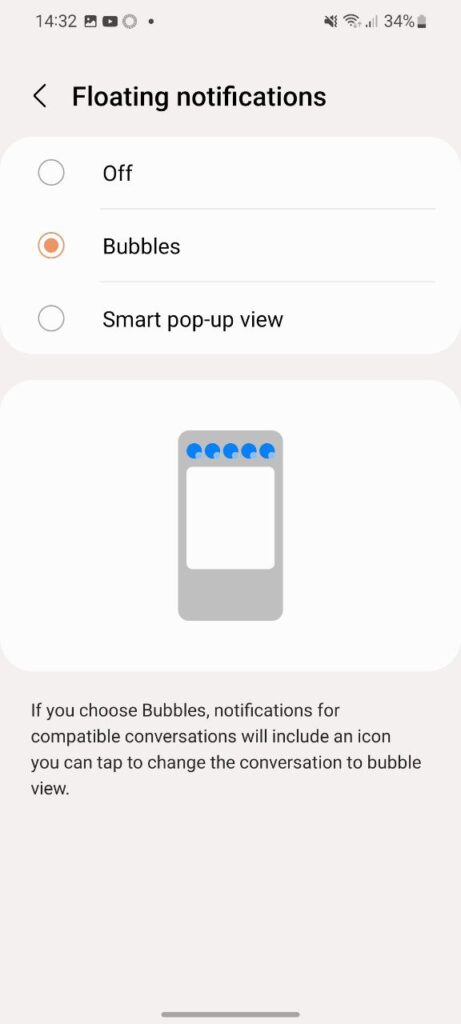
Mute Notifications for Temporary period:
For example, you are going to a meeting and you know how much time will take to finish, you can tap notifications for a temporary time. To enable this feature:
- Enter your device’s Settings.
- Go to Sounds and vibration.
- Select Mute.
- Tap Temporary mute.
- Enable it and set a time duration.
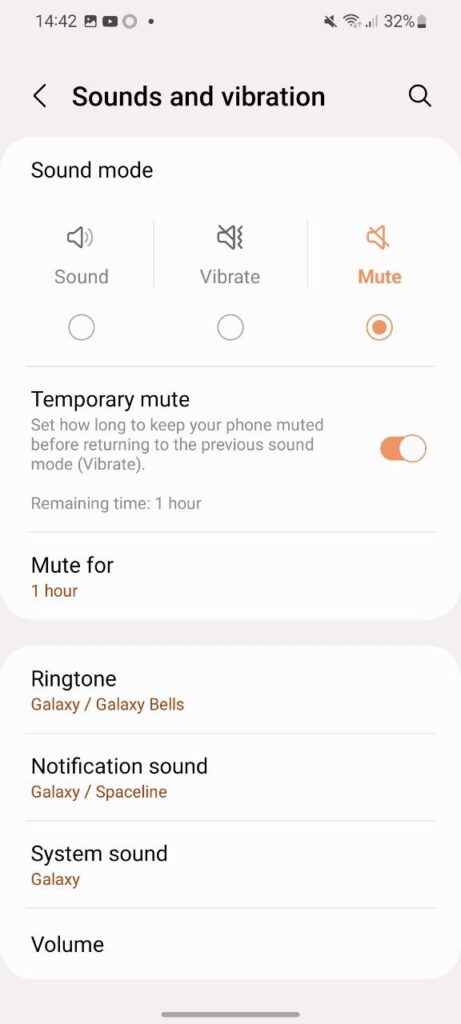
Get notified –
Aside from SammyFans’ official Twitter and Facebook page, you can also join our Telegram channel, follow us on Instagram and subscribe to our YouTube channel to get notified of every latest development in Samsung and the One UI ecosystem. Also, you can follow us on Google News for regular updates.
News
Samsung brings huge energy-saving opportunity to New York

New York became the first US state to bring retail consumer rebates for appliances under the Inflation Reduction Act. Applauding the move, Samsung launched a huge energy-saving opportunity for the residents of New York.
Samsung started offering up-front discounts to consumers statewide through New York’s IRA HEAR program. Consumers can now access IRA’s Home Electrification and Appliance Rebate (HEAR) program.
IRA HEAR rebate program advantages
- Save up to $840 on Samsung’s innovative ENERGY STAR products, including laundry appliances like heat pump dryers and all-in-one combo washers + heat pump dryers.
Visit Samsung’s home appliance page to learn more about the options available.

Samsung said this is just the beginning of its rebates journey in New York. The company looks forward to working with partners to expand these retail rebates to more products and in more states across the United States.
Pay attention, the IRA provides rebates and tax credits to households across America. New York is leading the way in providing direct retail point-of-sale appliance rebates, supporting an affordable clean energy transition.
Inflation Reduction Act
Signed in August 2022, the Inflation Reduction Act is the single largest investment in climate and energy in American history.
It provides home appliance rebates for discounts on electric energy-efficient appliances like Induction cooktops, ranges, and heat pump laundry appliances.
News
Watch: Samsung Galaxy Watch Ultra conquers grueling military training

Samsung Galaxy Watch Ultra has undergone one of the most extreme military tests. The company has recently published a Watch Ultra test video, featuring Phillip Chu Joy.
Phillip participated in the Peruvian Navy’s Special Operations Course to showcase the watch’s capabilities. It is renowned as one of the world’s most challenging military training programs.
“The Galaxy Watch Ultra pushes technology to its limits, handling extreme conditions with ease,” Chu Joy remarked. “It’s undoubtedly designed for those seeking exceptional performance.”
The Samsung Galaxy Watch Ultra proves its durability and functionality in water, mud, and sand — excelling even under the grueling conditions of Peru’s most extreme military training.
Galaxy Watch Ultra
The Watch Ultra boasts a Grade 4 titanium frame. It also features a shockproof cushioned design that meets MIL-STD-810H2 military standards and water resistance of up to 10ATM.

The product is capable of operating within a broad temperature range of -20°C to 55°C4 and performing at altitudes of up to 9,000 meters above sea level.
These capabilities make it ideal for tracking advanced physical activities like ocean swimming and cycling in extreme conditions; take the Perivian military training as a recent proven example.
Samsung’s Watch Ultra is the ultimate companion for sports enthusiasts and extreme adventurers. It’s crafted to endure the toughest conditions with its pro-grade features and premium materials.
Samsung’s Mauricio Revollar stated:
“We wanted the public to experience the Galaxy Watch Ultra like never before in the Peruvian market by creating the most extreme product review ever undertaken here.”
“This was made possible thanks to the collaboration of the Peruvian Navy, which allowed us to highlight and celebrate the commitment of the students in one of the world’s most demanding military training programs.”
Watch the video below:
News
OpenAI eyes AI integration on Samsung phones like Apple Intelligence

Apple collaborated with OpenAI to power Apple Intelligence features. The ChatGPT maker continues to create obstacles for Google. In a recent move, OpenAI discussed a potential AI partnership with Samsung.
TheInformation (via Reuters) reported that OpenAI has recently discussed powering AI features on Samsung-made devices. It seems the ChatGPT-maker wishes an AI partnership with Samsung to expand its reach in multiple folds.
The company is considering developing a web browser to rival Google’s Chrome. OpenAI recently introduced its search engine called SearchGPT. It is available to limited users alongside internal testers and strategic partners.
Samsung x OpenAI
Samsung and Google’s close partnership doesn’t need any elaboration. The friendship isn’t limited to services, as both firms work across an ecosystem. However, it doesn’t stop Samsung from partnering with OpenAI in favor of better service.
As the AI phone market is growing rapidly, OpenAI may innovate further. Google doesn’t lag, but there’s still room for a potential alliance. Apple Intelligence-like features might be deployed on Galaxy phones after Samsung’s partnership.
OpenAI knows Samsung holds the command of the worldwide smartphone market. Expansion of its services will be quite broader than Apple if its partnership with Samsung pens down. For now, take this information as a grain of salt!

Apple x OpenAI
Apple leads the worldwide premium smartphone market. Google and Samsung introduced their AI phones in October 2023 and January 2024, respectively. It forced Apple to immediately enter the segment to normalize the innovation gap.
Google’s availing Gemini Nano AI model, but Apple joined hands with OpenAI. To create a difference, OpenAI powering some of the coolest AI features on recent iPhones. The move is to attract other vendors to adopt source AI from OpenAI.
Well, Apple still reportedly considering bringing Gemini AI on iPhones. The company believes that iPhone users should have different AI providers available. Hence, a multi-collaborative approach is also in the pipeline, at least from Apple’s end.