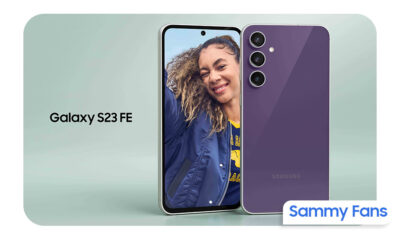News
10 useful Samsung One UI 4.1 features for your Galaxy phone

Samsung One UI 5.0 is coming soon and will bring plenty of new features and customization options. But I’m sure you won’t be aware of all the One UI 4.1 features yet. When One UI 4.1 launched, Samsung highlighted many features while there are some hidden features that the company did not mention.
These are small features but when you start using them for different purposes, you find operating your phone becomes more convenient. They are easy to use and will definitely change the way you use your phone.

Here are some One UI 4.1 features that aren’t too famed but are useful for your Galaxy phone.
Useful Samsung One UI 4.1 features
Undo Typing with Gestures:
Just like you undo text on your PC, you can do it on your Samsung Galaxy phone as well. The Samsung keyboard has an undo gesture if you turn off swipe typing. In this context, “undo” will remove the last few words you type, not individual characters.
To undo or redo: Simply swipe two fingers in either direction on the keyboard.

Watch Videos in better quality:
Samsung smartphone, especially the flagships and mid-ranges, comes with a wonderful display. Why not make the videos you watch on your Galaxy phone better? You can do it with the Video Enhancer feature that increases the screen brightness and make colors more vibrant whenever you’re watching a video.
To use it:
- Go to the Settings of your phone.
- Scroll all the way down to Advanced Features.
- Find Video Enhancer or Video Brightness.
- First, switch over to Bright mode.
- Under that, you’ll see a list of supported video apps.
- Toggle on or off any of the apps that you want to use Video Enhancer adjustments.

Supercharge with Good Lock:
Samsung Good Lock is the biggest customization app for your Galaxy phone or tablet. From the quick panel to the home screen, lock screen, always-on display, volume panel, navigations, notification, and others, there are a variety of cool options for the users.
Get more information about every Good Lock module:
- Routine+
- NotiStar
- Nice Catch
- Pentastic
- QuickStar
- Keys Cafe
- Home UP
- Wonderland
- Sound Assistant
- One Hand Operation+
- Theme Park
- MultiStar
- Nice Shot

Match the Theme to your Wallpaper:
When you apply wallpaper and enable the Dynamic Theming on your Samsung phone, the Material You theming engine will pick you up the dominant color palette that syncs with your wallpaper and applies them as accent colors to menus, buttons, backgrounds, and apps throughout your phone.
To apply it:
- Choose the wallpaper you like and apply it.
- A number of color palettes will appear that show different colors.
- Select the one you like the most.
- You can also apply the theme to app icons by enabling the toggle.
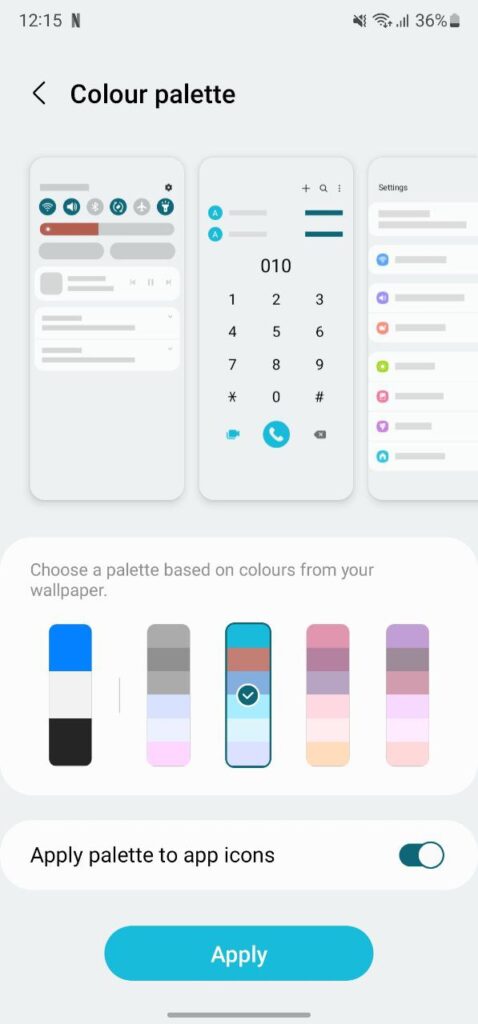
Quick access to app shortcuts:
Your One UI 4.1 phone has many features, why not keep your favorite items within easy reach Edge Panel is a very useful feature that Samsung offers to its users. It can keep the most important features of your phone tucked to one side so you can quickly use them without wasting time on finding them.
To use it:
- Head over to the Settings of your phone.
- Enter Display.
- Scroll down and turn on Edge Panel.
- Swipe leftward to open Edge Panel.
- Swipe left or right to select Edge Panel.
- Tap on the Settings icon to edit or view more Edge Panels.

Custom Lock Screen shortcuts:
The Lock Screen is the first thing you see when you use your phone. By default, there are two app shortcuts – Phone and Camera. You can change these according to your convenience. To do this:
- Open your phone’s Settings.
- Go to the Lock Screen section.
- Scroll down to Shortcuts and make sure it’s toggled on.
- Tap the title to configure it.
- You have two shortcut options – Left Shortcut and Right Shortcut. Tap either one.
- Simply select an app from the list, then do the same thing for the other shortcut if you desire.

With the help of Good Lock, you can even add up to 6 shortcuts and can even change the alignment, to do this:
- Open the Good Lock app.
- Enter the LockStar module.
- Turn the toggle on to get access to various features.
- To customize the Lock Screen, Tap the lock screen.
- Tap on either of the shortcuts already available.
- Select up to 6 apps and tap Save.
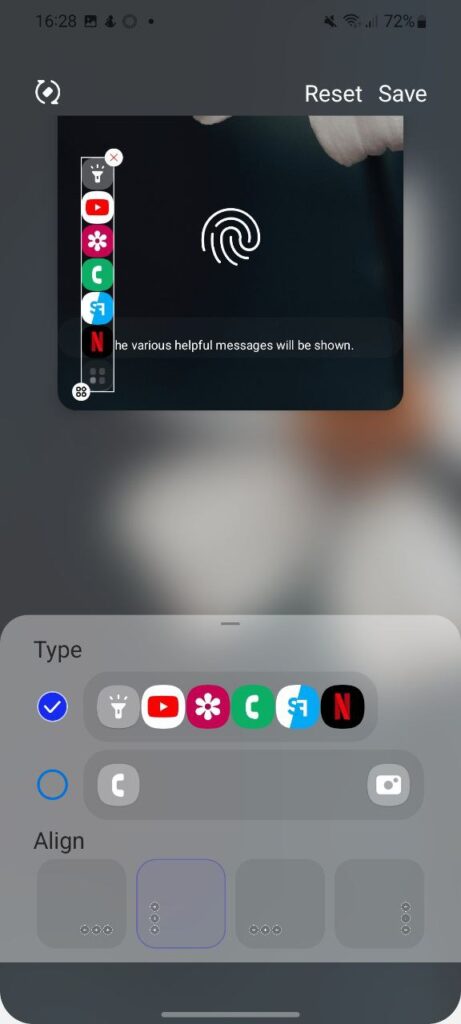
Music app in Quick settings:
You can put your Music apps easily in reach within the Quick Settings panel. Samsung phones have a Media Output menu to switch from where the audio should be played. However, this menu can also be used for app shortcuts. You can select your favorite media apps and have them all in one place.
- Open and fully expand the Quick Settings Panel.
- Tap the three-dot menu icon and select Quick Panel Layout.
- Select Device controls and Media output buttons.
- Choose Show Always or Show When Quick Panel Expanded.
- Now, when you expand the Quick Settings, you’ll see a Media Output button. Tap on it.
- This menu will show any currently playing media and some devices.
- At the top is a bar that says Add App Shortcuts, that’s what you want to select.
- Now you can select up to six shortcuts to add.
- Tap the back arrow when you’re done.
- The shortcuts will now be available in the top bar, tapping them will open the app.

Make the shutter button easier to reach:
Smartphones now come with very big screens, take Galaxy S22 Ultra as an example. This makes it a bit difficult to click photos, especially selfies, on a large screen phone. Samsung allows you to move the Shutter button anywhere on the screen so you can reach it with either hand. You can hide it when you don’t need it.
To do this: Tap the camera shutter button and move it anywhere on the screen.

Clone apps with Secure folder:
Samsung Secure Folder is an aged One UI feature that keeps your private photos, videos, files, apps, and data safe and secure. You can even use it to have multiple instances of the same app on your phone. Any apps you put inside it are duplicates that don’t share anything with apps outside of the folder.
To do this:
- Tap the plus (+) button in the folder.
- Select the apps you want to clone.
- Finally, hit Add.

Flip the phone to silent calls:
Samsung Galaxy users can quickly mute unwanted alarms and calls just by turning their devices over. But the even better thing? It doesn’t hang up the call. So you can coolly cut the noise and ignore it, or take the conversation outside. Here’s how to activate it:
- Go to your phone’s Settings.
- Scroll down to enter Advanced features.
- Tap Motions and gestures.
- You will see the Mute with gestures option. Enable the toggle on.

Get notified –
Aside from SammyFans’ official Twitter and Facebook page, you can also join our Telegram channel, follow us on Instagram and subscribe to our YouTube channel to get notified of every latest development in Samsung and the One UI ecosystem. Also, you can follow us on Google News for regular updates.
News
Watch: Samsung Galaxy Watch Ultra conquers grueling military training

Samsung Galaxy Watch Ultra has undergone one of the most extreme military tests. The company has recently published a Watch Ultra test video, featuring Phillip Chu Joy.
Phillip participated in the Peruvian Navy’s Special Operations Course to showcase the watch’s capabilities. It is renowned as one of the world’s most challenging military training programs.
“The Galaxy Watch Ultra pushes technology to its limits, handling extreme conditions with ease,” Chu Joy remarked. “It’s undoubtedly designed for those seeking exceptional performance.”
The Samsung Galaxy Watch Ultra proves its durability and functionality in water, mud, and sand — excelling even under the grueling conditions of Peru’s most extreme military training.
Galaxy Watch Ultra
The Watch Ultra boasts a Grade 4 titanium frame. It also features a shockproof cushioned design that meets MIL-STD-810H2 military standards and water resistance of up to 10ATM.

The product is capable of operating within a broad temperature range of -20°C to 55°C4 and performing at altitudes of up to 9,000 meters above sea level.
These capabilities make it ideal for tracking advanced physical activities like ocean swimming and cycling in extreme conditions; take the Perivian military training as a recent proven example.
Samsung’s Watch Ultra is the ultimate companion for sports enthusiasts and extreme adventurers. It’s crafted to endure the toughest conditions with its pro-grade features and premium materials.
Samsung’s Mauricio Revollar stated:
“We wanted the public to experience the Galaxy Watch Ultra like never before in the Peruvian market by creating the most extreme product review ever undertaken here.”
“This was made possible thanks to the collaboration of the Peruvian Navy, which allowed us to highlight and celebrate the commitment of the students in one of the world’s most demanding military training programs.”
Watch the video below:
News
OpenAI eyes AI integration on Samsung phones like Apple Intelligence

Apple collaborated with OpenAI to power Apple Intelligence features. The ChatGPT maker continues to create obstacles for Google. In a recent move, OpenAI discussed a potential AI partnership with Samsung.
TheInformation (via Reuters) reported that OpenAI has recently discussed powering AI features on Samsung-made devices. It seems the ChatGPT-maker wishes an AI partnership with Samsung to expand its reach in multiple folds.
The company is considering developing a web browser to rival Google’s Chrome. OpenAI recently introduced its search engine called SearchGPT. It is available to limited users alongside internal testers and strategic partners.
Samsung x OpenAI
Samsung and Google’s close partnership doesn’t need any elaboration. The friendship isn’t limited to services, as both firms work across an ecosystem. However, it doesn’t stop Samsung from partnering with OpenAI in favor of better service.
As the AI phone market is growing rapidly, OpenAI may innovate further. Google doesn’t lag, but there’s still room for a potential alliance. Apple Intelligence-like features might be deployed on Galaxy phones after Samsung’s partnership.
OpenAI knows Samsung holds the command of the worldwide smartphone market. Expansion of its services will be quite broader than Apple if its partnership with Samsung pens down. For now, take this information as a grain of salt!

Apple x OpenAI
Apple leads the worldwide premium smartphone market. Google and Samsung introduced their AI phones in October 2023 and January 2024, respectively. It forced Apple to immediately enter the segment to normalize the innovation gap.
Google’s availing Gemini Nano AI model, but Apple joined hands with OpenAI. To create a difference, OpenAI powering some of the coolest AI features on recent iPhones. The move is to attract other vendors to adopt source AI from OpenAI.
Well, Apple still reportedly considering bringing Gemini AI on iPhones. The company believes that iPhone users should have different AI providers available. Hence, a multi-collaborative approach is also in the pipeline, at least from Apple’s end.
News
Your Galaxy is safer than you think, Samsung reveals how

Samsung revealed its Project Infinity, which aims to make your Galaxy devices safer against cyber threats. Android is vulnerable due to its open-source nature, making regular security updates necessary for your Galaxy phone’s security.
Project Infinity of Samsung is a classified operation, working on safeguarding Galaxy devices and users around the clock for safer operations. Samsung Newsroom has recently published a blog post, revealing insights from specialist meetings.
Cyber Threat Intelligence
Samsung’s Cyber Threat Intelligence (CTI) taskforce is a reconnaissance unit within Project Infinity along with the Red (RED), Blue (BLUE), and Purple (PURPLE) Teams, which go beyond lab conditions to identify real-world dangers.
- RED and BLUE perform proactive attack and defense functions, seeking out vulnerabilities and taking measures against them.
- PURPLE is a special operations unit that acts as both a sword and shield for specific critical areas.

It’s worth noting that Samsung has deployed RED, BLUE, and PURPLE teams in various countries including Vietnam, Poland, Ukraine and Brazil. CTI is dedicated to identifying potential threats and stopping hackers from taking control of your device.
“Once we spot these kinds of threats, we collaborate with developers and operators to lock everything down for preventing attacks,” said Ranger, a CTI member.
Samsung Security Updates
Earlier this year, Samsung announced it to support flagship Galaxy devices for seven years. The new policy applies to all flagship Galaxy devices launched after the Galaxy S24 series. It’s the longest software support offered by any mobile brand.
These updates mean customers can safely use their phones for longer. As cyber threats become more common than you think, security updates are much more crucial to safeguard your Galaxy from any potential threat of vulnerability.