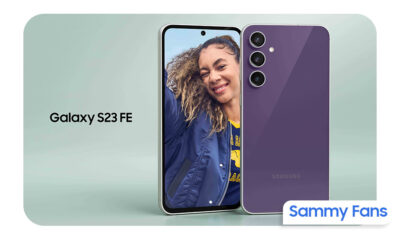Good Lock
What is Samsung NotiStar? Here’s how to use it on One UI 4.1 phone

Samsung Good Lock is a one-stop-shop for all the customization you need on your Galaxy phone or tablet. It has various apps and modules that let you customize every small detail of the smartphone even the lock icon that appears on the lock screen.
Download Sammy Fans App
Samsung One UI 4.1 offers you different settings to manage your phone’s notifications. Meanwhile, the Samsung Good Lock NotiStar has additional features that will change the way you use to manage your Galaxy notifications.
What is Samsung Good Lock NotiStar?
Good Lock NotiStar is an easy and advanced way to manage notifications. You can set custom filters that contain predefined keywords or are related to a particular app, to isolate the important ones. It can save all your notification for a week, month, or forever, which can help you search for alerts you might have missed or dismissed.
Join SammyFans on Telegram
It also lets users search through the notifications or display them only from specific apps, so they can quickly find what they’re looking for. It’s extremely helpful when you drown in your phone’s notification.
Follow Sammy Fans on Google News
How to use Samsung Good Lock NotiStar?
To handle your notification using NotiStar, you first need to activate it. To do this, open the Good Lock app, scroll a bit, and tap NotiStar. Install the module through Galaxy Store. Once installed, tap Start and turn the toggle On.
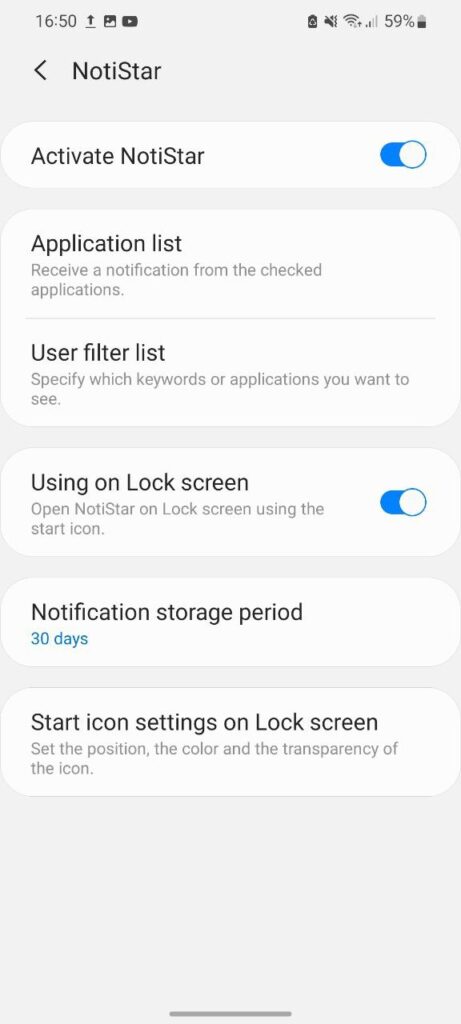
To use it, open the application, three-dot menu >> Settings. The following options will appear:
Application List
NotiStar allows you to choose the apps by which you want to be notified. By default, All app notifications are enabled. Below the toggle, you will be able to see all the applications installed on your mobile and you can turn them on or off as per your preferences.
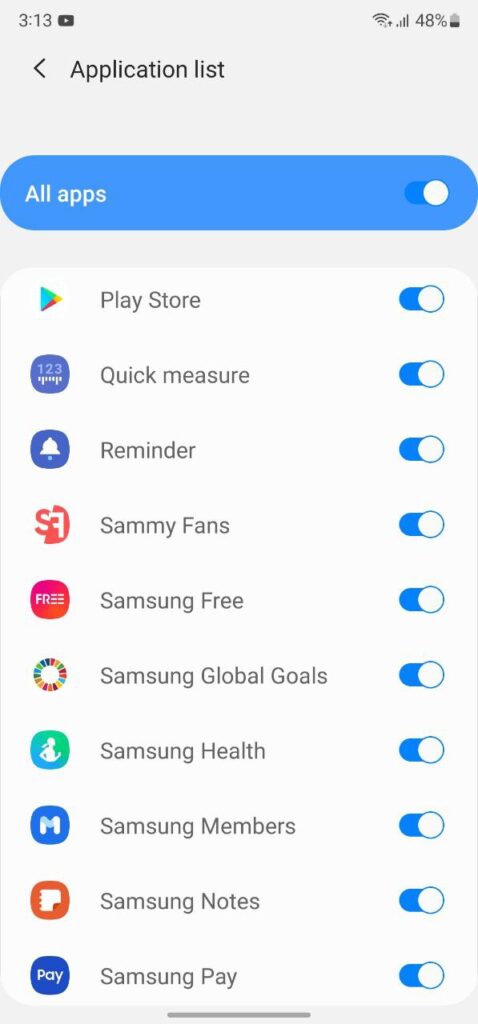
Use Filter List
This is a filtration process to a whole new level by allowing you to attach custom keywords. After tapping on the User filter list, click Add filter >> Create new filters for emergencies and more. Additionally, you can also select the applications that are allowed to notify you.
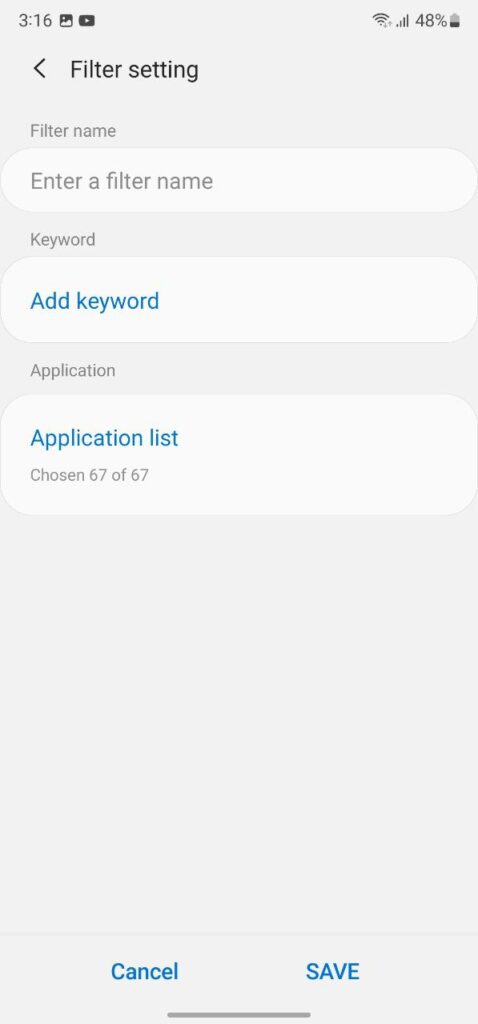
Using on Lock Screen
You can configure NotiStar to be used from your lock screen. For easy access, it gives you a neat-looking Start icon. This option is enabled by default, you can also turn it off.
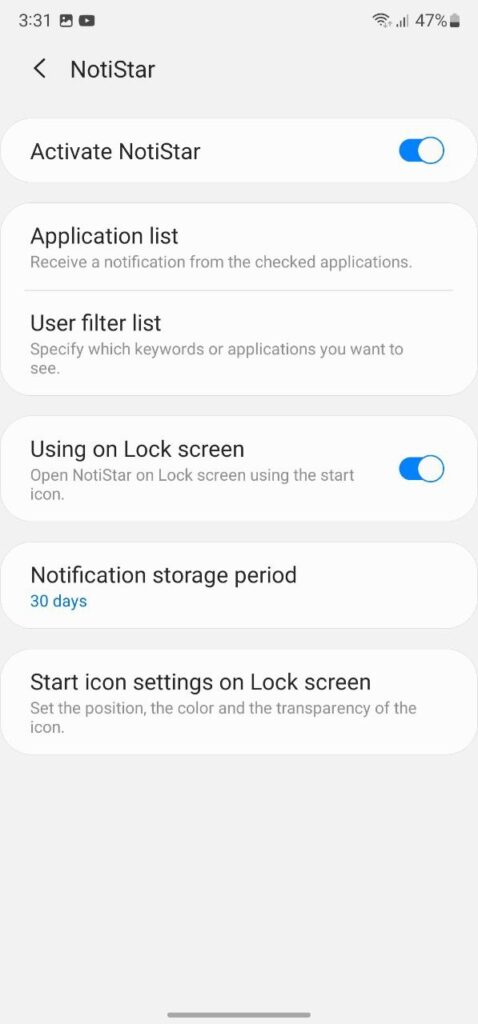
Notification Storage Period
NotiStar can very easily serve as your go-to notification management tool. Beyond white/blacklisting and keyword filtering, It can also serve as your notification storage tool, ensuring that your important notifications are never discarded.
When you tap on the option you will get options to choose when your notifications are automatically removed. You can choose between 7 days, 30 days, 6 months, 1 year, or No limit (forever).
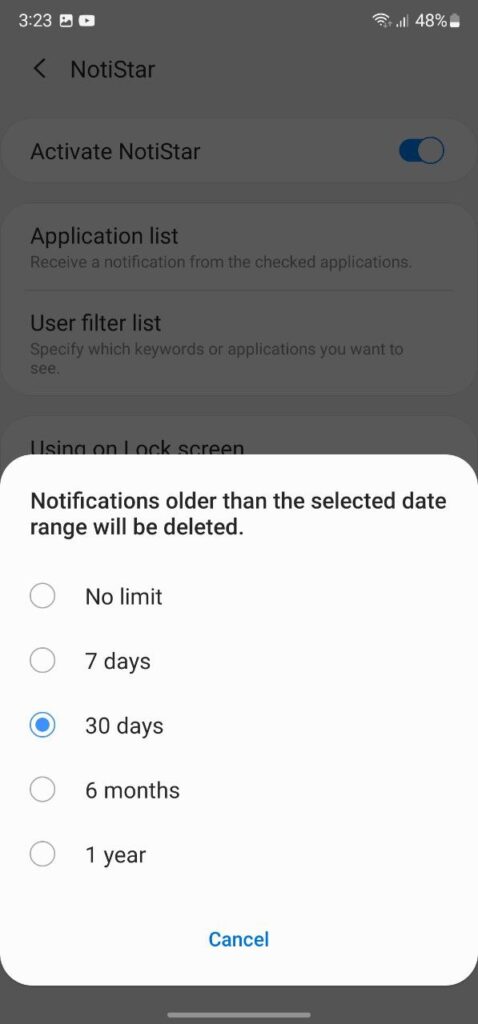
Start icon settings on Lock screen
Navigate Good Lock >> NotiStar >> Start icon settings on lock screen to set the position, color, and transparency of the NotiStar icon. You should see three buttons at the bottom of the screen: Color, Transparency, and Save. Whereas, the Start icon is placed in the middle of your screen.
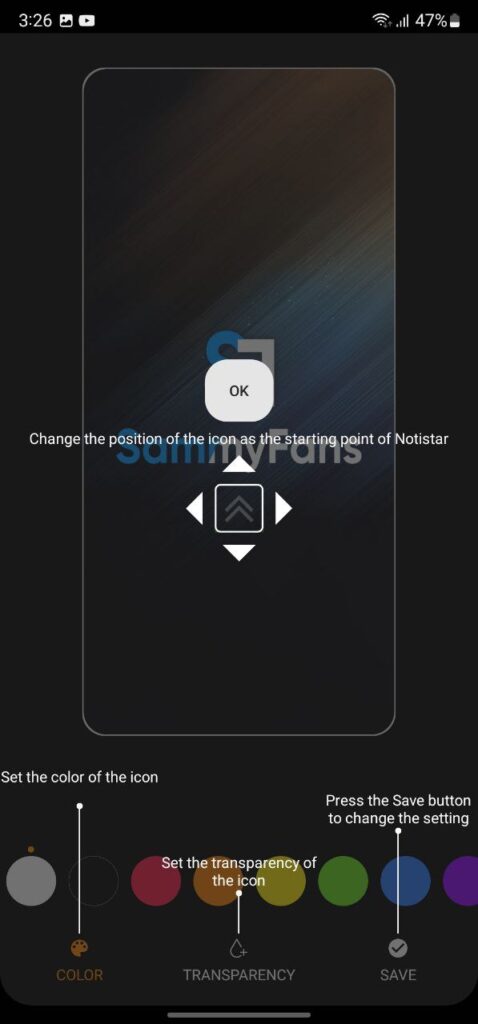
Get notified –
Aside from SammyFans’ official Twitter and Facebook page, you can also join our Telegram channel, follow us on Instagram and subscribe to our YouTube channel to get notified of every latest development in Samsung and the One UI ecosystem. Also, you can follow us on Google News for regular updates.
Good Lock
Samsung could restore GIF capture feature removed in One UI 6.1.1

Samsung has shared an update about the removal of the GIF capture feature in the One Hand Operation+ app following the One UI 6.1.1 update. Several users enjoyed the GIF capture feature as it allowed them to capture GIFs easily using gestures.
However, Samsung removed the GIF capture feature with the One UI 6.1.1 update and integrated it into Samsung’s new AI Select function. Now, a Samsung community moderator mentioned that the company could provide a GIF capture feature again.
Samsung’s One Hand Operation+ app lets users perform various tasks on their Galaxy phone with simple hand gestures. This app connects different phone functions to make it easier to control your device with just one hand. However, when a feature like GIF capture is removed, it also means the app can no longer provide it through gestures.

The moderator explained that since the GIF capture feature has been moved to the AI Select function, the app no longer has access to it. He also mentioned that the app cannot bring the feature back on its own without it being available in the phone’s terminal first.
Although the GIF capture feature is not available right now, Samsung has stated that it might return in the future if the functionality is reinstated in the terminal’s system.
Samsung apologized for any inconvenience caused by this change and promised to continue working on improving the app and the overall user experience with future updates. Users are advised to stay tuned for any updates or changes to the app’s features.
Samsung considers reintroducing Smart Select feature for One Hand Operation+
Good Lock
Samsung considers reintroducing Smart Select feature for One Hand Operation+
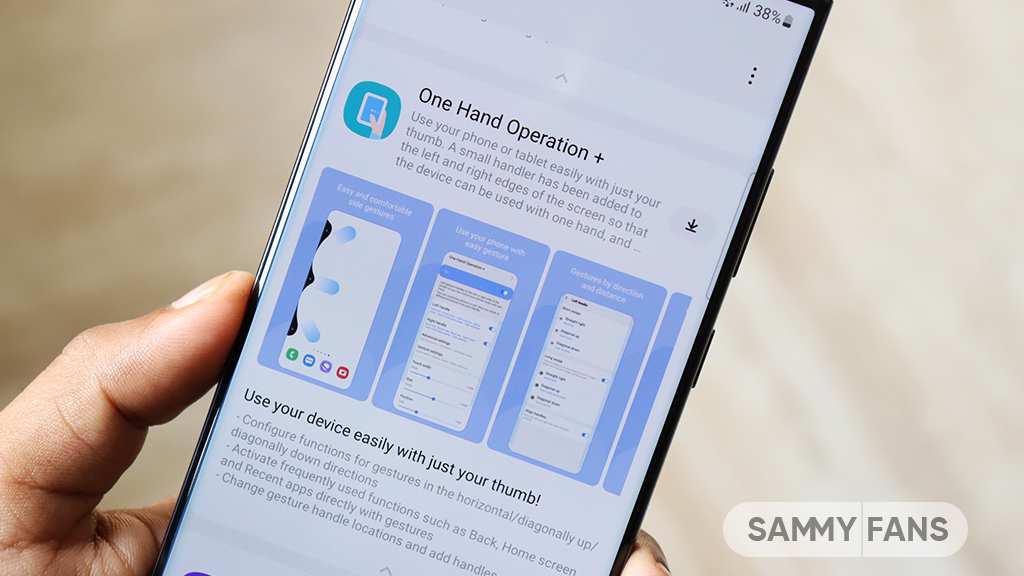
Samsung’s One UI 6.1.1 update has brought some changes that several users are not happy about. One of them is the removal of the Smart Select feature, which is now expected to return with the upcoming One Hand Operation+ Good Lock module update.
The smart select feature of One Hand Operation+ allowed users to quickly select and share content with just a gesture. It was very useful for people who often use their phones with one hand.
Since the update, many users have shared their concerns in community forums. Smart Select was a popular tool for those who relied on one-handed use, and removing it has made that task difficult.
In response to this feedback, a Samsung community moderator has shared some information on smart select feature availability. He mentioned that Samsung is looking into the possibility of bringing back the Smart Select feature in future updates to the One Hand Operation+ app.

However, no specific timeline has been given for the return of the Smart Select feature but many users are hopeful that it will come back soon.
As Samsung works on improving its software, users are encouraged to stay tuned with new updates to the One Hand Operation+ app. Several users are looking forward to the return of the Smart Select feature, which would make using their devices easier again with One Hand.
Samsung to bring Dual Messenger support to One Hand Operation in future updates
Good Lock
One UI 7 support could revive gear icon in Samsung RegiStar
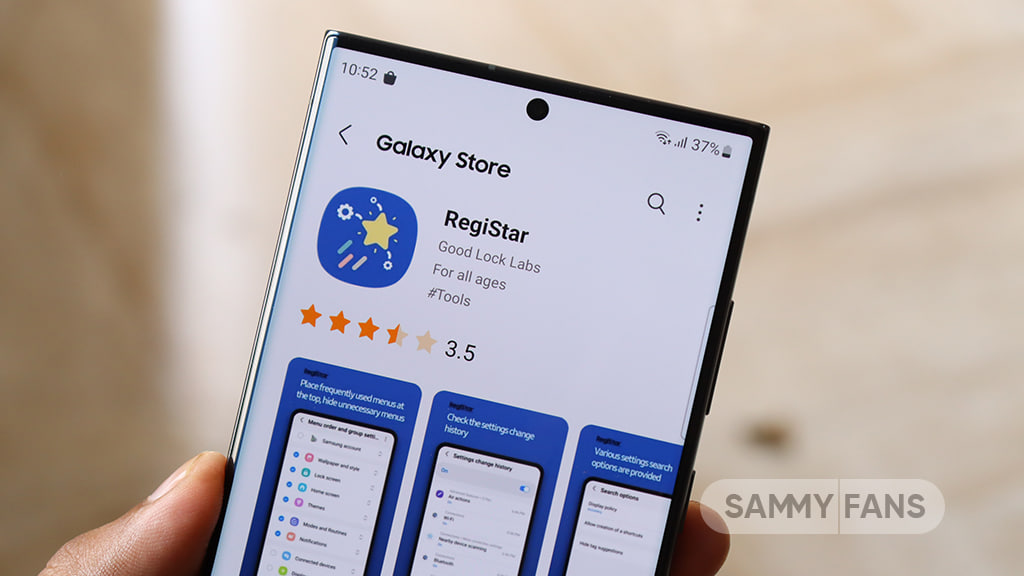
Samsung RegiStar app offers several features that give users more control over their experience, and it is expected to add more options with the upcoming One UI 7. Samsung is considering bringing back a small gear icon for shortcuts created with RegiStar, which may arrive with the upcoming One UI update.
The small gear icon used to appear in the bottom right corner of the home screen for shortcuts to help users recognize them as RegiStar settings rather than regular app shortcuts. However, many users have noticed that this gear icon is now missing and have shared their concerns in the community.
One user also mentioned that while the gear icon has disappeared from home screen shortcuts, it can still be seen in the Edge Panel settings. Fortunately, Samsung has acknowledged these concerns.
A community moderator has stated that Samsung is looking into restoring the small gear icon for RegiStar shortcuts. The restoration of the gear icon will make it easier for users to navigate their shortcuts and improve usability. However, there’s no confirmation about the release of this feature.

As several modules from the Good Lock app have begun to receive support for One UI 7, Samsung is expected to roll out this support for the RegiStar app soon. This support might also include the gear icon for shortcuts.
In addition to this, Samsung is going to bring the “Check time with Back-Tap” feature for its RegiStar app with the next major One UI update. This feature will provide an easy way for users to check the time by tapping the back of their device.
Samsung fueling One UI 7.0 with big RegiStar back tap feature