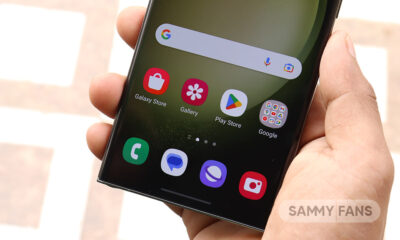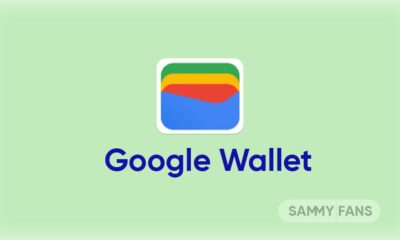Android
How to use Google Tasks app
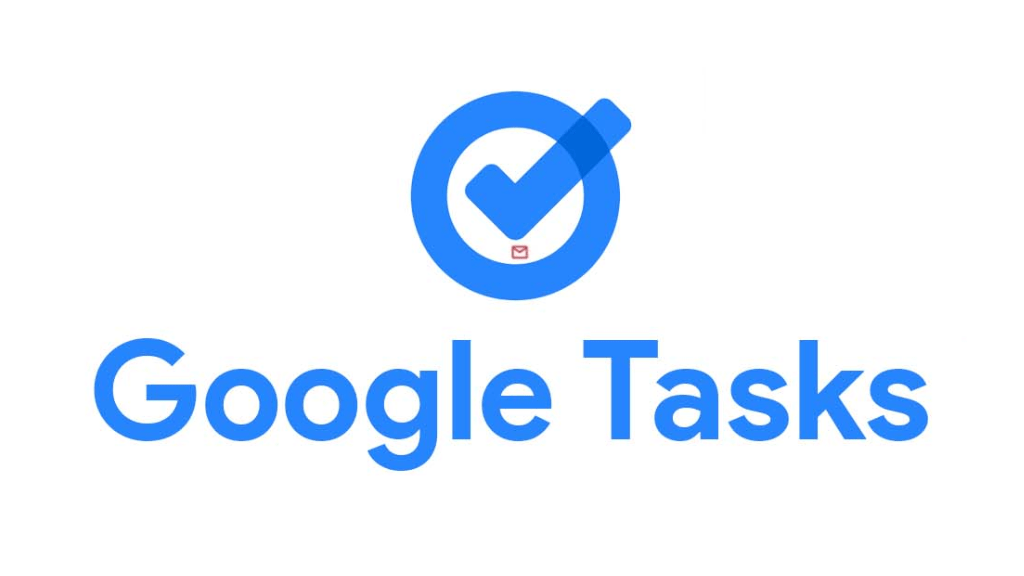
There are various task applications available, and many of them function flawlessly. Given what they can accomplish and how they can interface with other apps and programs, some of them work extremely effectively.
For instance, Google Tasks will remind you everywhere you have a Google Account set up in addition to the device you put it up with. You will learn the fundamentals of utilizing Google Tasks more efficiently after reading this article.
Download Sammy Fans App
What is Google Tasks?
In general, Google Tasks is a different application or app for reminders. A to-do list is created, tasks are assigned due dates, and they are checked off as you go. The amusing aspect about Google Tasks is how effectively it integrates with your other gadgets.
For instance, if someone sets a reminder with a finish date on their smartphone, the reminder will not only appear at the scheduled date on their device but also on Google Calendar, Chromebooks, and even Nest devices.
Join SammyFans on Telegram
How to set and manage tasks?
You can set tasks that must be completed and, if desired, assign them a deadline. This is how:
- Open the Google Tasks app in Google Chrome or on your phone.
Note: To access tasks, open the right sidebar in Google Calendar and Gmail and select the tasks button. - You can select or create a new list by selecting the + New list button at the top. Hit Done after entering the list’s name.
- Tap the add icon which is available at bottom of the screen.
- Input the name of your task.
By selecting the details button, you can add more information. By selecting the calendar icon, you can set a deadline. The task can be scheduled for a specific time and day, and you can even decide how frequently it should recur. - If using Chrome, select Save or press Enter on the keyboard.
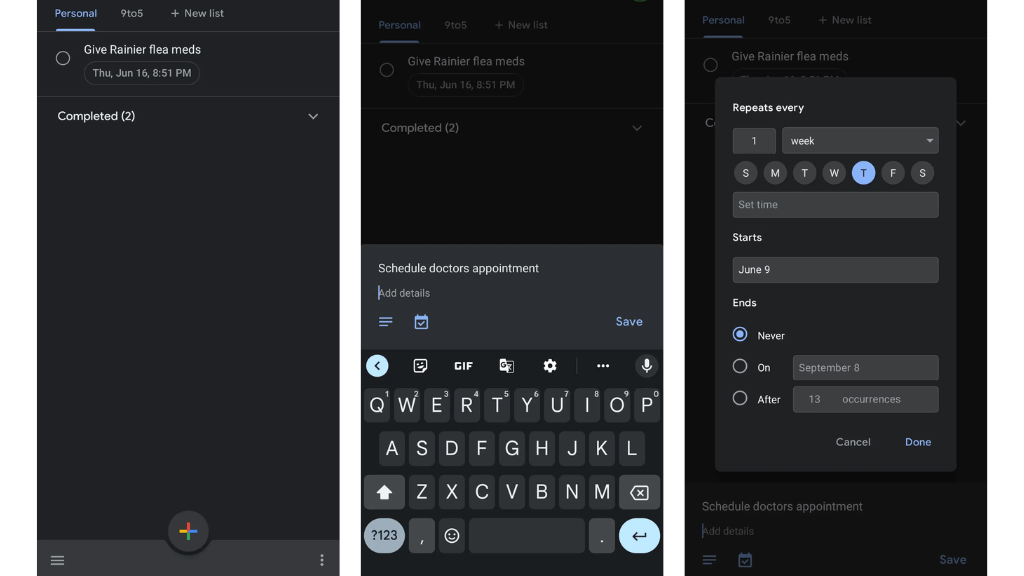
Follow Sammy Fans on Google News
Tap the little circle next to the assignment when it is finished. The completed section, where older jobs are located, will include that task. If necessary, you can always cancel the completion of a task.
Android
Google’s Android 15 QPR2 Beta 1 update is now available

Google has released the first beta of Android 15 QPR2 for Pixel users. The update can be identified via build version BP11.241025.006. However, users are also waiting for the stable release of Android 15 QPR1 in December this year.
Android 15 QPR2 Beta 1 update comes with the November 2024 security patch. It is available for a wide range of Pixel devices, including Pixel 6, Pixel 6 Pro, Pixel 6a, Pixel 7, Pixel 7 Pro, Pixel 7a, Pixel Tablet, Pixel Fold, Pixel 8, Pixel 8 Pro, Pixel 8a, Pixel 9, Pixel 9 Pro, Pixel 9 Pro XL, and Pixel 9 Pro Fold, as well as the Android Emulator.
Quarterly Platform Releases are updates that bring more noticeable changes and new features compared to the usual monthly bug fixes. These updates are perfect for testing out bigger UI changes or new features that don’t need to wait for a full Android version release.
![]()
The QPR2 Beta 1 is the second major update for Android 15, with the final version expected to launch in March 2025 (via 9to5Google). This update brings the usual bug fixes, security enhancements, and new features to test.
Users participating in the beta program are advised to report any issues via the Android Beta Feedback app, easily accessible through the app drawer or Quick Settings. Install the update now to get an enhanced experience.
Android 16 to make Quick Settings access easier with one-finger swipe
Android
Android 16 to make Quick Settings access easier with one-finger swipe
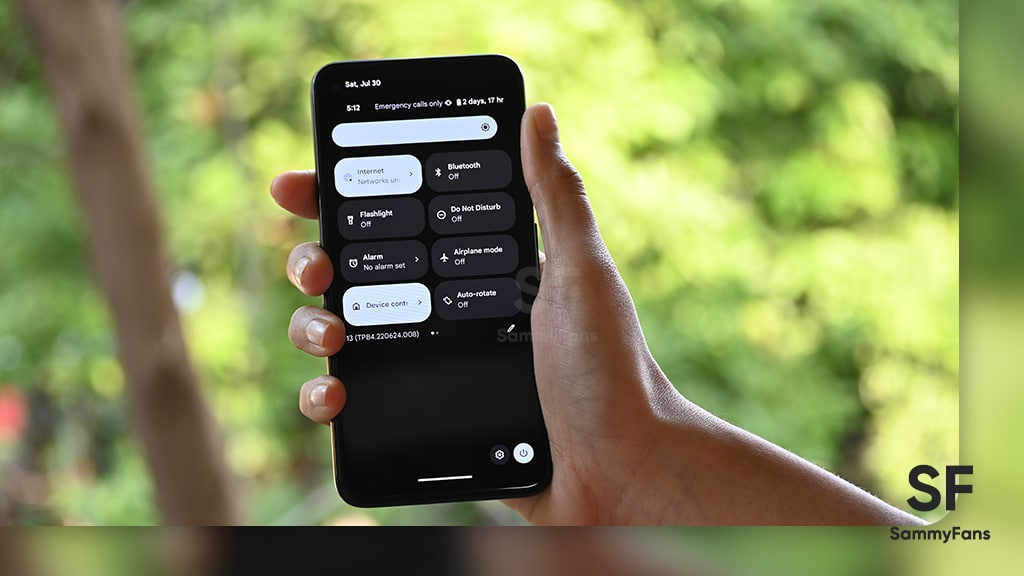
Google is reportedly going to bring an interesting change with Android 16, which will no longer require two fingers to pull down the Quick Settings panel. Previously, there were concerns that users would need to swipe down with two fingers to bring up the Quick Settings. Fortunately, Google has decided to simplify this process.
With Android 16, accessing the Quick Settings will only require a single-finger swipe down on the right half of the status bar. The one-finger swipe access aligns it more closely similar to other Android manufacturers, like OnePlus and Samsung, have designed their systems.
Several users didn’t like the idea of needing two fingers to swipe down, as it felt more awkward and less convenient. By switching to a single-finger swipe for Android 16, Google will make it easier for users to manage their settings with less effort. A well-known tipster Mishaal Rahman (via Android Authority) spotted the code for this Quick Settings change.

However, the new design still lacks the ability to swipe seamlessly between the notifications and Quick Settings panels. Hopefully, Google will add this feature before the official release.
In addition to the swipe change, Android 16 will introduce resizable Quick Settings tiles and better categorization to help users find specific settings more easily.
However, these features are still being worked on and may not be fully ready in the current beta. They are expected to roll out in the final Android 16 release, which is expected in mid-2025.
Android
Android 16 may introduce system-wide audio input switcher

Android 15 has already been launched, and now leaks and rumors about the upcoming version are starting to surface. A new report suggests that Android 16 could soon allow users to switch audio input for all apps from a single, system-wide menu.
Currently, if you want to use an external microphone instead of your phone’s built-in mic, you have to do it within each individual app, if the app even supports this option. However, Android 16 may solve this problem by adding a system-wide audio input switcher to the existing media switcher dialog, which was first introduced in Android 11.
This feature will be beneficial for users who want to record high-quality audio from an external microphone. Some apps like Camera and Recorder already allow users to choose audio input via the Media Recorder API.
However, several apps set the phone’s built-in microphone as default without providing the option to switch. This can be an issue for anyone trying to make professional recordings using an external mic.
Android users can currently change audio output devices, such as Bluetooth speakers or wired headphones, through the media switcher. However, there has been no similar option to manage audio input devices.
- Android 15
- Android 16
The new system-wide audio input switcher could provide a simpler way to select which microphone to use across all apps with Android 16.
Thanks to MishaalRahman (via AndroidAuthority) for spotting the code for this new feature in Android 15 QPR1 Beta 3. There is hope that the system’s wider audio input switcher feature will also be available on smartphones when Android 16 is released in mid-2025
Android 16 ‘Baklava’ might drop sooner than expected – June 2025 release?