Issues
Samsung One UI 5.0 Bugs, Issues and Fixes [Android 13]
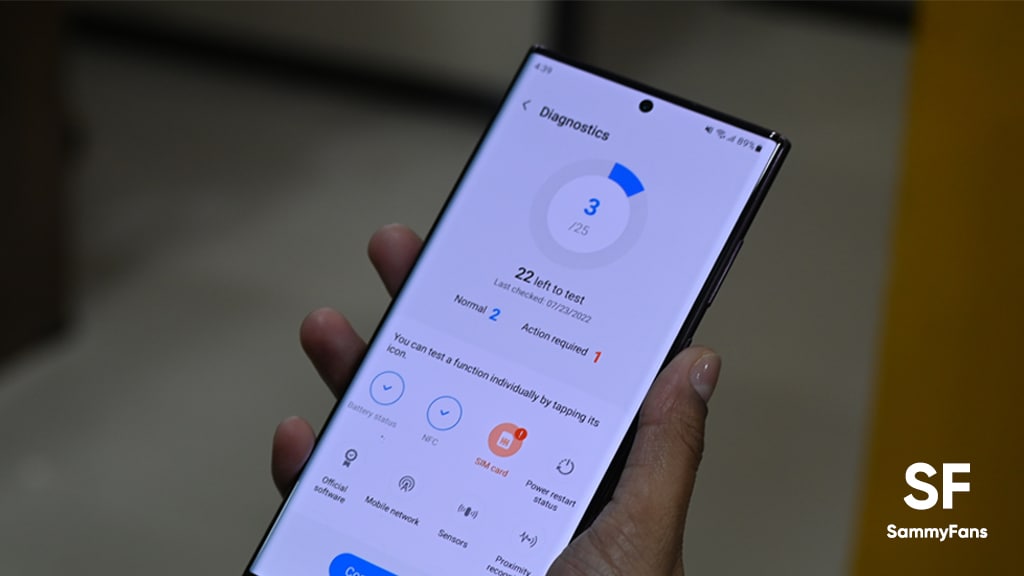
Samsung One UI 5.0 Bugs and Issues will be mentioned here on a regular basis as soon as any new emerges. Aside from details of bugs and issues, we will try to provide fixes and temporary solutions, so you can continue using your Samsung phone seamlessly.
Rolling back to the stable One UI 4.1 is the perfect way to get rid of all the bugs and issues haunting the One UI 5.0 Beta version, however, you will no longer able to experience the new Samsung Android 13 features. Meanwhile, you can help Samsung to fix the One UI 5.0 problems by giving the feedback through Members app.
Samsung One UI 5.0 Bugs and Issues
- GPay, Samsung Pay not working – More details
- Good Lock unplugged – More details
- Google Clock working abnormally – More details
- Call Screen not active in the US – More details
- A Quick Settings toggle removed – More details
- Reminders app crashing – Report
- Camera Cutout feature not working – More details
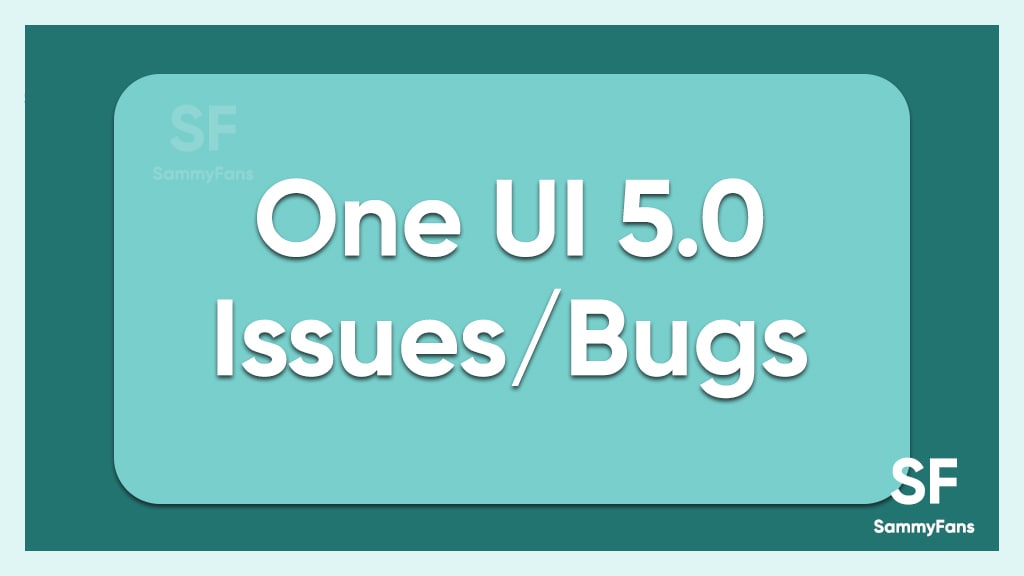
How to report errors of One UI 5.0 Beta
After installing the Android 13-based One UI 5.0 Beta software, you should share your feedback on a regular basis which helps the company to bring stability to the firmware. To do you, simply, open the Samsung Members app, and select “Beta feedback > Send feedback”.
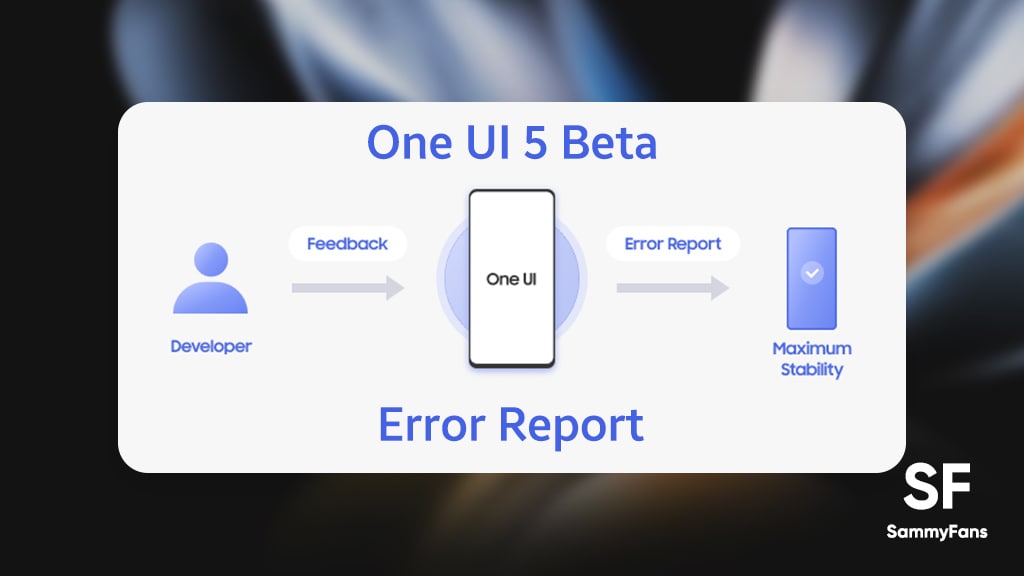
List: Samsung apps got Android 13 One UI 5.0 support
- Blockchain Wallet
- One Hand Operation +
- Settings
- Samsung My Files
- Samsung Air Command
- Samsung Multi Connectivity
- One UI Home
- Samsung Members
- Samsung Camera
- Samsung Media and devices
- Samsung Edge Panels
Bugs, Issues, Acknowledgements, Fixes
- Camera Cutout feature is not working [Updated: Sep 19]
After installing the One UI 5.0 beta update on the Galaxy S22 Ultra smartphone, a new bug has been noted i.e. the camera cutout feature is not working even after turning on the hide option. It means that the camera cutout area is not covered by the black bar. Read more
- Reminders app crashing on long sound [Updated: Sep. 16]
Samsung consumer owning a Galaxy S22 series phone reported having issues with Reminders app on the One UI 5.0 Beta. The user reported that the Reminders app crashes every time when it plays a long sound, while clearing the app’s data and cache don’t fix the issue.
- Samsung releases second One UI 5.0 Beta [Updated: Aug. 26]
With One UI 5.0 Beta 2, Samsung’s providing fixes for different kinds of bugs and issues that have been reported by the Galaxy S22, S22 Plus and S22 Ultra users. We are mentioning the complete changelog below, so you can have a better idea over the recent development.
- Added Bixby Routine Life Style Mode
- Fixed the issue that occurs sometimes on the HOME screen
- Fixed the issue that cannot be automatically rotated sometimes
- Modified SPen’s breakdown
- Fixed the issues that does not operate copying/forwarding in the Samsung, Message app
- Fixed the issue for shared link sometimes
- Fixed the issue that appears to be empty on the quick panel notification window
- Fixed the issue that cannot be unlocked by lock screens/patterns
- Fixed the issue that cut off during screen capture
- Fixed the issue that does not operate power saving mode
- Fixed the issue that an app media player on the lock screen is not displayed
- Adjustment of touch sensitivity
- Fixed the problems related to Bixby Routine
- Google Clock working abnormally [Updated: Aug. 15]
Some users are having issues while using the Google Clock app on One UI 5.0 Beta firmware. The app’s some functionalities are not working due to lack of certification, which includes auto-screen wake while ringing alarm.
- Call Screen is not available in the US [Updated: Aug. 09]
Samsung One UI 5.0 changelog mentions the Call Screen feature, which is available for Google Pixel smartphones as well, however, it’s not activated for US consumers. Read more
- Good Lock not working [Updated: Aug. 09]
Good Lock is an app that works under the One UI ecosystem, the Android 13-based One UI 5.0 Beta doesn’t support the customization suite because of compatibility issues with the new operating system. Read more here
- RCS Messaging is broken in Beta 1 [Updated: Aug. 09]
Some Galaxy S22 series consumers reported having issues while using the RCS Messaging feature in the United States. Samsung moderator provided a way to quickly fix the error, check you can check below:
-
- Turn off the device.
- Press and hold the Volume Up key and the Side key.
- When the Android logo displays, release both keys.
- An ‘Installing system update’ message may show briefly before the Android Recovery menu options appear.
- Press the Volume down key several times to highlight the Wipe cache partition.
- Press Side key to select.
- Press the Volume down key to highlight Yes, then press the Side key to select.
- When the process is complete, Reboot system now is highlighted.
- Press the Side key to restart the device.
- Android System Intelligence [Updated: Aug. 09]
Android System Intelligence is a system component that powers intelligent features across Android, whilst keeping your data private such as Live Caption, Screen Attention, App Predictions, and Smart text selection. Users reported that they are no longer able to install the Android System Intelligence app.
- One UI Home app crashing [Updated: Aug. 09]
In case Samsung’s stock launcher app – One UI Home keeps crashing after the Android 13-based One UI 5.0 Beta installation, you can fix it through the steps following below:
-
- To fix the One UI Home keeps crashing, or force closing issue on the One UI 5 Beta, just head towards the system Settings > Applications. Now, click the Sort icon on the right side of the app list and select the One UI Home app.
- Now, open the storage options of One UI Home and delete the app data and cache. Similarly, delete the cache of the Samsung Experience Service app & System UI, if it exists as well as clean the cache data through recovery mode.
- One UI 5.0 removed a Quick Settings toggle [Updated: Aug. 09]
When the user swipes down from the homescreen once, the One UI 4.1 shows 6 Quick Settings toggle, while, there are just 5 toggles in the One UI 5.0 Beta.
- Samsung Pay, Google Pay not working [Updated: Aug. 05]
Before installing the One UI 5.0 Beta, keep in mind that after this beta update, contactless payments like Samsung Pay and Google Pay may stop working as well as some functions of third-party apps may also be unavailable. Read more here
- Notification problem [via RPRNA]
Samsung’s new One UI 5.0 software is showing the notifications with a short delay, as reported by consumers. Moreover, some users also reported that the Notification panel doesn’t appear for any app, however, it’s just an occasional problem, not regular.
- Recents [via RPRNA]
Usually, we use our phone in Portrait orientation, and even some of us restrict auto screen orientation, however, the One UI 5.0 Beta update seems to be forcing users to check Recent Apps only in landscape mode.
- Battery Drain [via RPRNA]
Beta software unquestionably brings some bugs and issues, in which battery draining is the most common, and the same was reported by One UI 5.0 Beta testers. Hoping, the company will fix it on a priority basis.
- Google Drive [via RPRNA]
Google Drive is a Google Workspace app that offers you up to 15GB of cloud storage for free. It is one of the most used apps by users, which is also got affected by One UI 5.0. Some Google Drive users reportedly facing issues when uploading files like videos and images on the platform even with high internet speed.
Issues
Samsung Notes not working properly? Here’s how to restore search and drawing functions

Samsung has acknowledged issues with the Samsung Notes app, specifically regarding the drawing function and search functionality. Several users have reported that the app crashes when using the drawing feature, and the search function may fail to work in some notes.
Notably, Samsung Notes issues are affecting Galaxy devices running One UI on Android 14. These issues are causing inconvenience for users who are unable to use the app’s features properly.
Fortunately, a community moderator has shared temporary solutions to resolve the search function and drawing functions issues of the Samsung Notes.
Samsung recommends creating a copy of the note where the search feature isn’t functioning to temporarily fix the issue of the search function not working in some notes.

How to create copy:
To create a copy, you just need to follow a few steps:
- Open the Samsung Notes app.
- Find and long press on the note where the search function is not working.
- Select the See more option at the bottom, then choose Create a copy of note.
This will create a duplicate of the note, which should allow the search function to work properly in the new copy.
Samsung is aware of the app terminating when using the drawing function, and the team is working on a fix. To address these issues, the company will soon release a fresh version of the Samsung Notes app.
To ensure you’re using the latest version and benefit from any available improvements, follow these steps to update the app. Open Galaxy Store app >> Search for Samsung Notes >> If an update is available, select Update. By updating the app, you should see improved performance, including fixes for the drawing function and other stability improvements.
Issues
Galaxy S23 Dolby Atmos audio quality drops after One UI 6.1.1, fix coming soon

After installing the One UI 6.1.1 update, several Samsung Galaxy S23 users have noticed a drop in audio quality, especially with Dolby Atmos. Users reported that the audio now sounds “tinny and washed out,” which used to be a clear and rich sound before the update.
At first, Samsung denied there was a problem. However, as more and more people reported the same issue, Samsung finally acknowledged that something was causing the issue.
Samsung has explained that the issue was caused by a change in the Dolby Atmos software. The update moved from Dolby Atmos version 3.10 to 3.12. This update was intended to enhance the 360 Audio feature. Unfortunately, it also affected the overall sound quality, which some users found disappointing.
Further, the Korean tech giant has mentioned that the new audio tuning may sound less clear or less punchy compared to what users were used to with the previous version of Dolby Atmos.

Samsung confirmed that it has communicated the issue to Dolby and is actively working on a fix. The two companies are working together to release an updated version of the Dolby Atmos library to fix the issue.
Users were expecting that the issue would be solved in the November 2024 security update, but so far, that hasn’t happened. Samsung has not yet given a specific date for when the fix will arrive, but they are aware of the issue and are working on a solution.
In the meantime, Galaxy S23 users who are experiencing the audio issue are advised to stay tuned for future updates that may address this issue.
Samsung Galaxy S23 with One UI 7 hits new performance benchmarks
Issues
Update Samsung Health Monitor to fix app freezing issues

Some users are facing issues with the Samsung Health Monitor app, like freezing or not working properly. Some old versions of the app, especially version 1.3.5.006, have been causing issues.
Fortunately, Samsung has acknowledged the freezing problem of the Health Monitor app and released an update to fix it. If you are facing issues with this app, then install the latest update now to get the app back to normal.
Updating the app helps fix the freezing problem and gives users access to the latest features, bug fixes, and improvements. It’s also important for users to make sure their phone’s software is up to date, as outdated phone software can cause problems with apps.
Here’s how to update:
To fix the freezing issue, the Samsung Health Monitor app needs to be updated to the latest version. For that, you just need to follow a few steps:
- Open the Galaxy Store app on your Samsung device.
- In the search bar of the Galaxy Store, type “Samsung Health Monitor” to find the app.
- If there’s an update available, users will see an option to Update. Tap on it to start downloading the latest version.
- Once the update is installed, the Samsung Health Monitor app should work better with fewer freezing issues.

If users still experience freezing after updating the app, they should check if their phone’s software is updated.
Notably, Samsung announced that Galaxy users with smartphones running Android 11 or older will no longer be able to use some important features of the Health app as the company is going to end support for Android 11 or earlier devices.
Samsung Health Monitor app ends support for Android 11 and older phones this December












