Android
Samsung Messages vs Google Messages: Battle of user interface and features

If you owned a Samsung device, you might have noticed that it came with two messaging apps already installed: Samsung Messages and Google Messages.
Mid-range and inexpensive Samsung phones choose it instead of the former, the default setting on top Galaxy phones. Let’s know which app is better on the basis of its user interface and features.
User Interface
Although Dark Mode is supported by both applications, Samsung Messages does so much better than Google Messages. The former turns completely black when Dark Mode is enabled, whereas the latter just changes to a grey background while keeping the Material You style.
Download Sammy Fans App
Conversations are arranged generally starting at the top of Google Messages. The top portion of the screen on Samsung devices, however, is obliged to replicate the One UI reachability design and simply says “Messages.” To order them from the top, simply click on both applications.
While Google Messages places a small dot on the side, Samsung Messages displays a small symbol next to unread chats along with the number of new messages. The latter displays simply one line of preview text whereas the former displays two. While the latter has a search bar, the former has a search icon.
Join SammyFans on Telegram
Conversations in Google Messages are divided into four groups: Personal, Transactions, OTPs, and Offers. Samsung Messages allows you to manually define categories and displays offers, transactions, and upcoming events under its Useful Cards category in a more glanceable layout.
The Contacts tab in Samsung Messages makes it simple to locate and text your favorite people. When you hit the search bar at the top of Google Messages, suggested contacts are displayed. Swiping is used on the latter to swiftly archive conversations, whereas it is not available on the former.
Samsung vs Google – Messages Features
Both apps let you pin conversations to the top, although only one or two can be pinned at a time in Google Messages and up to 20 in Samsung Messages. Additionally, both apps feature group SMS with up to 20 recipients and let users star messages.
Follow Sammy Fans on Google News
In order to prevent your inbox from becoming cluttered once you’ve finished using them, Google Messages now gives you the option to automatically remove OTP messages after 24 hours.
Even though Samsung Messages doesn’t offer this specific function, it does let you delete older messages if you’ve sent or received 1000 texts, 100 multimedia messages, or 5000 chats.
Both apps offer floating chat bubbles, the ability to configure custom notification sounds, issue read receipts, and copy codes from the notification panel. Additionally, you can change the text size by pinching the screen in or out.
Only Samsung Messages, however, enables you to select a unique background for each session, add a message to the Reminder app, and choose a moniker that other users who aren’t in your contacts will see when you speak.
However, you can configure iPhone reactions in Google Messages such that they display as emojis rather than text messages. So these were the Google Messages vs Samsung Messages on the basis of their UI and applications Features.
On the basis of the above differences, Google Messages won. What is your view on this? Comment below.

Android
Google unveils Android 16 Developer Preview with exciting features

Google has kicked off the Developer Preview for Android 16, arriving earlier than expected. Usually, these previews begin in February, but Android 16 DP1 is launching three months ahead of schedule this year.
The earlier release of the DP1 is because Google has moved the official Android 16 release from the third quarter to the second quarter of 2025. It aims to ensure that more devices get access to the major Android updates sooner.
Android 16 DP1 is available for several Pixel devices, including the pixel 6, Pixel 6 Pro, Pixel 6a, Pixel 7, Pixel 7 Pro, Pixel 7a, Pixel Tablet, Pixel Fold, Pixel 8, Pixel 8 Pro, Pixel 8a, Pixel 9, Pixel 9 Pro, Pixel 9 Pro XL, and Pixel Pro Fold, as well as the Android Emulator. It can be identified through version BP21.241018.009.
![]()
The Android 16 Developer Preview brings new features for app developers. It brings a system photo picker that will help apps give users a smoother, more integrated way to select photos without needing extra permissions.
Another new feature is Health Connect, which lets apps access and manage medical records in FHIR format, but only with user permission. The update also includes the latest version of the Privacy Sandbox for privacy protection.
This preview program runs from November 2024 until the final public release next year. Android 16 Beta Program will begin in January, with the final stable release expected in Q2 of 2025. Stay tuned for more updates.
Android 16 to make Quick Settings access easier with one-finger swipe
Android
Google’s Android 15 QPR2 Beta 1 update is now available

Google has released the first beta of Android 15 QPR2 for Pixel users. The update can be identified via build version BP11.241025.006. However, users are also waiting for the stable release of Android 15 QPR1 in December this year.
Android 15 QPR2 Beta 1 update comes with the November 2024 security patch. It is available for a wide range of Pixel devices, including Pixel 6, Pixel 6 Pro, Pixel 6a, Pixel 7, Pixel 7 Pro, Pixel 7a, Pixel Tablet, Pixel Fold, Pixel 8, Pixel 8 Pro, Pixel 8a, Pixel 9, Pixel 9 Pro, Pixel 9 Pro XL, and Pixel 9 Pro Fold, as well as the Android Emulator.
Quarterly Platform Releases are updates that bring more noticeable changes and new features compared to the usual monthly bug fixes. These updates are perfect for testing out bigger UI changes or new features that don’t need to wait for a full Android version release.
![]()
The QPR2 Beta 1 is the second major update for Android 15, with the final version expected to launch in March 2025 (via 9to5Google). This update brings the usual bug fixes, security enhancements, and new features to test.
Users participating in the beta program are advised to report any issues via the Android Beta Feedback app, easily accessible through the app drawer or Quick Settings. Install the update now to get an enhanced experience.
Android 16 to make Quick Settings access easier with one-finger swipe
Android
Android 16 to make Quick Settings access easier with one-finger swipe
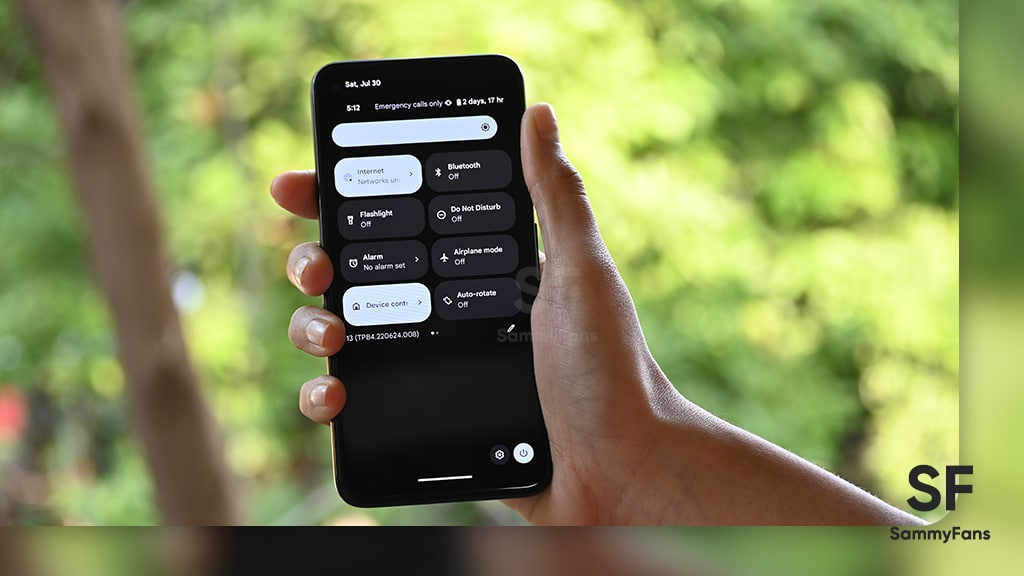
Google is reportedly going to bring an interesting change with Android 16, which will no longer require two fingers to pull down the Quick Settings panel. Previously, there were concerns that users would need to swipe down with two fingers to bring up the Quick Settings. Fortunately, Google has decided to simplify this process.
With Android 16, accessing the Quick Settings will only require a single-finger swipe down on the right half of the status bar. The one-finger swipe access aligns it more closely similar to other Android manufacturers, like OnePlus and Samsung, have designed their systems.
Several users didn’t like the idea of needing two fingers to swipe down, as it felt more awkward and less convenient. By switching to a single-finger swipe for Android 16, Google will make it easier for users to manage their settings with less effort. A well-known tipster Mishaal Rahman (via Android Authority) spotted the code for this Quick Settings change.

However, the new design still lacks the ability to swipe seamlessly between the notifications and Quick Settings panels. Hopefully, Google will add this feature before the official release.
In addition to the swipe change, Android 16 will introduce resizable Quick Settings tiles and better categorization to help users find specific settings more easily.
However, these features are still being worked on and may not be fully ready in the current beta. They are expected to roll out in the final Android 16 release, which is expected in mid-2025.












