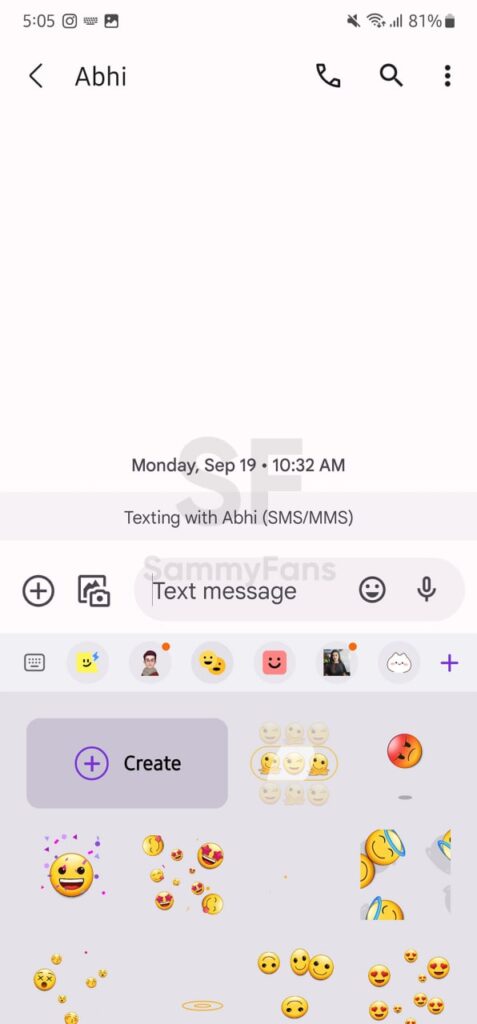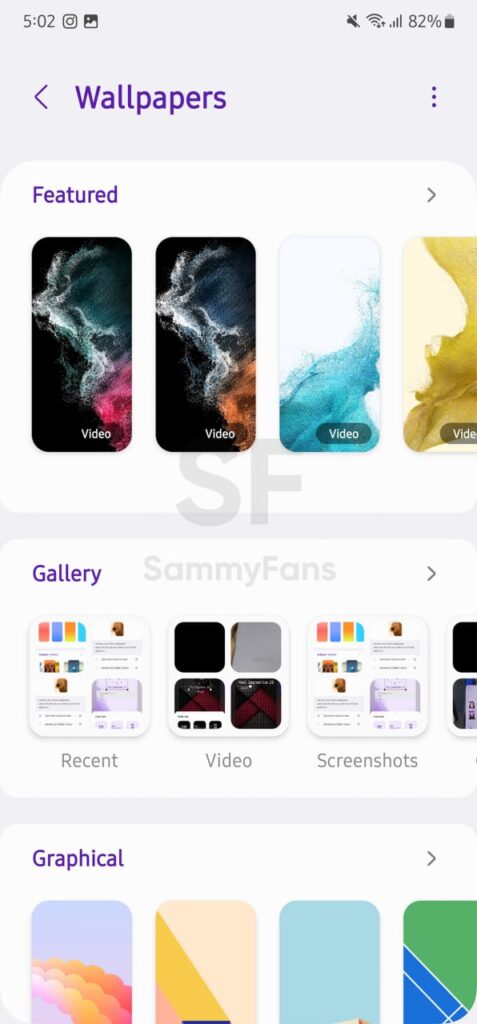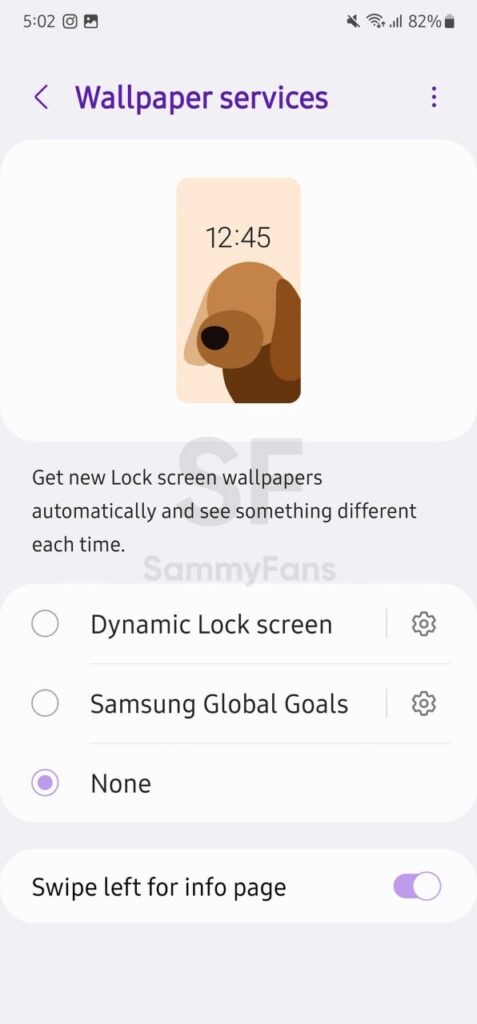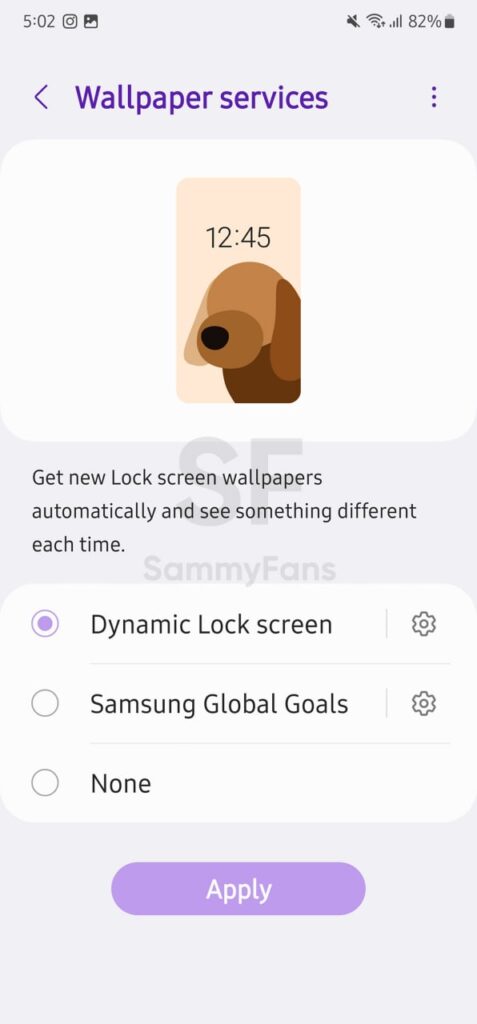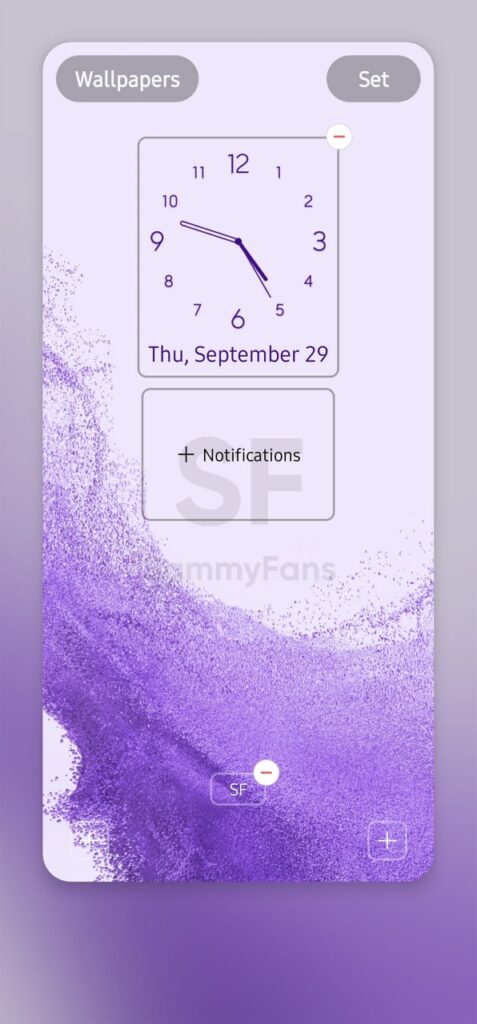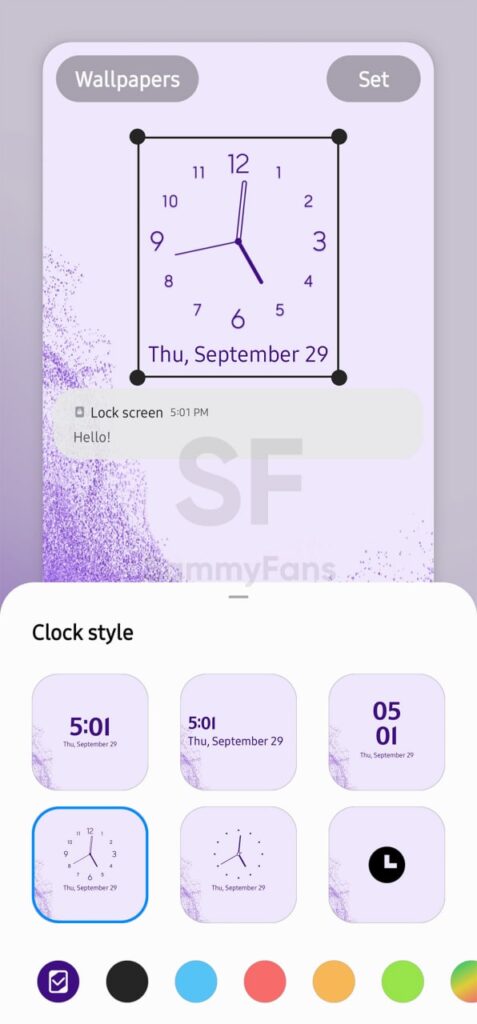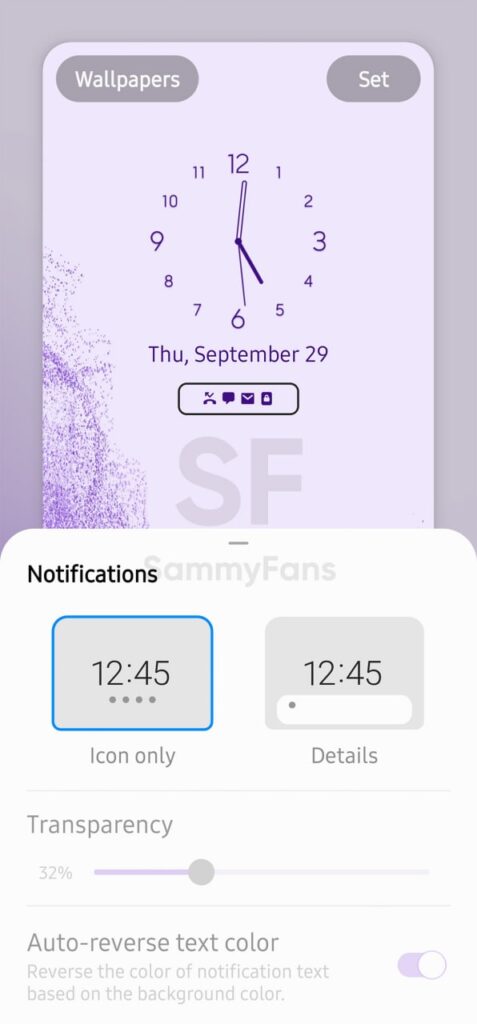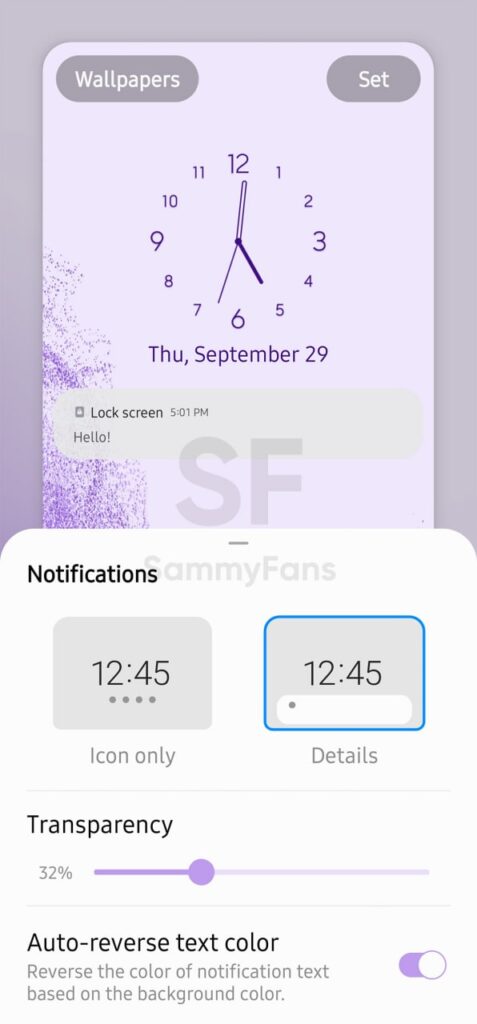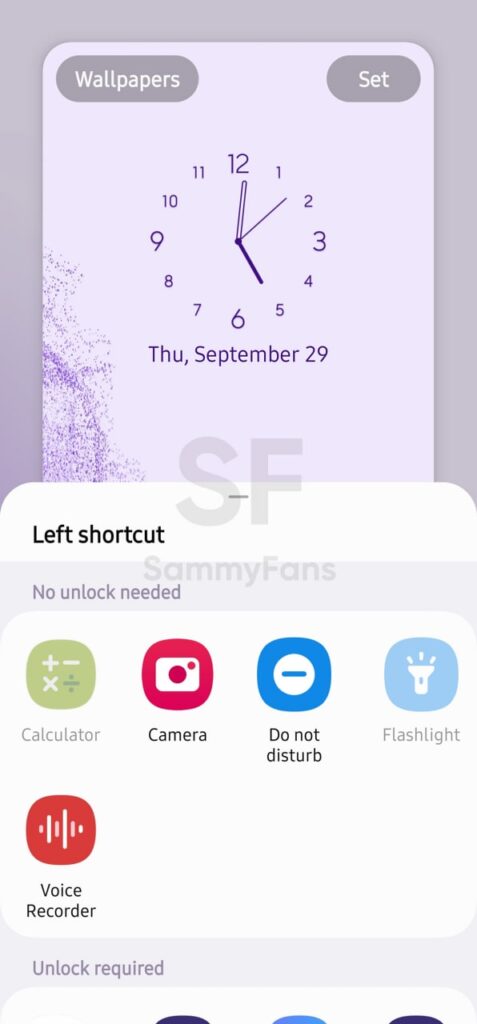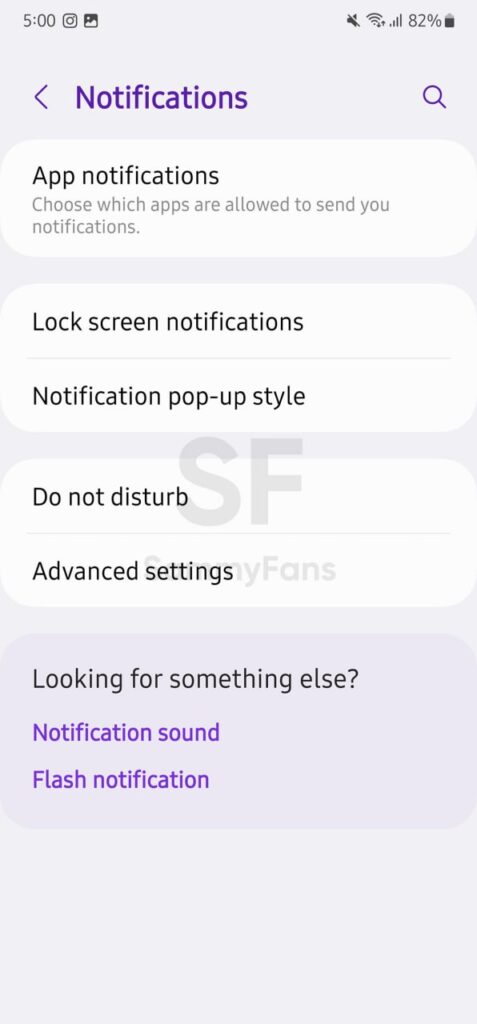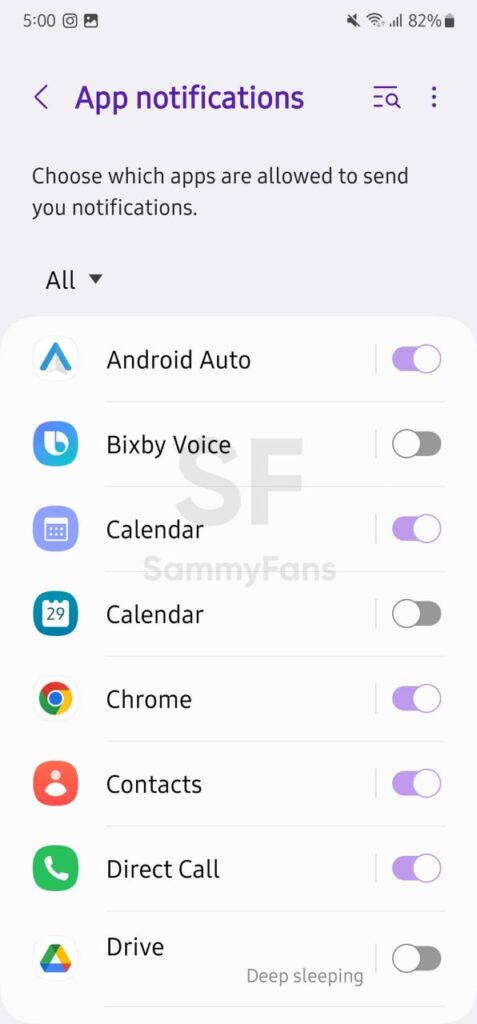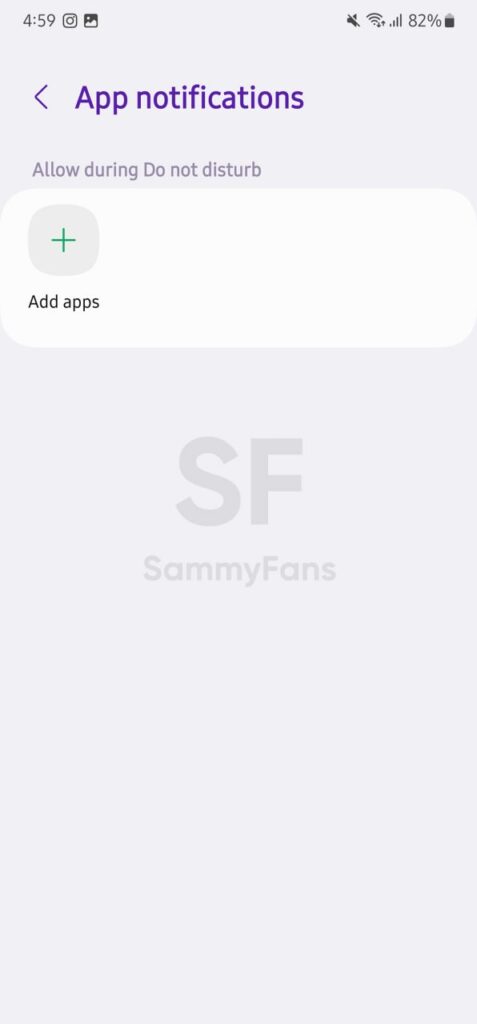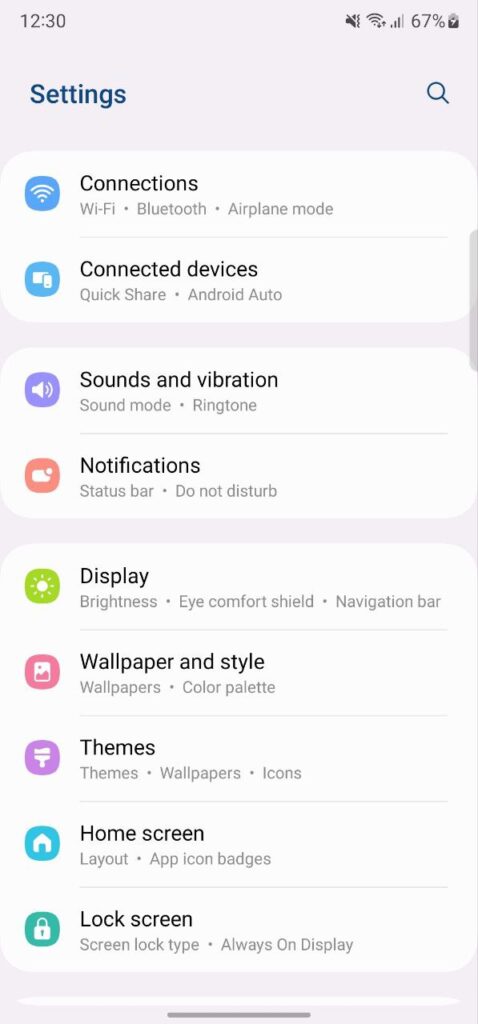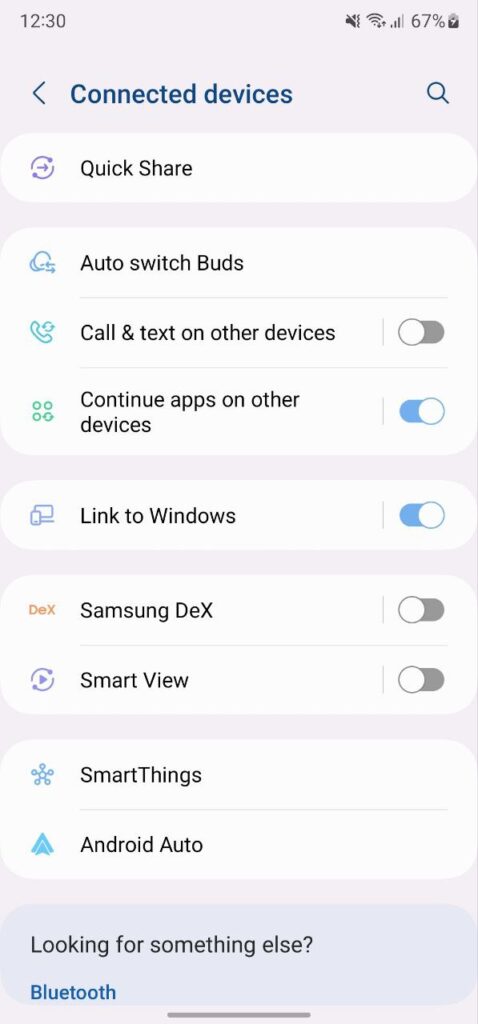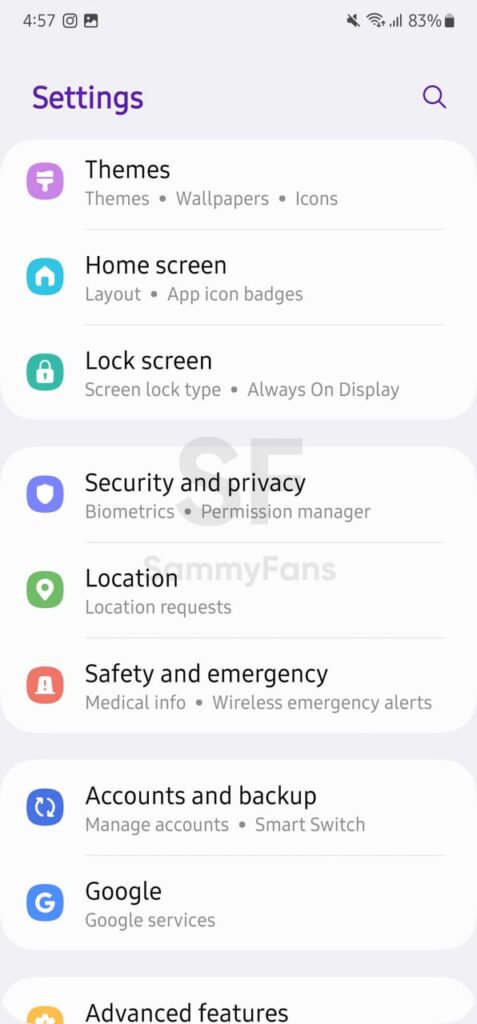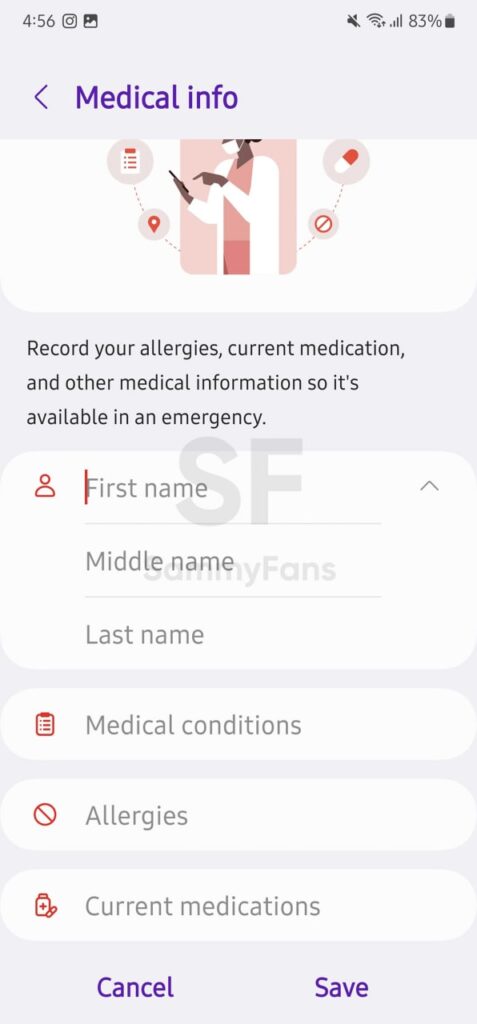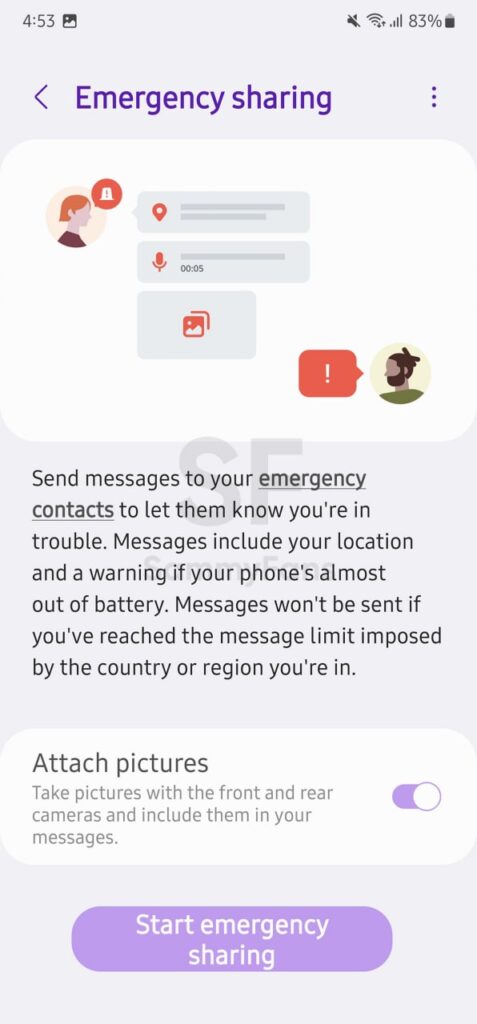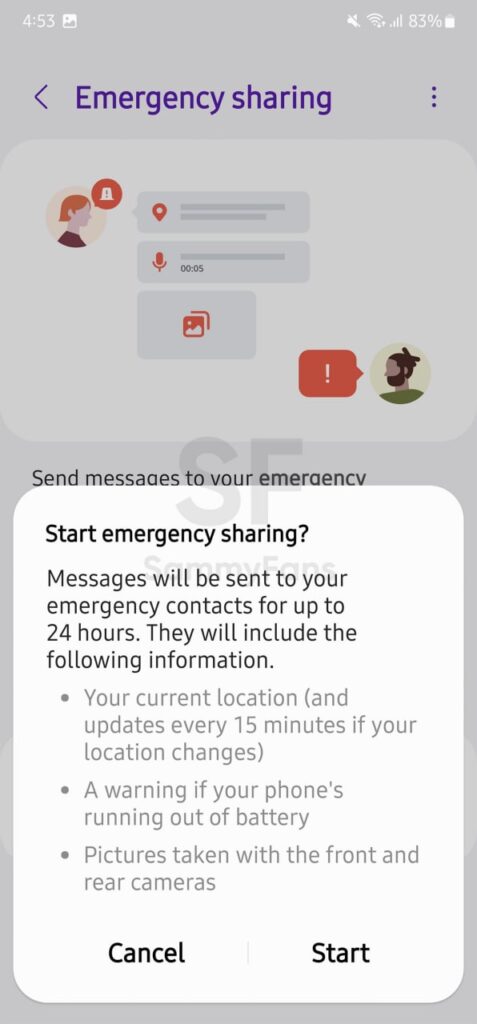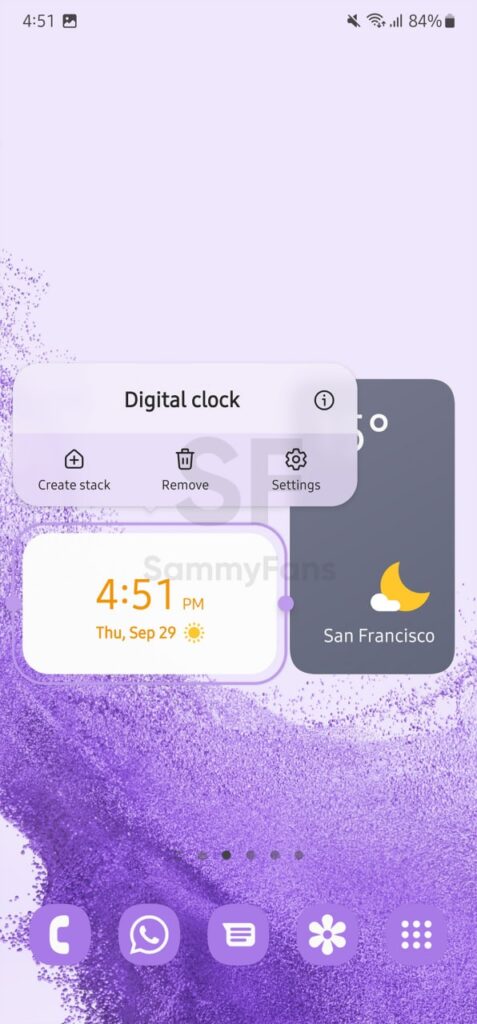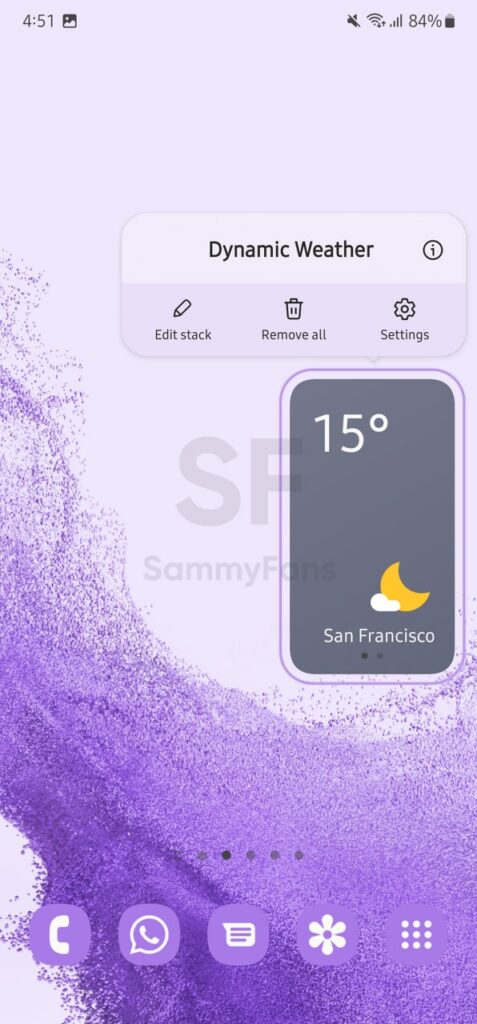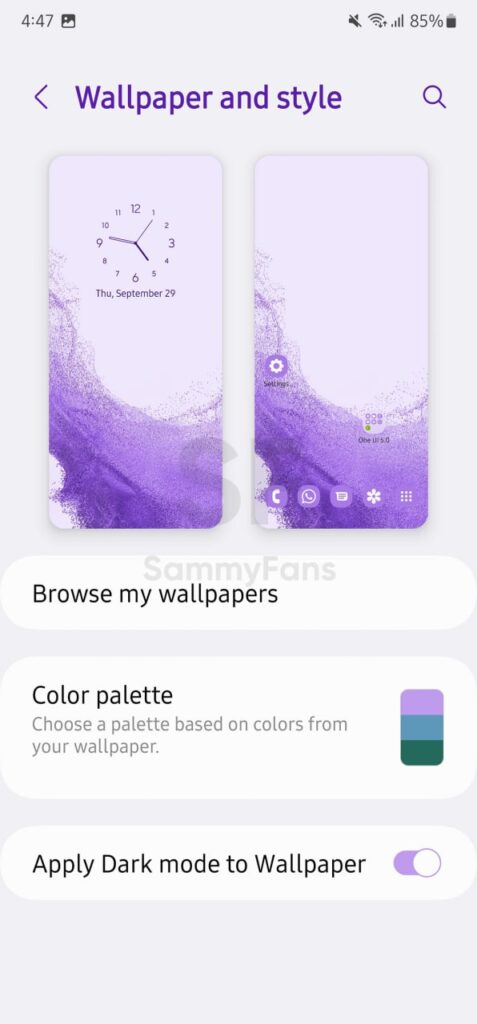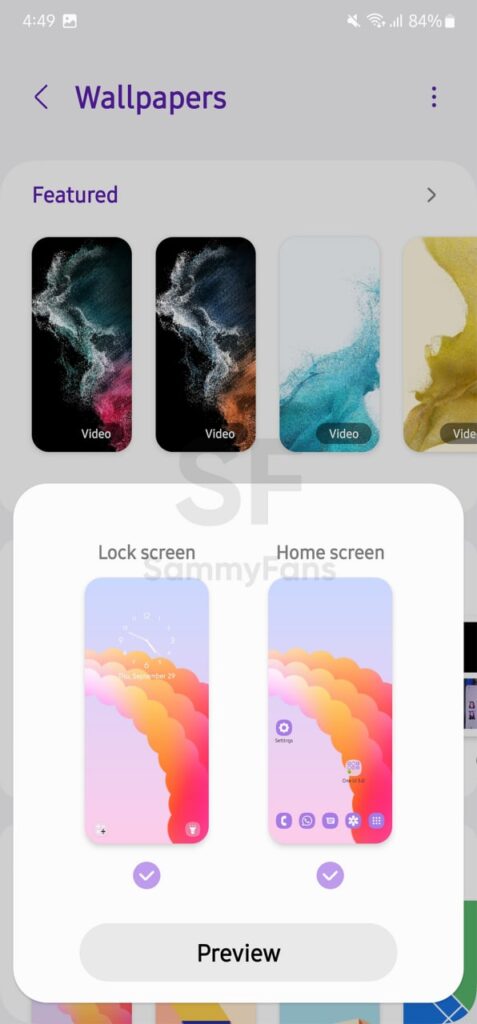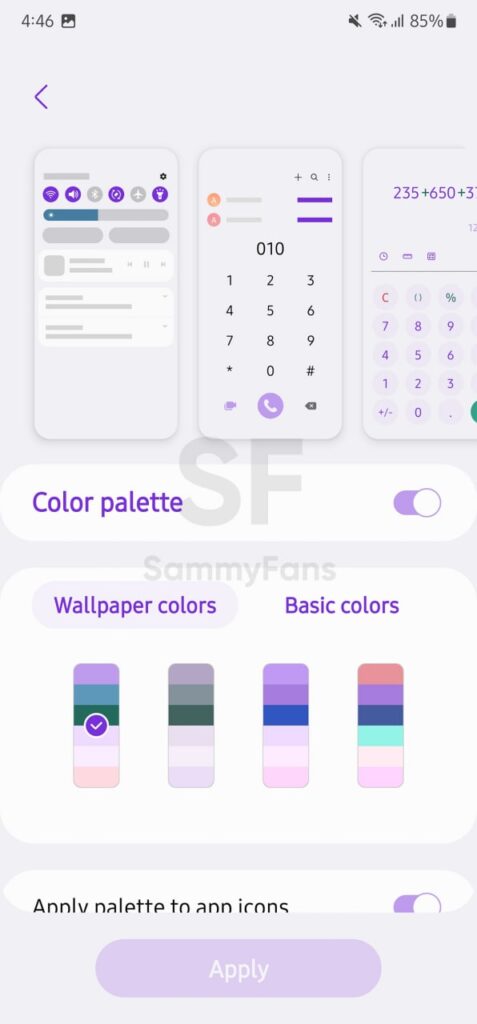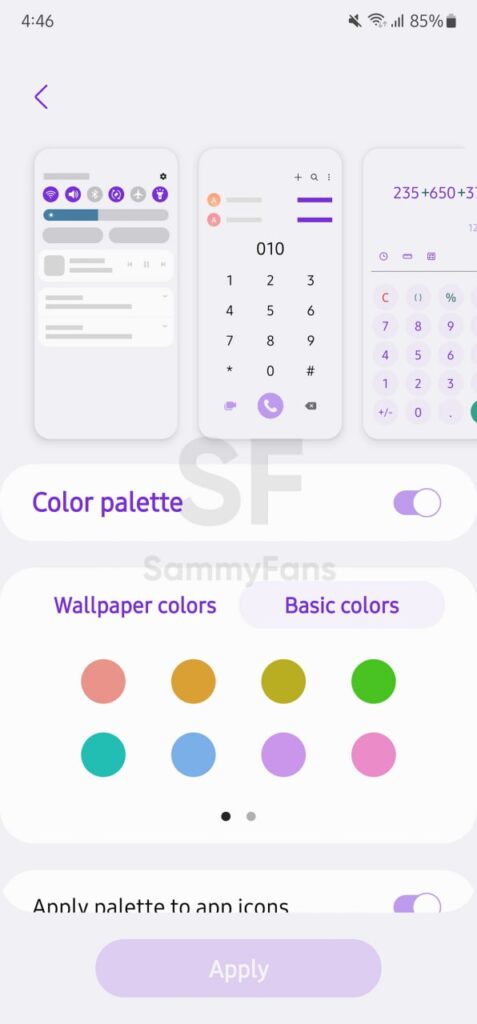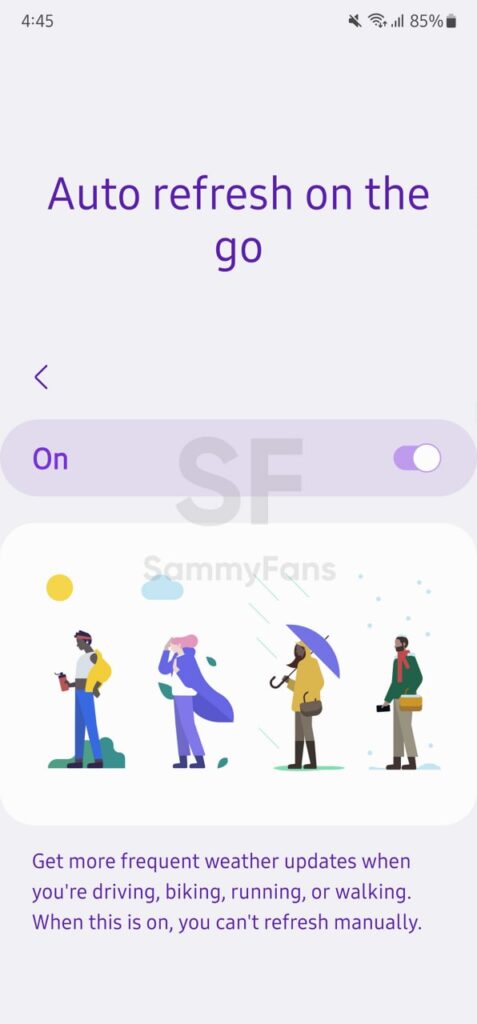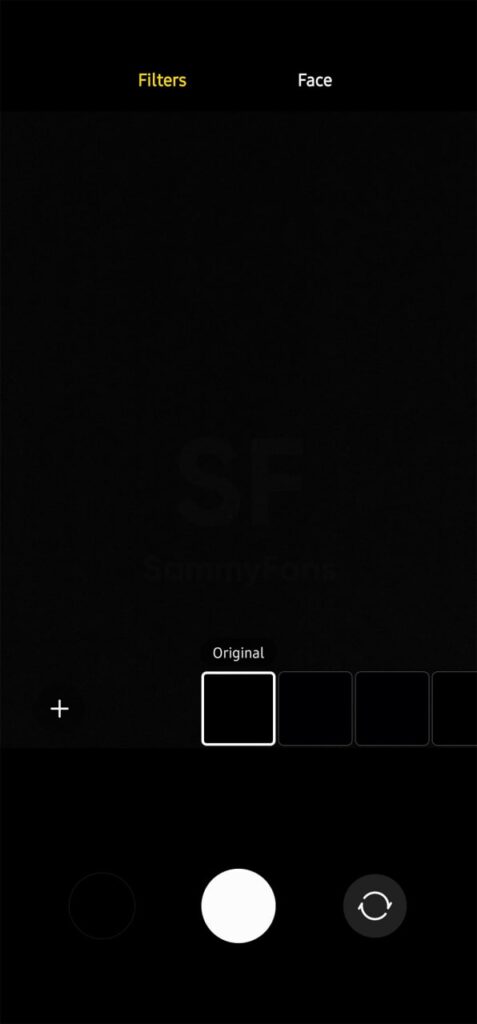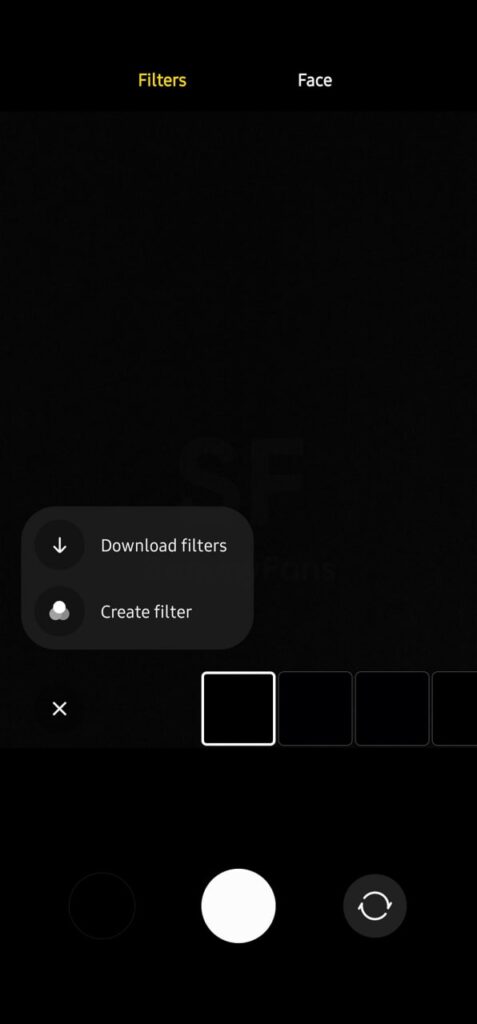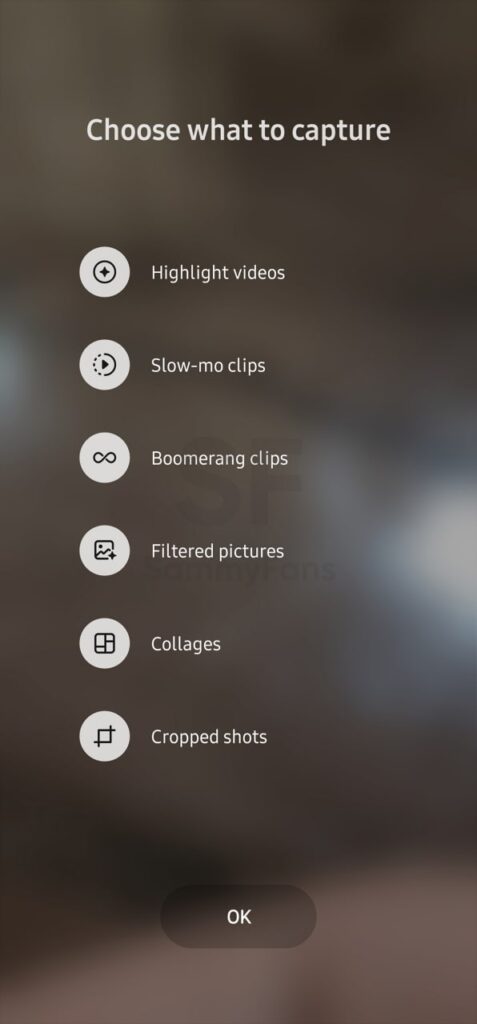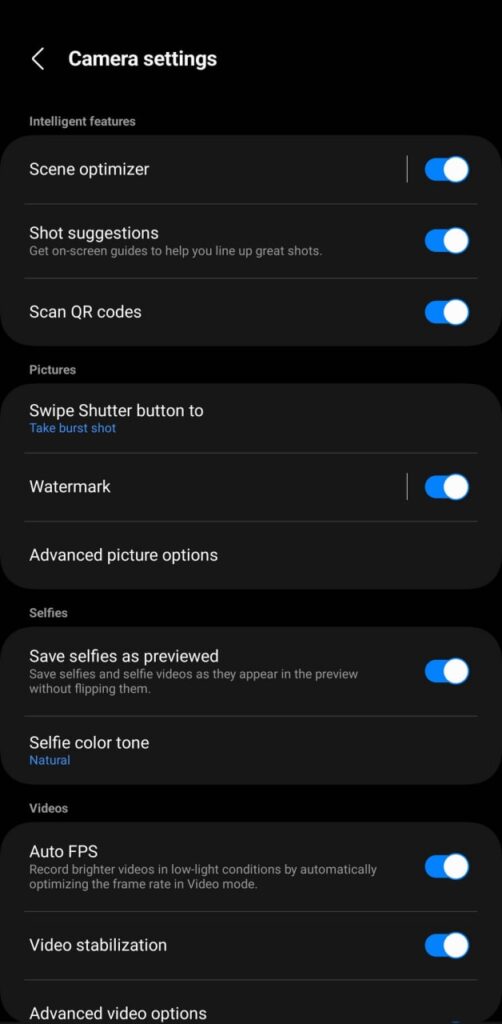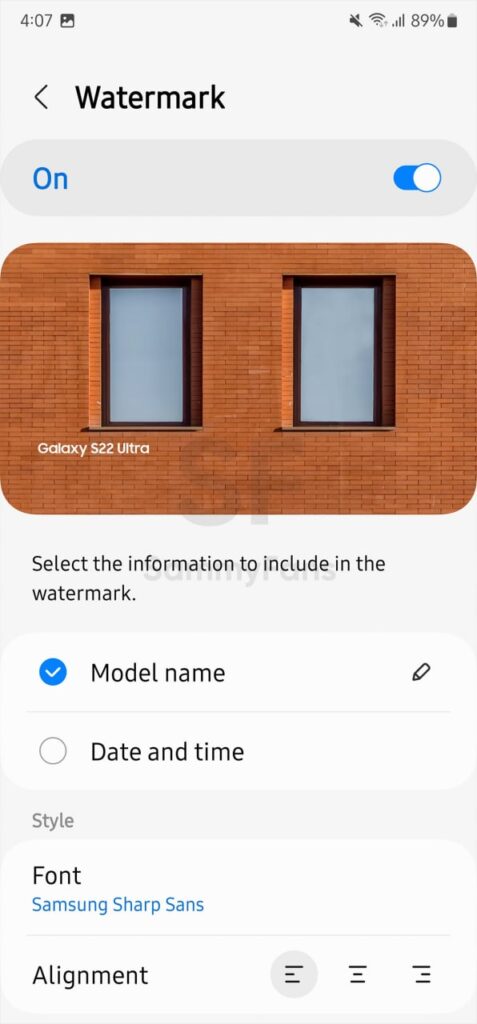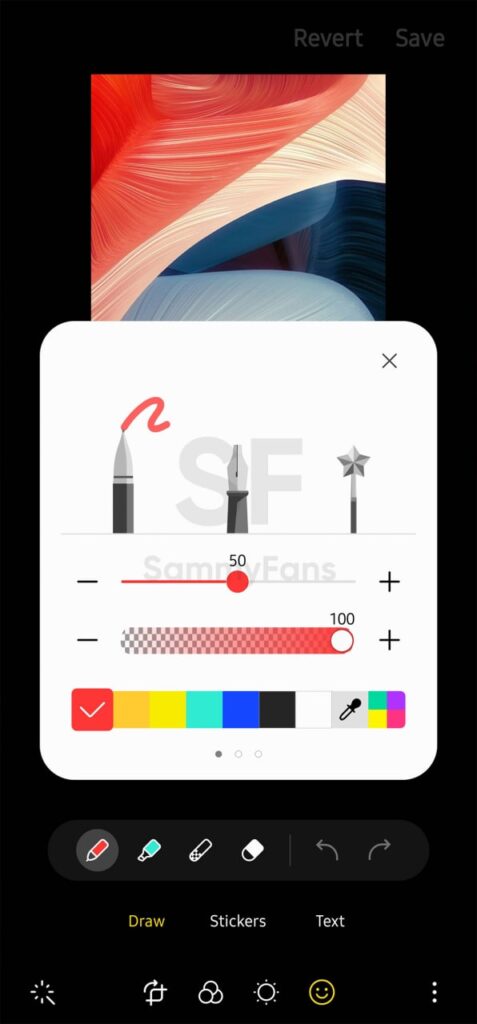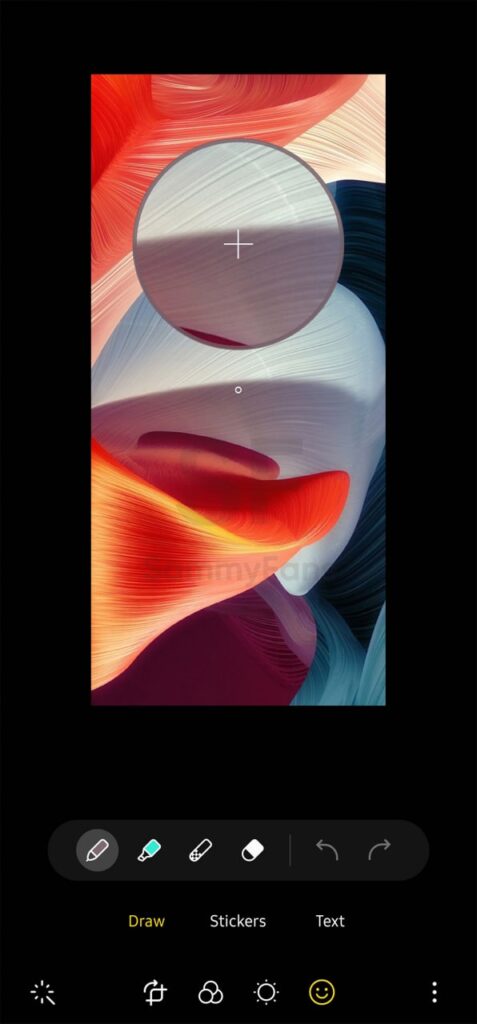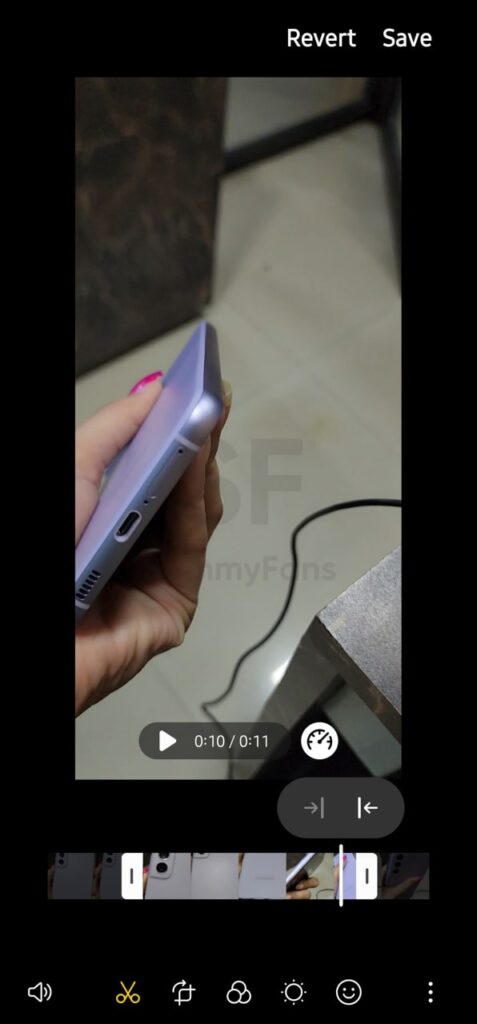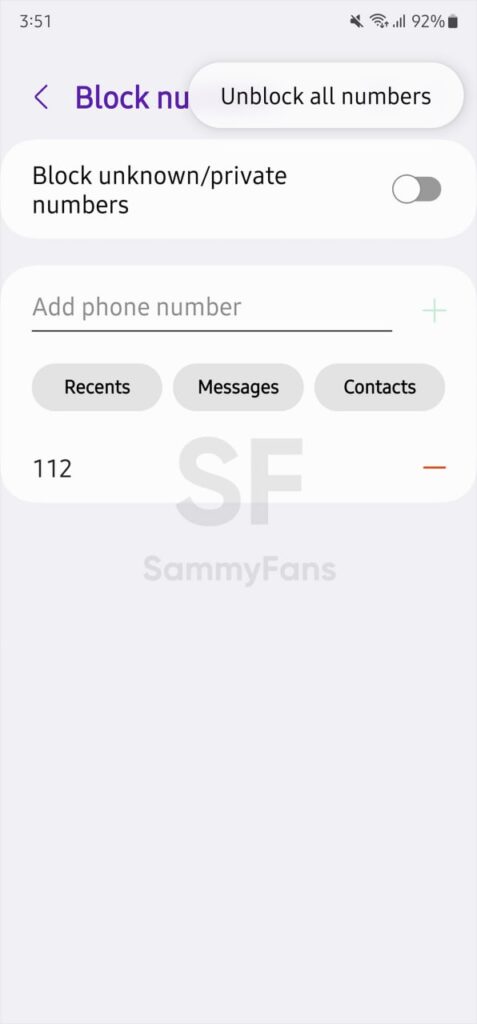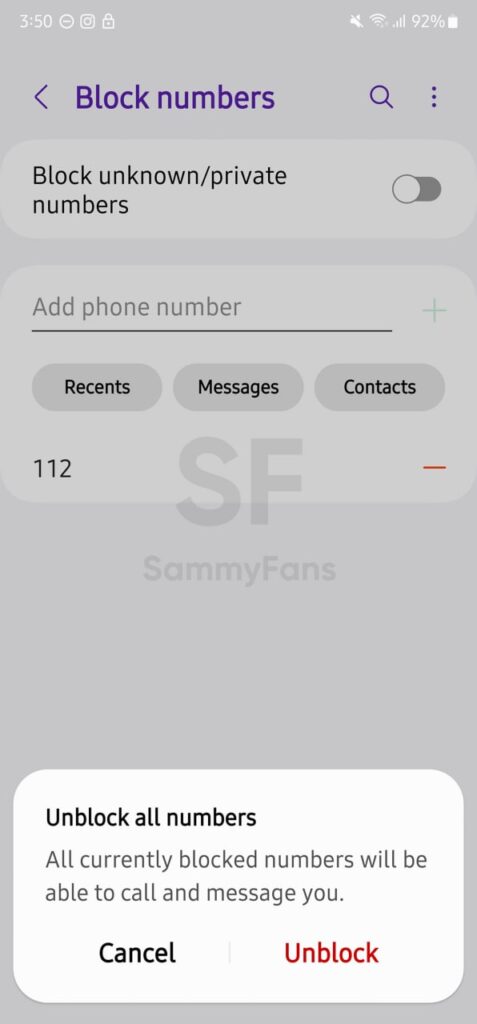News
Samsung One UI 5.0

First published on October 10 | Visit One UI 5.1 info page here
In August 2022, Google launched the new Android 13 operating system, which started to arrive for Samsung Galaxy devices with custom One UI 5.0 skin, starting later this year. The Beta program of One UI 5.0 started in early August, and the company added several models to the testing activity.
All Samsung devices released with Android 11-based One UI 3.0, 3.1, or 3.1.1 are eligible to get the Android 13-based One UI 5.0 update. The flagship and premium mid-range devices are the priority, and this page will help you to get the latest insights into One UI 5.0 for your Samsung device.
Beta Launch
Samsung officially debuted the Android 13-based One UI 5.0 Beta in early August 2022, starting with the Galaxy S22 series. The company has expanded the Beta testing program to more eligible Galaxy devices in different markets worldwide. The Beta program ended on October 24.
Official Launch
The company officially launched the One UI 5.0 iteration at the annual Samsung Developer Conference on October 12, 2022, and rollout started on October 24. On this page, we have added plenty of useful and authentic information about the new operating system for your Galaxy.
- Samsung released Stable One UI 5.0 update to Galaxy S22 series on October 24.
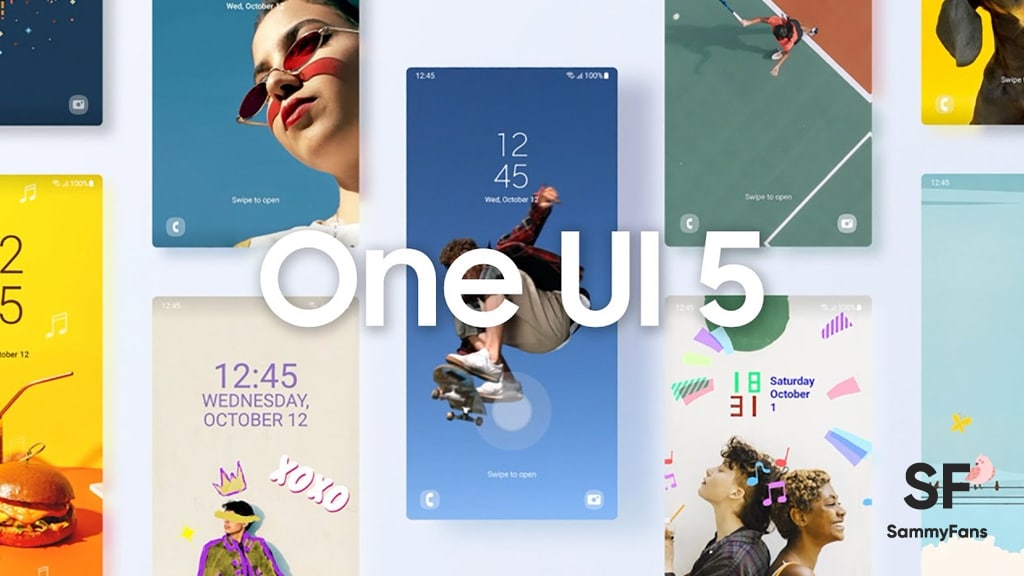
Beta Devices
Samsung’s One UI 5.0 Beta program started for these Galaxy devices. You can tap on the devices to read more about Beta builds, bugs, issues, new features and so on.
- Galaxy Z Fold 4, Z Flip 4
- Galaxy Z Fold 2
- Galaxy Z Fold 3, Z Flip 3
- Galaxy Note 20 series
- Galaxy A52
- Galaxy S20 Series
- Galaxy S21 Series
- Galaxy S22 Series
Stable Devices
Galaxy Z Series
- Galaxy Z Flip 4 – Stable
- Galaxy Z Fold 4 – Stable
- Galaxy Z Fold 3 – Stable
- Galaxy Z Flip 3 – Stable
- Galaxy Z Fold 2
- Galaxy Z Flip LTE/5G
Galaxy S Series
- Galaxy S22 – Stable
- Galaxy S22 Plus
- Galaxy S22 Ultra
- Galaxy S21 – Stable
- Galaxy S21 Plus
- Galaxy S21 Ultra
- Galaxy S20 – Stable
- Galaxy S20 Plus
- Galaxy S20 Ultra
- Galaxy S21 FE 5G – Stable
- Galaxy S20 FE – Stable
- Galaxy S10 Lite – Stable
Galaxy Note Series
- Galaxy Note 20 – Stable
- Galaxy Note 20 Ultra
- Galaxy Note 10 Lite – Stable
Galaxy A Series
- Galaxy A04s
- Galaxy A73 5G – Stable
- Galaxy A53 – Stable
- Galaxy A33 5G – Stable
- Galaxy A23 LTE/5G – Stable
- Galaxy A13 LTE/5G
- Galaxy A03s
- Galaxy A72 – Stable
- Galaxy A52s 5G – Stable
- Galaxy A52 LTE/5G – Stable
- Galaxy A42 5G
- Galaxy A32 LTE/5G
- Galaxy A22 LTE/5G – Stable
- Galaxy A12 Nacho
- Galaxy A71 4G – Stable
- Galaxy A51 LTE/5G – Stable
- Galaxy Quantum 2
Galaxy M Series
- Galaxy M53 5G – Stable
- Galaxy M33 5G – Stable
- Galaxy M13
- Galaxy M62 – Stable
- Galaxy M52 5G – Stable
- Galaxy M42 5G – Stable
- Galaxy M32 LTE/5G – Stable
- Galaxy M22 – Stable
- Galaxy M12
Galaxy F Series
- Galaxy F23 5G
- Galaxy F62 5G – Stable
- Galaxy F52 5G
- Galaxy F42 5G
- Galaxy F22
- Galaxy F12
Galaxy Tab Series
- Galaxy Tab S8 – Stable
- Galaxy Tab S8 Plus
- Galaxy Tab S8 Ultra
- Galaxy Tab S7 – Stable
- Galaxy Tab S7 Plus
- Galaxy Tab S6 Lite
- Galaxy Tab Active 3
- Galaxy Tab A7 Lite
- Galaxy Tab S7 FE
- Galaxy Tab Active 4 Pro
Galaxy XCover Series
- Galaxy XCover 6 Pro – Stable
- Galaxy XCover 5
- Galaxy XCover Pro
Roadmap
Samsung shared the Android 13-based One UI 5.0 Update distribution roadmap for Galaxy devices in Europe.
October 2022
- Galaxy S22
- Galaxy S22+
- Galaxy S22 Ultra
November 2022
- Galaxy Z Fold4
- Galaxy Z Fold3 5G
- Galaxy Z Flip4
- Galaxy Z Flip3 5G
- Galaxy S21 Ultra 5G
- Galaxy S21+ 5G
- Galaxy S21 5G
- Galaxy S21 FE 5G
- Galaxy S20 Ultra
- Galaxy S20+ 5G
- Galaxy S20 5G
- Galaxy S20 FE
- Galaxy S20 FE 5G
- Galaxy Note20 Ultra 5G
- Galaxy Note20 5G
- Galaxy Note20
- Galaxy A53 5G
- Galaxy A33 5G
- Galaxy Tab S8+, S8+ 5G
- Galaxy Tab S8, S8 5G
- Galaxy Tab S8 Ultra, S8 Ultra 5G
- Galaxy Tab S7
- Galaxy Tab S7+
December 2022
- Galaxy Z Fold2 5G/LTE
- Galaxy Z Flip, Z Flip 5G
- Galaxy S20 Ultra 5G
- Galaxy S20+
- Galaxy S20
- Galaxy S10 Lite
- Galaxy Note10 Lite
- Galaxy A72
- Galaxy A71
- Galaxy A52
- Galaxy A52 5G
- Galaxy A52s 5G
- Galaxy A51
- Galaxy A32 5G
- Galaxy M53 5G
- Galaxy M52 5G
- Galaxy M33 5G
- Galaxy M32
- Galaxy XCover6 Pro
- Galaxy XCover Pro
- Galaxy Tab S7 FE 5G
- Galaxy Tab S7 FE
January 2023
- Galaxy A23 5G
- Galaxy A22, A22 5G
- Galaxy A13, A13 5G
- Galaxy A12
- Galaxy M23 5G
- Galaxy M22
- Galaxy M13
- Galaxy M12
- Galaxy XCover 5
- Galaxy Tab S6 Lite
- Galaxy Tab Active4 Pro 5G
- Galaxy Tab Active4 Pro
- Galaxy Tab Active3
- Galaxy Tab A8
- Galaxy Tab A7 Lite
February 2023
- Galaxy A04s
- Galaxy A03, A03s
Features
Samsung Messages
With the One UI 4.1, Samsung enabled the capability of creating emoji pairs using the One UI exclusive Keyboard application. The new One UI 5.0 has the ability so you can delete unwanted emoji pairs with the new delete function.
- Besides “Create” button, One UI 5.0 added a new Delete icon inside the menu that can be accessed by tapping the “+” button.
Lock Screen
Adding extra fun to customization, the One UI 5.0 now allows users to modify the lock screen by using “touch and hold to edit” feature. It lets you easily edit and customize your lock screen by simply touching and holding onto the screen.
- Touch and hold on the lock screen to enter lock screen edit mode.
- A “Touch and hold edit” option has also been added to the lock screen settings menu.
Samsung’s Android 13 skin lets you easily change your lock screen wallpaper directly on the lock screen. The newly crafted Wallpapers library has various options including Wallpaper services such as Dynamic lock screen.
How to use Dynamic Lock Screen
Dynamic lock screen is an amazing function that is available on Galaxy smartphones inside the Wallpaper services section. You can access this mode by following the steps written below.
- Select Wallpaper in the “Touch and hold edit” mode on your lock screen > Scroll down to “Wallpaper services” > Select the arrow on the right > Select Dynamic Lock screen > select Apply.
How to customize lock screen clock style
The “Touch and hold edit” mode is not just limited to the above-mentioned two functions. It also allows you to change and customize your lock screen clock style and colors with easy visual modification tools.
More “how-to” for lock screen
Galaxy users can now edit and customize the notification settings by selecting the preview notifications. There are two options for lock screen Notifications including Icons only and Details, which show a preview as well so you can apply the best settings.
Samsung’s software has another lockscreen feature that makes it possible to open two apps (not any!) without unlocking the smartphone. You can swipe left or right to open apps directly from the lock screen interface.
The One UI 5.0 now allows users to change the apps for both “Left shortcut” and “Left shortcut.” You can assign two of the five available options that can be accessed without unlocking the phone including:
- Calculator
- Camera
- Do not disturb
- Flashlight
- Voice recorder
Notification Settings
Inside the system Settings, the Notifications section is now reorganized so you can find related menus on a single-screen interface.
Go to Notifications in the settings menu > select App notifications to view the apps list and easily toggle each app’s notification on and off.
You can easily add contact exceptions in the Do not disturb notification settings. Go to “Do not disturb” under notification settings > select Calls and messages > Select + to add contacts to the exceptions list.
Moreover, it’s now easier to add contact exceptions in the Do not disturb notification settings. Just head towards “Do not disturb” under notification settings > select Calls and messages > Select + to add contacts to the exceptions list.
In addition, you can also find DND exceptions for the app under Do not disturb > App notifications, by just simply selecting + to add apps to the exceptions list.
Gallery
In One UI 5.0 software, you can get quick access to organize Albums by selecting “+” on the top right corner under Gallery > Album. There are several options available including:
- Create an album
- Create a group, and share an album
- Auto update an album.
Furthermore, a new “View all” option has been added at the top for you to quickly access all your albums. And you will be recommended if there are people groups analyzed as the same person to integrate them into one group.
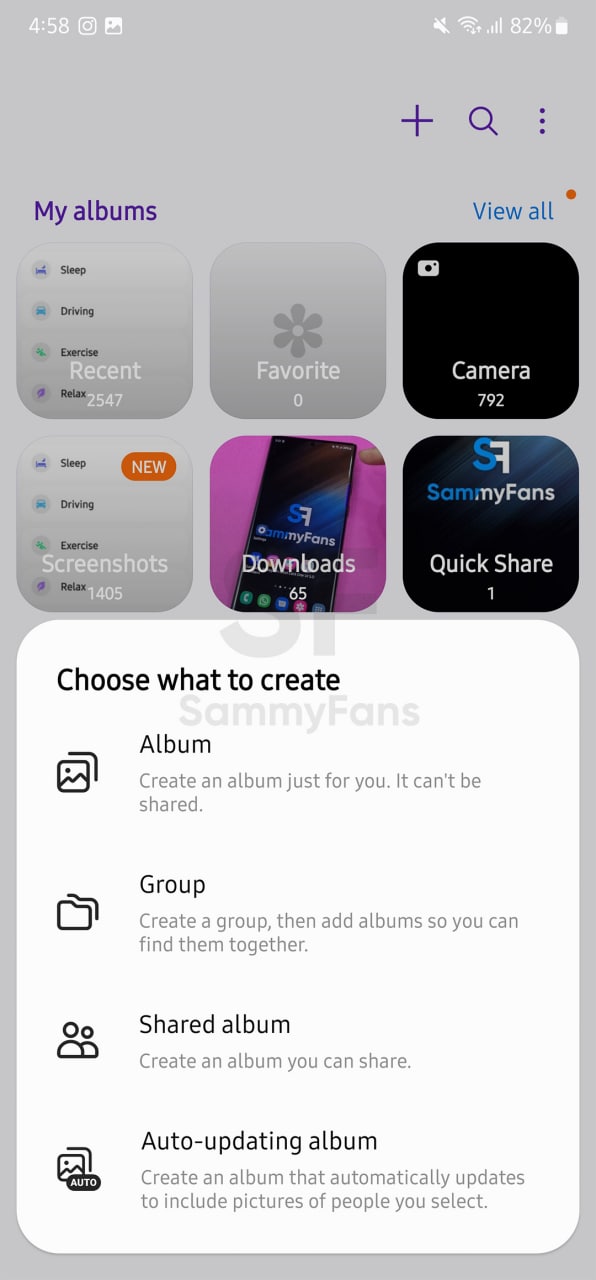
Modes and Routines
Samsung’s Android 13-based One UI 5.0 software system has now renamed the Bixby Routines to Modes and Routines – two different sections for user convenience.
You can utilize different modes to help you focus on your current tasks under the Modes tab, while the 2nd “Routines” tab allows you to add new routines or discover and manage existing routines.
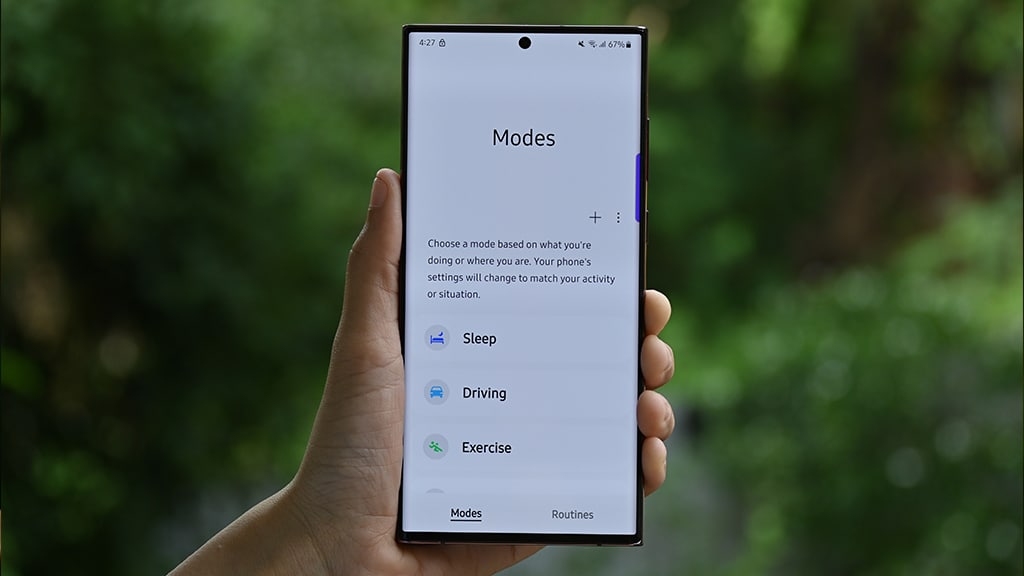
Security and Privacy
Compared to the One UI 4.1, the One UI 5.0 update brings a major change to the security and privacy settings. With the latest upgrade, “Biometrics and security” and “Privacy” have been combined into one menu named “Security and privacy”.
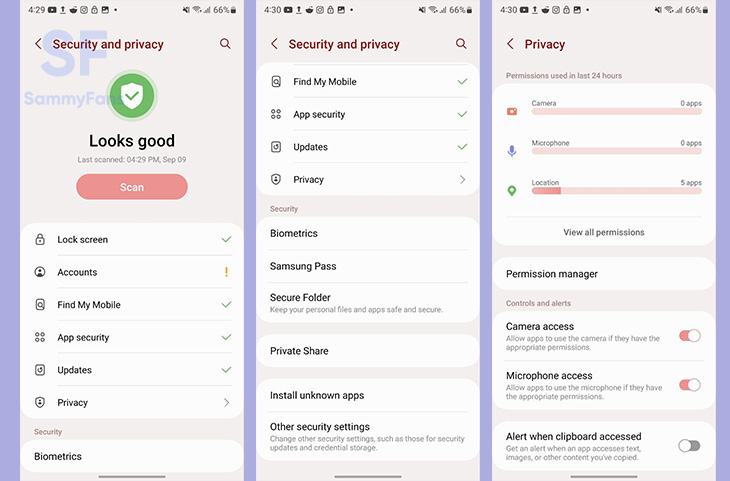
Connected Devices
Connected Devices is a new menu that joined other system Settings with the One UI 5.0 update. The company grouped all Connections functions that are now available at a dedicated place called Connected Devices.
Safety and emergency
Safety and Emergency is another important part of a smartphone’s system Settings. In the One UI 5.0, you will notice an updated medical information icon while pressing on the lock screen to make an emergency call.
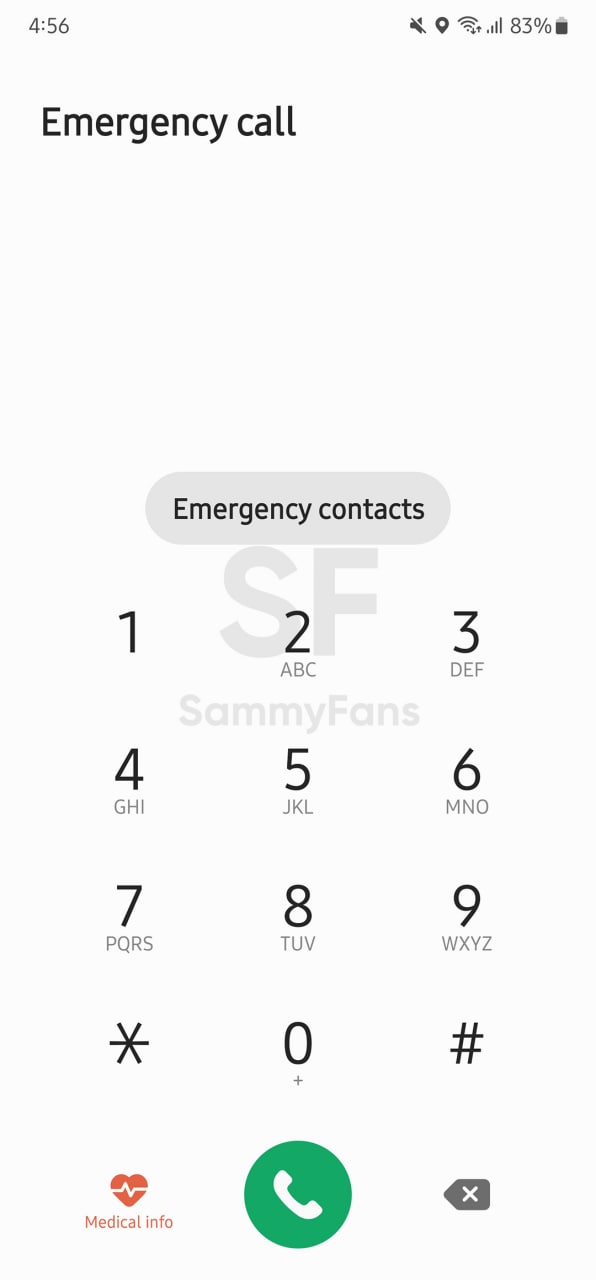
In addition, you will have options to provide additional medical information. To access new fields, select Medical info in the “Safety and emergency” settings menu and make the update. The safety and emergency settings have been redefined and now provide more detailed configuration.
Edit the Emergency SOS settings by selecting Emergency SOS.

Send messages to your emergency contacts by selecting Emergency sharing.
The “Shown on Lock screen” option has been added for you to enable or disable medical information that should be shown on the lock screen.
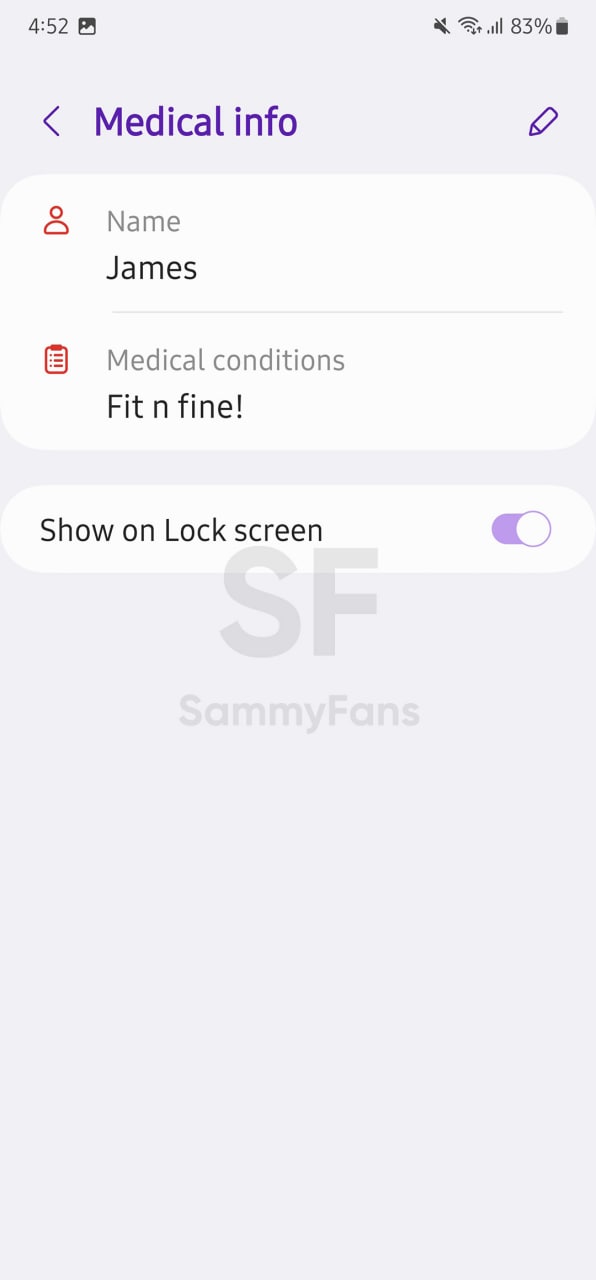
Widgets – Home screen
One UI 4.1 debuted the Smart Widget feature, which is now further advanced with the One UI 5.0 update. Now, users can stack multiple widgets to best utilize the space on the home screen.
Samsung One UI 5.0’s Stackable Widget feature allows you to create stack widgets by dragging and dropping option or by long pressing one of the widgets you wish to edit. Once created, you can long press to edit the widget or remove it.
Wallpapers – Home screen
One UI 5.0-based Wallpapers function’s preview screen gives you the option to edit your lock screen and home screen wallpapers. Go to Wallpaper > Select the wallpaper you want > A preview screen will pop up > select Preview to edit the wallpaper.
Freebie: Download Samsung One UI 5.0 Wallpapers
In case you select an image from the Samsung Gallery app to use as wallpaper, you can also apply filters to the wallpaper by selecting the “Filter” option at the bottom of the screen.
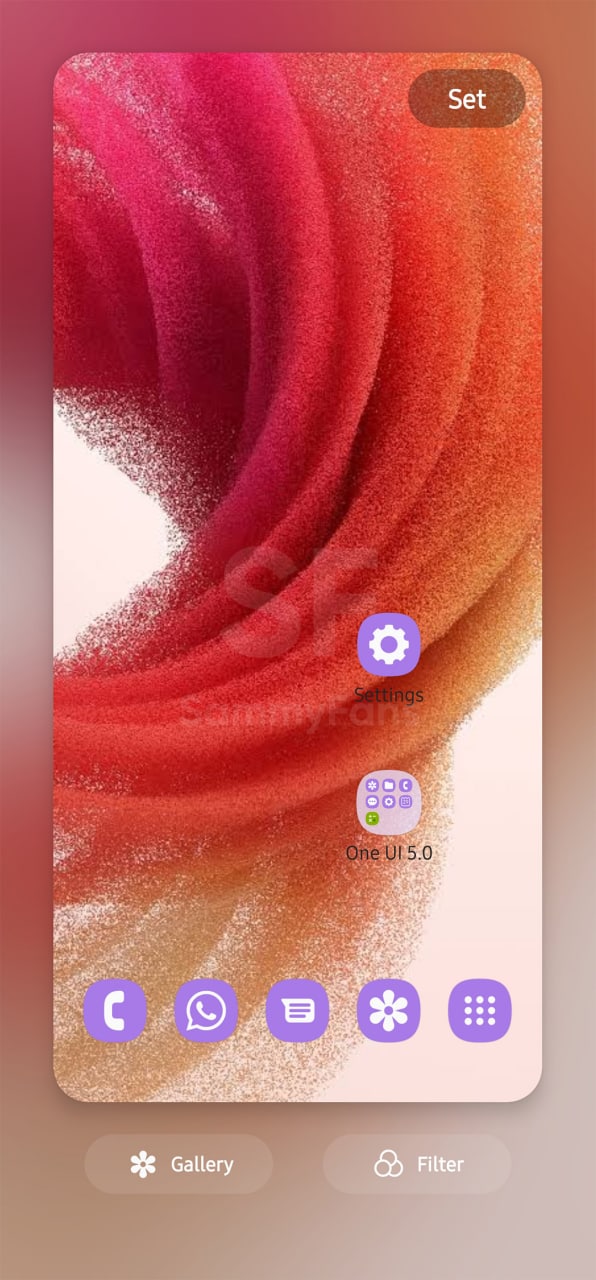
Color Palette – Dynamic Theming
Aside from this, the new Color Palette feature now offers you a number of palettes inspired by the Wallpaper of your home screen and lock screen. If you don’t want to go ahead with Material You Palettes, there are more ways added with One UI 5.0.
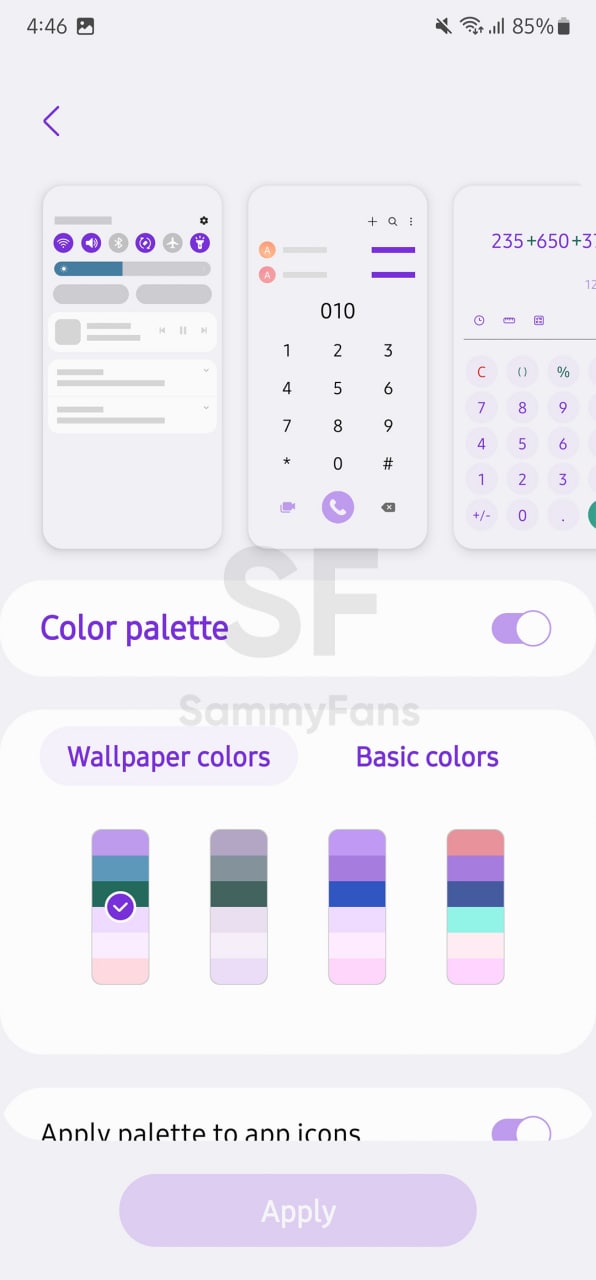
Basic Colors – Color Palette
The Samsung Android 13 update brings a new Basic colors tab in the Color Palette section of Wallpapers settings. You have to access the Color palette under “Wallpaper and style” to view these options.
You can also turn the Color Palette on/off by using the toggle button. Select different wallpaper palettes by choosing Wallpaper colors and Basic colors to view additional color modes.
Weather Widget
One UI 5.0 now incorporates your movement patterns, such as driving, biking, running, or walking in order to provide you with more frequent weather updates. When the “Auto refresh on the go” is enabled, you can’t manually refresh the weather as the button won’t be shown on the weather widget.
Go to Weather widget > select it > select the settings menu on the top > turn on “Auto refresh on the go”. If you are using it the first time, you will receive a pop-up notification to get your permission, select Allow to continue or Don’t allow to dismiss this action.
Edge panel
Edit and All apps icons have been added to the first depth of the edge panel for easy access. You can find them at the bottom of the edge panel.
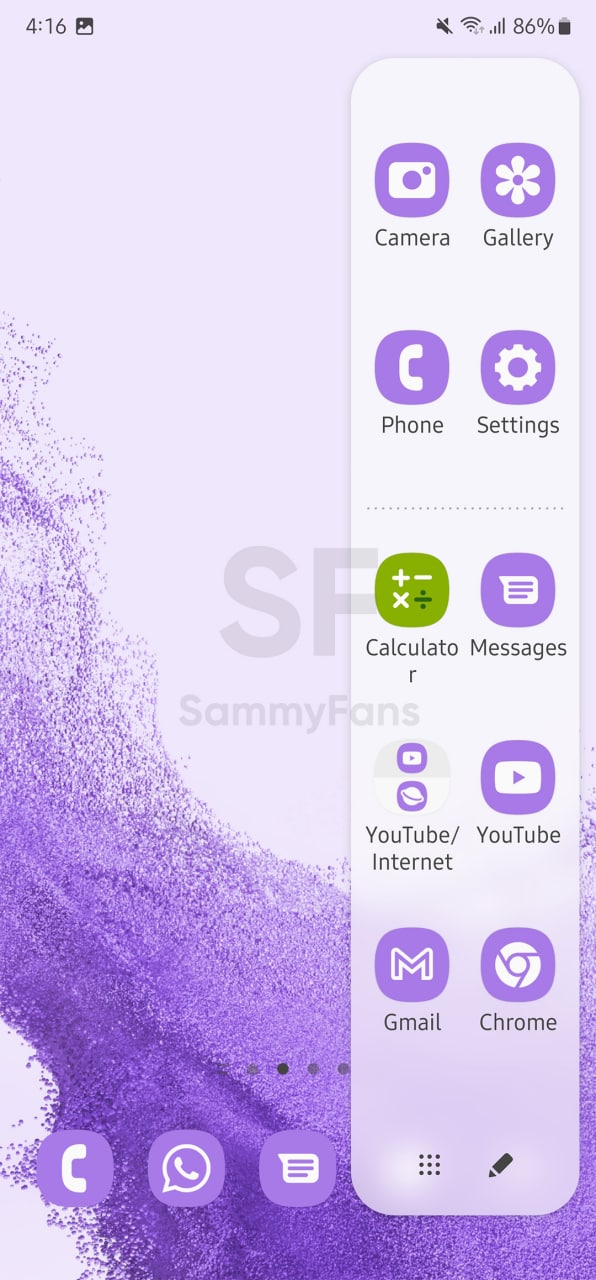
Camera
Integrated Filters: The Filters and My filters tabs have been integrated into the “Filters” menu to provide you with a simplified experience. You can also create your own filter by selecting the + button.
Mode information: The “?” on the top right corner of the camera modes has been removed to provide a cleaner look.
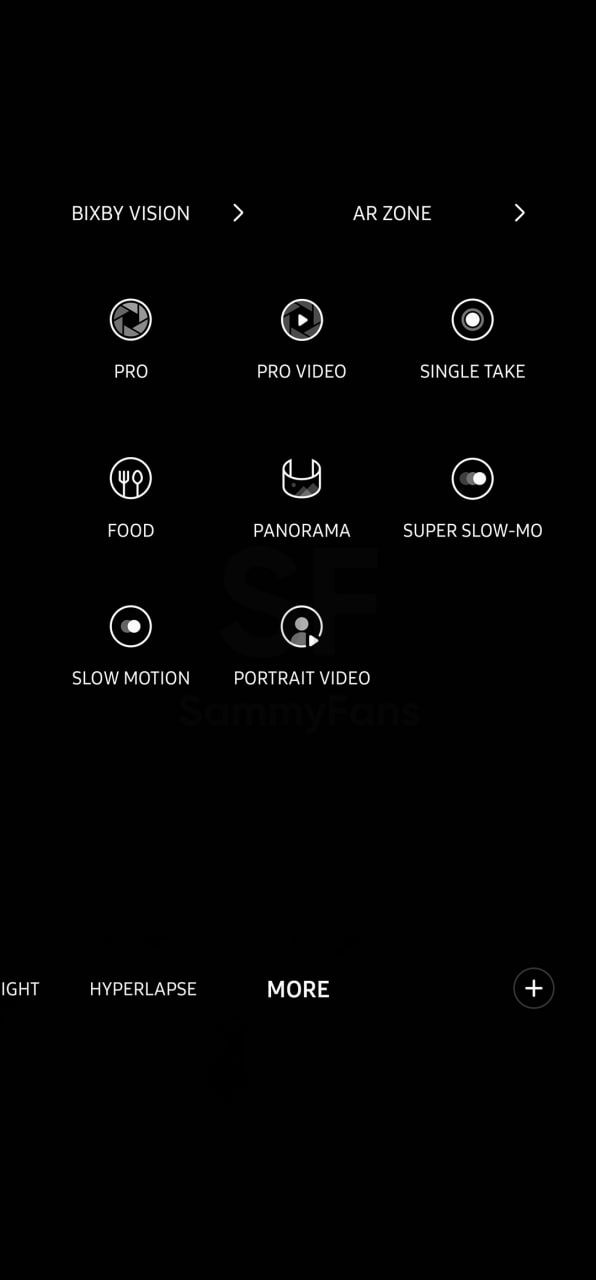
Histogram in Pro Video mode: The Histogram button has been moved from quick settings in Pro Video mode to the preview screen directly for easier access while taking videos.
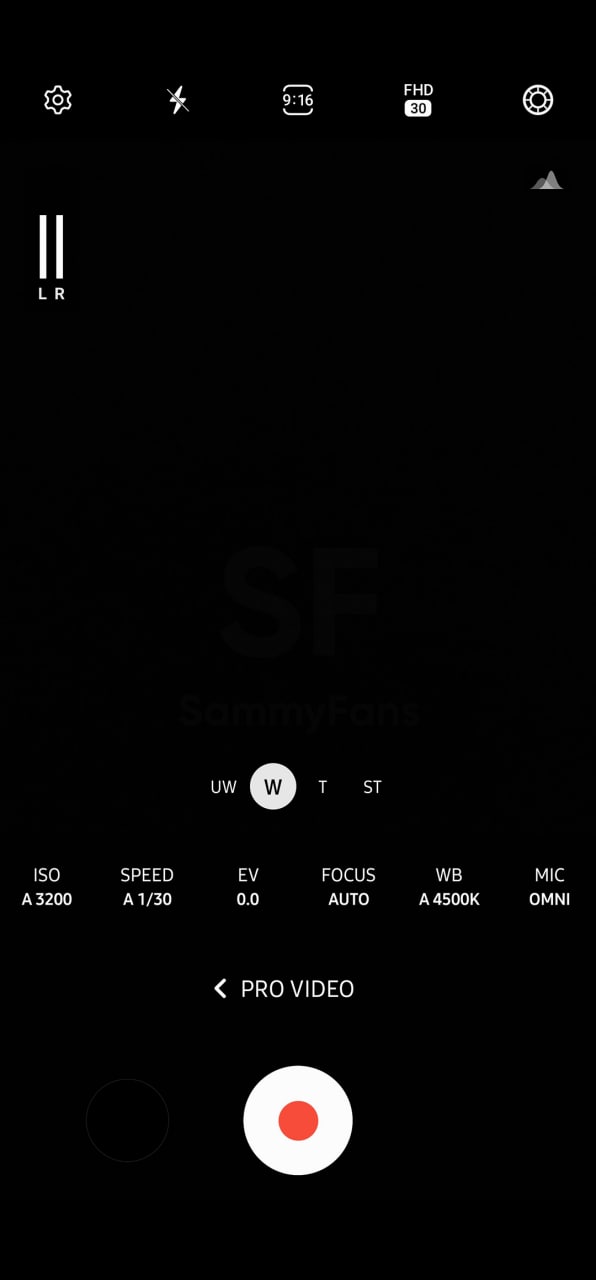
Single take: Single take options have been simplified for content optimization. The max shooting time has been updated to 15secs (10+5 secs).
Food mode: Telephoto lens is now supported in Food mode.
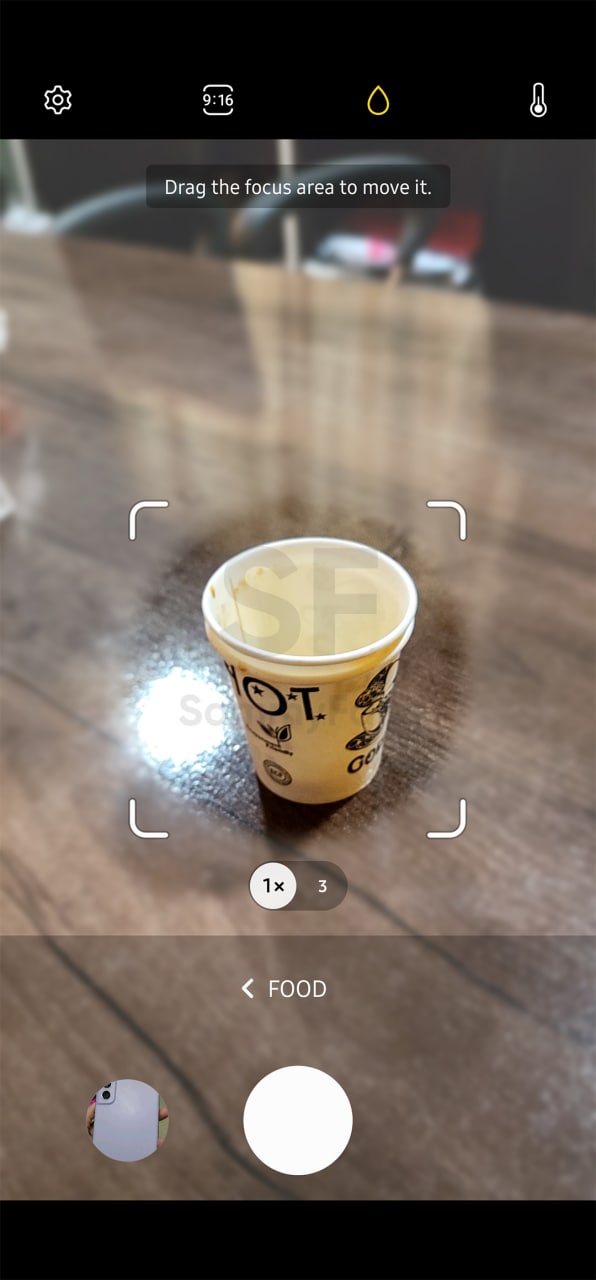
Pictures Watermark
Watermark can be added to your pictures. You can find watermark under Camera settings. Select the settings wheel on top of your camera > turn on watermark settings. You can edit the model name, date and time, font style and alignment.
Don’t forget to read about One UI 5.0 Watermark in detail
Photo and Video Editor
For the Photo and Video Editor functionality, the One UI 5.0 adds a new Color extraction option for a better experience when you need to extract the color from an image.
Edit a picture > select Draw > Choose a pen to draw > on the pop-up color tool box > select the color extraction tool > a magnifying glass will be shown to help you quickly choose the color.
Easier video trimming
The One UI 5.0 provides a new video trimming button so you can easily adjust the intro and outro of the video. You can edit the video by following these steps: Edit the video > Trim the video > Move the play bar from the beginning or from the end > a trimming button will appear so you can quickly tap and adjust the video.
Call
For Phone Call functionality, the One UI 5.0 brings some basic features but in a lot better ways. You may have surely blocked some of you contacts or other numbers due to certain reasons. If your block list contains more than enough blocked people, the One UI 5.0 allows you to unblock them all at once.
Go to the Phone App > select the 3 dots option on the top > select Settings > select Block numbers.
If you have blocked numbers in the list, there will be a 3 dots option on the top. Select the three dots > “Unblock all numbers” will show > select it. You will receive a pop-up notification to either “Unblock” or “Cancel”.
News
Watch: Samsung Galaxy Watch Ultra conquers grueling military training

Samsung Galaxy Watch Ultra has undergone one of the most extreme military tests. The company has recently published a Watch Ultra test video, featuring Phillip Chu Joy.
Phillip participated in the Peruvian Navy’s Special Operations Course to showcase the watch’s capabilities. It is renowned as one of the world’s most challenging military training programs.
“The Galaxy Watch Ultra pushes technology to its limits, handling extreme conditions with ease,” Chu Joy remarked. “It’s undoubtedly designed for those seeking exceptional performance.”
The Samsung Galaxy Watch Ultra proves its durability and functionality in water, mud, and sand — excelling even under the grueling conditions of Peru’s most extreme military training.
Galaxy Watch Ultra
The Watch Ultra boasts a Grade 4 titanium frame. It also features a shockproof cushioned design that meets MIL-STD-810H2 military standards and water resistance of up to 10ATM.

The product is capable of operating within a broad temperature range of -20°C to 55°C4 and performing at altitudes of up to 9,000 meters above sea level.
These capabilities make it ideal for tracking advanced physical activities like ocean swimming and cycling in extreme conditions; take the Perivian military training as a recent proven example.
Samsung’s Watch Ultra is the ultimate companion for sports enthusiasts and extreme adventurers. It’s crafted to endure the toughest conditions with its pro-grade features and premium materials.
Samsung’s Mauricio Revollar stated:
“We wanted the public to experience the Galaxy Watch Ultra like never before in the Peruvian market by creating the most extreme product review ever undertaken here.”
“This was made possible thanks to the collaboration of the Peruvian Navy, which allowed us to highlight and celebrate the commitment of the students in one of the world’s most demanding military training programs.”
Watch the video below:
News
OpenAI eyes AI integration on Samsung phones like Apple Intelligence

Apple collaborated with OpenAI to power Apple Intelligence features. The ChatGPT maker continues to create obstacles for Google. In a recent move, OpenAI discussed a potential AI partnership with Samsung.
TheInformation (via Reuters) reported that OpenAI has recently discussed powering AI features on Samsung-made devices. It seems the ChatGPT-maker wishes an AI partnership with Samsung to expand its reach in multiple folds.
The company is considering developing a web browser to rival Google’s Chrome. OpenAI recently introduced its search engine called SearchGPT. It is available to limited users alongside internal testers and strategic partners.
Samsung x OpenAI
Samsung and Google’s close partnership doesn’t need any elaboration. The friendship isn’t limited to services, as both firms work across an ecosystem. However, it doesn’t stop Samsung from partnering with OpenAI in favor of better service.
As the AI phone market is growing rapidly, OpenAI may innovate further. Google doesn’t lag, but there’s still room for a potential alliance. Apple Intelligence-like features might be deployed on Galaxy phones after Samsung’s partnership.
OpenAI knows Samsung holds the command of the worldwide smartphone market. Expansion of its services will be quite broader than Apple if its partnership with Samsung pens down. For now, take this information as a grain of salt!

Apple x OpenAI
Apple leads the worldwide premium smartphone market. Google and Samsung introduced their AI phones in October 2023 and January 2024, respectively. It forced Apple to immediately enter the segment to normalize the innovation gap.
Google’s availing Gemini Nano AI model, but Apple joined hands with OpenAI. To create a difference, OpenAI powering some of the coolest AI features on recent iPhones. The move is to attract other vendors to adopt source AI from OpenAI.
Well, Apple still reportedly considering bringing Gemini AI on iPhones. The company believes that iPhone users should have different AI providers available. Hence, a multi-collaborative approach is also in the pipeline, at least from Apple’s end.
News
Your Galaxy is safer than you think, Samsung reveals how

Samsung revealed its Project Infinity, which aims to make your Galaxy devices safer against cyber threats. Android is vulnerable due to its open-source nature, making regular security updates necessary for your Galaxy phone’s security.
Project Infinity of Samsung is a classified operation, working on safeguarding Galaxy devices and users around the clock for safer operations. Samsung Newsroom has recently published a blog post, revealing insights from specialist meetings.
Cyber Threat Intelligence
Samsung’s Cyber Threat Intelligence (CTI) taskforce is a reconnaissance unit within Project Infinity along with the Red (RED), Blue (BLUE), and Purple (PURPLE) Teams, which go beyond lab conditions to identify real-world dangers.
- RED and BLUE perform proactive attack and defense functions, seeking out vulnerabilities and taking measures against them.
- PURPLE is a special operations unit that acts as both a sword and shield for specific critical areas.

It’s worth noting that Samsung has deployed RED, BLUE, and PURPLE teams in various countries including Vietnam, Poland, Ukraine and Brazil. CTI is dedicated to identifying potential threats and stopping hackers from taking control of your device.
“Once we spot these kinds of threats, we collaborate with developers and operators to lock everything down for preventing attacks,” said Ranger, a CTI member.
Samsung Security Updates
Earlier this year, Samsung announced it to support flagship Galaxy devices for seven years. The new policy applies to all flagship Galaxy devices launched after the Galaxy S24 series. It’s the longest software support offered by any mobile brand.
These updates mean customers can safely use their phones for longer. As cyber threats become more common than you think, security updates are much more crucial to safeguard your Galaxy from any potential threat of vulnerability.