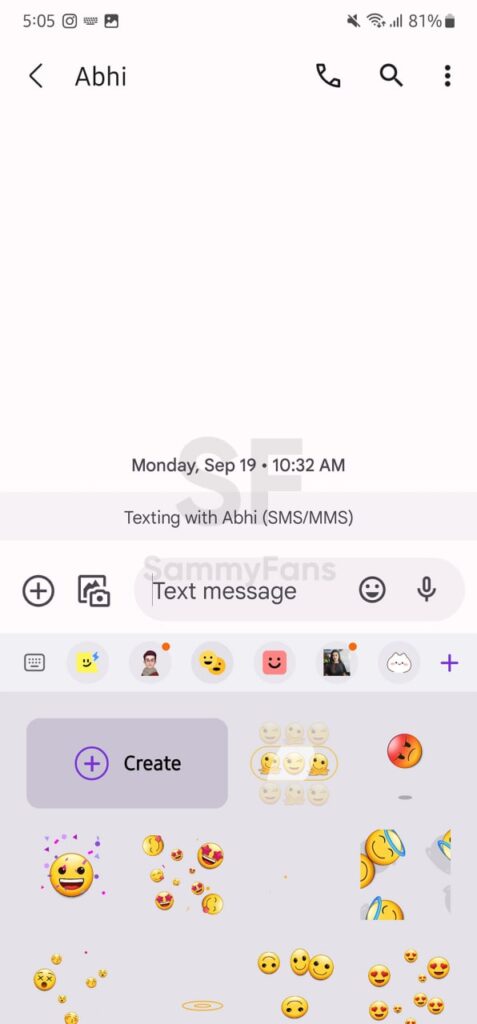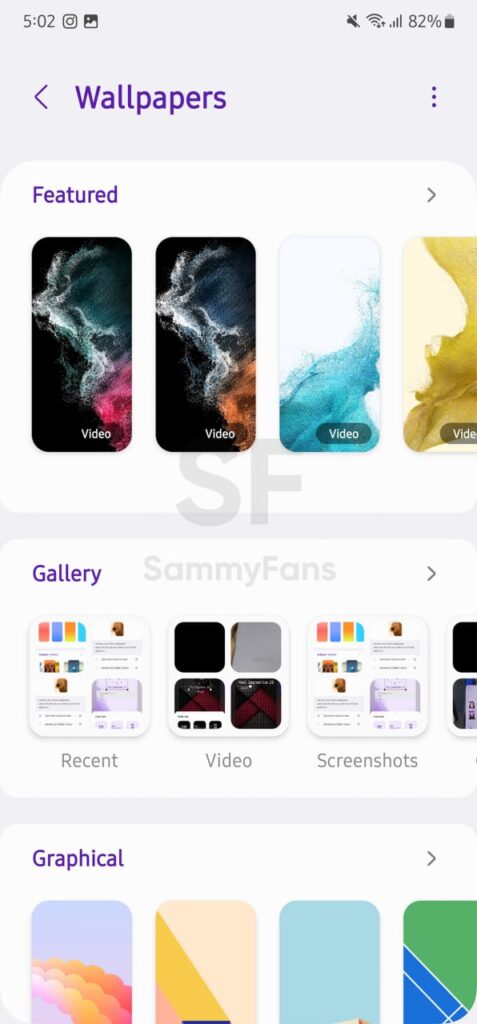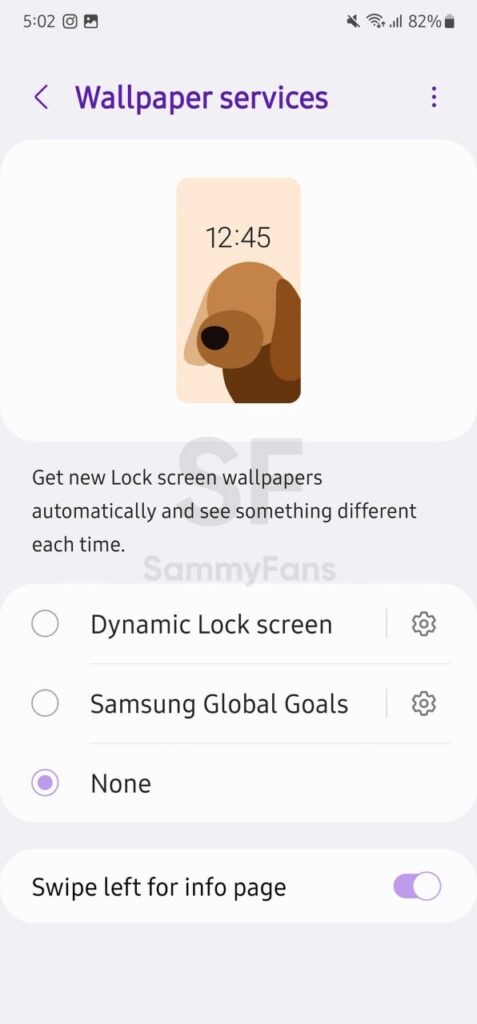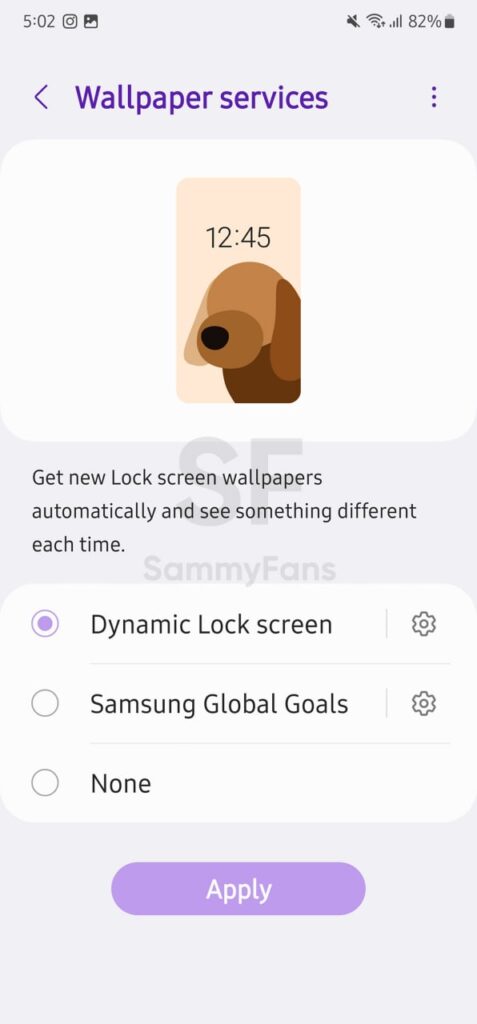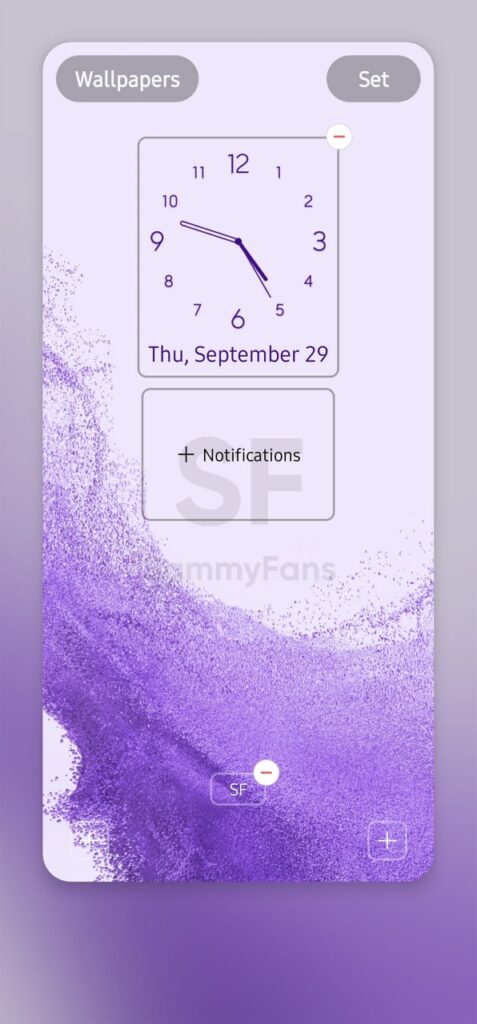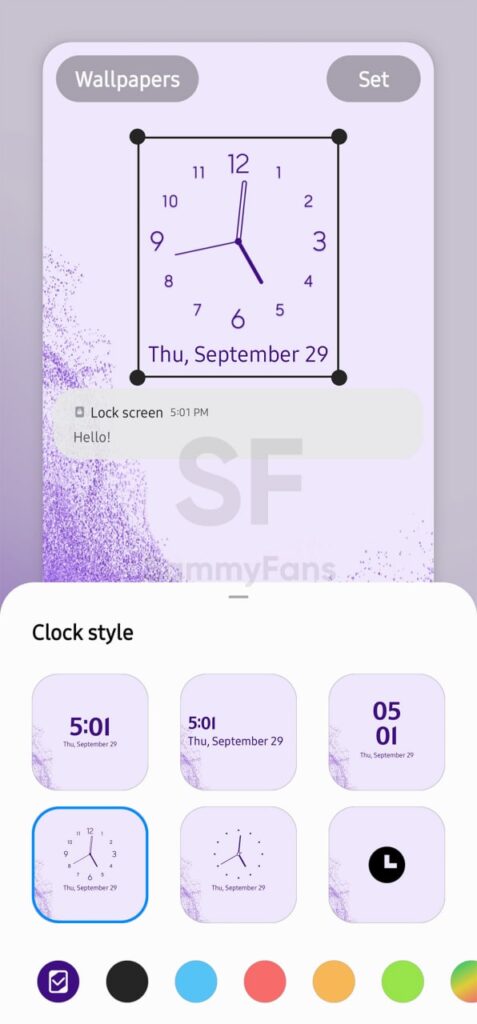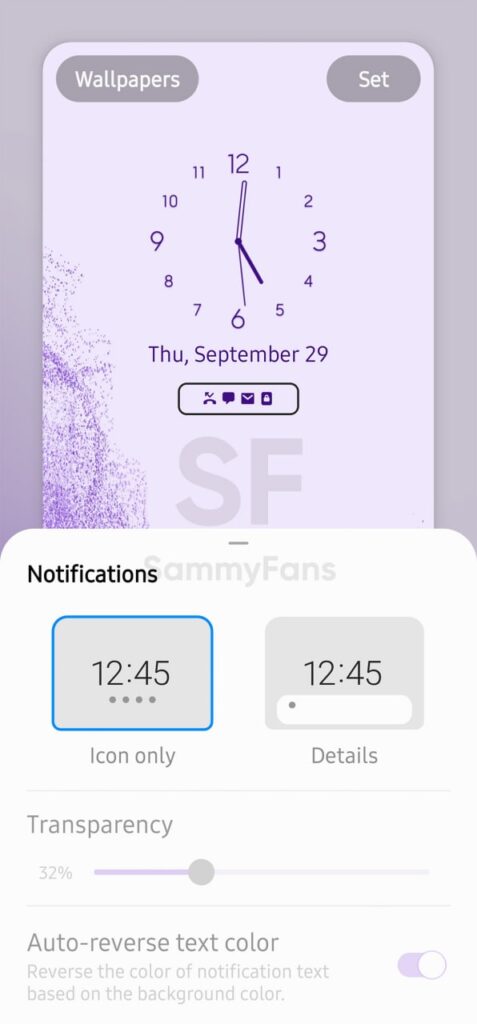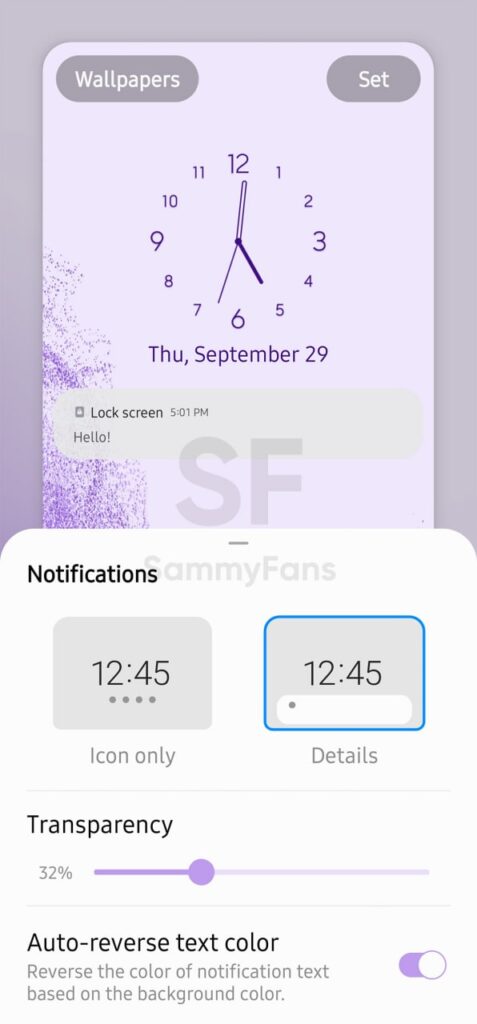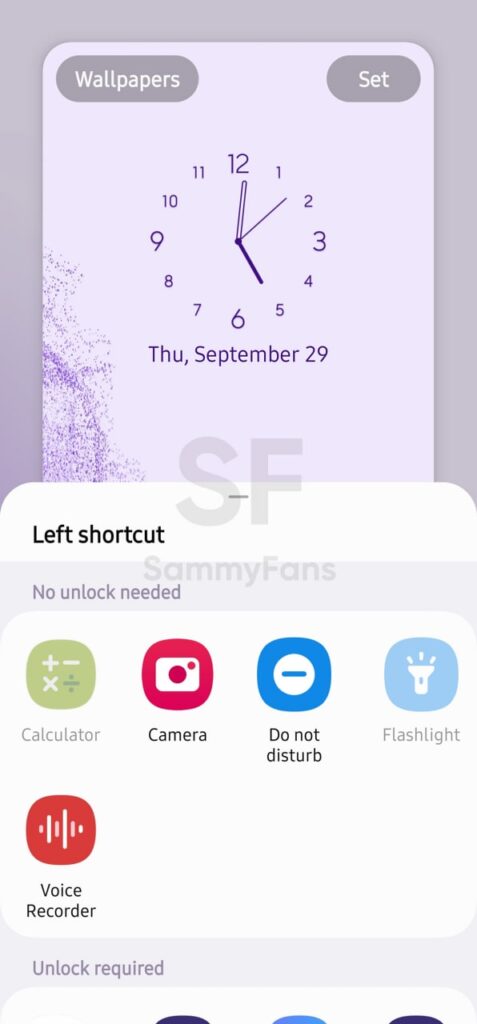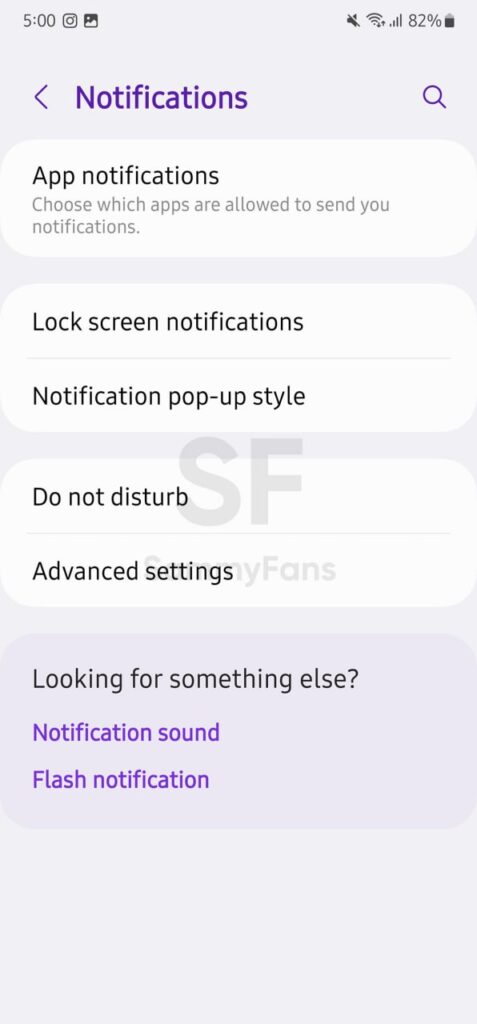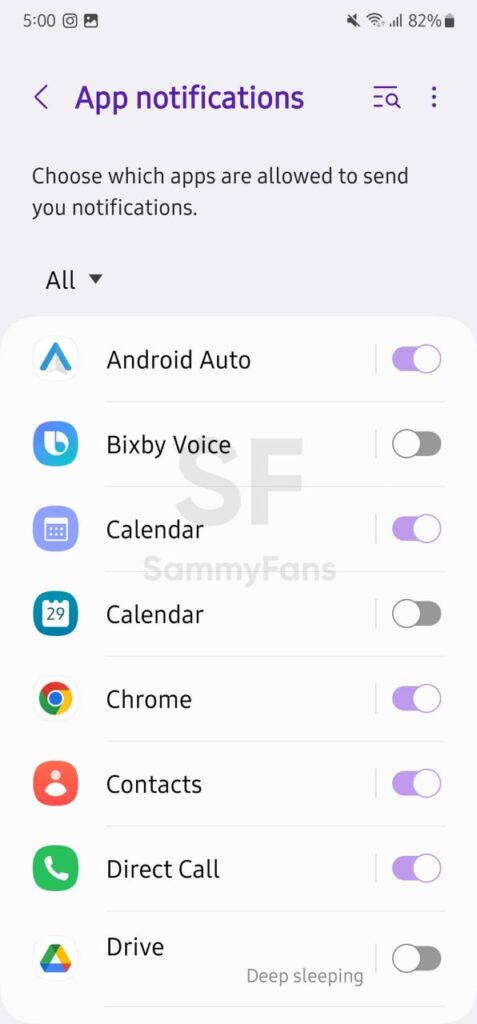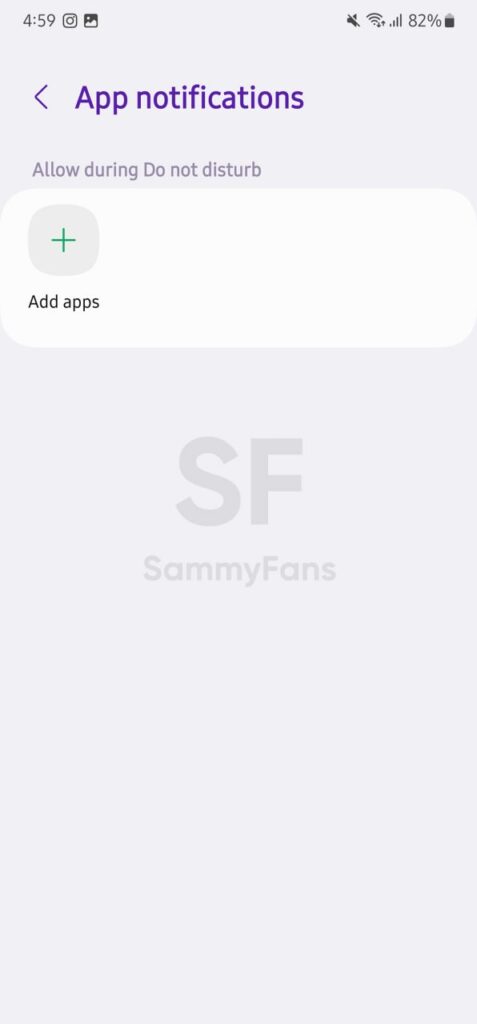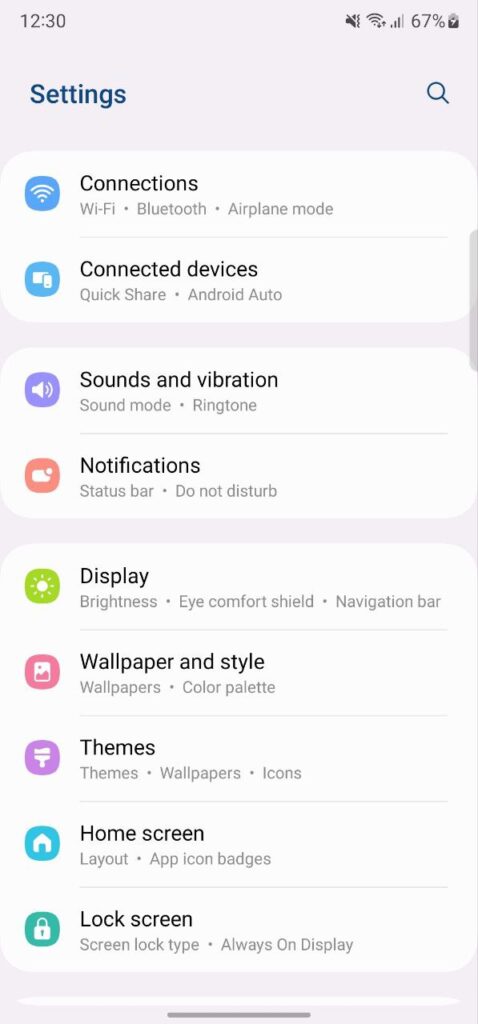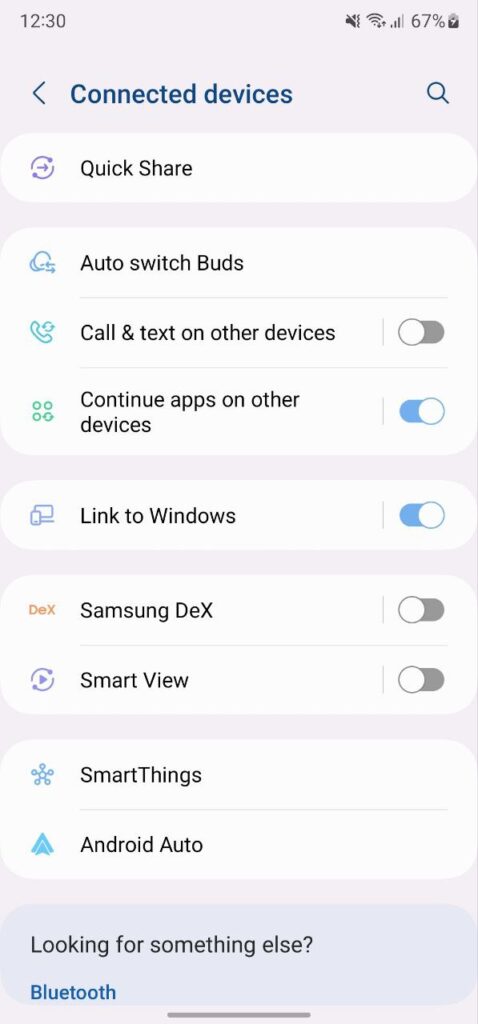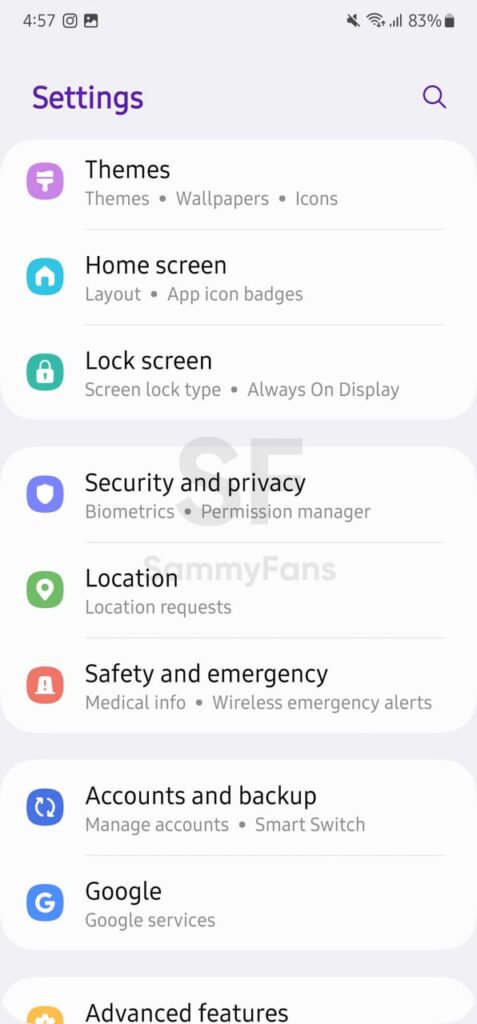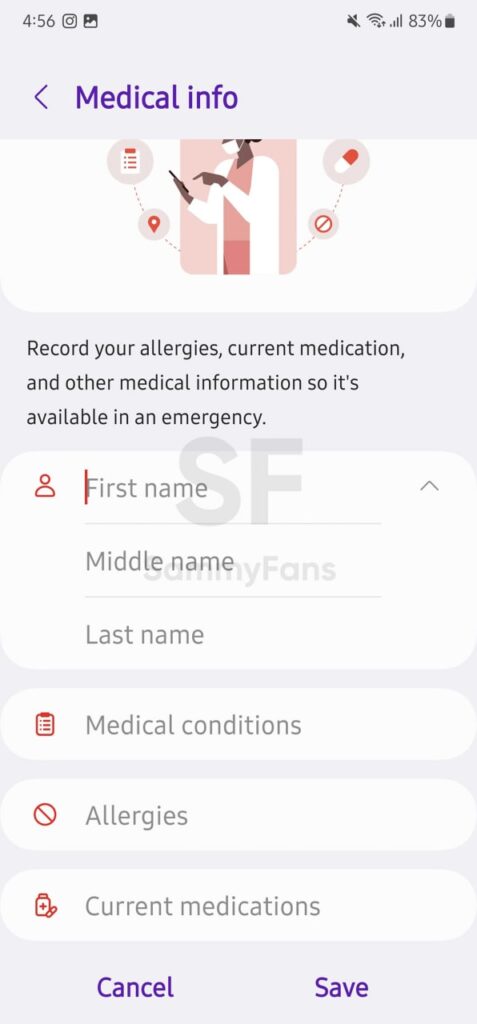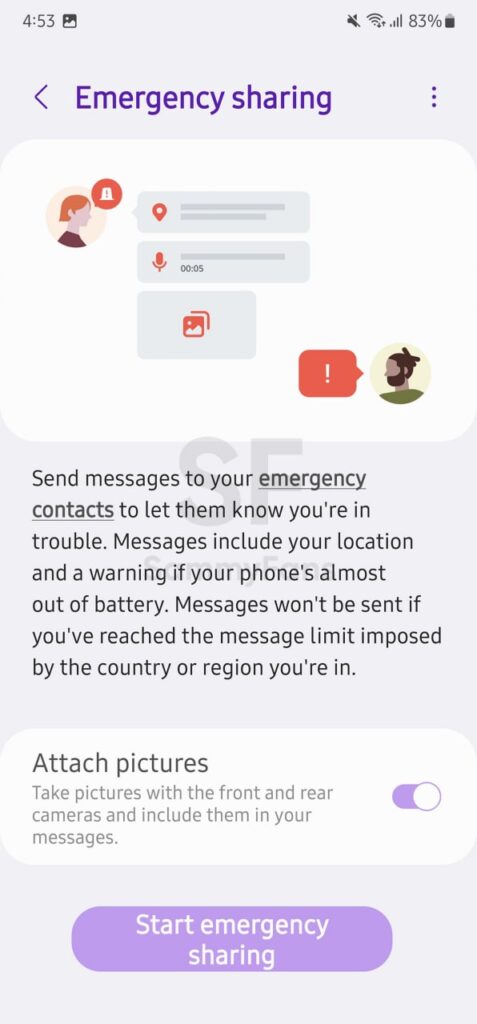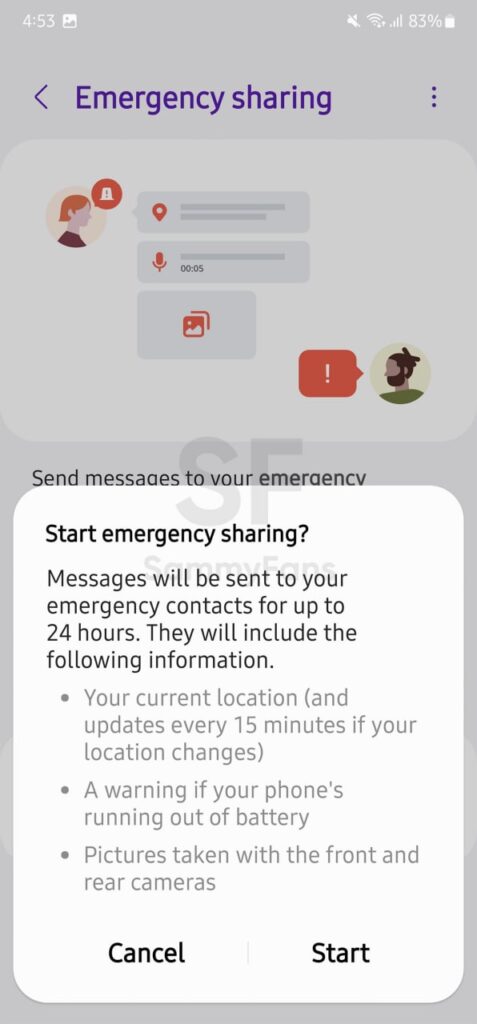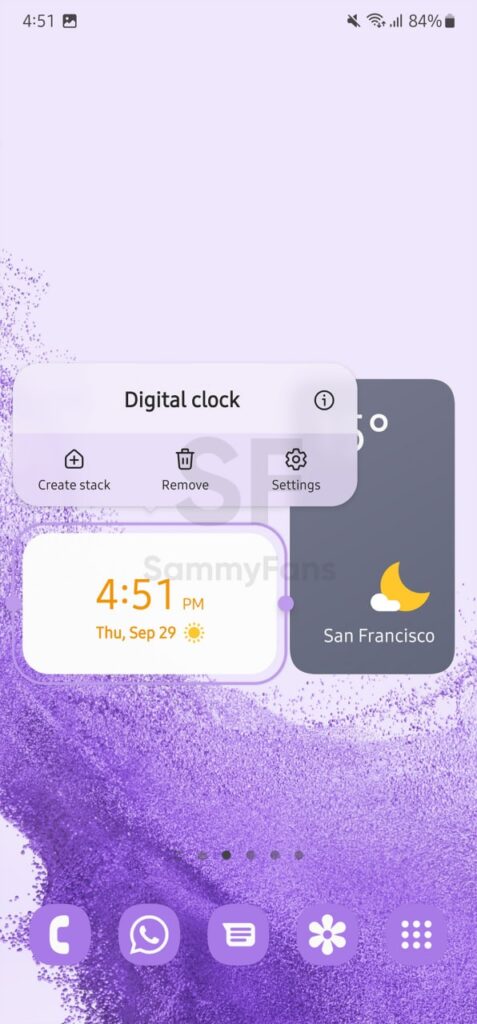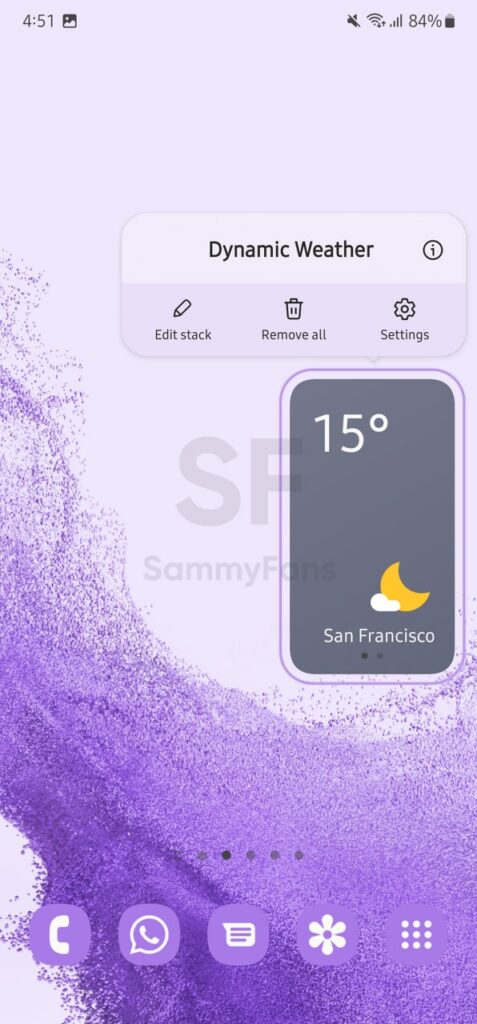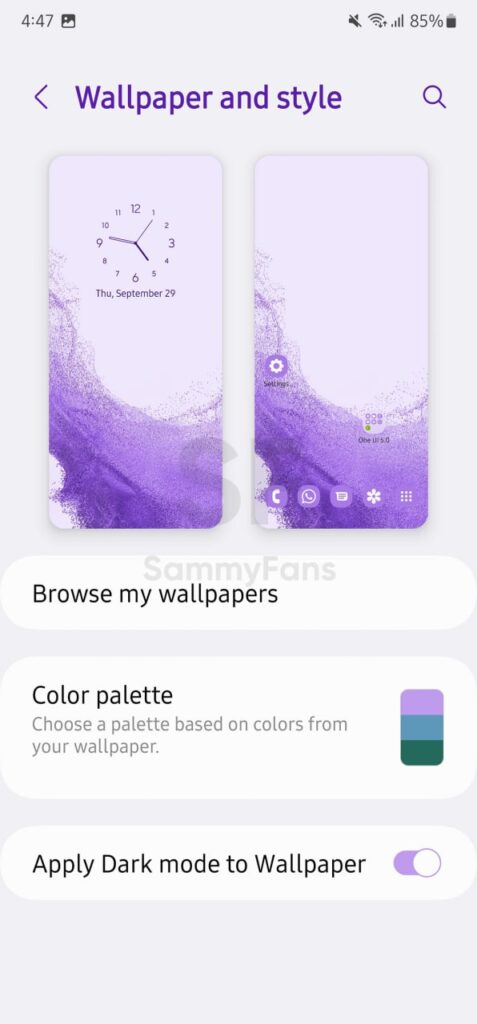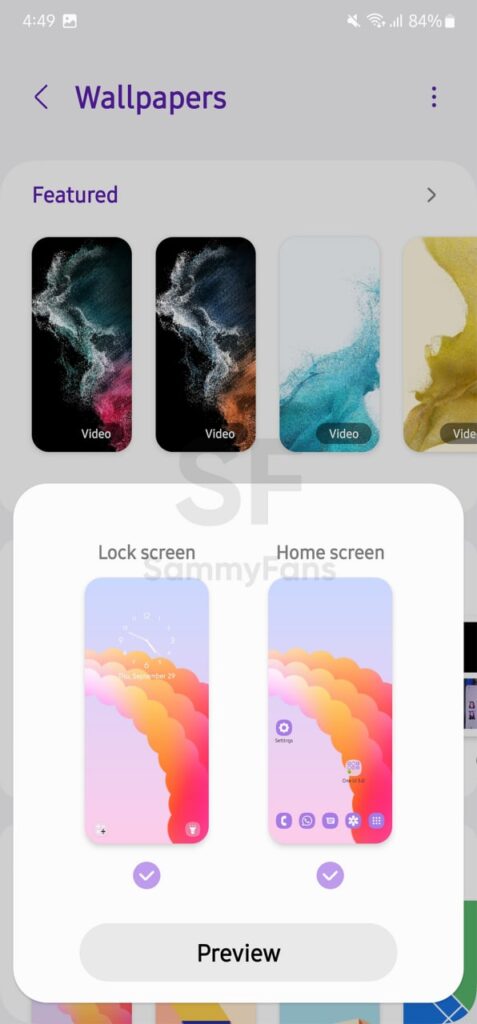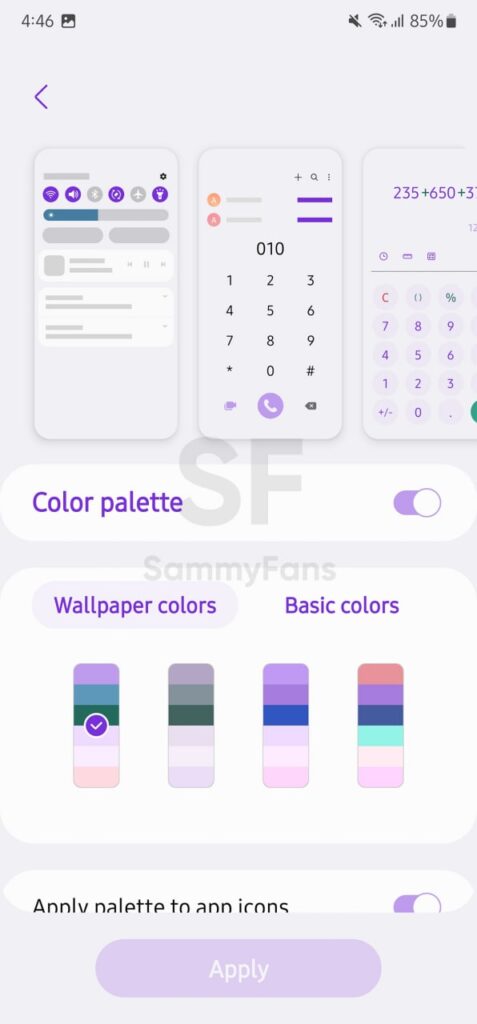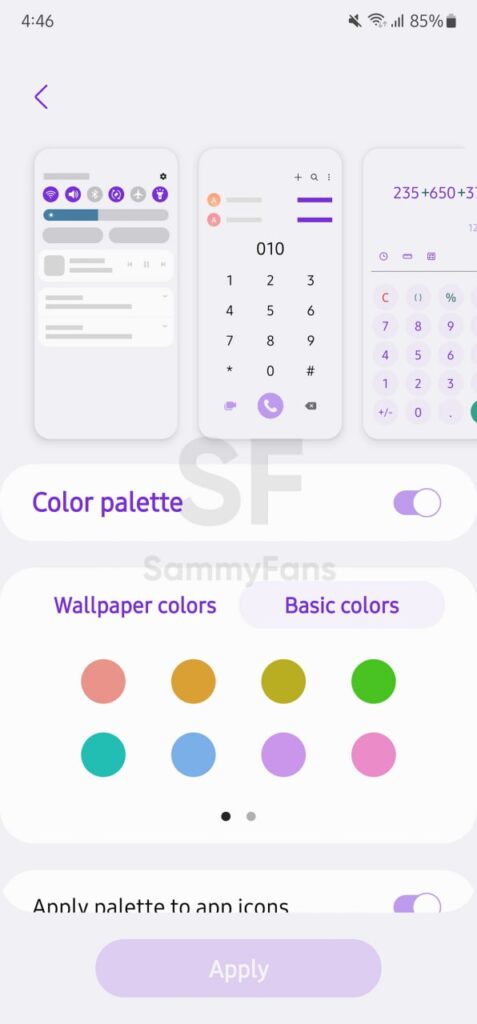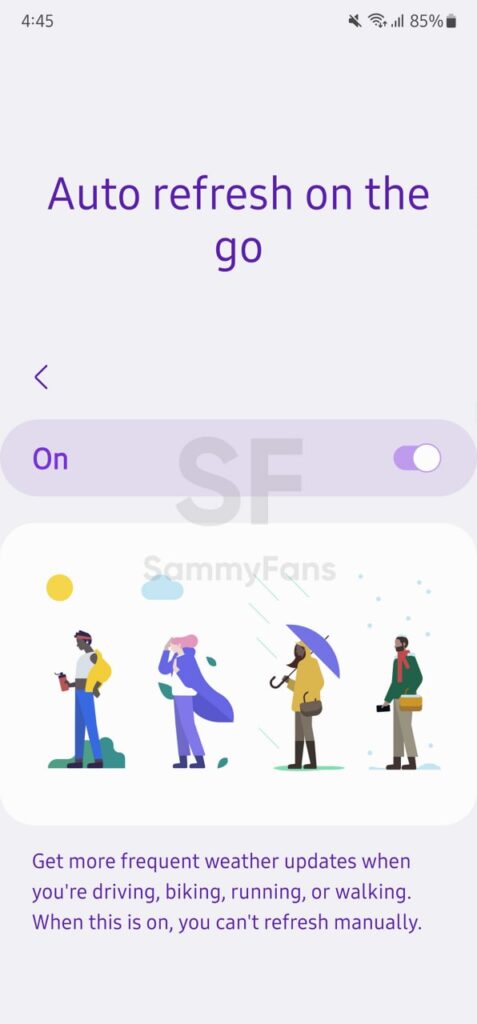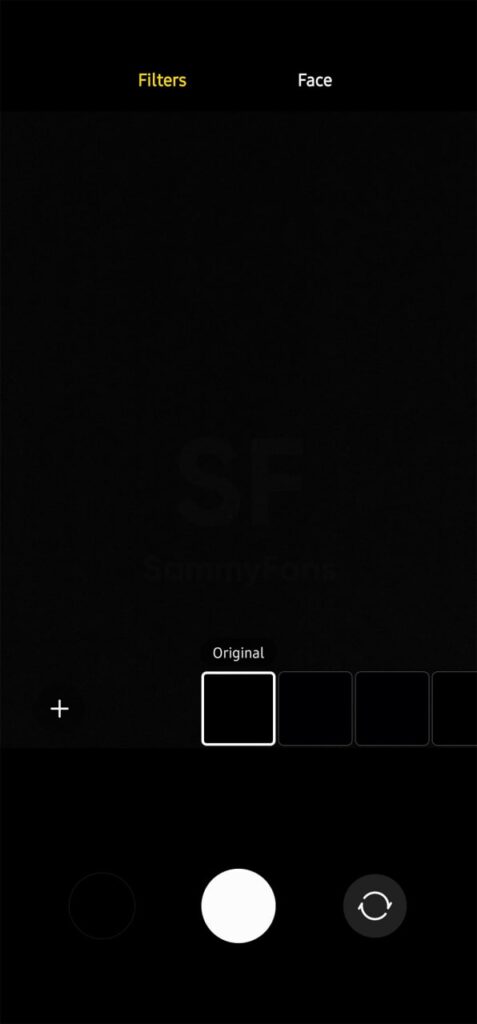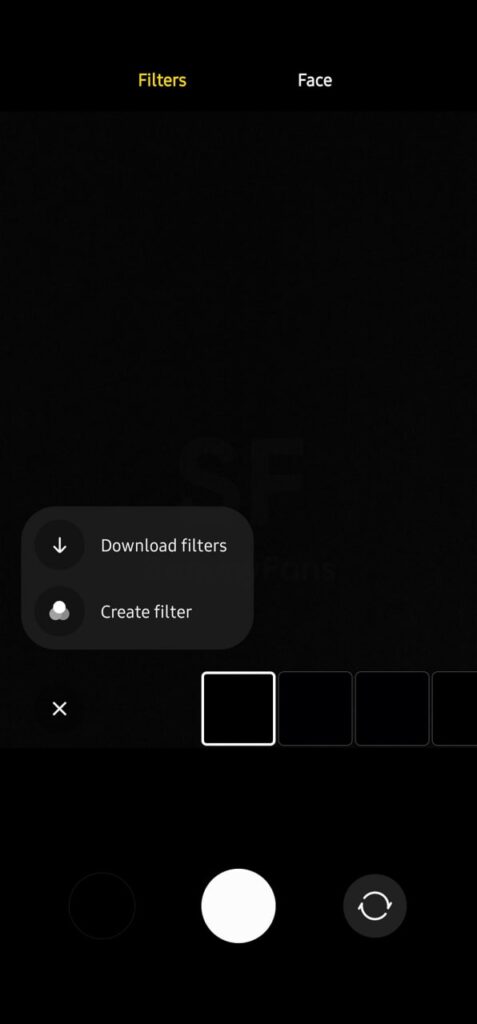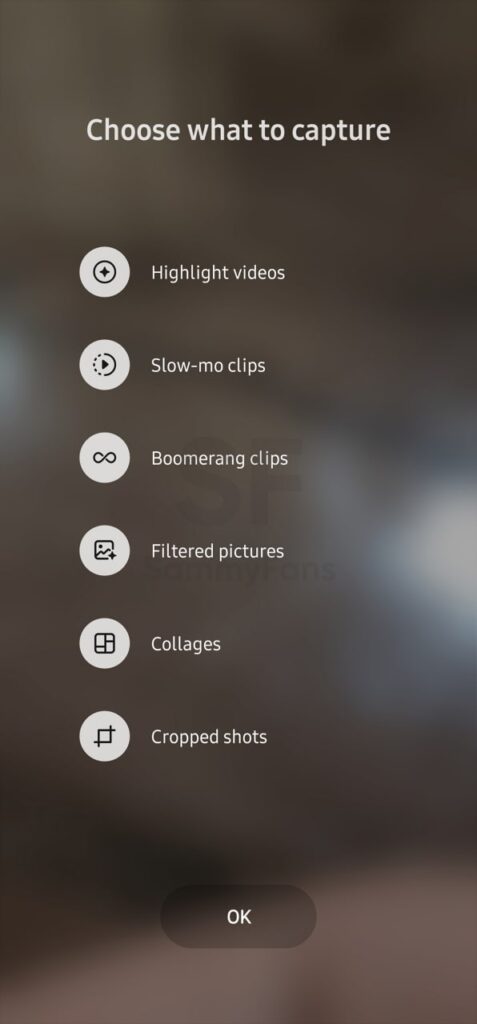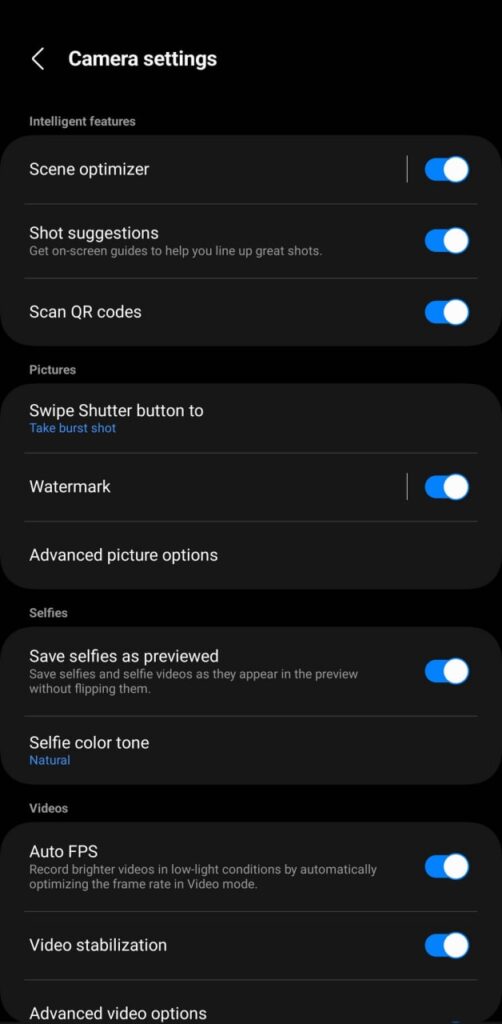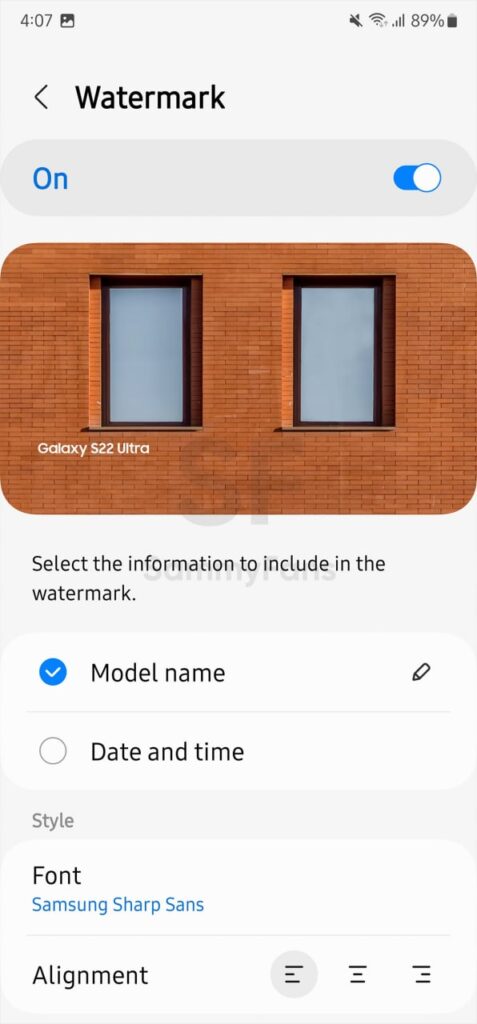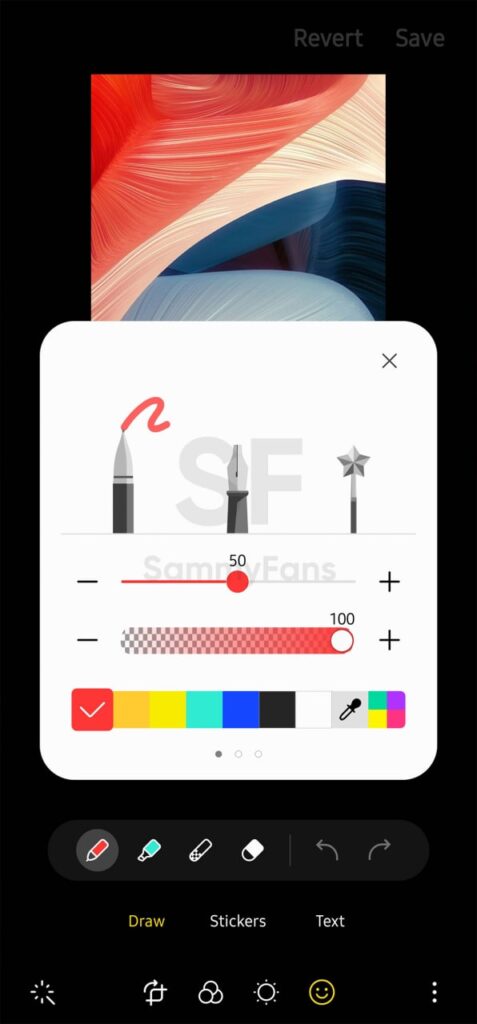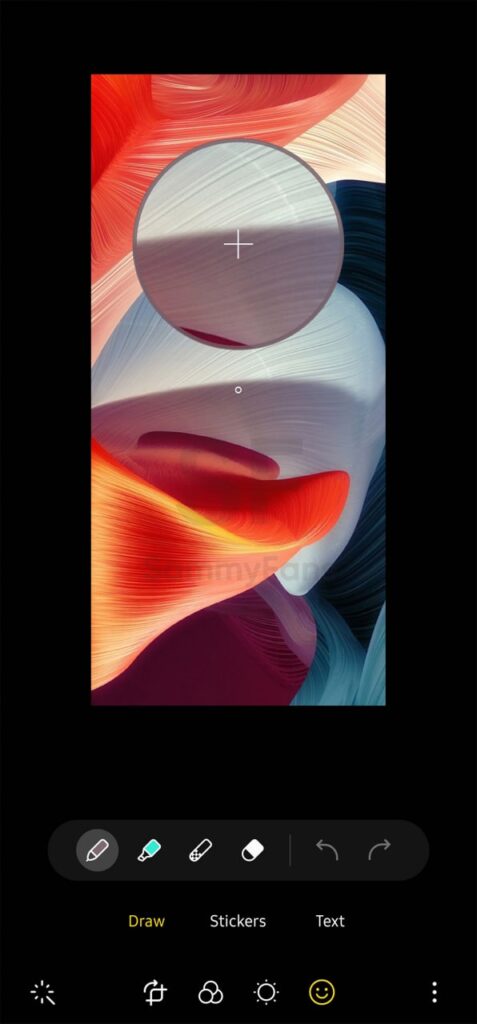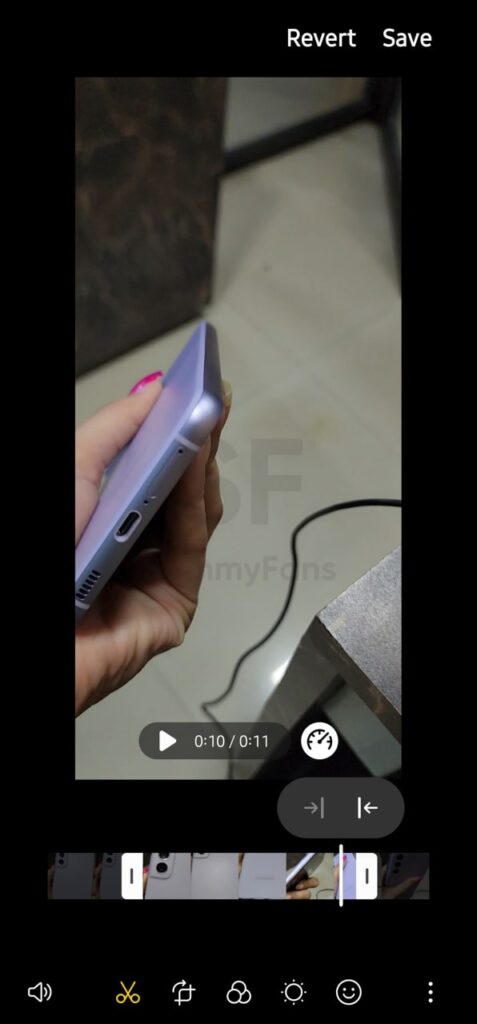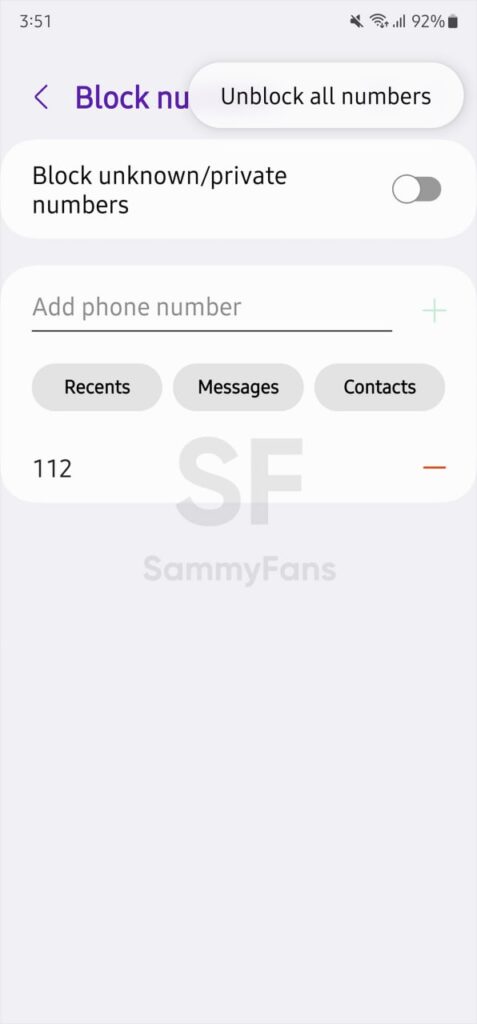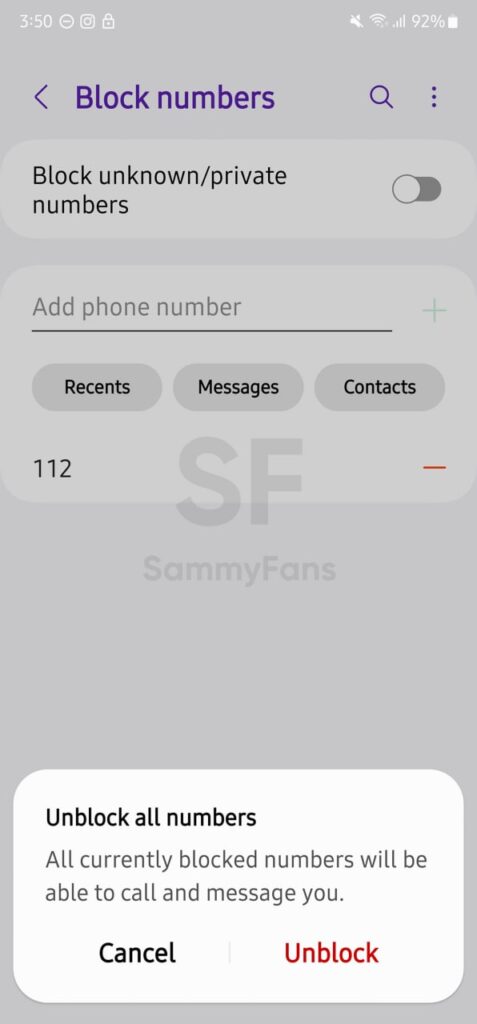News
Samsung One UI 5.0

First published on October 10 | Visit One UI 5.1 info page here
In August 2022, Google launched the new Android 13 operating system, which started to arrive for Samsung Galaxy devices with custom One UI 5.0 skin, starting later this year. The Beta program of One UI 5.0 started in early August, and the company added several models to the testing activity.
All Samsung devices released with Android 11-based One UI 3.0, 3.1, or 3.1.1 are eligible to get the Android 13-based One UI 5.0 update. The flagship and premium mid-range devices are the priority, and this page will help you to get the latest insights into One UI 5.0 for your Samsung device.
Beta Launch
Samsung officially debuted the Android 13-based One UI 5.0 Beta in early August 2022, starting with the Galaxy S22 series. The company has expanded the Beta testing program to more eligible Galaxy devices in different markets worldwide. The Beta program ended on October 24.
Official Launch
The company officially launched the One UI 5.0 iteration at the annual Samsung Developer Conference on October 12, 2022, and rollout started on October 24. On this page, we have added plenty of useful and authentic information about the new operating system for your Galaxy.
- Samsung released Stable One UI 5.0 update to Galaxy S22 series on October 24.
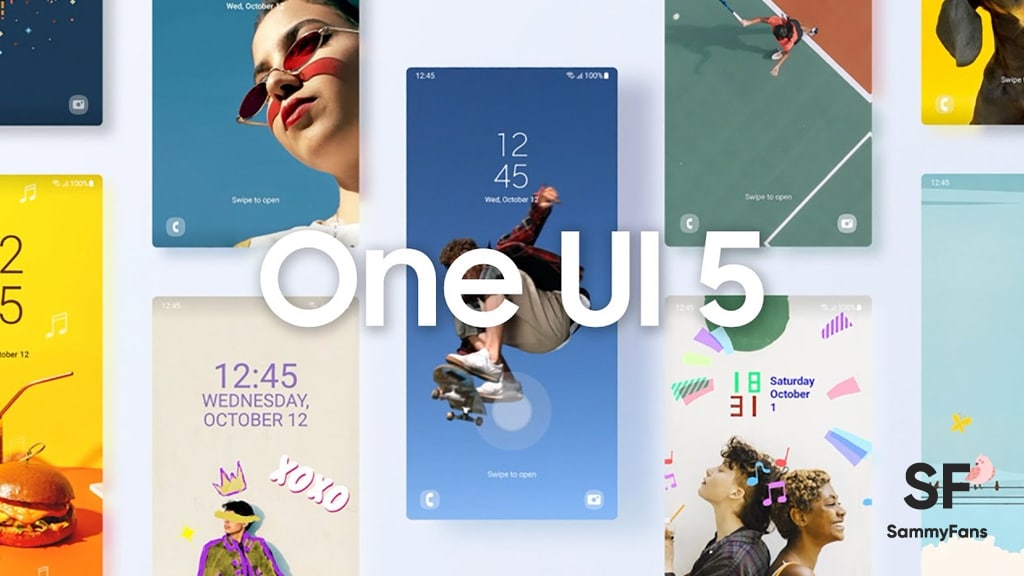
Beta Devices
Samsung’s One UI 5.0 Beta program started for these Galaxy devices. You can tap on the devices to read more about Beta builds, bugs, issues, new features and so on.
- Galaxy Z Fold 4, Z Flip 4
- Galaxy Z Fold 2
- Galaxy Z Fold 3, Z Flip 3
- Galaxy Note 20 series
- Galaxy A52
- Galaxy S20 Series
- Galaxy S21 Series
- Galaxy S22 Series
Stable Devices
Galaxy Z Series
- Galaxy Z Flip 4 – Stable
- Galaxy Z Fold 4 – Stable
- Galaxy Z Fold 3 – Stable
- Galaxy Z Flip 3 – Stable
- Galaxy Z Fold 2
- Galaxy Z Flip LTE/5G
Galaxy S Series
- Galaxy S22 – Stable
- Galaxy S22 Plus
- Galaxy S22 Ultra
- Galaxy S21 – Stable
- Galaxy S21 Plus
- Galaxy S21 Ultra
- Galaxy S20 – Stable
- Galaxy S20 Plus
- Galaxy S20 Ultra
- Galaxy S21 FE 5G – Stable
- Galaxy S20 FE – Stable
- Galaxy S10 Lite – Stable
Galaxy Note Series
- Galaxy Note 20 – Stable
- Galaxy Note 20 Ultra
- Galaxy Note 10 Lite – Stable
Galaxy A Series
- Galaxy A04s
- Galaxy A73 5G – Stable
- Galaxy A53 – Stable
- Galaxy A33 5G – Stable
- Galaxy A23 LTE/5G – Stable
- Galaxy A13 LTE/5G
- Galaxy A03s
- Galaxy A72 – Stable
- Galaxy A52s 5G – Stable
- Galaxy A52 LTE/5G – Stable
- Galaxy A42 5G
- Galaxy A32 LTE/5G
- Galaxy A22 LTE/5G – Stable
- Galaxy A12 Nacho
- Galaxy A71 4G – Stable
- Galaxy A51 LTE/5G – Stable
- Galaxy Quantum 2
Galaxy M Series
- Galaxy M53 5G – Stable
- Galaxy M33 5G – Stable
- Galaxy M13
- Galaxy M62 – Stable
- Galaxy M52 5G – Stable
- Galaxy M42 5G – Stable
- Galaxy M32 LTE/5G – Stable
- Galaxy M22 – Stable
- Galaxy M12
Galaxy F Series
- Galaxy F23 5G
- Galaxy F62 5G – Stable
- Galaxy F52 5G
- Galaxy F42 5G
- Galaxy F22
- Galaxy F12
Galaxy Tab Series
- Galaxy Tab S8 – Stable
- Galaxy Tab S8 Plus
- Galaxy Tab S8 Ultra
- Galaxy Tab S7 – Stable
- Galaxy Tab S7 Plus
- Galaxy Tab S6 Lite
- Galaxy Tab Active 3
- Galaxy Tab A7 Lite
- Galaxy Tab S7 FE
- Galaxy Tab Active 4 Pro
Galaxy XCover Series
- Galaxy XCover 6 Pro – Stable
- Galaxy XCover 5
- Galaxy XCover Pro
Roadmap
Samsung shared the Android 13-based One UI 5.0 Update distribution roadmap for Galaxy devices in Europe.
October 2022
- Galaxy S22
- Galaxy S22+
- Galaxy S22 Ultra
November 2022
- Galaxy Z Fold4
- Galaxy Z Fold3 5G
- Galaxy Z Flip4
- Galaxy Z Flip3 5G
- Galaxy S21 Ultra 5G
- Galaxy S21+ 5G
- Galaxy S21 5G
- Galaxy S21 FE 5G
- Galaxy S20 Ultra
- Galaxy S20+ 5G
- Galaxy S20 5G
- Galaxy S20 FE
- Galaxy S20 FE 5G
- Galaxy Note20 Ultra 5G
- Galaxy Note20 5G
- Galaxy Note20
- Galaxy A53 5G
- Galaxy A33 5G
- Galaxy Tab S8+, S8+ 5G
- Galaxy Tab S8, S8 5G
- Galaxy Tab S8 Ultra, S8 Ultra 5G
- Galaxy Tab S7
- Galaxy Tab S7+
December 2022
- Galaxy Z Fold2 5G/LTE
- Galaxy Z Flip, Z Flip 5G
- Galaxy S20 Ultra 5G
- Galaxy S20+
- Galaxy S20
- Galaxy S10 Lite
- Galaxy Note10 Lite
- Galaxy A72
- Galaxy A71
- Galaxy A52
- Galaxy A52 5G
- Galaxy A52s 5G
- Galaxy A51
- Galaxy A32 5G
- Galaxy M53 5G
- Galaxy M52 5G
- Galaxy M33 5G
- Galaxy M32
- Galaxy XCover6 Pro
- Galaxy XCover Pro
- Galaxy Tab S7 FE 5G
- Galaxy Tab S7 FE
January 2023
- Galaxy A23 5G
- Galaxy A22, A22 5G
- Galaxy A13, A13 5G
- Galaxy A12
- Galaxy M23 5G
- Galaxy M22
- Galaxy M13
- Galaxy M12
- Galaxy XCover 5
- Galaxy Tab S6 Lite
- Galaxy Tab Active4 Pro 5G
- Galaxy Tab Active4 Pro
- Galaxy Tab Active3
- Galaxy Tab A8
- Galaxy Tab A7 Lite
February 2023
- Galaxy A04s
- Galaxy A03, A03s
Features
Samsung Messages
With the One UI 4.1, Samsung enabled the capability of creating emoji pairs using the One UI exclusive Keyboard application. The new One UI 5.0 has the ability so you can delete unwanted emoji pairs with the new delete function.
- Besides “Create” button, One UI 5.0 added a new Delete icon inside the menu that can be accessed by tapping the “+” button.
Lock Screen
Adding extra fun to customization, the One UI 5.0 now allows users to modify the lock screen by using “touch and hold to edit” feature. It lets you easily edit and customize your lock screen by simply touching and holding onto the screen.
- Touch and hold on the lock screen to enter lock screen edit mode.
- A “Touch and hold edit” option has also been added to the lock screen settings menu.
Samsung’s Android 13 skin lets you easily change your lock screen wallpaper directly on the lock screen. The newly crafted Wallpapers library has various options including Wallpaper services such as Dynamic lock screen.
How to use Dynamic Lock Screen
Dynamic lock screen is an amazing function that is available on Galaxy smartphones inside the Wallpaper services section. You can access this mode by following the steps written below.
- Select Wallpaper in the “Touch and hold edit” mode on your lock screen > Scroll down to “Wallpaper services” > Select the arrow on the right > Select Dynamic Lock screen > select Apply.
How to customize lock screen clock style
The “Touch and hold edit” mode is not just limited to the above-mentioned two functions. It also allows you to change and customize your lock screen clock style and colors with easy visual modification tools.
More “how-to” for lock screen
Galaxy users can now edit and customize the notification settings by selecting the preview notifications. There are two options for lock screen Notifications including Icons only and Details, which show a preview as well so you can apply the best settings.
Samsung’s software has another lockscreen feature that makes it possible to open two apps (not any!) without unlocking the smartphone. You can swipe left or right to open apps directly from the lock screen interface.
The One UI 5.0 now allows users to change the apps for both “Left shortcut” and “Left shortcut.” You can assign two of the five available options that can be accessed without unlocking the phone including:
- Calculator
- Camera
- Do not disturb
- Flashlight
- Voice recorder
Notification Settings
Inside the system Settings, the Notifications section is now reorganized so you can find related menus on a single-screen interface.
Go to Notifications in the settings menu > select App notifications to view the apps list and easily toggle each app’s notification on and off.
You can easily add contact exceptions in the Do not disturb notification settings. Go to “Do not disturb” under notification settings > select Calls and messages > Select + to add contacts to the exceptions list.
Moreover, it’s now easier to add contact exceptions in the Do not disturb notification settings. Just head towards “Do not disturb” under notification settings > select Calls and messages > Select + to add contacts to the exceptions list.
In addition, you can also find DND exceptions for the app under Do not disturb > App notifications, by just simply selecting + to add apps to the exceptions list.
Gallery
In One UI 5.0 software, you can get quick access to organize Albums by selecting “+” on the top right corner under Gallery > Album. There are several options available including:
- Create an album
- Create a group, and share an album
- Auto update an album.
Furthermore, a new “View all” option has been added at the top for you to quickly access all your albums. And you will be recommended if there are people groups analyzed as the same person to integrate them into one group.
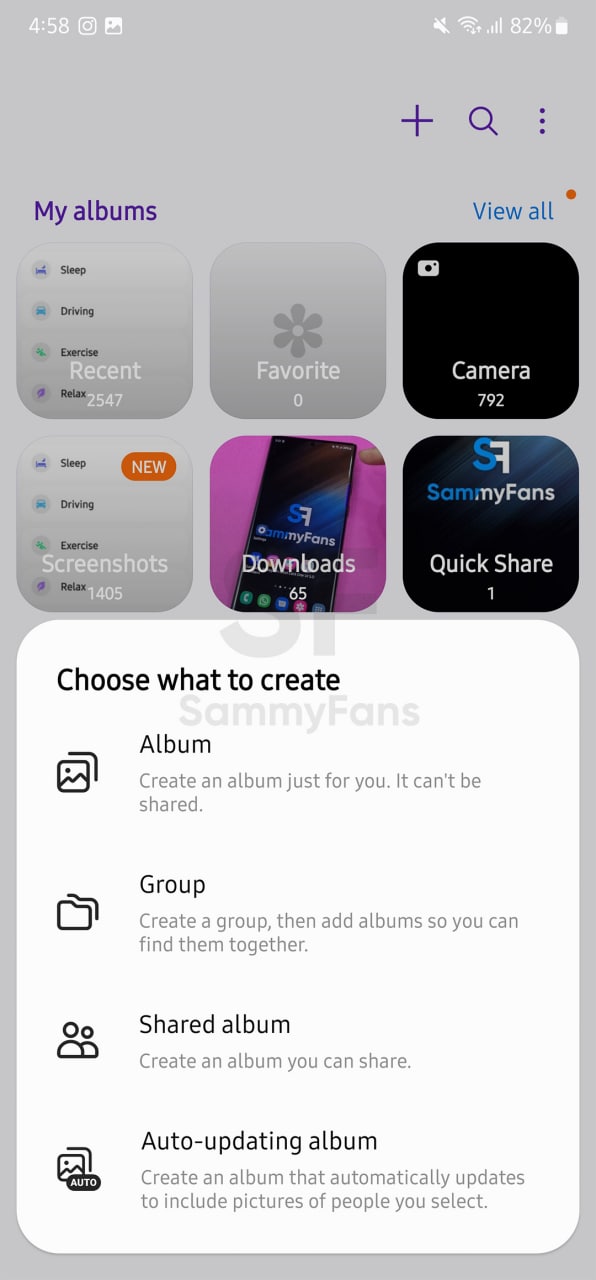
Modes and Routines
Samsung’s Android 13-based One UI 5.0 software system has now renamed the Bixby Routines to Modes and Routines – two different sections for user convenience.
You can utilize different modes to help you focus on your current tasks under the Modes tab, while the 2nd “Routines” tab allows you to add new routines or discover and manage existing routines.
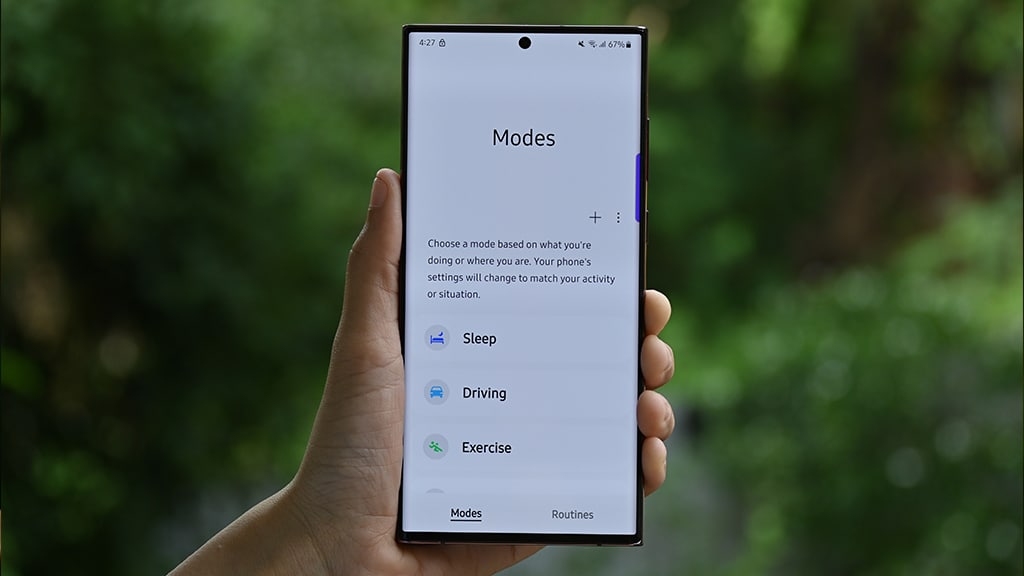
Security and Privacy
Compared to the One UI 4.1, the One UI 5.0 update brings a major change to the security and privacy settings. With the latest upgrade, “Biometrics and security” and “Privacy” have been combined into one menu named “Security and privacy”.
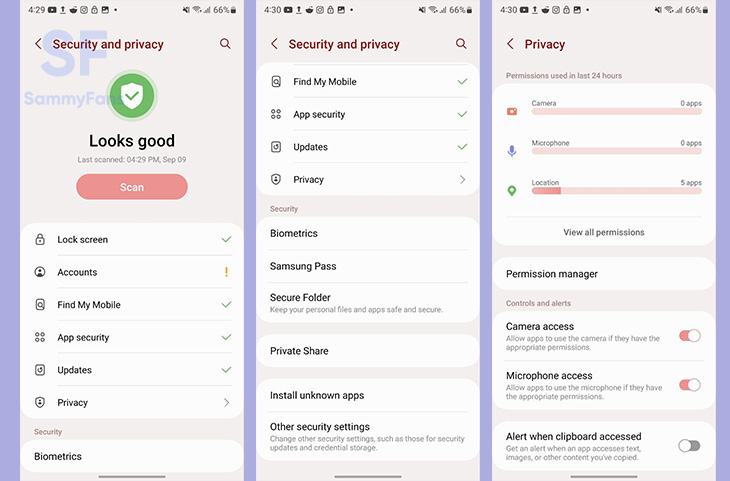
Connected Devices
Connected Devices is a new menu that joined other system Settings with the One UI 5.0 update. The company grouped all Connections functions that are now available at a dedicated place called Connected Devices.
Safety and emergency
Safety and Emergency is another important part of a smartphone’s system Settings. In the One UI 5.0, you will notice an updated medical information icon while pressing on the lock screen to make an emergency call.
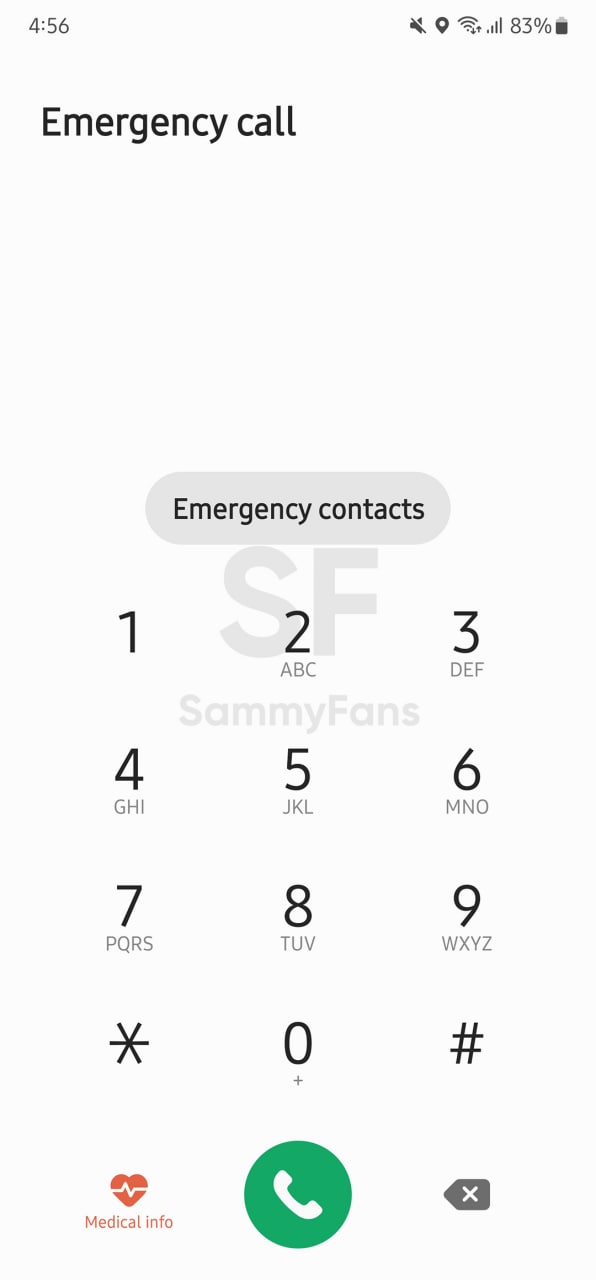
In addition, you will have options to provide additional medical information. To access new fields, select Medical info in the “Safety and emergency” settings menu and make the update. The safety and emergency settings have been redefined and now provide more detailed configuration.
Edit the Emergency SOS settings by selecting Emergency SOS.

Send messages to your emergency contacts by selecting Emergency sharing.
The “Shown on Lock screen” option has been added for you to enable or disable medical information that should be shown on the lock screen.
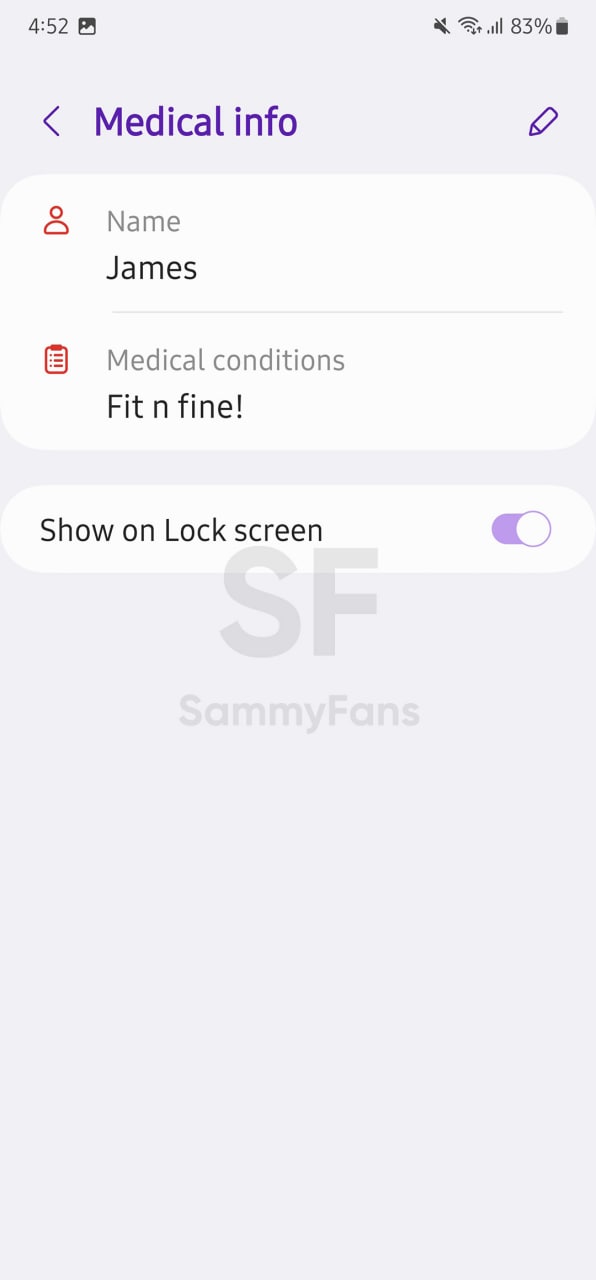
Widgets – Home screen
One UI 4.1 debuted the Smart Widget feature, which is now further advanced with the One UI 5.0 update. Now, users can stack multiple widgets to best utilize the space on the home screen.
Samsung One UI 5.0’s Stackable Widget feature allows you to create stack widgets by dragging and dropping option or by long pressing one of the widgets you wish to edit. Once created, you can long press to edit the widget or remove it.
Wallpapers – Home screen
One UI 5.0-based Wallpapers function’s preview screen gives you the option to edit your lock screen and home screen wallpapers. Go to Wallpaper > Select the wallpaper you want > A preview screen will pop up > select Preview to edit the wallpaper.
Freebie: Download Samsung One UI 5.0 Wallpapers
In case you select an image from the Samsung Gallery app to use as wallpaper, you can also apply filters to the wallpaper by selecting the “Filter” option at the bottom of the screen.
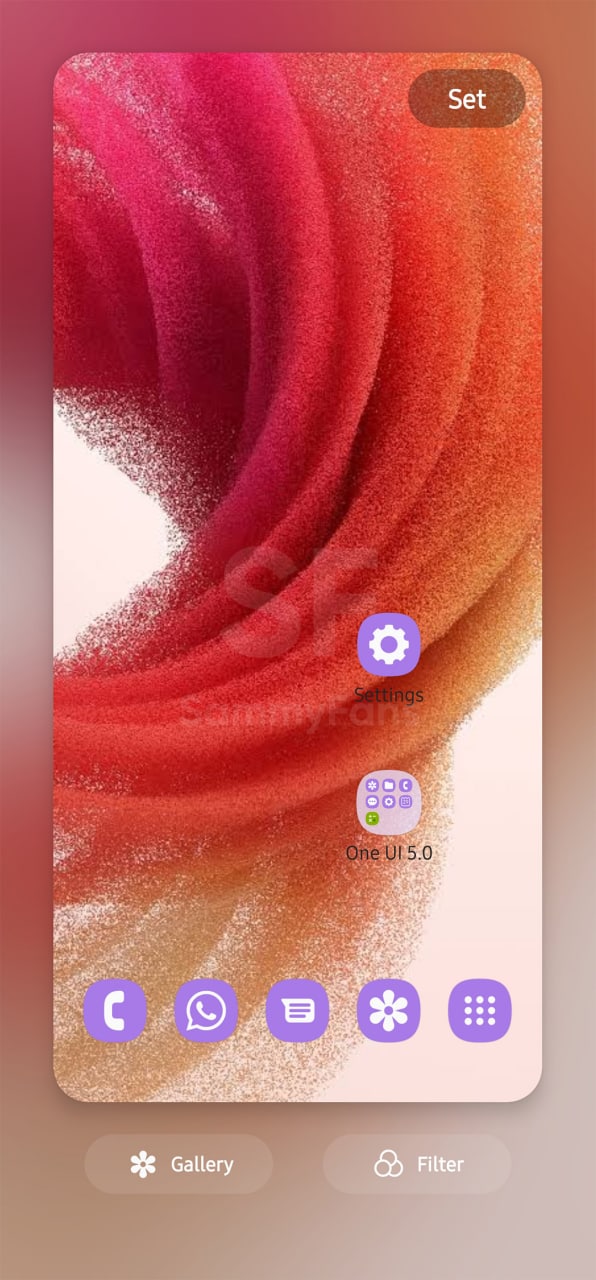
Color Palette – Dynamic Theming
Aside from this, the new Color Palette feature now offers you a number of palettes inspired by the Wallpaper of your home screen and lock screen. If you don’t want to go ahead with Material You Palettes, there are more ways added with One UI 5.0.
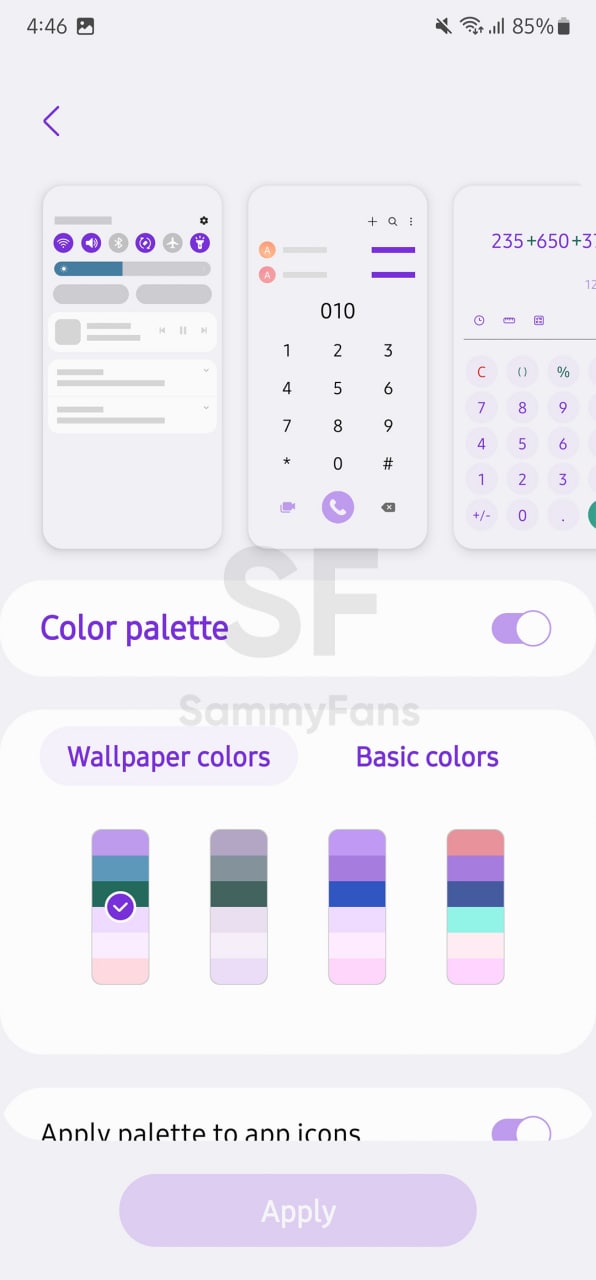
Basic Colors – Color Palette
The Samsung Android 13 update brings a new Basic colors tab in the Color Palette section of Wallpapers settings. You have to access the Color palette under “Wallpaper and style” to view these options.
You can also turn the Color Palette on/off by using the toggle button. Select different wallpaper palettes by choosing Wallpaper colors and Basic colors to view additional color modes.
Weather Widget
One UI 5.0 now incorporates your movement patterns, such as driving, biking, running, or walking in order to provide you with more frequent weather updates. When the “Auto refresh on the go” is enabled, you can’t manually refresh the weather as the button won’t be shown on the weather widget.
Go to Weather widget > select it > select the settings menu on the top > turn on “Auto refresh on the go”. If you are using it the first time, you will receive a pop-up notification to get your permission, select Allow to continue or Don’t allow to dismiss this action.
Edge panel
Edit and All apps icons have been added to the first depth of the edge panel for easy access. You can find them at the bottom of the edge panel.
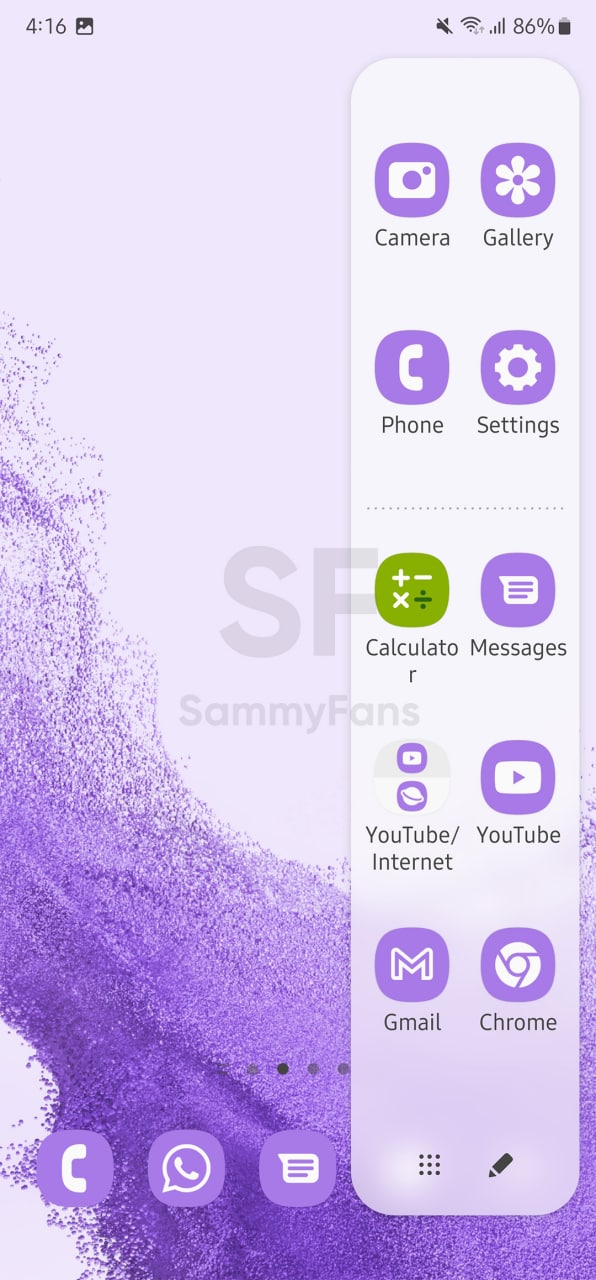
Camera
Integrated Filters: The Filters and My filters tabs have been integrated into the “Filters” menu to provide you with a simplified experience. You can also create your own filter by selecting the + button.
Mode information: The “?” on the top right corner of the camera modes has been removed to provide a cleaner look.
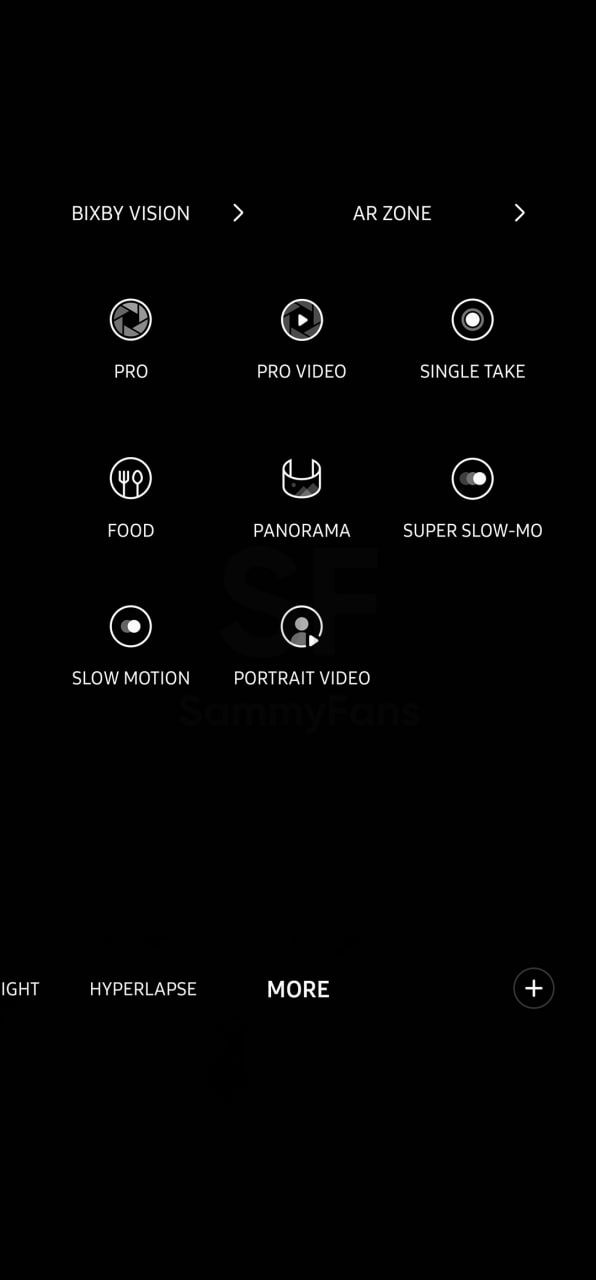
Histogram in Pro Video mode: The Histogram button has been moved from quick settings in Pro Video mode to the preview screen directly for easier access while taking videos.
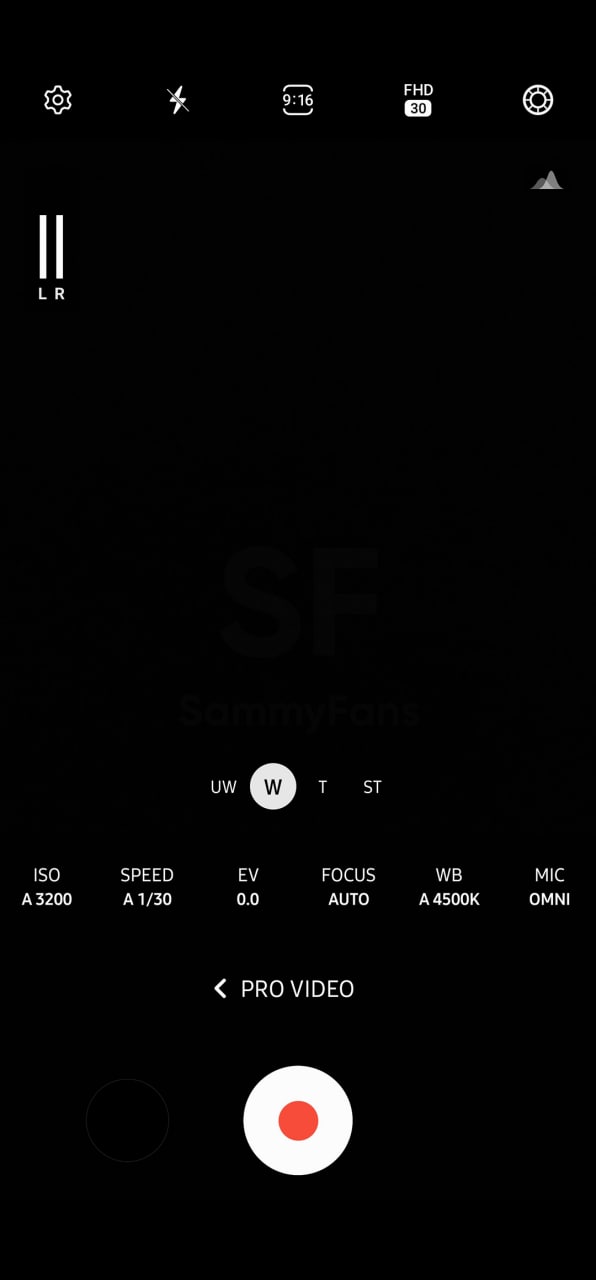
Single take: Single take options have been simplified for content optimization. The max shooting time has been updated to 15secs (10+5 secs).
Food mode: Telephoto lens is now supported in Food mode.
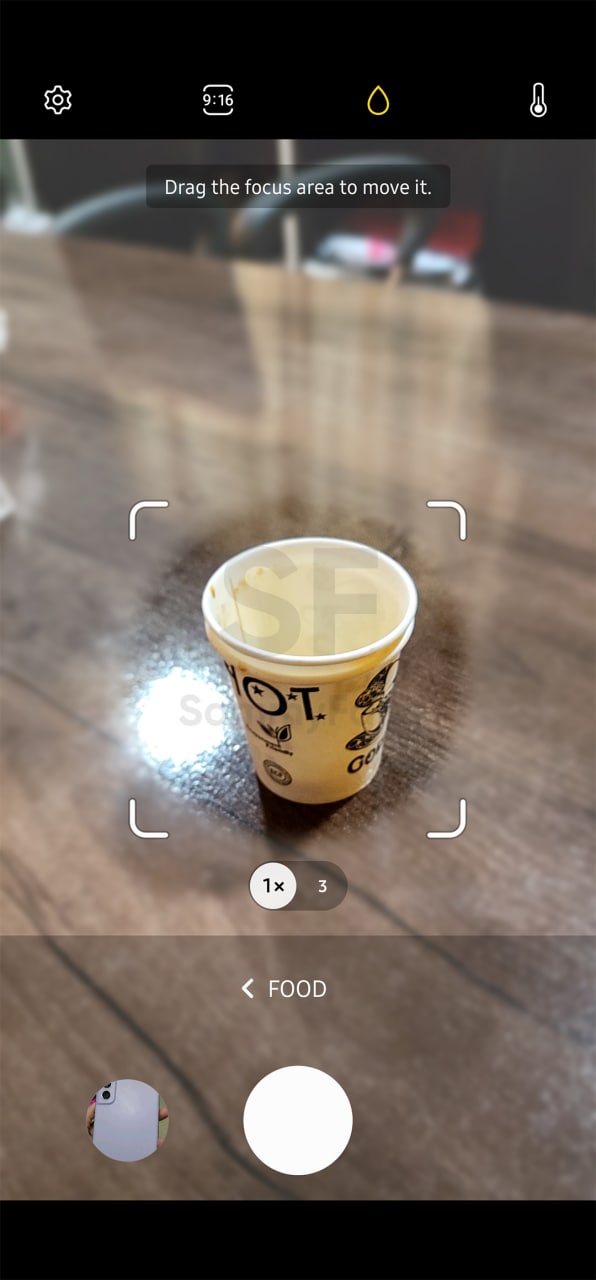
Pictures Watermark
Watermark can be added to your pictures. You can find watermark under Camera settings. Select the settings wheel on top of your camera > turn on watermark settings. You can edit the model name, date and time, font style and alignment.
Don’t forget to read about One UI 5.0 Watermark in detail
Photo and Video Editor
For the Photo and Video Editor functionality, the One UI 5.0 adds a new Color extraction option for a better experience when you need to extract the color from an image.
Edit a picture > select Draw > Choose a pen to draw > on the pop-up color tool box > select the color extraction tool > a magnifying glass will be shown to help you quickly choose the color.
Easier video trimming
The One UI 5.0 provides a new video trimming button so you can easily adjust the intro and outro of the video. You can edit the video by following these steps: Edit the video > Trim the video > Move the play bar from the beginning or from the end > a trimming button will appear so you can quickly tap and adjust the video.
Call
For Phone Call functionality, the One UI 5.0 brings some basic features but in a lot better ways. You may have surely blocked some of you contacts or other numbers due to certain reasons. If your block list contains more than enough blocked people, the One UI 5.0 allows you to unblock them all at once.
Go to the Phone App > select the 3 dots option on the top > select Settings > select Block numbers.
If you have blocked numbers in the list, there will be a 3 dots option on the top. Select the three dots > “Unblock all numbers” will show > select it. You will receive a pop-up notification to either “Unblock” or “Cancel”.
News
Samsung Gaming Hub adds the biggest Xbox Game Pass titles

Owners of select Samsung Smart TVs, monitors, The Premiere 7 & 9 projectors, or The Freestyle 2nd Gen can stream Call of Duty: Black Ops 6, Flight Simulator 2024 and hundreds of other games with Gaming Hub Xbox Game Pass.
Call of Duty: Black Ops 6 and Flight Simulator 2024 are two of the most popular games of 2024. Thanks to Samsung Gaming Hub, you don’t need to download any of the Xbox Game Pass titles, no meaning no storage required – just jump in and play.
The company has also built an engaging gameplay experience designed by fans, for fans through The Six, challenging players’ knowledge and providing another way to interact with the world of Call of Duty: Black Ops 6.
Notably, Samsung’s Gaming Hub is available on a variety of Samsung screens. It includes the AI-powered 2024 TV lineup, monitors, projectors, The Premiere, and The Freestyle 2nd Gen projector, offering instant access to console-free gaming.
Anyone with a Samsung Smart TV will be able to use their remote to jump in and play. This way, Gaming Hub provides a co-branded experience, giving Call of Duty fans another way to engage with the franchise they love.
For starters: The Six offers daily trivia where players can answer a series of six questions in competition with other players around the world. Correct answers with the fastest response time will achieve higher scores.
News
Surprising: Samsung to launch Galaxy ixi-O AI Phone next year

Samsung could launch the Galaxy ixi-O AI Phone next year. The company has collaborated with LG Uplus to develop a custom smartphone. The device is said to feature Galaxy AI and LG Uplus’s AI call assistant ixi-O.
Sources citing KEDGlobal revealed that Samsung and LG Uplus working together to develop the Galaxy ixi-O AI Phone. It’s a big development in the smartphone industry, while the handset is highly likely to be Korea-limited.
Samsung fans are well aware of the Galaxy AI feature suite. ixi-O is an AI-powered digital assistant developed by Korean carrier LG Uplus. The company plans to enter the smartphone market, featuring its own-developed AI assistant.
The report indicates that Samsung and LG Uplus’ ixi-O AI Phone will launch as early as next year. The development project focuses on crafting a “real AI phone” that goes beyond simply integrating AI assistant services into a smartphone.
ixi-O comes with useful features such as AI call answering, detecting voice phishing in real-time, recording and summarizing phone calls and converting voice conversation into text – all within an on-device environment.

Image: ixi-O AI | LG Uplus Newsroom
Based on specifications, the Galaxy ixi-O AI Phone will be based on a Galaxy phone available globally. The design will match with a global Galaxy smartphone, but the software may be tweaked as per the carrier’s requirements.
A custom Galaxy phone isn’t shocking or impossible in South Korea. Samsung releases Quantum, Buddy, and Jump-branded phones in the market. The company collaborates with Korean carriers to bring these devices to mainland Korea.
The carrier introduced an on-device AI-powered ixi-O assistant earlier this month. LG Uplus will initially target its consumer base for the new AI Phone. However, the AI Assistant may be expanded to a broader audience across Korea.
News
Will Galaxy S25 Ultra will use Samsung’s Gauss2 GenAI Model?

Samsung could use Gauss2-based Galaxy AI on the Galaxy S25 Ultra. The company’s next-gen Generative AI model is 1.5 to 3x faster than the first-gen Gauss model. The DX division is already using Gauss2 to ramp up internal productivity.
Gauss2 offers improved performance and efficiency in simultaneously handling various data types. In the previous article, we’ve demonstrated its three distinct models that cater to different purposes: Compact, Balanced, and Supreme.
Samsung says the second-gen Gauss model offers equal or superior performance in response generation than leading open-source generative AI models. That said, the Galaxy AI will become faster and smarter with the inclusion of Gauss2.
Thanks to faster processing speed, Gauss2 enables quicker AI response generation. This way, the Galaxy user won’t have to wait much time. The company stated that it will continue to expand the reach of its AI-based services across all product lines.
That said, the Galaxy S25 Ultra is likely to boast Gauss2-based Galaxy AI. This upgrade will result in even faster processing of tasks and execution. Features like composition, image generation, and translation would benefit from Gauss2.
Earlier, we broke the news that Samsung is crafting an advanced AI technology. The Gauss2 press release indicates that the future Galaxy AI iteration could be integrated with knowledge graph technology to offer relevant results.
The Galaxy S24 series also uses Google’s Gemini Nano AI model. The fruitful collaboration offers futuristic capabilities on Galaxy devices. Samsung is rumored to use an enhanced version of Gemini Nano across the Galaxy S25 lineup.
Meanwhile, Samsung’s development may have indulged Gauss2 capabilities on the Galaxy S25 series. Integrated with new processors and optimized software, the company’s AI model would offer faster, reliable, and smarter results.