Issues
Google Messages app ‘footer vibration’ issue appears on Samsung phones
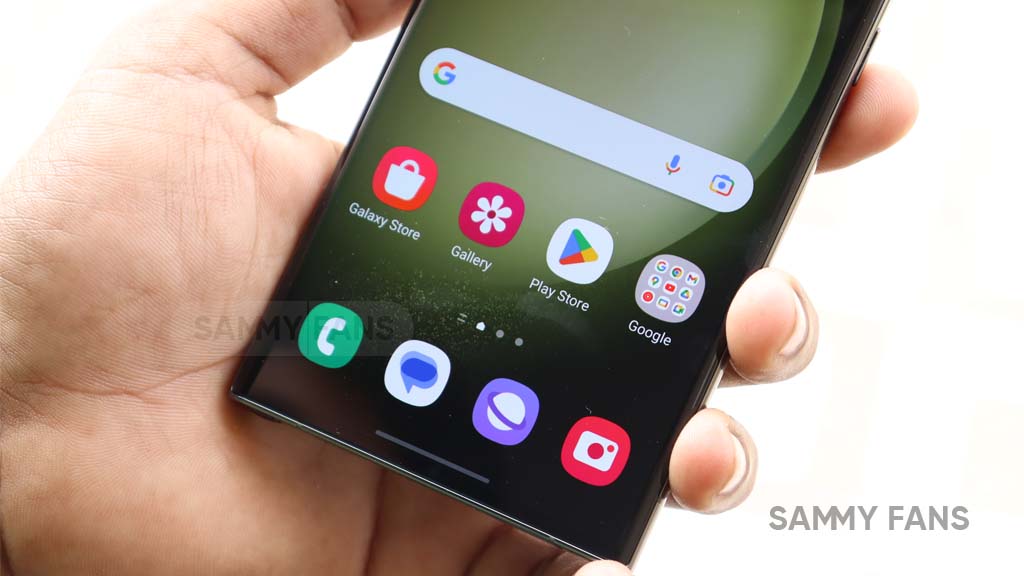
Samsung Galaxy devices come with two messaging applications pre-installed. Both apps offer great features and have various advantages in their own ways. Recently, an annoying bug was spotted on Samsung devices using Google Messages as the default messaging app.
Follow our socials → Google News, Telegram, Twitter, Facebook
User reports, Google Messages footer prompt flickers (like vibration) on the chat screen on Samsung Galaxy devices. It looks quite annoying even in videos shared by users and sometimes leads the handset to vibrate even without any new notification or phone call.
Notably, the Google Messages app footer vibration issue arises on the chat screen where no reply button is available. You can reply to a contact, but the Messages app doesn’t provide the input text and send elements where the reply is not possible such as brands, banks, and telecalls.
Have a look at Google Messages app’s footer vibration bug:
Google Messages footer is vibrating/jumping/dancing on Samsung devices 😂😂😂🤦♂️ pic.twitter.com/SRR5HIDIOq
— Samsung One UI Software Updates #SamsungUnpacked (@SamSWUpdate) March 18, 2023
As a temporary solution, you can either clear the app cache (learn how) or try clearing app data and setting up the messages app again. However, this is not a widely spread issue as just a limited number of consumers reported having the annoying bug problem.
If you are also facing the issue on your Android device, ensure the Messages app is updated to the latest version on Google Play Store. Till now, the company has not acknowledged the problem with the footer flickering and we hope, it will get fixed with the next release.
How to get rid of this bug
It’s simple. Just turn your default Messages app to Samsung Messages from Google Messages. Samsung’s native app brings cool features, while there are two choices on Galaxy devices so users can go either with One UI or Android’s Messages app.
Don’t forget to read the ultimate comparison:
Issues
Samsung Notes not working properly? Here’s how to restore search and drawing functions

Samsung has acknowledged issues with the Samsung Notes app, specifically regarding the drawing function and search functionality. Several users have reported that the app crashes when using the drawing feature, and the search function may fail to work in some notes.
Notably, Samsung Notes issues are affecting Galaxy devices running One UI on Android 14. These issues are causing inconvenience for users who are unable to use the app’s features properly.
Fortunately, a community moderator has shared temporary solutions to resolve the search function and drawing functions issues of the Samsung Notes.
Samsung recommends creating a copy of the note where the search feature isn’t functioning to temporarily fix the issue of the search function not working in some notes.

How to create copy:
To create a copy, you just need to follow a few steps:
- Open the Samsung Notes app.
- Find and long press on the note where the search function is not working.
- Select the See more option at the bottom, then choose Create a copy of note.
This will create a duplicate of the note, which should allow the search function to work properly in the new copy.
Samsung is aware of the app terminating when using the drawing function, and the team is working on a fix. To address these issues, the company will soon release a fresh version of the Samsung Notes app.
To ensure you’re using the latest version and benefit from any available improvements, follow these steps to update the app. Open Galaxy Store app >> Search for Samsung Notes >> If an update is available, select Update. By updating the app, you should see improved performance, including fixes for the drawing function and other stability improvements.
Issues
Galaxy S23 Dolby Atmos audio quality drops after One UI 6.1.1, fix coming soon

After installing the One UI 6.1.1 update, several Samsung Galaxy S23 users have noticed a drop in audio quality, especially with Dolby Atmos. Users reported that the audio now sounds “tinny and washed out,” which used to be a clear and rich sound before the update.
At first, Samsung denied there was a problem. However, as more and more people reported the same issue, Samsung finally acknowledged that something was causing the issue.
Samsung has explained that the issue was caused by a change in the Dolby Atmos software. The update moved from Dolby Atmos version 3.10 to 3.12. This update was intended to enhance the 360 Audio feature. Unfortunately, it also affected the overall sound quality, which some users found disappointing.
Further, the Korean tech giant has mentioned that the new audio tuning may sound less clear or less punchy compared to what users were used to with the previous version of Dolby Atmos.

Samsung confirmed that it has communicated the issue to Dolby and is actively working on a fix. The two companies are working together to release an updated version of the Dolby Atmos library to fix the issue.
Users were expecting that the issue would be solved in the November 2024 security update, but so far, that hasn’t happened. Samsung has not yet given a specific date for when the fix will arrive, but they are aware of the issue and are working on a solution.
In the meantime, Galaxy S23 users who are experiencing the audio issue are advised to stay tuned for future updates that may address this issue.
Samsung Galaxy S23 with One UI 7 hits new performance benchmarks
Issues
Update Samsung Health Monitor to fix app freezing issues

Some users are facing issues with the Samsung Health Monitor app, like freezing or not working properly. Some old versions of the app, especially version 1.3.5.006, have been causing issues.
Fortunately, Samsung has acknowledged the freezing problem of the Health Monitor app and released an update to fix it. If you are facing issues with this app, then install the latest update now to get the app back to normal.
Updating the app helps fix the freezing problem and gives users access to the latest features, bug fixes, and improvements. It’s also important for users to make sure their phone’s software is up to date, as outdated phone software can cause problems with apps.
Here’s how to update:
To fix the freezing issue, the Samsung Health Monitor app needs to be updated to the latest version. For that, you just need to follow a few steps:
- Open the Galaxy Store app on your Samsung device.
- In the search bar of the Galaxy Store, type “Samsung Health Monitor” to find the app.
- If there’s an update available, users will see an option to Update. Tap on it to start downloading the latest version.
- Once the update is installed, the Samsung Health Monitor app should work better with fewer freezing issues.

If users still experience freezing after updating the app, they should check if their phone’s software is updated.
Notably, Samsung announced that Galaxy users with smartphones running Android 11 or older will no longer be able to use some important features of the Health app as the company is going to end support for Android 11 or earlier devices.
Samsung Health Monitor app ends support for Android 11 and older phones this December












