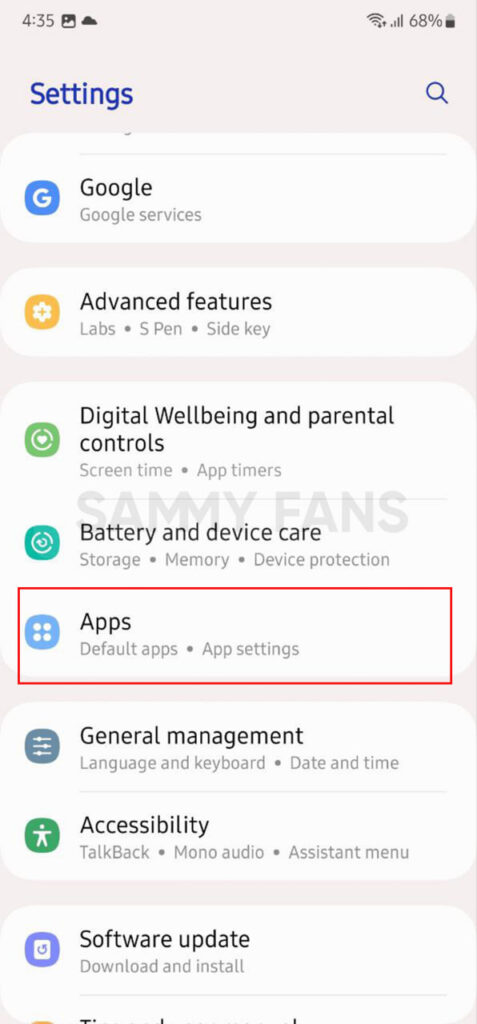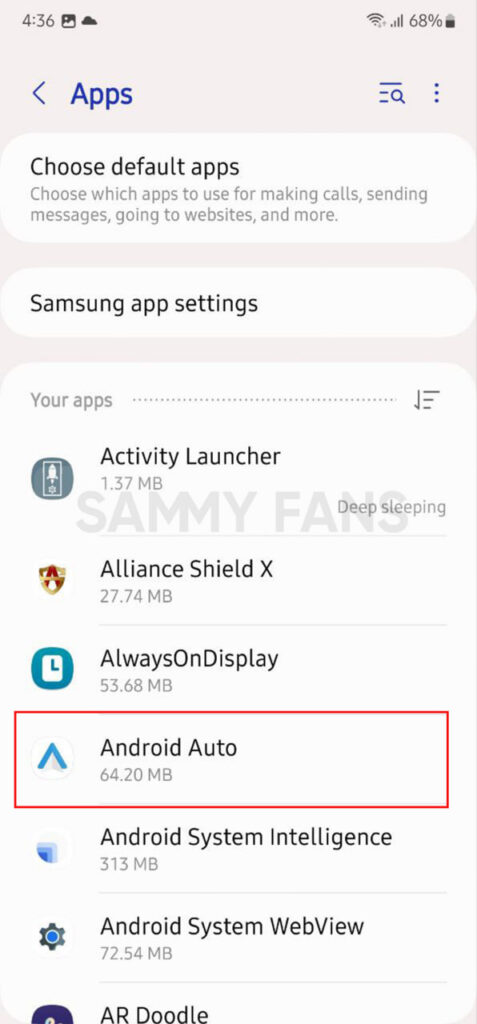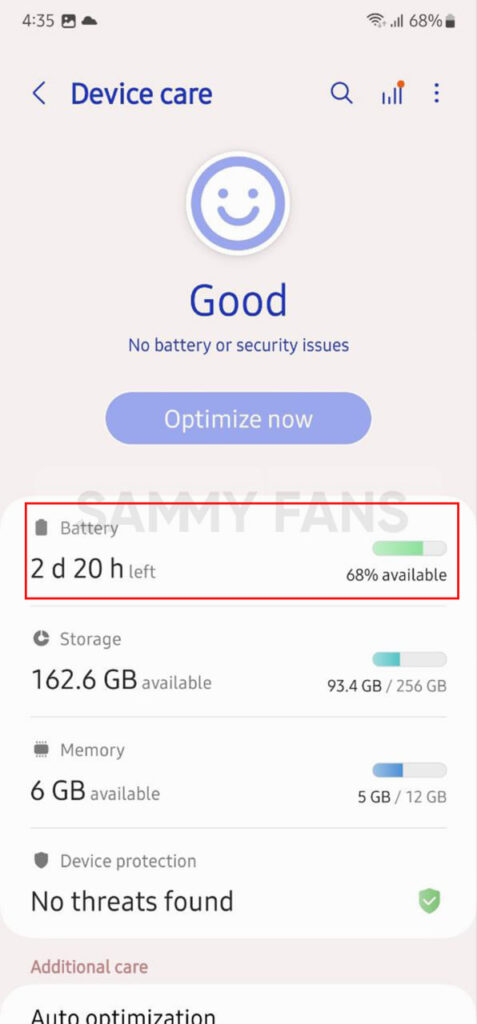One UI
3 Smart tips that help you increase battery life of your Samsung devices

Samsung offers a lot of services and apps for its Galaxy devices, but there are many apps that we don’t use regularly. But due to the apps running in the background, the long-lasting battery of your mobile gets drained very quickly. Don’t worry, here you can check 3 smart tips to extend the battery life of your Samsung smartphone.
Follow our socials → Google News, Telegram, Twitter, Facebook
Battery life depends on how you use your smartphone and also different devices have different battery life. If you are also troubled by the problem of battery drain on your Samsung device, then definitely see the tips given below.
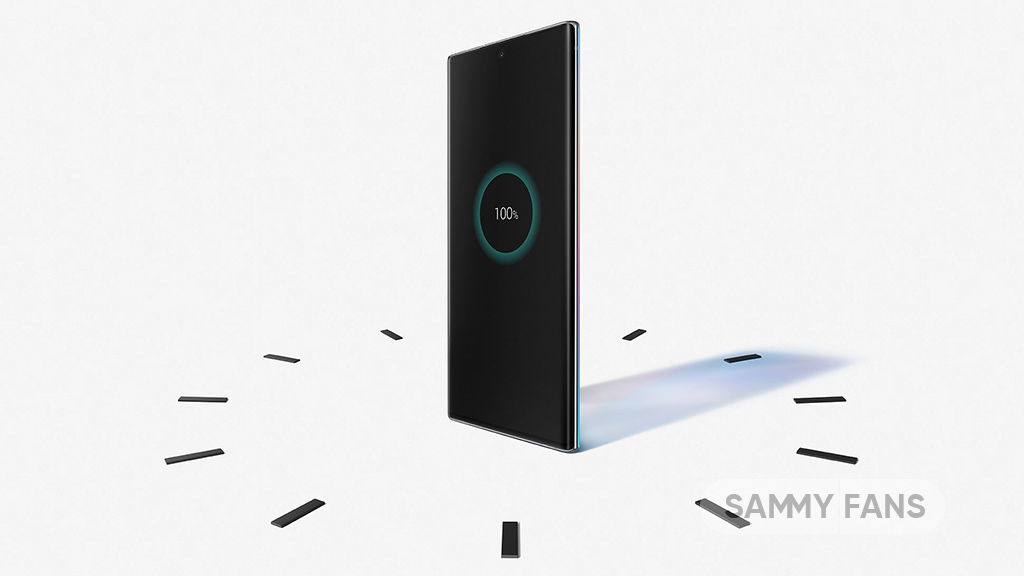
3 Smart Tips to Enhance Battery Life
1) Enable Auto Optimization Feature
You can reduce battery consumption by closing unused apps and controlling abnormal battery usage. Auto Optimization feature automatically performs optimizations to keep your phone running smoothly. This includes closing background apps and cleaning memory.
- Tap on the Settings.
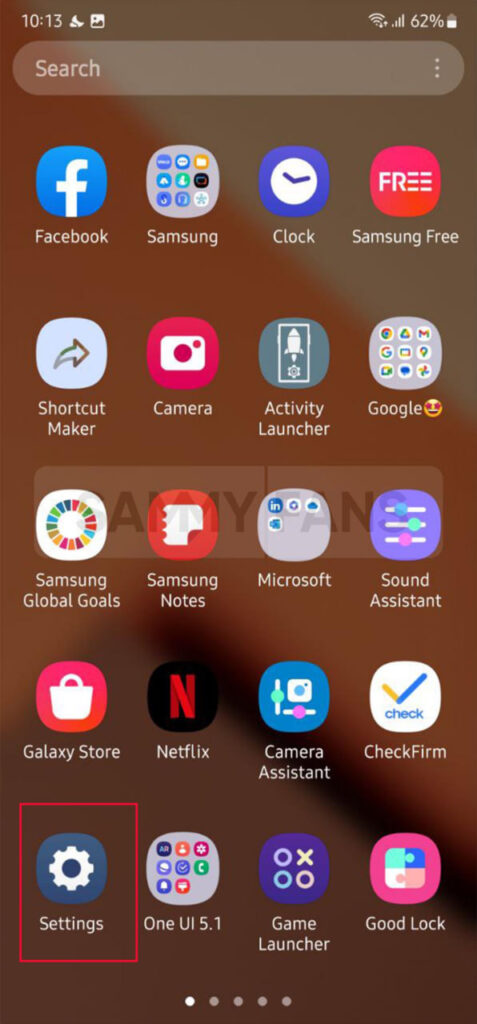
- Scroll down and open Battery and Devices Care section.
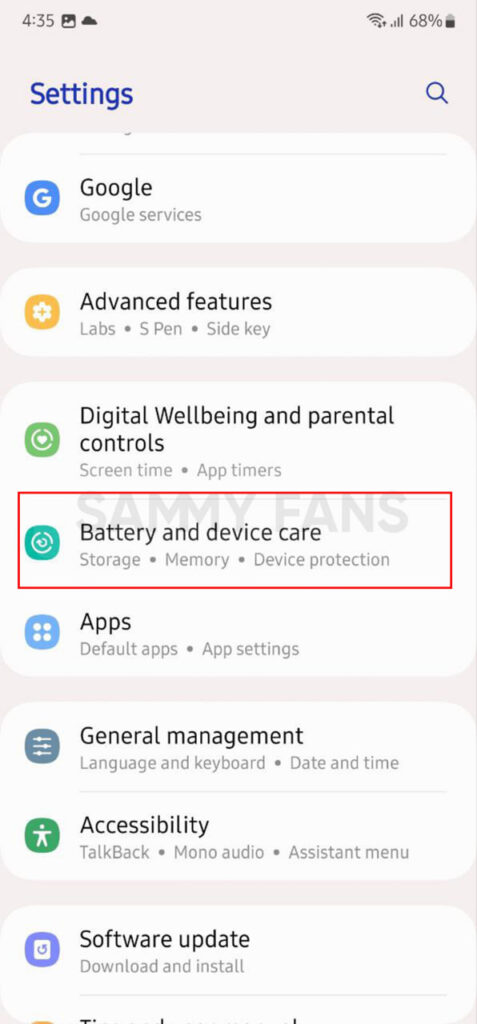
- Click on the Auto optimization option.
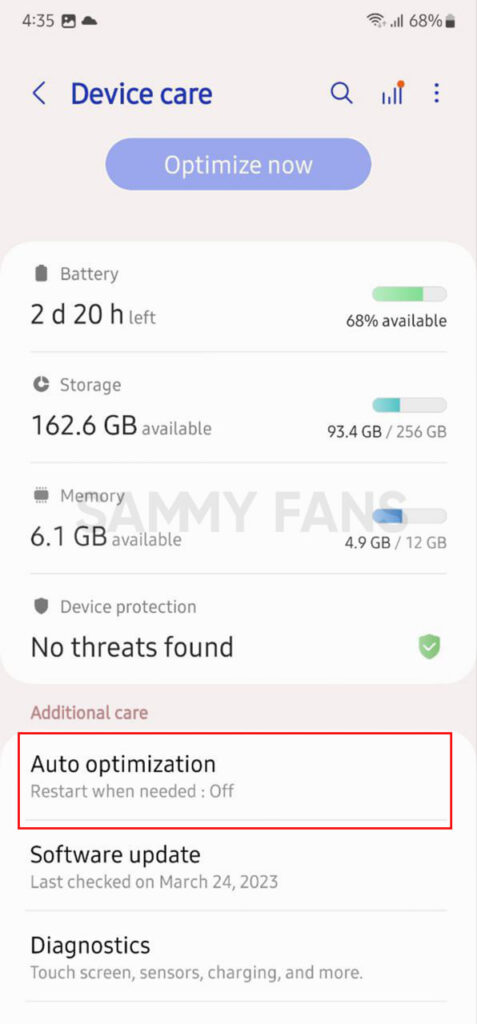
- Tap on the toggle to turn it on.
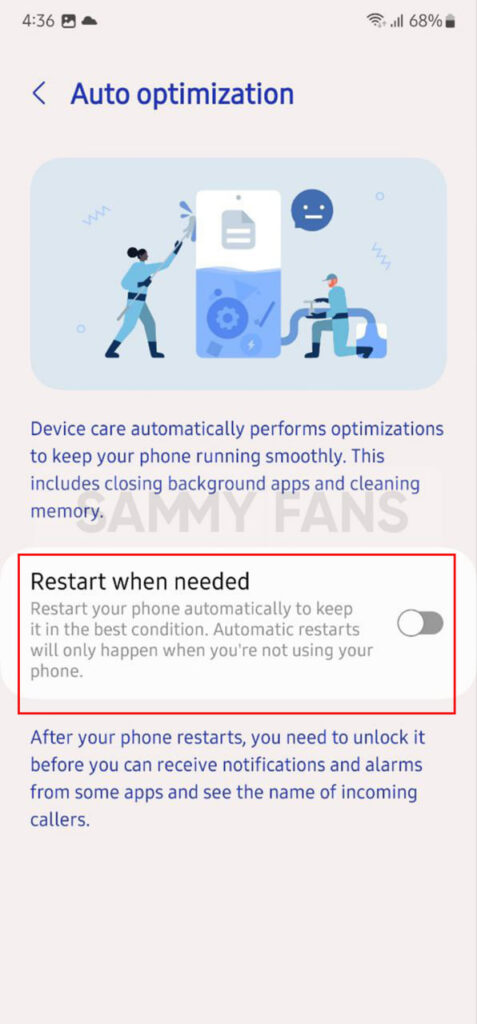
- Auto restart when needed.
2) Individual Apps Optimization
You can easily optimize individual apps to use less battery, just need to follow a few steps. Open Settings app >> Click on Apps >> Select an app to optimize >> Tap on Battery >> Choose the Optimized option.
There are three options for the battery:
- Unrestricted: No battery usage optimization as background activity of the app is allowed without restrictions. This can consume more battery of your smartphone.
- Optimized: Optimize battery usage by allowing or restricting activities in the background according to the usage pattern of this app.
- Restricted: Restrict battery usage while this app is running in the background. The app may now work as expected and notifications may be delayed.

3) Background Usage limits
The more unused applications running in the background, the more battery power is consumed. You can set background usage limits to reduce battery consumption.
To do so, visit Settings app >> click on Battery and device care >> press Battery option >> tap on Background usage limits. Now, you can set the battery usage limits of the apps you want to control.
Sleeping apps: Apps will run in the background only occasionally. Updates and notifications may be delayed.
Deep Sleeping apps: Apps will never run in the background and may not receive updates or notifications. They’ll only work when you open them.
Never Sleeping apps: You can select apps that will not be automatically set to power-saving mode.

3 battery management apps that extend Samsung’s phone battery life
One UI
Samsung starts testing One UI 7 (Android 15) on Galaxy S23 FE, Beta unlikely

Samsung has started testing One UI 7 (Android 15) on Galaxy S23 FE. It’s the first time when the software server has listed the latest build for the device. An internal test build has been spotted, suggesting the Beta is unlikely for the S23 FE.
Recently, an internal One UI 7 (Android 15) build surfaced on Samsung’s software server for the Galaxy S23 FE. The build carries PDA version number S711BXXU6EXKM, where “E” refers to a major version bump in the near future.
Samsung has significantly delayed this year’s Beta Program. The owners of Galaxy S25 smartphones still missing out access to the One UI 7 Beta. The public rollout is delayed till the first half of the next year.
Well, this long wait will end up bringing fruitful upgrades to your Galaxy. The company is exploring a brand new interface across the OS. Many new features are being added in the One UI 7, with AI upgrades due for the One UI 7.1 software.
Google and some other Android vendors started a stable Android 15 update rollout. The distribution commenced after months of Beta testing. Beyond that, Google has just kickstarted the Developer Beta of the Android 16 operating system.
One UI 7.0 update is expected to be released for your Galaxy S23 FE by February 2025. Samsung will unveil the final version alongside the Galaxy S25 series next year. Later on, eligible devices will begin getting the major firmware update.
Galaxy S23 FE runs an Exynos 2200 chip, offering decent performance. Samsung’s next big upgrade will elevate your phone’s animation and transitions to a whole new level. A tipster has recently revealed key information about the changes.
The software will introduce redesigned Quick Settings, independent Notification Panel, rounded UI components, smoother animations, reliable transition effects, faster app opening experience, easily accessible Camera toggles and a lot more.
One UI
Samsung TVs now have a touch of One UI design

Samsung has already begun rolling out the long-awaited One UI update for its smart TVs, based on Tizen OS 8.0. It introduces a design overhaul that brings elements of its smartphone UI to the big screen. Although the overall experience still feels distinct from the One UI found on Galaxy smartphones and tablets.
The One UI update for smart TVs brings changes to the Daily Board feature. This screen shows useful widgets and wallpapers, and now it has a more One UI-inspired design. Widgets like Weather, Notes, Tips, and SmartThings Home Status now have a similar look to what you’d see on a Galaxy phone.
Samsung Weather and SmartThings widgets look almost identical to the ones on smartphones. Moreover, the Samsung Notes app icon is also familiar.

Image: Samsung Newsroom
With the Daily Board, you can choose which widgets you want to display, change the background wallpaper, and set up automatic widget rotation. If you place more than four widgets on the screen, they will rotate automatically. However, there are some limitations. You can’t set a custom wallpaper only the preloaded options are available.
While the One UI update brings some fresh features, Samsung’s TV interface still has a lot of the old Tizen design. The Settings menu still looks very much like it did before, and the app icons, while similar, don’t fully match the modern style of One UI on phones.
Samsung is making progress in bringing One UI to its TVs, but there’s more work to be done. Future updates may bring more changes to make the experience feel even more like the One UI on your smartphone or tablet.
Aside from this, Samsung recently released a new update for the Daily Board app, which brings Night Clock mode and bug fixes to enhance users’ experience.
One UI
Samsung One UI 7 Beta Animation Innovations Revealed

Samsung One UI 7 will introduce crazy innovations to the animation segment. While Galaxy users want iOS-like reliable animations, Samsung has reportedly made great progress in offering a refreshed and appealing user experience.
Tipster IceUniverse shared key details about Samsung One UI 7 Beta animations. The source has also highlighted that the changes that appear in the Beta version would be adjusted as per the consumer feedback and suggestions.
One UI 7 Animation Innovations
On-screen animation to debut a soothing wallpaper shrinking effect. When you unlock, the software will render a bouncing effect. Spring rebound animation has been applied to the aspect when you pull down from the interface.
One UI 7 continues the non-linear (interruptable) animations. Opening an app from the home screen and closing from the home gesture will offer an elegant appearance. The rapid app opening and closing animation/transition is also enhanced.
Your Galaxy’s system Settings have also added micro-animation and a new return animation effect. Home screen and lock screen widgets will also be fueled with rich effects as well as elastic animations for real-time notifications.
Here’s a brief exploration of what’s possible in the upcoming software:
Screen-on:
- The screen-on animation is a soothing wallpaper shrinking effect
Unlocking:
- The unlocking animation is a bouncing effect
Pull-down:
- The pull-down animation adds a spring rebound animation
App opening on the home screen:
- The home screen app opening animation adds a more non-linear floating feeling
App closing on the home screen:
- The home screen app return animation adds an icon pattern zoom effect
Continuous app opening and closing:
- Parallel animation for opening multiple apps continuously
Return to home from app:
- Full animation for sliding the app sideways to return to the home screen
In-Settings:
- Click any button to add a press rebound micro-animation and a new return animation effect
Widgets:
- Transition animations and new UI for widgets such as lock screen music
Notifications:
- Add elastic animations for real-time notifications in the home screen notification bar.
Without sharing the video, the leaker revealed detailed info about animation. It is expected that the first One UI 7 Beta will debut a never-before-seen experience on Galaxies. There would be transitional enhancements across the software.
Samsung could release One UI 7 Beta this month, while Public rollout will start early next year.