Samsung
Samsung Galaxy Tab S9 Ultra key specs leaked days after Plus visuals

Two days back, a trusted source revealed a handful of Galaxy Tab S9 Plus renders, revealing the design and camera setup. Now, a reliable tipster tipped exclusive key specifications of the upcoming Samsung Galaxy Tab S9 Ultra tablet.
According to IceUniverse, the upcoming Samsung Galaxy Tab S9 Ultra will measure 326.4 x 208.6 x 5.5mm just like the Galaxy Tab S8 Ultra. Since all the dimensions are identical to its predecessor, the new tablet could be 11 grams heavier at 737g.
Moreover, the Galaxy Tab S9 Ultra will come with a 14.6-inch Super AMOLED display with 1848 x 2960 px resolution and a 120Hz refresh rate. In terms of battery, the capacity is expected to be the same as Tab S8 Ultra at 11,200 mAh with 45W fast charging.
Additionally, the same source also claimed that the Galaxy Tab S9 Ultra would be packed with Snapdragon 8 Gen 2 for Galaxy processor paired with up to 16GB LPDDR5X RAM. For the first time, the Korean tech giant may be bringing an IP68 rating to tablets for dust and water resistance.
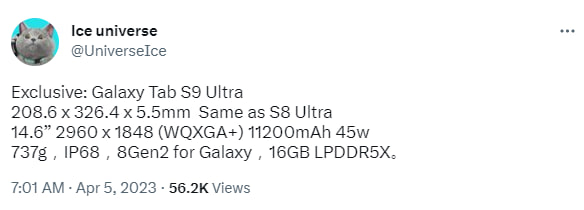
Hopefully, the South Korean tech titan may launch the Galaxy Tab S9 series along with the Galaxy Z Fold5 and Galaxy Z Flip5. The rumors mill is continuously spinning as we continue to get new rumors and inputs about unreleased Galaxy products that could go official this August.
Galaxy Tab S9 Plus Renders
Recently, the Galaxy Tab S9 Plus made its initial visual debut, featuring the Galaxy S23-like camera arrangement without any bump. As shown in the renders, the tablet looks quite elegant, thanks to Samsung’s premium build material for flagship models.
Apart from the front camera, the tablet (s) might bring another sensor for better usability in landscape mode. And the Snapdragon 8 Gen 2 for Galaxy processor is rated Qualcomm’s fastest Snapdragon chipset to date, which is ready to take productivity to the next level.
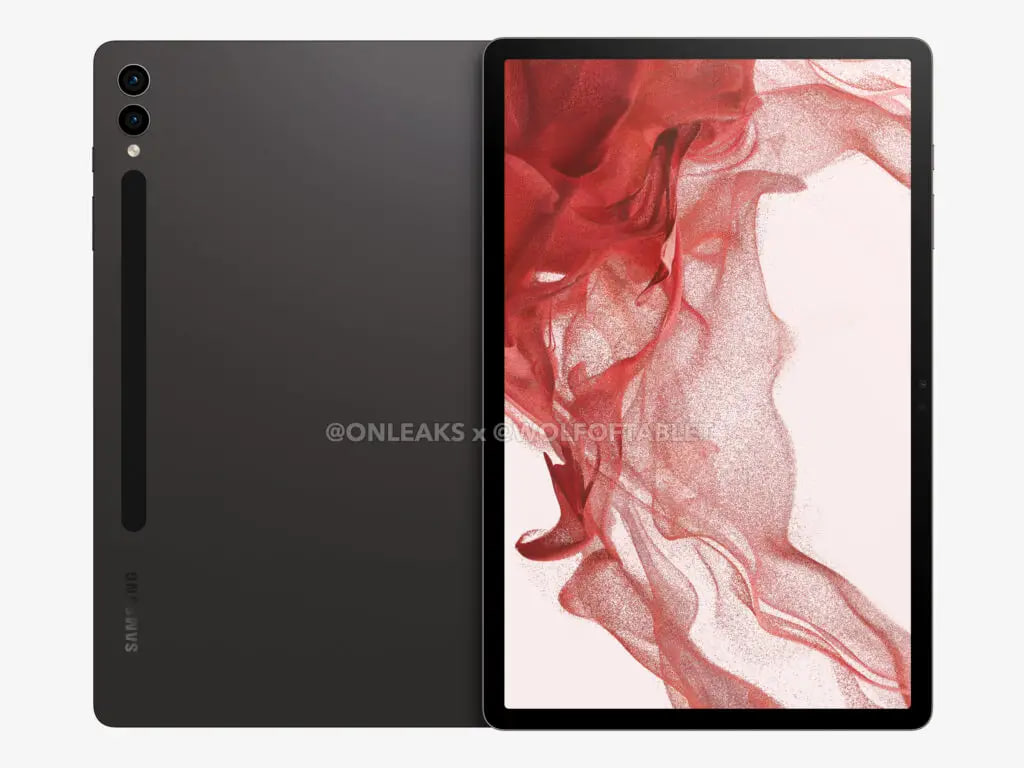

Samsung
These Samsung Galaxy Devices Will Get Android 16 (One UI 8) Update

On November 19, Google dropped the Android 16 Developer Preview. It’s a very initial development stage of the new Android version. Samsung Galaxy devices may receive the new Android 16-based One UI (8) update in the second half of 2025.
Dozens of Samsung Galaxy devices are eligible for the Android 16 update. Galaxy smartphone users are currently waiting for the One UI 7 Beta Program to kick off. It will bring Android 15 to Samsung smartphones and tablets.
Samsung’s running way too late this year. It hasn’t yet started the new software’s beta testing. The public rollout is slated to be started early next year. Meanwhile, Google is shifting gears to streamline Android’s adoption across vendors.
In recent years, Samsung has significantly improved its software support. The majority of new phones come with at least six years of OS update support. The policy peaks up to 7 years on flagship devices starting the Galaxy S24 series.
Determining the Android 16’s eligibility for Galaxy isn’t a pretty difficult task. You will surely receive the update if your device is shipped with Android 14. It’s for entry-level phones, while for most there’s no concern for mid-range and flagships.
Samsung Android 16 Eligible Device List
Galaxy S Smartphones:
- Galaxy S22 Series
- Galaxy S23 Series
- Galaxy S24 Series
Galaxy Z Fold and Flip Phones:
- Galaxy Z Fold 4 and Z Flip 4
- Galaxy Z Fold 5 and Z Flip 5
- Galaxy Z Fold 6 and Z Flip 6
Galaxy S FE Phones:
- Galaxy S21 FE
- Galaxy S23 FE
- Galaxy S24 FE
Galaxy A Phones:
- Galaxy A33, A53 and A73
- Galaxy A14, A24, A34 and A54
- Galaxy A15, A25, A35 and A55
- Galaxy A06, A16
Galaxy Tab Tablets:
- Galaxy Tab S8, Tab S8+ and Tab S8 Ultra
- Galaxy Tab S9, Tab S9+ and Tab S9 Ultra
- Galaxy Tab S10+ and Tab S10 Ultra
Note: This is not a final device list nor shared by Samsung. Based on the official software support promise, the above-listed Samsung phones and tablets will surely receive a major OS upgrade in the second half of 2025.
The listing of the S21 FE may have caught your attention due to missing the missing S21 series. For those shocking, the S21 series and S21 FE are eligible for four OS upgrades. The S21 FE launched with Android 12, while the S21 series with Android 11.
Android 16 is the thing of next year, we eagerly await the One UI 7 Beta along with covering the latest insights. The official rollout will commence after unveiling at the Galaxy Unpacked next year, which could fall in late January.
Samsung
Samsung brings advanced Auto Blocker feature to Galaxy S24 FE

Samsung has released the November 2024 update for the Galaxy S24 FE, which brings a new Auto Blocker feature. This update is currently rolling out in the US and will be available to more users soon.
The advanced Auto Blocker feature for Samsung Galaxy S24 FE helps improve your device’s security by blocking USB devices from connecting to your phone when Maximum Restrictions mode is enabled.
In the Maximum Restrictions mode, only charging is allowed through USB connections. This means other devices, like a computer or another phone, won’t be able to access your data if they try to connect via USB.
The extra layer of protection is useful for users who need stronger security, preventing unauthorized access to your data if someone physically connects to your phone.
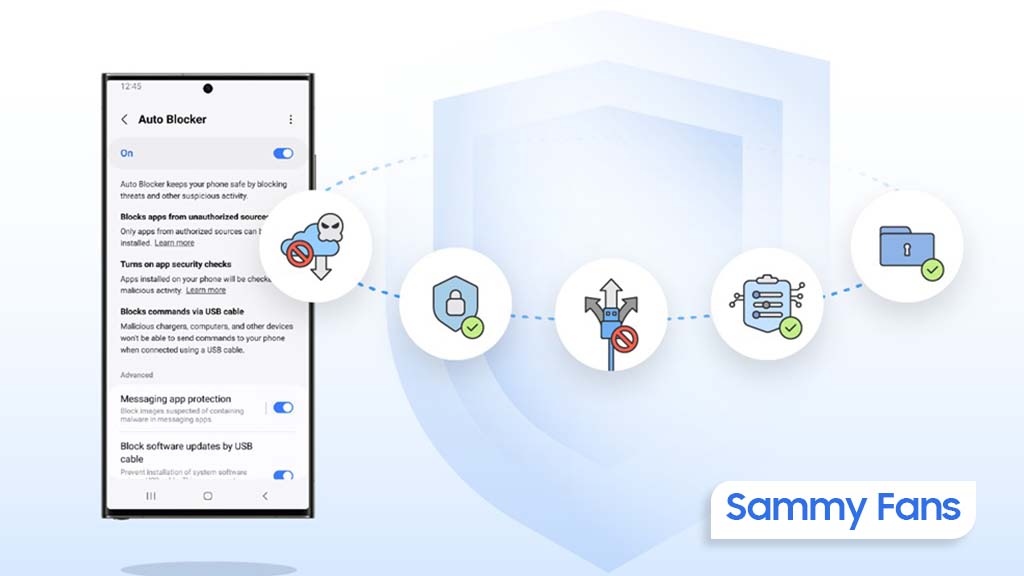
Along with the new feature, the update also includes general improvements to system security and stability, making your Galaxy S24 FE more reliable and safer to use.
To get the update, Samsung Galaxy S24 FE users should look for the One UI build version S721USQS3AXK3, which is around 400MB in size. To install it, just go to Settings, tap on Software Update, and select Download and Install.
If you’ve received the update, it’s recommended to install it to benefit from the new features, enhanced security along new Auto Blocker support.
Samsung One UI 7 will provide extra security with advanced Auto Blocker feature
Samsung
Samsung’s ‘Color Booster Pro’ trademark hints at new TV feature

Samsung is likely to work on a new feature for its TVs called Color Booster Pro. The company recently (November 15, 2024) filed a trademark for the name, which suggests it might be an upgraded version of its current Color Booster feature.
Currently, Color Booster is available on some Samsung smart TVs. It allows users to make the colors on their screen brighter and more vivid, especially red and blue tones.
The trademark application covers chips and software used to improve the image quality of TVs, monitors, and digital signs. While details are still unclear, there are a few possibilities for what the Color Booster Pro feature could be.
There might be one possibility that Samsung may just want to protect the name Color Booster Pro to make sure no one else can use it. Another possibility is that the company might rename the current Color Booster feature to Color Booster Pro without changing it too much.

If Samsung is working on an advanced version for the version of the Color Booster then it could be the most possibility. It might give users more options to fine-tune the picture quality to allow for more control than the current Low and High settings.
We might see Color Booster Pro in select 2025 TV models possibly along with a new version of its Tizen operating system, only if Samsung moves forward with this.
While nothing is certain yet, this trademark filing shows that Samsung is thinking about ways to improve how users can adjust their TV’s picture settings. For now, we’ll have to wait and see if Color Booster Pro becomes a real feature.












