Issues
What to do if Samsung Health app crashes or freezes
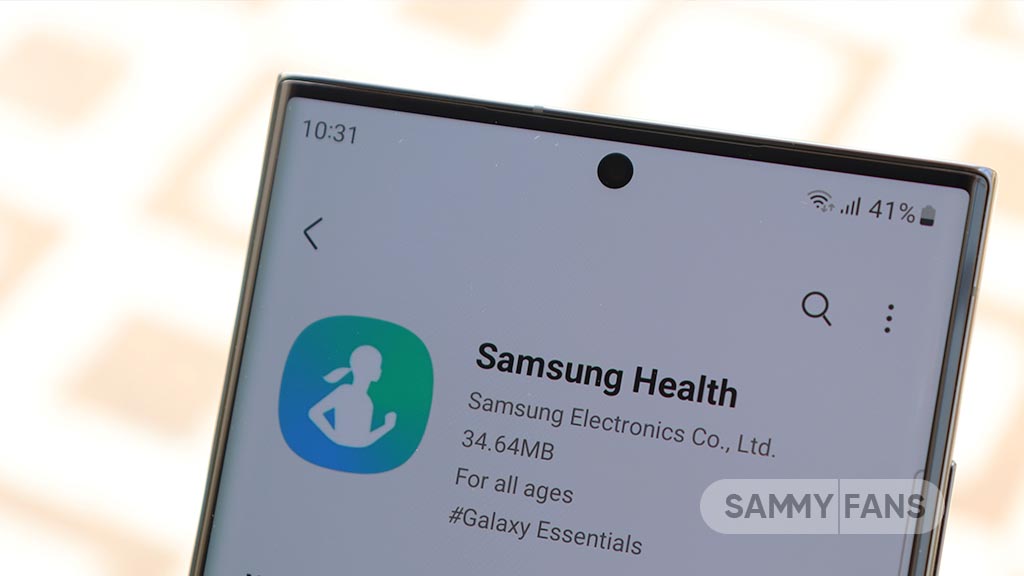
Samsung Health app provides several useful features to help you to manage your fitness and wellness so you can easily set your goals, check your progress, and keep a record of all your fitness activities. Several Galaxy users recently reported that they are not able to properly use the Samsung Health app as it crashes or freezes.
The Galaxy S23 device users have reported issues with an ‘Unable to set up app’ pop-up when running the Samsung Health app. This can happen if you change the password of the same Samsung account that is used for the account used in the Samsung Health app.
If the Samsung Health app also crashes on your Galaxy smartphone then you can fix this issue by following the steps mentioned below.

Update and check the latest version
If any update is available for Samsung Health on your smartphone then you can install it now to get a bug-free service. To check the latest version, you need to open Settings >> Apps >> Choose Samsung Health app >> Check the version (6.23.5).
You can update the Samsung Health app via Galaxy Store >> Menu option >> Updates.
Force Stop the app
Open Settings on your smartphone >> Press Apps >> Select Samsung Heath app >> Tap on the Force Stop option located at the bottom left corner >> Click the OK option.
Backup Samsung Account Data
If you log out of your Samsung account, all data associated with your Samsung account, such as contacts/schedules, will be deleted. If you back up your data before logging out of your Samsung account, your data will be kept secure.
For that, open Settings >> Click on Accounts and backup >> Tap on Back up data >> Select items to back up >> Press the Back Up Now option.
Follow our socials → Google News, Telegram, Twitter, Facebook
Login after logout Samsung Account
You can easily login account once after logging out Samsung account. Visit Settings >> Click on Samsung Account >> Select the Log out option at the bottom of the screen >> Tap on Log Out >> Verify your identity >> Samsung Account >> Login.
Samsung Health 6.24 Beta update available for Galaxy devices
Issues
Samsung confirms update to fix Galaxy A15/A24 video playback issues
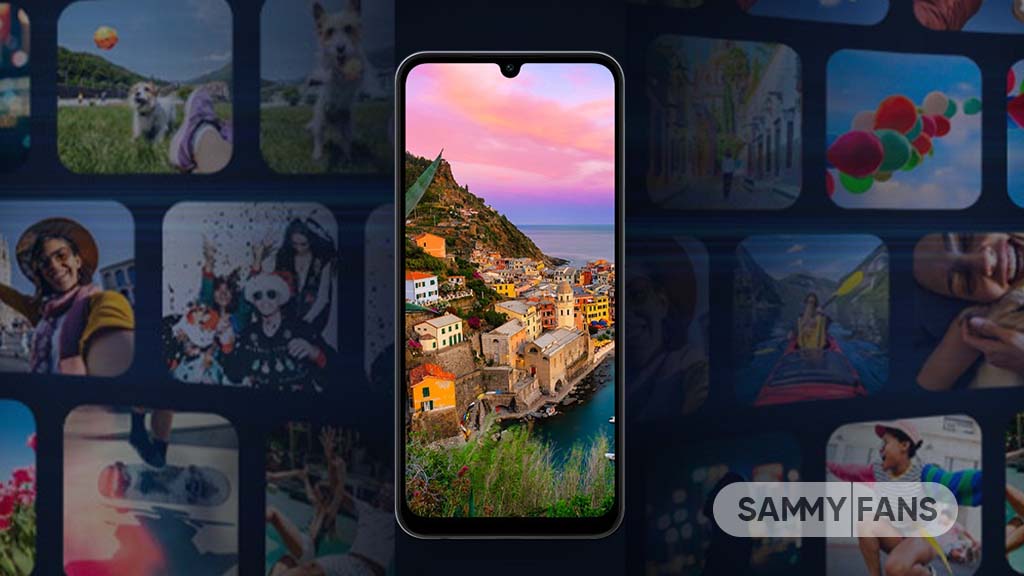
Some Samsung Galaxy A smartphone users face frustrating issues related to video playback. Users of Galaxy A15 and Galaxy A24 reported that when they try to play videos in the Gallery app, they encounter a black screen with sound but no visuals.
In addition to this, some messages frequently pop up on the screen, showing “An unknown error has occurred” or stating that the video codec is not supported. This issue is not limited to Video playback but extends to Video calls.
Users of Galaxy smartphones are not able to see the other person’s video feed. Even third-party applications are affected, with videos failing to play properly.
The Samsung community moderator has mentioned that it has been found that these video playback issues are linked to a codec error in the Samsung phone. Some videos cause these errors, while others may play normally after a restart. However, the affected videos will continue to cause issues.

Samsung is aware of the video playback issues and is working on a software update to resolve them. However, the community moderator has not confirmed any timeline yet but it is expected to be available soon.
Users are advised to keep an eye out for software update notifications and promptly install any available updates to improve their device’s functionality.
To update your Galaxy device, you just need to follow a few steps. Firstly, open Settings >> Software Update >> Download and install. Stay tuned for the software update to restore full video functionality on your Galaxy A15 or A24.
Issues
Here’s how to stop annoying pop-ups on Samsung Galaxy Watch 6

If you’re using a Samsung Galaxy Watch 6, you may have noted a regular Watch Manager stop messages after deleting the Galaxy Wearable app. This issue can occur when the Galaxy Wearable app is removed while using the Galaxy Watch and Galaxy Buds simultaneously.
According to the community moderator, it is important to delete the Manager app along with the Galaxy Wearable app. This dual deletion helps prevent unnecessary pop-up notifications and ensures smoother functionality between your devices.
When you uninstall the Galaxy Wearable app, it’s necessary to also delete the Galaxy Watch 6 Manager app. To uninstall the Galaxy Watch 6 Manager, follow these simple steps:
- Open Settings on the smartphone connected to your Galaxy Watch 6.
- Now, click on the Apps option.
- Search for the ‘Galaxy Watch6 Manager‘ app in the list.
- Tap on the app, select Delete, and confirm by pressing OK.

After acknowledgment of message pop-ups, Samsung is also planning to release a new update for the Galaxy Watch Manager 6 app to fix this issue. Here’s how to update the Galaxy Watch 6 Manager app:
- Open the Galaxy Store on your device.
- Select the Updates option from the Menu.
- Check the Galaxy Watch6 Manager app and proceed with the update.
By following these steps, you can ensure your Galaxy Watch 6 works well and is seamlessly connected with your other devices.
Download One UI 6 Watch Faces on Galaxy Watch 6, Watch 5 and Watch 4
Issues
Samsung recognizes Edge Lighting issues in One UI 6.1.1, promises fix
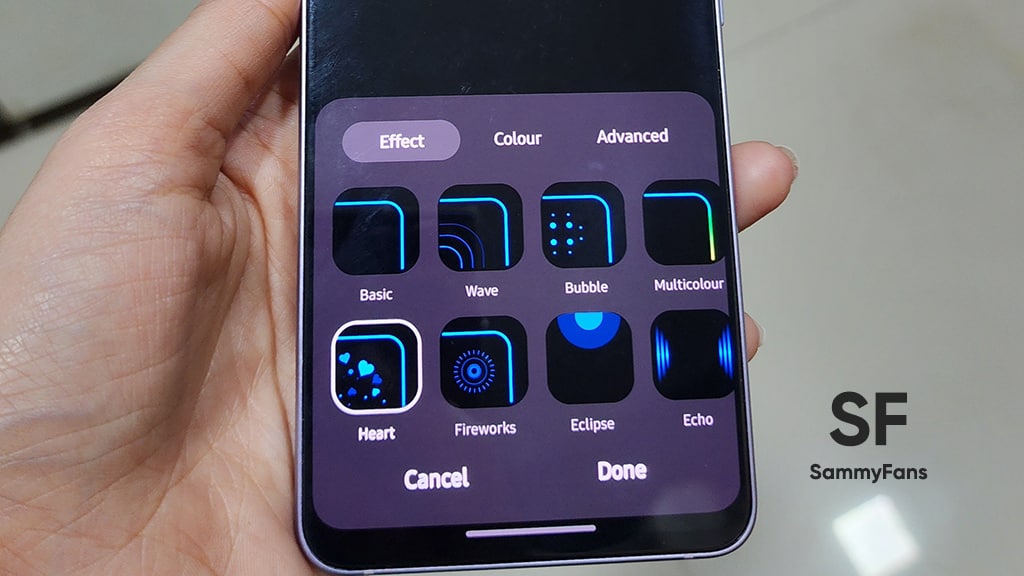
Several Samsung Galaxy users are facing issues with the Edge Lighting feature after updating to One UI 6.1.1. This issue has caused inconvenience and frustration for those who rely on these features for notifications.
According to some reports in the community, the Samsung Edge Lighting feature stops working after the One UI 6.1.1 update. Users have to either erase or disable the Edge Lighting+ app to get it back.
Fortunately, Samsung has acknowledged the Edge Lighting+ issue and apologized for the problem it has caused. The community moderator has confirmed that Samsung is aware of the issue and is working on a solution.
The company plans to improve the compatibility between the Edge Lighting feature and the Edge Lighting+ Good Lock app in an upcoming software update, which should allow both features to work together without needing to turn one off.

However, the community moderator has also mentioned that it’s difficult to give a specific timeline for when this update will be available. The schedule for software updates can change for various circumstances.
Users are advised to be patient as Samsung works on resolving the issue and a new software update will be soon available with a fix.
For now, affected users can disable Edge Lighting+ to use Edge Lighting functionality. While this is not a permanent solution, it allows users to continue receiving notifications until the official fix is released.












