News
Google Messages app brings back auto-organizing categories
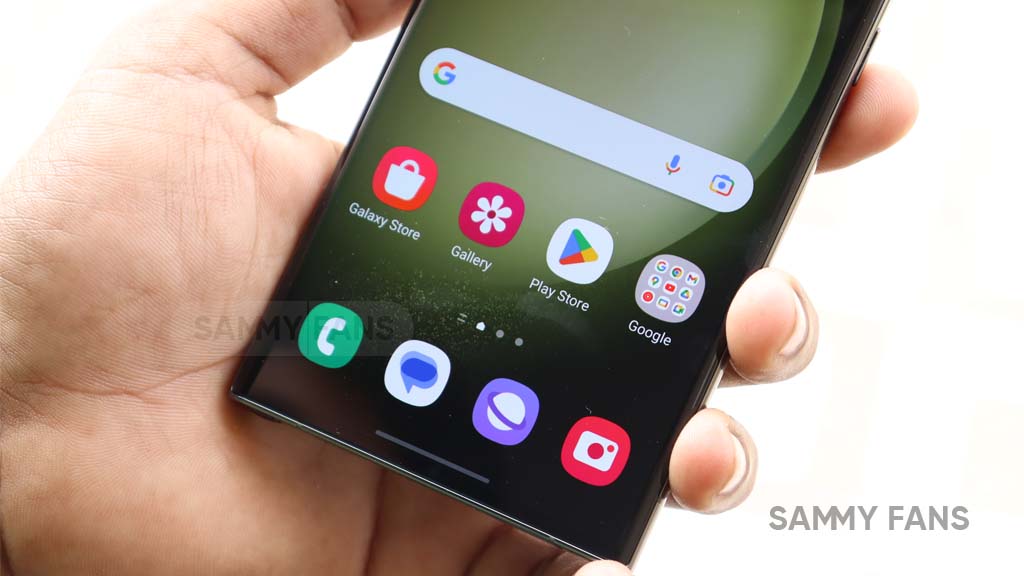
Google Messages app lets you send and receive texts and chats. Sometimes, it can group your messages into different categories, like Personal and Business, which help you easily find the messages you want.
But some people who use Messages have noticed that the categories are gone. They can’t see them or change them in the app settings. This happened to people who were using a beta version of the app in April.
Now, the categories are back for those people. They can see them and use them again. They can also change the settings for the categories. This happened because the app got updated to a newer test version. The update fixed the problem with the categories.
If you also facing this issue then update the app to the latest test version to enjoy the benefits of having your messages organized.
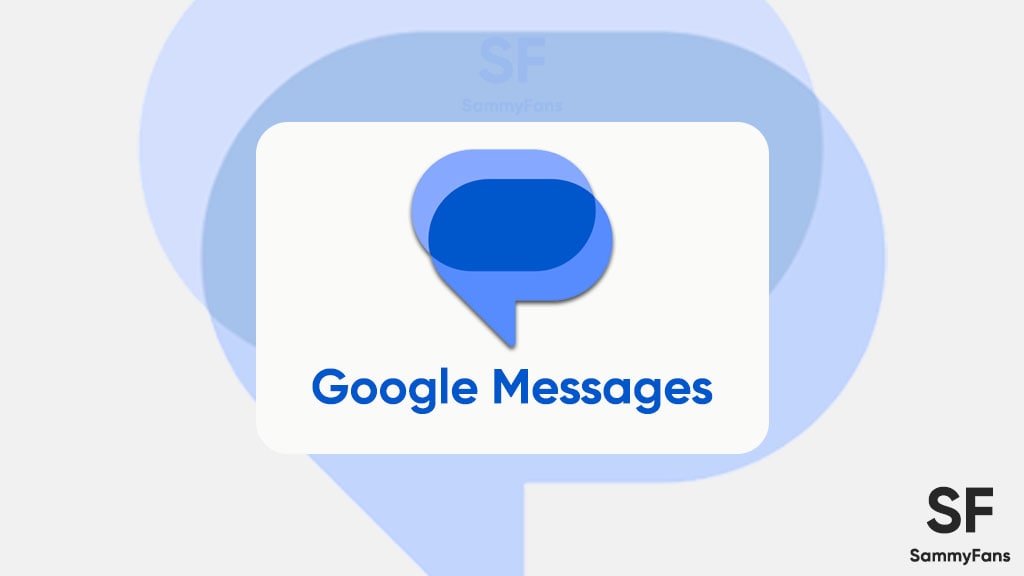 google messages
google messages
News
Next-gen Samsung NRD-K chip R&D facility takes shape

Samsung announced the beginning of equipment installation at its new research and development complex, NRD-K. It is a cutting-edge research and development facility for next-generation semiconductors.
NRD-K facility is a significant investment in Samsung’s future semiconductor tech. It is expected to accelerate the company’s development process.
The NRD-K is a state-of-the-art, 109,000-square-meter complex. It is being built to secure Samsung’s leadership in future semiconductor technology.
It will serve as a core research base for memory, system semiconductors, and foundries. The Korean tech giant plans to invest a total of 20 trillion won (~ $14 billion) in this facility by 2030.
Samsung says NRD-K will be equipped with a highly advanced infrastructure to enable research from fundamental technologies to product development in one place.
The facility could become a hub for cutting-edge chip tech, with the introduction of high-res EUV lithography systems, new material deposition equipment, and wafer bonding infrastructure.
“NRD-K will bolster our development speed, enabling the company to create a virtuous cycle to accelerate fundamental research on next-generation technology and mass production. We will lay the foundation for a new leap forward in Giheung, where Samsung Electronics’ 50-year history of semiconductors began, and create a new future for the next 100 years,” said Young Hyun Jun, Vice Chairman and Head of the Device Solutions Division at Samsung Electronics.

News
Samsung Galaxy A16 launches in Singapore with 6-Gen OS updates, free 25W charger

Samsung Galaxy A16 LTE and 5G officially launched in Singapore. The phones have large, bright displays, decent camera specs, 6-Gen OS update support, and more. For a limited period, you also get a free 25W charging adapter.
The Galaxy A16 5G is available in Gold, Blue Black, and Light Green, while the A16 LTE is available in Grey, Black, and Light Green. It adopts Samsung’s signature design, featuring refined, rounded corners and a linear camera lens layout.
6-Gen OS Updates
Samsung’s 6-Gen OS updates promise applies to the Galaxy A16 devices. Pre-loaded with Android 14-based One UI 6, the A16 and A16 5G will keep getting new Android and quarterly security updates until at least October 2030.

Galaxy A16 Specs and Features
The Galaxy A16 sports a 6.7-inch FHD+ Super AMOLED display. The Super AMOLED panel offers scenes with true-to-life colors and sharp clarity. All that stuff makes the screen ideal for watching videos, gaming, or browsing content.
Key Island is another notable design upgrade in the Galaxy A16. It provides a sleek look and feel, contributing to an easy and intuitive grip on the Galaxy A16, making the device more comfortable to hold for daily use.
Samsung has also refined the design; A16 boasts an improved, sleeker design, with a thinner body measuring just 7.9mm. The bezels are also streamlined, helping users better immerse themselves in content and gameplay.
The phones are equipped with a triple rear camera setup, consisting of a 50MP main sensor, a 5MP ultra-wide, and a 2MP macro lens. With the 13MP front camera, users can take better and sharper selfies with visual details and accurate color rendition.
Interestingly, the A16 features an IP54 rating for dust and water resistance. The device packs a 5000mAh battery supported by 25W fast charging. Both LTE and 5G variants use MediaTek (Dimensity and Helio) chips to power functions. Pricing is as follows:
- 4G (8+128GB) – RRP $288
- 5G (8+128GB) – RRP $318

News
Biden sidelines Samsung, TSMC gets $6.6 billion CHIPS subsidy in the US

Biden administration approved a $6.6 billion CHIPS Act subsidy to TSMC. The move comes right before President-elect Donald Trump’s 2nd term. Samsung and SK Hynix are also eligible for incentives but disbursal is awaited.
The outgoing gov led by Joe Biden has officially confirmed a $6.6 billion subsidy under the CHIPS and Science Act for the TSMC semiconductor plant in Arizona, US.
On November 15, the White House announced, “The Department of Commerce has provided up to $6.6 billion in direct funding to TSMC’s subsidiary, TSMC Arizona.”
“Today’s final agreement with TSMC – the world’s leading manufacturer of advanced semiconductors – will spur $65 billion dollars of private investment to build three state-of-the-art facilities in Arizona and create tens of thousands of jobs by the end of the decade. This is the largest foreign direct investment in a greenfield project in the history of the United States.
The first of TSMC’s three facilities is on track to fully open early next year, which means that for the first time in decades an American manufacturing plant will be producing the leading-edge chips used in our most advanced technologies – from our smartphones, to autonomous vehicles, to the data centers powering artificial intelligence.” – U.S. President Joe Biden
After Trump hinted at repealing the CHIPS Act, concerns were raised about whether the subsidy promised by the Biden administration would actually be executed.

Intel, Samsung and SK still waiting
Intel, Samsung, and SK Hynix have also signed preliminary agreements with the US Gov. However, TSMC has a sharp edge in terms of becoming the initial beneficiary.
Samsung will invest $44 billion and receive a subsidy of $6.4 billion, while SK Hynix will invest $3.87 billion and receive a subsidy of $450 million.
Following the TSMC announcement, it is expected that subsidies for other semiconductor companies such as Intel, Samsung, and SK Hynix will also be confirmed.
Low-interest loans for TSMC
The US Department of Commerce also stated that it would provide TSMC Arizona with low-interest loans of up to $5 billion, following the disbursal of incentives.
TSMC plans to invest $65 billion to build three semiconductor plants in Arizona. The second plant, scheduled to be operational in 2028, will use 2nm technology.












