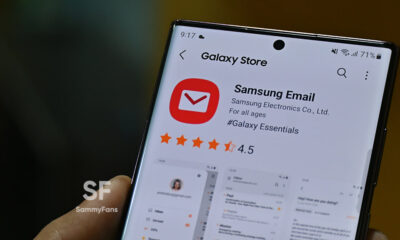News
Samsung One UI 6 Features: Quick Panel, Lock Screen, Camera, Smarter Settings and more
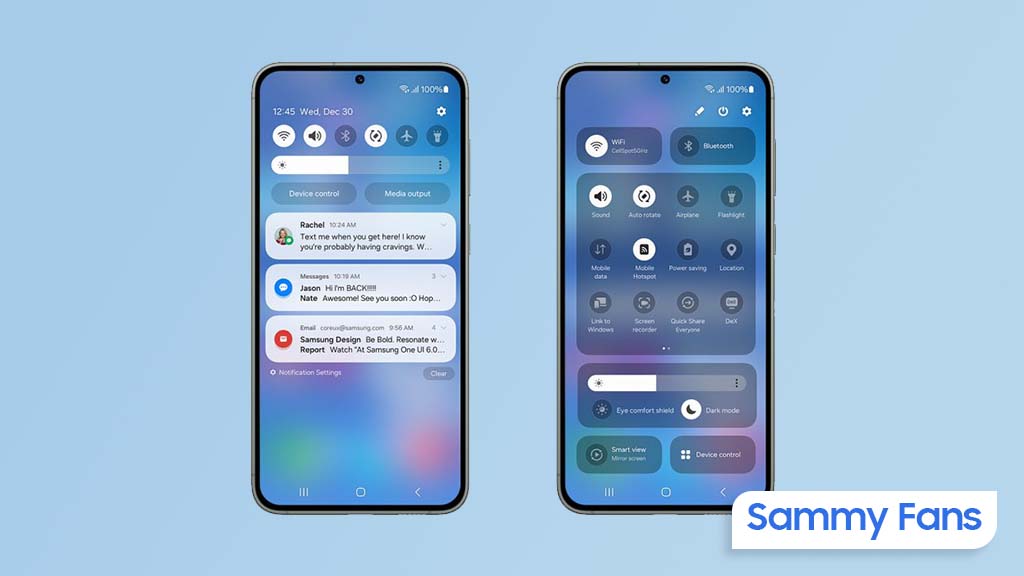
Samsung One UI 6 Beta update is now available for the Galaxy S23 series in South Korea, the US, and Germany. Through the beta program, the company is offering a chance to explore and enjoy the new features and latest enhancements of One UI 6 ahead of its stable release.
One UI 6 Beta arrives with a bundle of new features and improvements including redesigned interface, enhanced weather app, new default font and emojis in Samsung keyboard, lock screen features, custom camera widget, and more.
You can check the details of all new features and improvements below.
Samsung One UI 6.0 Beta Features & Changelog
Quick panel
New button layout:
- The quick panel has a new layout that makes it easier to access the features you use most. Wi-Fi and Bluetooth now have their own dedicated buttons at the top of the screen, while visual features, like Dark mode and Eye comfort shield, have been moved to the bottom. Other quick settings buttons appear in a customizable area in the middle.
Instantly access the full quick panel:
- By default, a compact quick panel with notifications appears when you swipe down from the top of the screen. Swiping down again hides notifications and shows the expanded quick panel. If you turn on Quick Settings instant access, you can view the expanded quick panel by swiping just once from the right side of the top of the screen. Swiping down from the left side shows notifications.
Quickly access brightness control:
- The brightness control bar now appears by default in the compact quick panel when you swipe down once from the top of the screen for quicker and easier brightness adjustments.
Improved album art display:
- While playing music or videos, album art will cover the entire media controller in the notification panel if the app playing the music or video provides album art.
Enhanced layout for notifications:
- Each notification now appears as a separate card, making it easier to recognize individual notifications.
Sort notifications by time:
- While playing music or videos, album art will cover the entire media controller in the notification panel if the app playing the music or video provides album art.
Lock Screen
Reposition your clock
- You now have more freedom to move your clock to the position of your choice on the Lock screen.
Home Screen
Simplified icon labels:
- App icon labels are now limited to a single line for a cleaner and simpler look. “Galaxy” and “Samsung” have been removed from some app names to make them shorter and easier to scan.
Typeface
New default font:
- One UI 6 has a new default font with a more stylish and modern feel. You’ll see the new font if the default font is selected in Settings. If you’re using a different font, you’ll still see that font after upgrading to One UI 6.
Multitasking
Keep pop-up windows open:
- Instead of minimizing pop-up windows when you go to the Recents screen, pop-ups will now remain open after you leave the Recents screen so you can continue what you were working on.
Samsung Keyboard
New emoji design:
- Emojis that appear in your messages, social media posts, and elsewhere on your phone have been updated with a fresh new design.
Content sharing
Picture and video previews:
- When you share pictures or videos from any app, preview images will appear at the top of the Share panel to give you one more chance to review the pictures and videos before sharing them.
Extra sharing options:
- When you share content, additional options may appear on the Share panel depending on the app you share from. For example, when you share a website from the Chrome web browser, you’ll get the option to share a screenshot of the website along with the web address.
Weather
New Weather widget:
- The Weather insights widget provides more information about your local weather conditions. You can see when severe thunderstorms, snow, rain, and other events are on the forecast.
More information in the Weather app:
- Information about snowfall, moon phases and times, atmospheric pressure, visibility distance, dew point, and wind direction is now available in the Weather app.
Interactive map view:
- Swipe to move around the map and tap a location to view the local weather conditions. The map can help you find weather information even if you don’t know the name of the city.
Enhanced illustrations:
- Illustrations in the Weather widget and app have been enhanced to provide better
information about the current weather conditions. Background colors also change depending on the time of the day.
Camera
Custom camera widgets:
- You can add custom camera widgets to your Home screen. You can set each widget to start in a specific shooting mode and save pictures in an album of your choice.
More alignment options for watermarks:
- You can now choose whether your watermark appears at the top or bottom of your photos.
Quick access to resolution settings
- A resolution button is now available in the quick settings at the top of the screen in Photo and Pro modes so you can quickly change the resolution of photos you take.
Easier video size options
- A pop-up now appears when you tap the video size button, making it easier to see all the options and choose the right ones.
Keep your pictures level:
- When grid lines are turned on in Camera settings, a level line will now appear in the middle of the screen while using the rear camera in all modes except Panorama. The line will move to show whether your picture is level with the ground.
Apply effects more easily:
- Filter and face effects now use a dial instead of a slider, making it easier to make precise adjustments with just one hand.
Scan documents easily:
- The Scan document feature has been separated from Scene optimizer, so you can scan documents even if Scene optimizer is turned off. The new Auto scan lets you scan documents automatically whenever you take a picture of a document. After a document is scanned, you’ll be taken to the edit screen, where you can rotate your document to align it the way you want.
Quality optimization:
- You can choose between 3 levels of quality optimization for the pictures you take. Choose Maximum to get the highest quality pictures with the most post-processing. Choose Minimum to reduce the amount of post-processing so you can take pictures as quickly as possible. You can also choose Medium to get the best balance of speed and post-processing.
New Auto FPS settings for videos:
- Auto FPS can help you record brighter videos in low-light conditions. Auto FPS now has 3 options. You can turn it off, use it for 30 fps videos only, or use it for both 30 fps and 60 fps videos.
Gallery
Save clipped images as stickers:
- When you clip something from an image, you can easily save it as a sticker that you can use later when editing pictures or videos.
Enhanced story view:
- While viewing a story, a thumbnail view appears when you swipe up from the bottom of the screen. In thumbnail view, you can add or remove pictures and videos from your story.
Drag and drop with 2 hands:
- Touch and hold pictures and videos with one hand, then use your other hand to navigate to the album where you want to drop them.
Quick edits in detail view:
- While viewing a picture or video, swipe up from the bottom of the screen to go to detail view. This screen now provides quick access to effects and editing features you can immediately apply.
Photo Editor
Adjust decorations after saving:
- You can now make changes to drawings, stickers, and text that you’ve added to a photo even after saving.
Undo and redo:
- Don’t worry about making mistakes. You can now easily undo or redo transformations, filters, and tones.
Enhanced layout:
- The new Tools menu makes it easier to find the editing features you need. Straighten and Perspective options have been combined in the Transform menu.
Draw on custom stickers: When creating custom stickers, you can now use drawing tools to make your stickers even more personal and unique.
New text backgrounds and styles:
- When adding text to a photo, you can choose from several new backgrounds and styles to help you get the perfect look.
Calendar
Your schedule at a glance:
- The new schedule view provides your upcoming events, tasks, and reminders all together in chronological order.
View your reminders in Calendar:
- You can now view and add reminders in the Calendar app without opening the Reminder app.
Reminder
Refined reminder list view:
- The main list view has been redesigned. You can manage categories at the top of the screen. Below the categories, your reminders will be shown organized by date. The layout for reminders containing images and web links has also been enhanced.
New reminder categories:
- The Place category contains reminders that alert you when you’re in a specific place, and the No Alert category contains reminders that don’t provide any alerts.
More options for creating reminders:
- When sharing content to the Reminder app, you’ll get full editing options before your reminder is created. You can also take pictures using the camera when creating a reminder.
Create all-day reminders:
- You can now create reminders for an entire day and customize the time when you want to be alerted about them.
Samsung Internet
Play videos in the background:
- Keep playing video sound even if you leave the current tab or leave the Internet app completely.
Enhanced tab list for large screens:
- When using Internet on a large screen, such as a tablet in landscape view or Samsung DeX, your tab list will be shown in 2 columns so you can see more tabs on the screen at the same time.
Smart select
Resize and extract text from pinned content:
- When you pin an image to the screen, you can now resize it or extract text from it.
Magnified view: When selecting an area of the screen, a magnified view will appear so you can start and end your selection at the perfect spot.
Bixby text call
Customize your greeting:
- You can now edit the greeting that Bixby says when you answer using Bixby text call.
Switch to Bixby during a call:
- You can switch to Bixby text call at any time, even if the call is already in progress.
Modes and Routines
Unique Lock screens depending on your mode:
- Set up different Lock screens with their own wallpaper and clock style for when you’re driving, working, exercising, and more. When you start editing the Lock screen while a mode is on, you’ll edit the Lock screen for that mode.
New conditions:
- You can now start a routine when an app is playing media.
New actions:
- Your routines can now do more than ever before. Change your Lock screen, change Samsung Keyboard settings, and more.
Smart suggestions
New look and feel:
- The Smart Suggestions widget has been redesigned with a layout that better aligns with other icons on your Home screen.
More customization:
- You can now adjust transparency and choose between a white or black background. You can also set apps to exclude from suggestions.
Finder
Quick actions for apps
- When an app appears in your search results, you can touch and hold the app to get quick access to actions you can perform using the app. For example, if you search for the Calendar app, buttons for adding an event or searching your calendar will appear. App actions will also appear in search results on their own if you search for the name of the action instead of the app.
My Files
Free up storage space:
- Recommendation cards will appear to help you free up storage space. My Files will recommend deleting unnecessary files, give you tips for setting up cloud storage, and also let you know which apps on your phone are using the most storage space.
Settings
Smarter Airplane mode:
- If you turn on Wi-Fi or Bluetooth while Airplane mode is on, your phone will remember. The next time you use Airplane mode, Wi-Fi or Bluetooth will remain on instead of turning off.
Easier access to battery settings:
- Battery settings now have their own top-level settings menu, so you can easily check your battery usage and manage battery settings.
Block security threats:
Get an extra level of protection for your apps and data. Auto Blocker prevents unknown apps from being installed, checks for malware, and blocks malicious commands from being sent to your phone using a USB cable.
Accessibility
New magnification options:
- Customize how your magnification window appears. You can choose full screen, partial screen, or allow switching between the two.
Customize cursor thickness:
- You can now increase the thickness of the cursor that appears while editing text so that it’s easier to see.
Learn more about accessibility:
- A link to the Samsung Accessibility web page has been added to Accessibility settings so you can learn more about accessibility features and our efforts to make our products accessible to everyone.
News
Best Buy slashes $175 off the Samsung Galaxy S24 FE

Samsung Galaxy S24 FE is available at a killer price at Best Buy. The limited-period deal appears at the time when shoppers eagerly await the year’s biggest shopping festival – Black Friday.
Best Buy is currently selling Samsung’s latest Fan Edition, the Galaxy S24 FE, with 128GB storage for $474.99 in the US, while the 256GB model can be yours by paying $534.99.
Both variants are currently $175 off the listing price. It’s already a steal for those wondering to upgrade to a new Samsung Galaxy smartphone during the Black Friday 2024 affair.
Purchase Links:

Galaxy AI
Galaxy AI is the key highlight of the Galaxy S24 FE. The phone has equivalent AI capabilities and features to the Galaxy S24 series flagships launched earlier this year.
Photo Assist, Instant Slow-Mo, Live Translate, Chat Assist, Note Assist, Composer, Browsing Assist, Sketch to Image, PDF Overlay Translation and Interpreter are the key Galaxy AI features.
Specs and Key Features
Additionally, the S24 FE is packed with 5G network support. It is powered by an Exynos 2400e chip paired with 8GB RAM and is available in two memory options; 256 GB and 128 GB.
The phone sports a 6.7-inch Dynamic AMOLED 2X display with 2340 x 1080 Pixel Resolution, 120Hz refresh rate, and 1900 nits peak brightness.
On the rear panel, there is a triple camera system, containing a 50MP main, 12MP ultrawide, and 10MP 3x telephoto as well as a 10MP single front-facing camera.
Samsung ships the Galaxy S24 FE with Android 14-based One UI 6.1 pre-installed. It is supported by 7 years of regular Android + One UI upgrades and security patches.
Apps
Google Authenticator 7.0 introduces new way to copy 2FA codes

Google has just recently released a version 7.0 update of its Google Authenticator app, which arrives with some helpful changes that make using the app simpler and more user-friendly. Along with a fresh look, there are some changes to how you manage your 2FA (Two-factor authentication) codes on Google Authenticator.
Previously, you had to long-press on the six-digit code to copy it to your clipboard. Now, with the new version, a single tap on the code is all you need to copy it. While long-pressing still works sometimes, tapping is the new default way to copy codes to make it faster and easier.
The app’s design has also been updated with a fresh update. In the 6.0 version, you had to long-press to access options like editing, deleting, or rearranging your accounts.
In version 7.0, you can now swipe right to rename an account, swipe left to delete it, and drag to reorder your accounts. These 7.0 changes make it quicker and more intuitive to manage your list of 2FA codes on the Google Authenticator app.
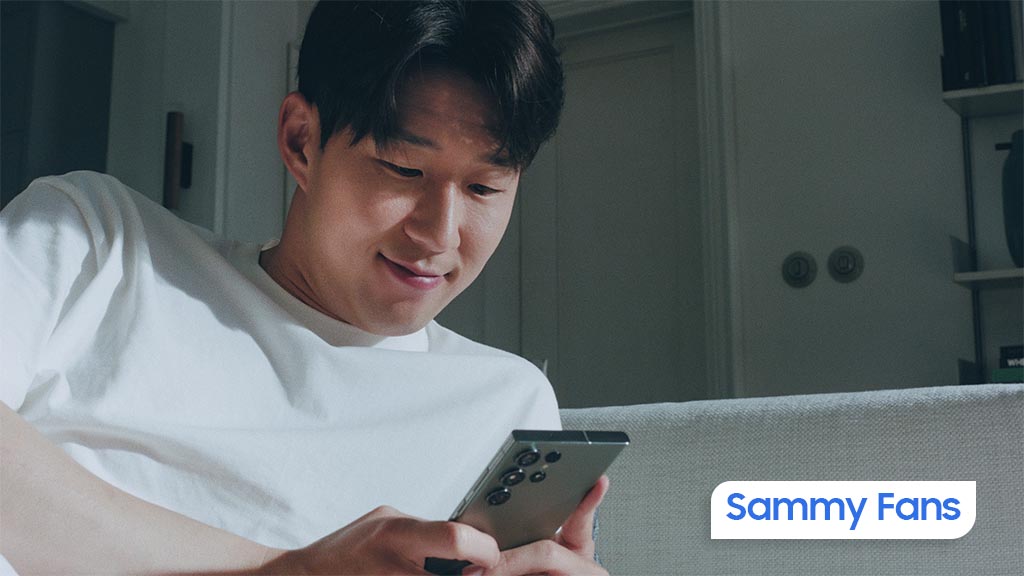
Moreover, the update also includes Dynamic Color support, which allows the app to match your phone’s theme for a more personalized look. It also adds a Privacy Screen for additional security.
Furthermore, the update brings a new account search feature to make it easier to find specific codes if you have many accounts. The update is available on Play Store, you can install it now to enjoy fresh changes.
Google Messages rolls out ‘Double tap to heart’ for easy reactions
News
Samsung Care+ launches in Switzerland for the best Galaxy devices

Samsung officially launched the Samsung Care+ in Switzerland. With the Care+ insurance service, Galaxy users can protect their Samsung devices against damages that are not covered by the standard warranty.
According to the information, Samsung Care+ is available from CHF 49 on the official website in Switzerland. Detailed product information on the terms of insurance and registration for Samsung Care+ can be found here.
Samsung Care+ – Now in Switzerland
The Care+ insurance service by Samsung offers comprehensive protection for the Galaxy S series, the Z Fold and Z Flip series, as well as the Tab S series.
The protection can be purchased directly when buying a new Galaxy phone or tablet. However, you can also activate it up to 60 days after purchasing a Samsung device via partners in Switzerland.
Benefits:
- Samsung Care+ protects against accidental damage and liquid damage and allows up to two repairs per year by authorized Samsung technicians.
- Covered damages include, for example, broken displays or water damage.
- There is the option to add theft protection for even more comprehensive coverage.

Samsung Care+ offers flexible contract terms of one to two years. It allows the protection can be individually adapted to the user’s needs. Users can conveniently send their device to a Samsung Service Center or a partner.