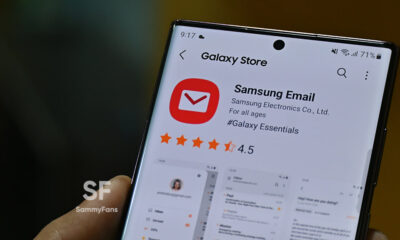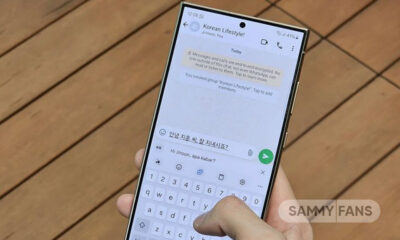News
Gboard bringing ‘Scan Text’ tool to copy text from images

Google is developing a new feature for Gboard that will enable users to scan text from images and insert it into the input field. The latest beta has a hidden feature that includes a “Scan text” tile on the toolbar.
By tapping on this new tile, users will be able to access the built-in camera interface, which will instruct users to “Take a photo of words to scan” and then use OCR to highlight the recognized text on the image. After that, users will be able to select the text they want to copy and paste it into the input field.
This feature could be useful for users who want to quickly capture text from various sources and use it for different purposes, such as translation, and messaging. The feature could also save users the trouble of switching between different apps.
The feature is not yet available by default and Google has not made any official announcement about its release date but it was discovered in the latest beta version 13.06.04. However, users who are interested in trying it out can join the Gboard beta program and use the scan text feature.

News
Best Buy slashes $175 off the Samsung Galaxy S24 FE

Samsung Galaxy S24 FE is available at a killer price at Best Buy. The limited-period deal appears at the time when shoppers eagerly await the year’s biggest shopping festival – Black Friday.
Best Buy is currently selling Samsung’s latest Fan Edition, the Galaxy S24 FE, with 128GB storage for $474.99 in the US, while the 256GB model can be yours by paying $534.99.
Both variants are currently $175 off the listing price. It’s already a steal for those wondering to upgrade to a new Samsung Galaxy smartphone during the Black Friday 2024 affair.
Purchase Links:

Galaxy AI
Galaxy AI is the key highlight of the Galaxy S24 FE. The phone has equivalent AI capabilities and features to the Galaxy S24 series flagships launched earlier this year.
Photo Assist, Instant Slow-Mo, Live Translate, Chat Assist, Note Assist, Composer, Browsing Assist, Sketch to Image, PDF Overlay Translation and Interpreter are the key Galaxy AI features.
Specs and Key Features
Additionally, the S24 FE is packed with 5G network support. It is powered by an Exynos 2400e chip paired with 8GB RAM and is available in two memory options; 256 GB and 128 GB.
The phone sports a 6.7-inch Dynamic AMOLED 2X display with 2340 x 1080 Pixel Resolution, 120Hz refresh rate, and 1900 nits peak brightness.
On the rear panel, there is a triple camera system, containing a 50MP main, 12MP ultrawide, and 10MP 3x telephoto as well as a 10MP single front-facing camera.
Samsung ships the Galaxy S24 FE with Android 14-based One UI 6.1 pre-installed. It is supported by 7 years of regular Android + One UI upgrades and security patches.
Apps
Google Authenticator 7.0 introduces new way to copy 2FA codes

Google has just recently released a version 7.0 update of its Google Authenticator app, which arrives with some helpful changes that make using the app simpler and more user-friendly. Along with a fresh look, there are some changes to how you manage your 2FA (Two-factor authentication) codes on Google Authenticator.
Previously, you had to long-press on the six-digit code to copy it to your clipboard. Now, with the new version, a single tap on the code is all you need to copy it. While long-pressing still works sometimes, tapping is the new default way to copy codes to make it faster and easier.
The app’s design has also been updated with a fresh update. In the 6.0 version, you had to long-press to access options like editing, deleting, or rearranging your accounts.
In version 7.0, you can now swipe right to rename an account, swipe left to delete it, and drag to reorder your accounts. These 7.0 changes make it quicker and more intuitive to manage your list of 2FA codes on the Google Authenticator app.
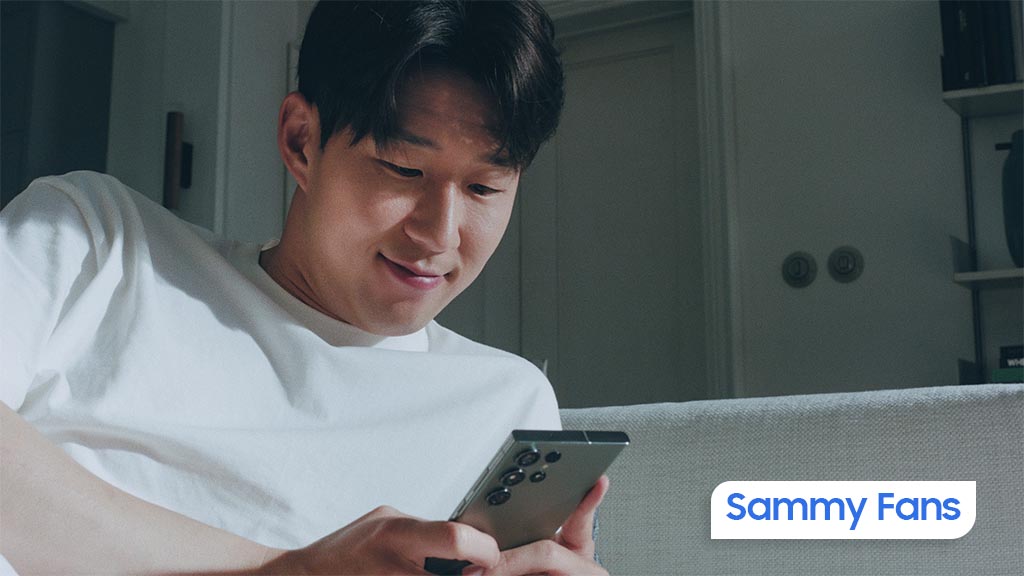
Moreover, the update also includes Dynamic Color support, which allows the app to match your phone’s theme for a more personalized look. It also adds a Privacy Screen for additional security.
Furthermore, the update brings a new account search feature to make it easier to find specific codes if you have many accounts. The update is available on Play Store, you can install it now to enjoy fresh changes.
Google Messages rolls out ‘Double tap to heart’ for easy reactions
News
Samsung Care+ launches in Switzerland for the best Galaxy devices

Samsung officially launched the Samsung Care+ in Switzerland. With the Care+ insurance service, Galaxy users can protect their Samsung devices against damages that are not covered by the standard warranty.
According to the information, Samsung Care+ is available from CHF 49 on the official website in Switzerland. Detailed product information on the terms of insurance and registration for Samsung Care+ can be found here.
Samsung Care+ – Now in Switzerland
The Care+ insurance service by Samsung offers comprehensive protection for the Galaxy S series, the Z Fold and Z Flip series, as well as the Tab S series.
The protection can be purchased directly when buying a new Galaxy phone or tablet. However, you can also activate it up to 60 days after purchasing a Samsung device via partners in Switzerland.
Benefits:
- Samsung Care+ protects against accidental damage and liquid damage and allows up to two repairs per year by authorized Samsung technicians.
- Covered damages include, for example, broken displays or water damage.
- There is the option to add theft protection for even more comprehensive coverage.

Samsung Care+ offers flexible contract terms of one to two years. It allows the protection can be individually adapted to the user’s needs. Users can conveniently send their device to a Samsung Service Center or a partner.