Samsung
One UI 6.0 Android 14 update rolling out to Galaxy S21 series in India

Samsung expands Android 14-based One UI 6.0 update to Galaxy S21 series in India, which also includes December patch. The 2021 flagship lineup started to receive its third major upgrade earlier this month in Europe.
In an exciting development, Samsung started to expand the availability of Galaxy S21 lineup’s Android 14 One UI 6.0 update to India. You can grab it now, follow steps: Settings -> Software update -> Download and install.
Follow our socials → Google News | Telegram | X/Twitter | Facebook | WhatsApp
One UI 6.0 introduces a redesigned Quick Panel, which Indian users have been demanding for a long. The typography has also been revamped to offer a fresh new feel on your Samsung Galaxy smartphone.
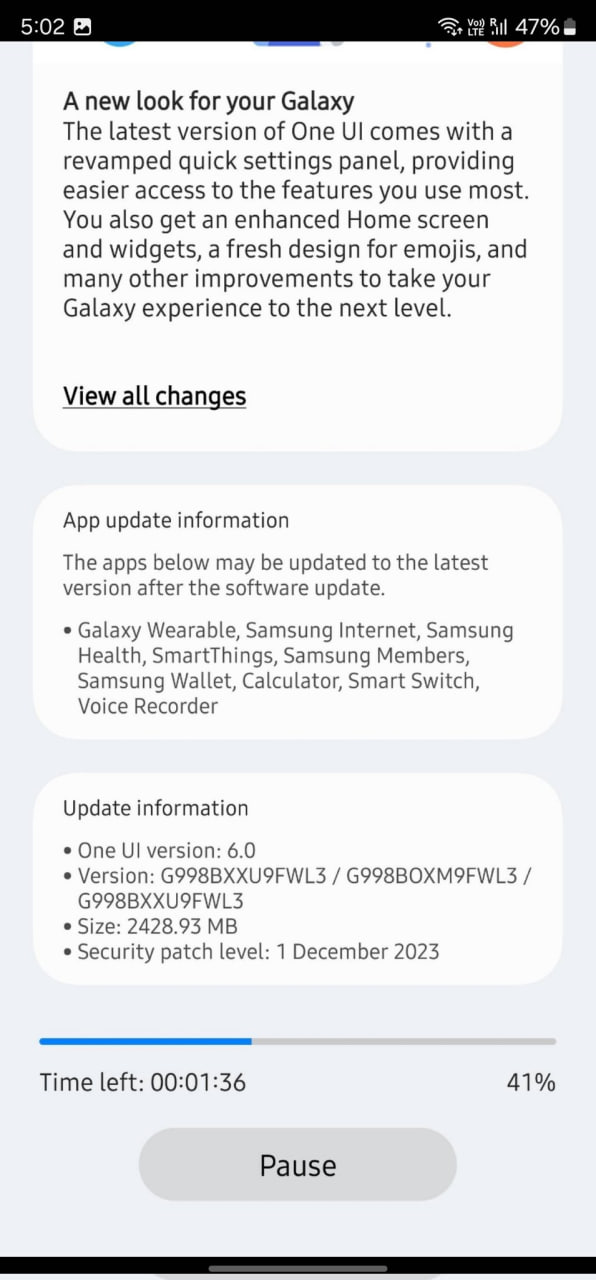
// Via
One UI 6.0 brings these new features to your Galaxy S21 smartphone:
Quick panel
- New button layout: The quick panel has a new layout that makes it easier to access the features you use most. Wi-Fi and Bluetooth now have their own dedicated buttons at the top of the screen, while visual features like Dark mode and Eye comfort shield have been moved to the bottom. Other quick settings buttons appear in a customizable area in the middle.
- Instantly access the full quick panel: By default, a compact quick panel with notifications appears when you swipe down from the top of the screen. Swiping down again hides notifications and shows the expanded quick panel. If you turn on Quick settings instant access, you can view the expanded quick panel by swiping just once from the right side of the top of the screen. Swiping down from the left side shows notifications.
- Quickly access brightness control: The brightness control bar now appears by default in the compact quick panel when you swipe down once from the top of the screen for quicker and easier brightness adjustments.
- Improved album art display: While playing music or videos, album art will cover the entire media controller in the notification panel if the app playing the music or video provides album art.
- Enhanced layout for notifications: Each notification now appears as a separate card, making it easier to recognize individual notifications. Notification icons now look the same as the app icons that appear on your Home and Apps screens, making it easier to recognize which app sent the notification.
- Sort notifications by time: You can now change your notification settings to sort by time instead of priority so your newest notifications are always on top.
Lock screen
- Clock repositioning: You now have more freedom to move your clock to the position of your choice on the Lock screen.
Home screen
- Simplified icon labels: App icon labels are now limited to a single line for a cleaner and simpler look. “Galaxy” and “Samsung” have been removed from some app names to make them shorter and easier to scan.
- Auto hiding taskbar: If you’re using gesture navigation, you can set the taskbar to hide automatically. When hidden, just swipe up from the bottom of the screen to make the taskbar appear.
- Drag and drop with 2 hands: Start dragging app icons or widgets on your Home screen with one hand, then use your other hand to navigate to the screen where you want to drop them.
Typeface
- New default font: One UI 6 has a new default font with a more stylish and modern feel. You’ll see the new font if the default font is selected in Settings. If you’re using a different font, you’ll still see that font after upgrading to One UI 6.
Multitasking
- Keep pop-up windows open: Instead of minimizing pop-up windows when you go to the Recents screen, pop-ups will now remain open after you leave the Recents screen so you can continue what you were working on.
Samsung DeX
- Meet the new DeX for tablets: The new Samsung DeX lets you switch between DeX mode and tablet mode with the same Home screen layout. All of your usual apps, widgets and icons are available in DeX. You can also use DeX in both landscape and portrait orientations if Auto rotate is turned on for your tablet.
Link to Windows
- Now available on tablets: Connect your tablet to your Windows PC to check notifications and use apps from your tablet on your PC, transfer files between your devices and more.
Samsung Keyboard
- New emoji design: Emojis that appear in your messages, social media posts and elsewhere on your phone have been updated with a fresh new design.
Content sharing
- Picture and video previews: When you share pictures or videos from any app, preview images will appear at the top of the Share panel to give you one more chance to review the pictures and videos before sharing them.
- Extra sharing options: When you share content, additional options may appear on the Share panel depending on the app you share from. For example, when you share a website from the Chrome web browser, you’ll get the option to share a screenshot of the website along with the web address.
Camera
- Simple and intuitive design: The overall layout of the Camera app has been simplified. Quick settings buttons at the top of the screen have been redesigned to be easier to understand.
- Camera widgets customization: You can add custom camera widgets to your Home screen. You can set each widget to start in a specific shooting mode and save pictures in an album of your choice.
- More alignment options for watermarks: You can now choose whether your watermark appears at the top or bottom of your photos.
- Quick access to resolution settings: A resolution button is now available in the quick settings at the top of the screen in Photo and Pro modes so you can quickly change the resolution of photos you take.
- Enhanced video size selection: A pop-up now appears when you tap the video size button, making it easier to see all the options and choose the right ones.
- Keep your pictures level: When grid lines are turned on in Camera settings, a level line will now appear in the middle of the screen while using the rear camera in all modes except Panorama. The line will move to show whether your picture is level with the ground.
- Quality optimization: You can choose between 3 levels of quality optimization for the pictures you take. Choose Maximum to get the highest quality pictures. Choose Minimum to take pictures as quickly as possible. You can also choose Medium to get the best balance of speed and quality.
- New Auto FPS options for videos: Auto FPS can help you record brighter videos in low-light conditions. Auto FPS now has 3 options. You can turn it off, use it for 30 fps videos only or use it for both 30 fps and 60 fps videos.
- Apply effects more easily: Filter and face effects now use a dial instead of a slider, making it easier to make precise adjustments with just one hand.
- Turn off swipe up/down to switch cameras: Swiping up or down to switch between the front and rear cameras is now optional. If you’re concerned about accidental swipes, you can turn this off in Settings.
- Easier document scanning: The Scan document feature has been separated from Scene optimizer so you can scan documents even if Scene optimizer is turned off. The new Auto scan lets you scan documents automatically whenever you take a picture of a document. After a document is scanned, you’ll be taken to the edit screen where you can rotate your document to align it the way you want.
Gallery
- Quick edits in detail view: While viewing a picture or video, swipe up from the bottom of the screen to go to detail view. This screen now provides quick access to effects and editing features you can immediately apply.
- Drag and drop with 2 hands: Touch and hold pictures and videos with one hand, then use your other hand to navigate to the album where you want to drop them.
- Save clipped images as stickers: When you clip something from an image, you can easily save it as a sticker that you can use later when editing pictures or videos.
- Enhanced story view: While viewing a story, a thumbnail view appears when you swipe up from the bottom of the screen. In thumbnail view, you can add or remove pictures and videos from your story.
Photo Editor
- Enhanced layout: The new Tools menu makes it easier to find the editing features you need. Straighten and Perspective options have been combined in the Transform menu.
- Adjust decorations after saving: You can now make changes to drawings, stickers and text that you’ve added to a photo even after saving.
- Undo and redo: Don’t worry about making mistakes. You can now easily undo or redo transformations, filters and tones.
- Draw on custom stickers: When creating custom stickers, you can now use the drawing tools to make your stickers even more personal and unique.
- New text backgrounds and styles: When adding text to a photo, you can choose from several new backgrounds and styles to help you get the perfect look.
Studio (Video Editor)
- More powerful video editing: Studio is a new project-based video editor, allowing for more complex and powerful editing. You can access Studio from the Drawer menu in the Gallery app or add an icon to your Home screen for quicker access.
Video Player
- Enhanced layout: Video player controls are now easier than ever. Buttons with similar functions have been grouped together and the Play button has been moved to the center of the screen.
- Enhanced playback speed controls: Choose between several video playback speeds between 0.25x and 2.0x. Speed controls are now easier to access with dedicated buttons instead of a slider.
Weather
- New Weather widget: The Weather insights widget provides more information about your local weather conditions. You can see when severe thunderstorms, snow, rain and other events are on the forecast.
- More information: Information about snowfall, moon phases and times, atmospheric pressure, visibility distance, dew point and wind direction is now available in the Weather app.
- Easily check the local weather on the map: Swipe to move around the map and tap a location to view the local weather conditions. The map can help you find weather information even if you don’t know the name of the city.
- Enhanced illustrations: Illustrations in the Weather widget and app have been enhanced to provide better information about the current weather conditions. Background colors also change depending on the time of the day.
Samsung Health
- New look for the Home screen: The Samsung Health Home screen has been completely revamped. More information is shown, while bold fonts and colors make it easier to see the information you need most. Your latest exercise result is shown at the top of the screen, and more feedback is provided about your sleep score as well as your daily goals for steps, activity, water and food.
- Custom water cup sizes: You can now customize the size of cups in the Samsung Health Water tracker to match the size of the cup you usually drink from.
Calendar
- Your schedule at a glance: The new schedule view provides your upcoming events, tasks and reminders all together in chronological order.
- Reminders available in Calendar: You can now view and add reminders in the Calendar app without opening the Reminder app.
- Move events with 2 hands: In Day or Week view, touch and hold the event you want to move with one hand, then use your other hand to navigate to the day where you want to move it.
Reminder
- Refined reminder list view: The main list view has been redesigned. You can manage categories at the top of the screen. Below the categories, your reminders will be shown organized by date. The layout for reminders containing images and web links has also been enhanced.
- New reminder categories: The Place category contains reminders that alert you when you’re in a specific place, and the No alert category contains reminders that don’t provide any alerts.
- More options for creating reminders: When sharing content to the Reminder app, you’ll get full editing options before your reminder is created. You can also take pictures using the camera when creating a reminder.
- All-day reminders: You can now create reminders for an entire day and customize the time you want to be alerted about them.
Samsung Internet
- Videos play in the background: Keep playing video sound even if you leave the current tab or leave the Internet app.
- Enhanced tab list for large screens: When using Internet on a large screen, such as a tablet in landscape view or Samsung DeX, tab list view will be shown in 2 columns so you can see more information on the screen at the same time.
- Move bookmarks and tabs with 2 hands: Touch and hold the bookmark or tab you want to move with one hand, then use your other hand to navigate to the bookmark folder or tab group where you want to move it.
Smart select
- Resize and extract text from pinned content: When you pin an image to the screen, you can now resize it or extract text from it.
- Magnified view: When selecting an area of the screen, a magnified view will appear so you can start and end your selection at the perfect spot.
Modes and Routines
- Unique Lock screens depending on your mode: Set up different Lock screens with their own wallpaper and clock style for when you’re driving, working, exercising and more. Try a dark wallpaper for Sleep mode or a calming wallpaper for Relax mode. When you edit the Lock screen for a mode, you’ll see that wallpaper whenever that mode is turned on.
- New conditions: You can now start a routine when an app is playing media.
- New actions: Your routines can now do more than ever before, such as changing your Samsung Keyboard settings.
Smart suggestions
- New look and feel: The Smart suggestions widget has been redesigned with a layout that better aligns with other icons on your Home screen.
- More customization: You can now adjust transparency and choose between a white or black background. You can also set apps to exclude from suggestions.
Finder
- Quick actions for apps: When an app appears in your search results, you can touch and hold the app to get quick access to actions you can perform using the app. For example, if you search for the Calendar app, buttons for adding an event or searching your calendar will appear. App actions will also appear in search results on their own if you search for the name of the action instead of the app.
My Files
- Free up storage space: Recommendation cards will appear to help you free up storage space. My Files will recommend deleting unnecessary files, give you tips for setting up cloud storage and also let you know which apps on your phone are using the most storage space.
- Integrated Trash with Gallery and Voice Recorder: My Files, Gallery and Voice Recorder Trash features have been combined into one. When you open the Trash in My Files, you’ll be able to see files, pictures, videos, and voice recordings you’ve deleted all together, along with options for restoring or permanently deleting.
- Copy files with 2 hands: Touch and hold the file you want to copy with one hand, then use your other hand to navigate to the folder where you want to copy it.
Samsung Pass
- Safer sign-ins with passkeys: Use passkeys to sign in to supported apps and websites. Unlike passwords, your passkey is only stored on your phone and can’t be leaked through a website security breach. Passkeys also protect you from phishing attacks because they only work on the website or app where they were registered.
Settings
- Smarter Airplane mode: If you turn on Wi-Fi or Bluetooth while Airplane mode is on, your phone will remember. The next time you use Airplane mode, Wi-Fi or Bluetooth will remain on instead of turning off.
- Easier access to battery settings: Battery settings now have their own top-level settings menu so you can easily check your battery usage and manage battery settings.
- Block security threats: Get an extra level of protection for your apps and data. Auto Blocker prevents unknown apps from being installed, checks for malware and blocks malicious commands from being sent to your phone using a USB cable.
Accessibility
- New magnification options: Customize how your magnification window appears. You can choose full screen, partial screen or allow switching between the two.
- Cursor thickness customization: You can now increase the thickness of the cursor that appears while editing text so that it’s easier to see.
- Learn more about accessibility: A link to the Samsung Accessibility web page has been added to Accessibility settings so you can learn more about accessibility features and our efforts to make our products accessible to everyone.
Digital Wellbeing
- Enhanced layout: The main screen of Digital Wellbeing has been redesigned, making it easier to find the information you need.
- More content in your weekly report: Your weekly usage report now lets you know about unusual usage patterns, your peak usage times and how you balance your screen time.
Samsung
These Samsung Galaxy Devices Will Get Android 16 (One UI 8) Update

On November 19, Google dropped the Android 16 Developer Preview. It’s a very initial development stage of the new Android version. Samsung Galaxy devices may receive the new Android 16-based One UI (8) update in the second half of 2025.
Dozens of Samsung Galaxy devices are eligible for the Android 16 update. Galaxy smartphone users are currently waiting for the One UI 7 Beta Program to kick off. It will bring Android 15 to Samsung smartphones and tablets.
Samsung’s running way too late this year. It hasn’t yet started the new software’s beta testing. The public rollout is slated to be started early next year. Meanwhile, Google is shifting gears to streamline Android’s adoption across vendors.
In recent years, Samsung has significantly improved its software support. The majority of new phones come with at least six years of OS update support. The policy peaks up to 7 years on flagship devices starting the Galaxy S24 series.
Determining the Android 16’s eligibility for Galaxy isn’t a pretty difficult task. You will surely receive the update if your device is shipped with Android 14. It’s for entry-level phones, while for most there’s no concern for mid-range and flagships.
Samsung Android 16 Eligible Device List
Galaxy S Smartphones:
- Galaxy S22 Series
- Galaxy S23 Series
- Galaxy S24 Series
Galaxy Z Fold and Flip Phones:
- Galaxy Z Fold 4 and Z Flip 4
- Galaxy Z Fold 5 and Z Flip 5
- Galaxy Z Fold 6 and Z Flip 6
Galaxy S FE Phones:
- Galaxy S21 FE
- Galaxy S23 FE
- Galaxy S24 FE
Galaxy A Phones:
- Galaxy A33, A53 and A73
- Galaxy A14, A24, A34 and A54
- Galaxy A15, A25, A35 and A55
- Galaxy A06, A16
Galaxy Tab Tablets:
- Galaxy Tab S8, Tab S8+ and Tab S8 Ultra
- Galaxy Tab S9, Tab S9+ and Tab S9 Ultra
- Galaxy Tab S10+ and Tab S10 Ultra
Note: This is not a final device list nor shared by Samsung. Based on the official software support promise, the above-listed Samsung phones and tablets will surely receive a major OS upgrade in the second half of 2025.
The listing of the S21 FE may have caught your attention due to missing the missing S21 series. For those shocking, the S21 series and S21 FE are eligible for four OS upgrades. The S21 FE launched with Android 12, while the S21 series with Android 11.
Android 16 is the thing of next year, we eagerly await the One UI 7 Beta along with covering the latest insights. The official rollout will commence after unveiling at the Galaxy Unpacked next year, which could fall in late January.
Samsung
Samsung brings advanced Auto Blocker feature to Galaxy S24 FE

Samsung has released the November 2024 update for the Galaxy S24 FE, which brings a new Auto Blocker feature. This update is currently rolling out in the US and will be available to more users soon.
The advanced Auto Blocker feature for Samsung Galaxy S24 FE helps improve your device’s security by blocking USB devices from connecting to your phone when Maximum Restrictions mode is enabled.
In the Maximum Restrictions mode, only charging is allowed through USB connections. This means other devices, like a computer or another phone, won’t be able to access your data if they try to connect via USB.
The extra layer of protection is useful for users who need stronger security, preventing unauthorized access to your data if someone physically connects to your phone.
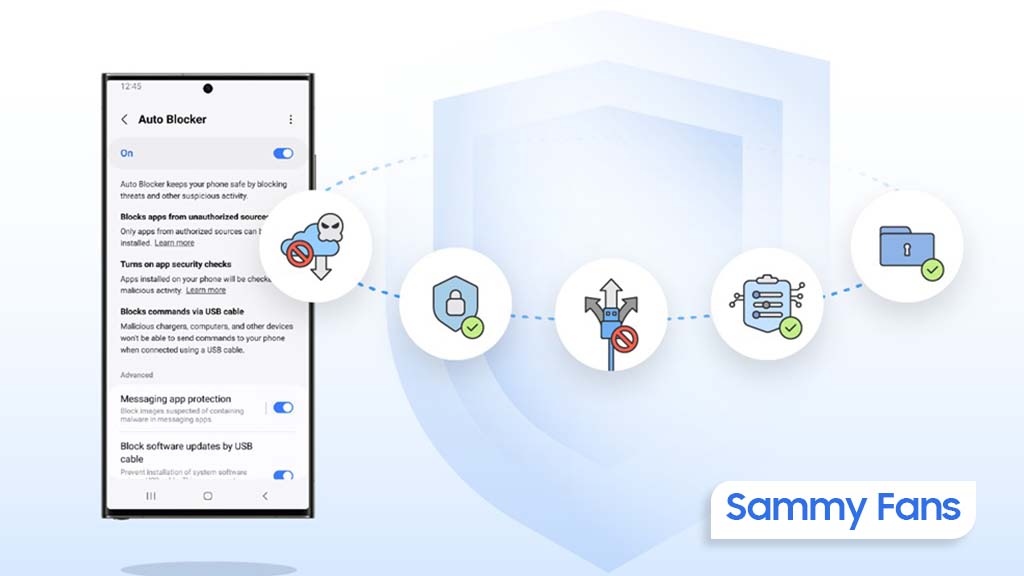
Along with the new feature, the update also includes general improvements to system security and stability, making your Galaxy S24 FE more reliable and safer to use.
To get the update, Samsung Galaxy S24 FE users should look for the One UI build version S721USQS3AXK3, which is around 400MB in size. To install it, just go to Settings, tap on Software Update, and select Download and Install.
If you’ve received the update, it’s recommended to install it to benefit from the new features, enhanced security along new Auto Blocker support.
Samsung One UI 7 will provide extra security with advanced Auto Blocker feature
Samsung
Samsung’s ‘Color Booster Pro’ trademark hints at new TV feature

Samsung is likely to work on a new feature for its TVs called Color Booster Pro. The company recently (November 15, 2024) filed a trademark for the name, which suggests it might be an upgraded version of its current Color Booster feature.
Currently, Color Booster is available on some Samsung smart TVs. It allows users to make the colors on their screen brighter and more vivid, especially red and blue tones.
The trademark application covers chips and software used to improve the image quality of TVs, monitors, and digital signs. While details are still unclear, there are a few possibilities for what the Color Booster Pro feature could be.
There might be one possibility that Samsung may just want to protect the name Color Booster Pro to make sure no one else can use it. Another possibility is that the company might rename the current Color Booster feature to Color Booster Pro without changing it too much.

If Samsung is working on an advanced version for the version of the Color Booster then it could be the most possibility. It might give users more options to fine-tune the picture quality to allow for more control than the current Low and High settings.
We might see Color Booster Pro in select 2025 TV models possibly along with a new version of its Tizen operating system, only if Samsung moves forward with this.
While nothing is certain yet, this trademark filing shows that Samsung is thinking about ways to improve how users can adjust their TV’s picture settings. For now, we’ll have to wait and see if Color Booster Pro becomes a real feature.












