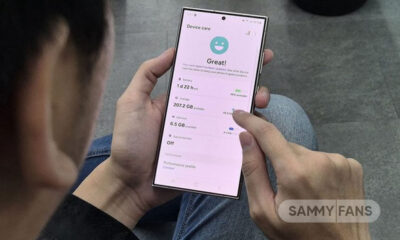Samsung
Thank-You Gifts: Samsung Global Goals rewards new wallpaper, watchface

Samsung today launched Thank-You Gifts to reward users for engaging with the Global Goals app. Galaxy smartphone, smartwatch, and tablet users can now enjoy new limited-edition wallpapers and additional gifts by supporting the Global Goals.
Thank-you gifts are the latest in Samsung’s ongoing efforts to encourage the Galaxy community to take action. Samsung Global Goals app users will now be the first to redeem limited-edition wallpapers to showcase on their Galaxy smartphones and watch faces.
Follow our socials → Google News | Telegram | X/Twitter | Facebook | WhatsApp
The Korean phone maker initially offers 3 collections of wallpaper and watch face options, highlighting different endangered species and habitats, including black rhinos, sea turtles, sea otters, whale sharks, coral reefs and grasslands.
By donating through the app, users can unlock access to other special wallpaper and watch face designs to celebrate their contributions. Users can also look forward to even more Thank-you gift options as new collections continue to roll out throughout the year.

Samsung
Samsung forms HBM Development Team to catch up AI boom

HBM is a key element in the artificial intelligence market and data centers. Samsung is the world’s largest memory semiconductor supplier. To catch up with the AI boom, Samsung formed an HBM Development Team that will focus on specific tasks on HBM.
ETNews reports that Samsung established the HBM Development Team yesterday. To do so, the South Korean tech giant has carried out an organizational restructuring centered around the establishment of an HBM Development Team.
The priority task of Samsung’s HBM team is to increase competitiveness in the AI semiconductor market. The company has also decided that Vice President Young-Soo Sohn will lead the new HBM team. He is an expert in high-performance DRAM product design.
Earlier, the company divided development teams for HBM3, HBM3E, and HBM4. These separated team will now work under the same roof and leader. This would bring a significant push to Samsung’s HBM-related innovations and research and development.
Samsung
One UI 7 may borrow user interface tweaks from One UI 6 Watch

One UI 7 could feature user interface tweaks debuted in One UI 6 Watch. Samsung running the One UI 6 Watch Beta Program on all Wear OS-powered Galaxy smartwatches. The new wearable OS will likely be announced at the Unpacked event next week.
Samsung confirmed to hold this year’s Developer Conference in early October. At the event, the company will formally introduce One UI 7 for Galaxy, powered by Android 15. Meanwhile, a new input suggests that some user interface tweaks may be from One UI 6 Watch.
According to X tipster kro_roe, Samsung could bring some user interface from the One UI 6 Watch to One UI 7. The rumor indicates that enhancements and UI changes that appeared in Samsung’s Wear OS 5 skin would be seen in the Android 15 update for Galaxy phones.
Basically, the One UI 6 Watch is all about health-tracking improvements. However, Samsung specifically mentioned some areas of UI, which got enhanced in the new version. It includes a faster scrolling experience, AOD sensitivity, easier access to tiles, and refreshed widgets.
One UI 6 Watch brings a Battery Status widget to Galaxy Watch models. The widget has some visible tweaks such as a device icon placed between the battery circle line. The smartwatch users have noticed quietly enhanced transition effects and animations.
One UI 6 Watch 에 나오는 일부 UI가 One 7에 들어가는거 알지?
— kro (@kro_roe) July 4, 2024
Do note that the information is based on rumored input, which might be untrue. Meanwhile, Samsung usually tries to create a base for upcoming changes generation by generation. Therefore, we might see some pages from the One UI 6 Watch book in the One UI 7.
One UI
4 One UI 6.1 features that enhance your Samsung phone’s security

In the modern era, ensuring the safety of your smartphone against malware and vulnerabilities is important. Samsung continues to innovate new functions with software developments that enhance the security of Galaxy devices. If you’re using a One UI 6.1 Galaxy device, explore four features that boost the security of your Samsung device once enabled.
Notably, the Galaxy device with Samsung Knox ensures comprehensive security by isolating sensitive data such as passwords and PINs. This multi-layered security system protects against hacking and data theft.
Samsung One UI 6.1 Security Features
App Protection
Samsung offers an App Protection feature that scans your device to save it from the unseen dangers of malware and viruses. It allows you to scan all applications and files on your device automatically, so you don’t have to bother checking files or applications one by one.
You can easily enable it through Settings >> Device Care >> App Protection>> Turn it on.
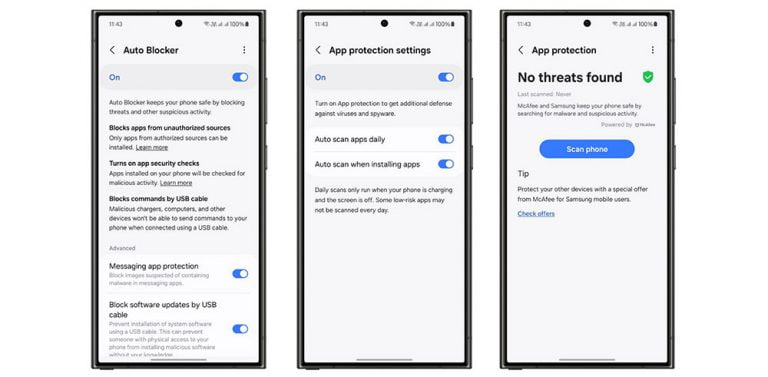
Read more: How to turn on App Protection feature on Samsung devices
Auto Blocker
Auto Blocker offers various security features to protect user privacy. It prevents your device from downloading applications from suspicious sources without first confirming to the user. It also blocks commands that enter the device via the USB port.
To turn on this amazing feature, you just need to visit the Settings app >> Security Privacy >> Auto Blocker function >> Tap on the toggle to turn it on.

Read more: How to activate Auto Blocker feature on Samsung devices
Maintenance Mode
Maintenance Mode is a very useful feature that safeguards personal data during device repair. This feature allows service technicians to access the necessary functions of the phone without exposing any personal information.
The mode also ensures that applications installed by the user are not removed. Any data or accounts created while in Maintenance Mode will be automatically deleted once the mode is turned off.
To activate, open Settings on your device >> tap on Device Care >> Maintenance Mode >> turn on the feature >>restart the device to secure personal data.

Also Read: How to use Maintenance Mode on your Samsung device
Pin App
Sometimes, sharing photos or videos with friends or family can lead to unintended privacy violations if they accidentally access other apps or view personal message notifications on your device.
For that, Samsung‘s One UI has a “Pin App” feature, which lets users lock a single app onto the screen, preventing access to other apps and protecting notification content.
You can easily turn it on by opening Settings >> Security Privacy >> More Security Settings >> Turn on the Pin App option >> Select the Recents icon next to Home >> Select the icon above the desired application >> Select “Pin this app” option.
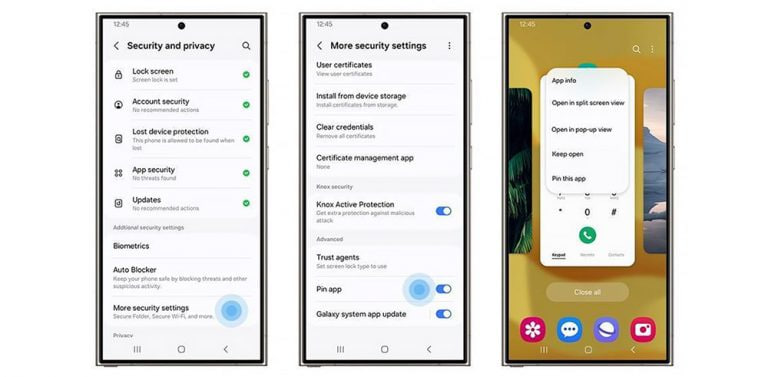
Read More: How to turn on App Protection feature on Samsung devices