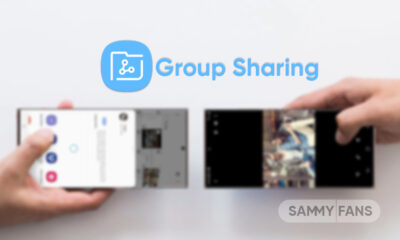Issues
Here’s how to fix One UI 6.1 Gallery screen brightness issue
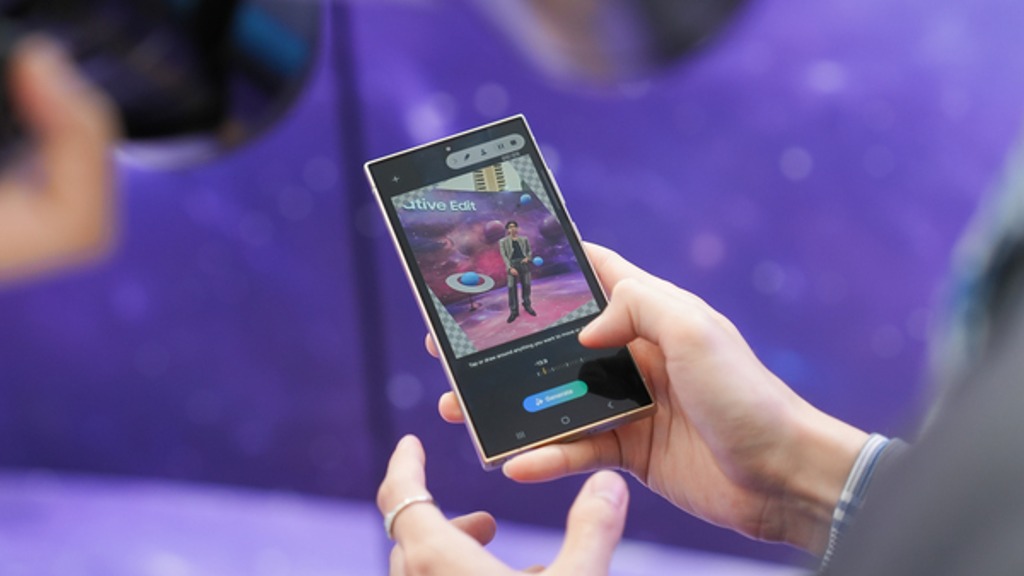
If you have a Samsung Galaxy S24 series smartphone running on One UI 6.1, you may have noticed that the gallery screen appears bright or trembles slightly when viewing some photos. This is because of the Super HDR feature, which adjusts the display brightness to match the photo quality.
Super HDR is a feature that makes the photos look more realistic and detailed by enhancing the contrast and colors. However, some users may find the Super HDR feature annoying or distracting, as it causes the screen to change brightness and shake slightly.
Follow our socials → Google News | Telegram | X/Twitter | Facebook | WhatsApp
To fix the Gallery screen brightness issue, you just need to go to the Gallery app >> Tap on More option>> Click on Settings >> Select Super HDR feature >> Toogle it off.
By turning off the Super HDR feature, you will see the photos as they were originally captured, without any brightness adjustment. You can also turn it back on anytime you want to enjoy the enhanced photo quality.

Apps
Facing Google Maps app crashes on Android? Try this quick fix
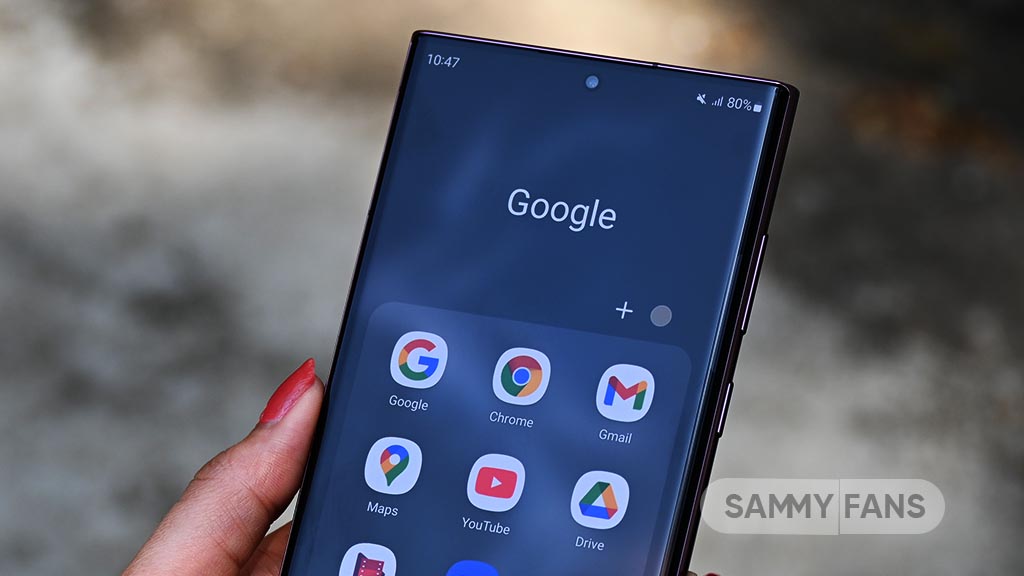
Several Android users have recently reported that Google Maps keeps crashing. The issue affects Android users using both stable and beta versions of the app, specifically with versions 11.144.x and 11.145.x.
Users on various Android devices including Pixel and Samsung Galaxy phones have noted that Google Maps opens normally but then closes suddenly after a few seconds. This makes the app unusable for checking maps or getting directions.
Notably, the issue seems to be more common for those on the Android 15 Beta, though people with the stable version are also facing the same.
If you’re experiencing this issue, you can try a temporary solution to fix it. You can uninstall recent updates of Google Maps, just need to go to the App info page, and tap on the Uninstall updates option and this may help to fix.
Since Google Maps is often preinstalled on devices, you can’t completely uninstall it. Older versions of the app don’t seem to have this problem, so rolling back to a previous version could be a solution for now.
As of now, Google hasn’t acknowledged the issue or commented on releasing a fix. Not everyone is having this issue, so if your Google Maps is still working, that’s good. If you facing the Google Maps issue, you need to pause updates until this issue is resolved. Stay tuned for updates from Google for a permanent solution.
Issues
Here’s how to fix Recent Apps button issue on Samsung devices

If you’re experiencing issues with the Recent Apps button on your Samsung device, you’re not alone. Samsung has already acknowledged the issue and shared a solution to resolve it.
Recently, some users have reported that the Recent Apps button stops working intermittently on their Samsung devices. This causes inconvenience amount users to check and open recent apps.
Fortunately, there are some easy steps you can take to fix this problem. You can temporarily resolve this issue by force-stopping the ‘One UI Home’ app. This can help reset the app and potentially fix the problem.
For that, you just need to follow the below-given steps:
- Go to the Settings on your device.
- Tap on ‘Apps’ to see a list of installed apps.
- Find and select the ‘One UI Home’ app.
- Tap the ‘Force Stop’ button at the bottom of the screen and confirm the action.
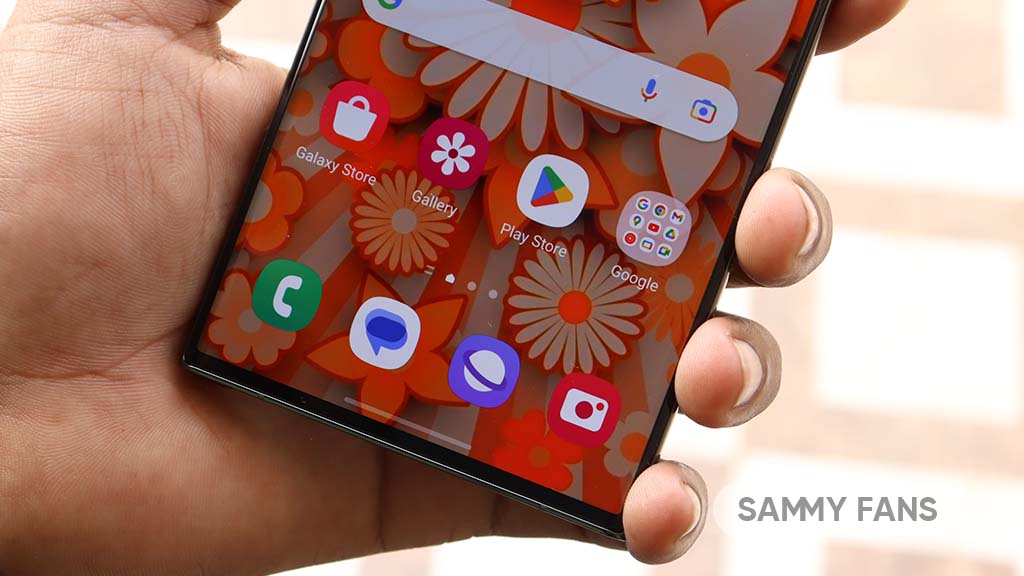
Notably, force-stopping the app may temporarily resolve the issue, but it is not a permanent solution. So, for a long-term resolution, ensure that your Galaxy device is running the latest software. However, Samsung is working on updates to address this issue, so keeping your device updated can help resolve the problem.
To check and install the update, you just need to open Settings >> Software Update >> Download and install.
Issues
Samsung plans to fix Galaxy Buds 3 Pro muffled sound issue in new update

Samsung is aware of the issue related to the sound quality of the Galaxy Buds 3 Pro when using the “Concert Hall” feature in the Sound Assistant app. Some people have noticed that the sound becomes muffled and distorted, especially with music that has a lot of bass. This problem only occurs when the “Concert Hall” mode is turned off.
Users of the Galaxy Buds 3 Pro reported that the issue is related to the software of the Buds, not a hardware problem. However, users of other devices, like the 2nd generation AirPods, don’t seem to have the same issue, which shows the issue is specific to how the Sound Assistant app works with the Buds Pro 3.

According to the community moderator, Samsung will resolve the Galaxy Buds 3 Pro sound quality issue with a new software update. It means a quick fix through an app update isn’t possible.
In the meantime, Samsung recommends turning off the “Concert Hall” feature to improve sound quality. The company is working to fix the issue soon.
The Korean tech giant plans to include a solution in the next software update for the Galaxy Buds Pro 3. The team is making sure the “Concert Hall” feature works better after future updates.