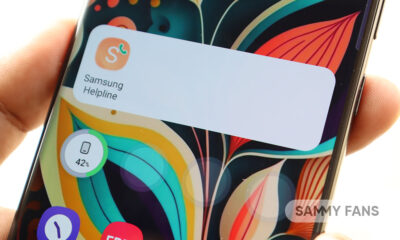Issues
One UI 6.1 bans deleting Secure Folder, Samsung’s working on fix

Users of Galaxy smartphones running Samsung‘s One UI 6.1 have reported that they are unable to delete the Secure Folder app after installing its update. This issue is mainly affecting flagship devices that recently received the One UI 6.1 update. Due to this issue, users are not able to use this app at their convenience.
However, Samsung has acknowledged the issue with the Secure Folder app in its latest One UI 6.1 update. This issue affects several flagship devices including the Galaxy S23 series, Galaxy S23 FE, Galaxy Z Fold 5, Galaxy Z Flip 5, and Galaxy Tab S9.
According to the community moderator, the issue occurred while integrating the latest Google security policies, resulting in the distribution of a non-deletable version of the Secure Folder app, specifically version 1.9.10.27.
The Korean tech giant is preparing to release a fix to address this problem. Users will be able to download the updated app through the Galaxy Store. To update, simply open the Galaxy Store, search for ‘Secure Folder’, and select the update option.
Users are encouraged to update their Secure Folder app as soon as the new version is available to maintain optimal performance and security of their personal data.
2 One UI 6.1 features that will extend battery life of Samsung devices after enabling
Stay up-to-date on Samsung Galaxy, One UI & Tech Stuffs by following Sammy Fans on X/Twitter. You can also discover the latest news, polls, reviews, and new features for Samsung & Google Apps, Galaxy Phones, and the One UI/Android operating system.
Do you like this post? Kindly, let us know on X/Twitter: we love hearing your feedback! If you prefer using other social platforms besides X, follow/join us on Google News, Facebook, and Telegram.
Apps
Next Samsung Wonderland update to fix lock screen animations in One UI 6.1.1
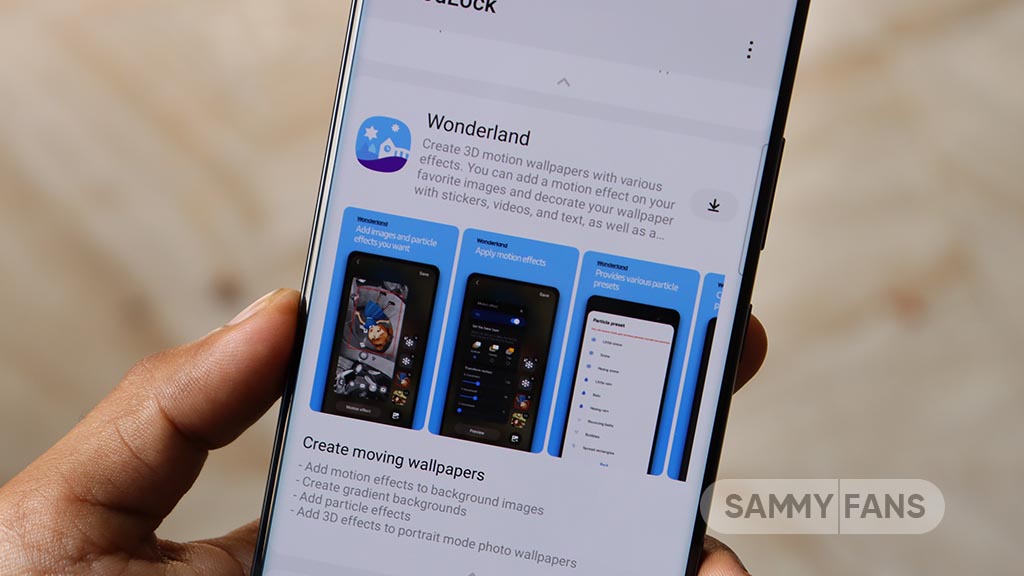
Users of the Samsung Galaxy Fold 5 have reported issues with the Wonderland lock screen feature following the One UI 6.1.1 update. Many have encountered that their Wonderland backgrounds disappeared.
After installing the One UI 6.1.1, when users tried to apply the Wonderland background back, they received pop-ups mentioning the animations were no longer available.
Recently, a Galaxy user shared their experience on the community, noting that their chosen Wonderland background disappeared after the latest Galaxy AI update. When they tried to reapply it, they got an alert message stating that the animation had been removed.

Despite this, the user confirmed that their animation settings were still set to 1.5x. This issue is raising questions about compatibility and functionality after the update.
In response, a community moderator has acknowledged the inconvenience and assured users that the issue is being addressed. He has mentioned that the development team is actively working on a fix the issue related to the 1.5x animation setting and improvements will be included in the next app update.
However, the moderator hasn’t confirmed any exact timeline for a new update that will bring the fix. We can expect that Samsung will soon release a fix with the Wonderland app update. Users are advised to keep their apps updated and stay tuned for the latest information on fixes and updates.
Samsung Wonderland 1.5.21 update fixes AOD setting menu issues and more
Issues
Samsung confirms update to fix Galaxy A15/A24 video playback issues
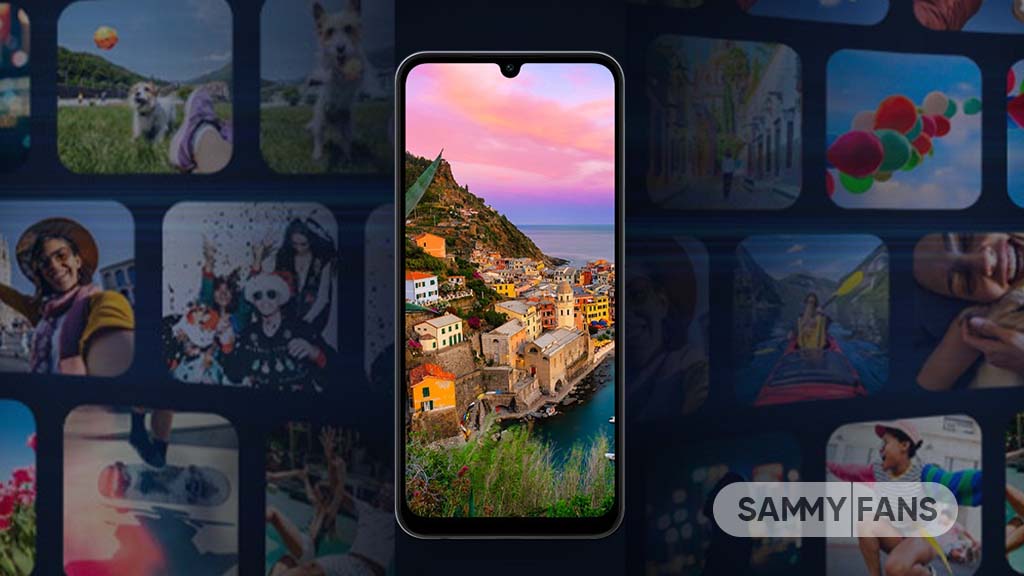
Some Samsung Galaxy A smartphone users face frustrating issues related to video playback. Users of Galaxy A15 and Galaxy A24 reported that when they try to play videos in the Gallery app, they encounter a black screen with sound but no visuals.
In addition to this, some messages frequently pop up on the screen, showing “An unknown error has occurred” or stating that the video codec is not supported. This issue is not limited to Video playback but extends to Video calls.
Users of Galaxy smartphones are not able to see the other person’s video feed. Even third-party applications are affected, with videos failing to play properly.
The Samsung community moderator has mentioned that it has been found that these video playback issues are linked to a codec error in the Samsung phone. Some videos cause these errors, while others may play normally after a restart. However, the affected videos will continue to cause issues.

Samsung is aware of the video playback issues and is working on a software update to resolve them. However, the community moderator has not confirmed any timeline yet but it is expected to be available soon.
Users are advised to keep an eye out for software update notifications and promptly install any available updates to improve their device’s functionality.
To update your Galaxy device, you just need to follow a few steps. Firstly, open Settings >> Software Update >> Download and install. Stay tuned for the software update to restore full video functionality on your Galaxy A15 or A24.
Issues
Here’s how to stop annoying pop-ups on Samsung Galaxy Watch 6

If you’re using a Samsung Galaxy Watch 6, you may have noted a regular Watch Manager stop messages after deleting the Galaxy Wearable app. This issue can occur when the Galaxy Wearable app is removed while using the Galaxy Watch and Galaxy Buds simultaneously.
According to the community moderator, it is important to delete the Manager app along with the Galaxy Wearable app. This dual deletion helps prevent unnecessary pop-up notifications and ensures smoother functionality between your devices.
When you uninstall the Galaxy Wearable app, it’s necessary to also delete the Galaxy Watch 6 Manager app. To uninstall the Galaxy Watch 6 Manager, follow these simple steps:
- Open Settings on the smartphone connected to your Galaxy Watch 6.
- Now, click on the Apps option.
- Search for the ‘Galaxy Watch6 Manager‘ app in the list.
- Tap on the app, select Delete, and confirm by pressing OK.

After acknowledgment of message pop-ups, Samsung is also planning to release a new update for the Galaxy Watch Manager 6 app to fix this issue. Here’s how to update the Galaxy Watch 6 Manager app:
- Open the Galaxy Store on your device.
- Select the Updates option from the Menu.
- Check the Galaxy Watch6 Manager app and proceed with the update.
By following these steps, you can ensure your Galaxy Watch 6 works well and is seamlessly connected with your other devices.
Download One UI 6 Watch Faces on Galaxy Watch 6, Watch 5 and Watch 4