Apps
Install Samsung Shop 2.0.34837 update now to enjoy amazing offers

Samsung has released a new update for its Shop app with version 2.0.34837 on One UI devices. The update is available on the Galaxy Store with a package size of 127.62MB. It brings new features and amazing discounts to enhance your shopping experience.
The Korean tech giant is offering higher savings on their latest devices. Users can now save up to $1,200 on the new Galaxy Z Fold 6 and up to $650 on the Galaxy Z Flip 6. These deals make it a great time to consider upgrading to these new models.
In addition to this, Samsung is still offering $50 off on your first purchase from the Samsung Shop app if you spend $500 or more. You can also up to an extra 25% off select home appliances and up to $100 off select monitors.
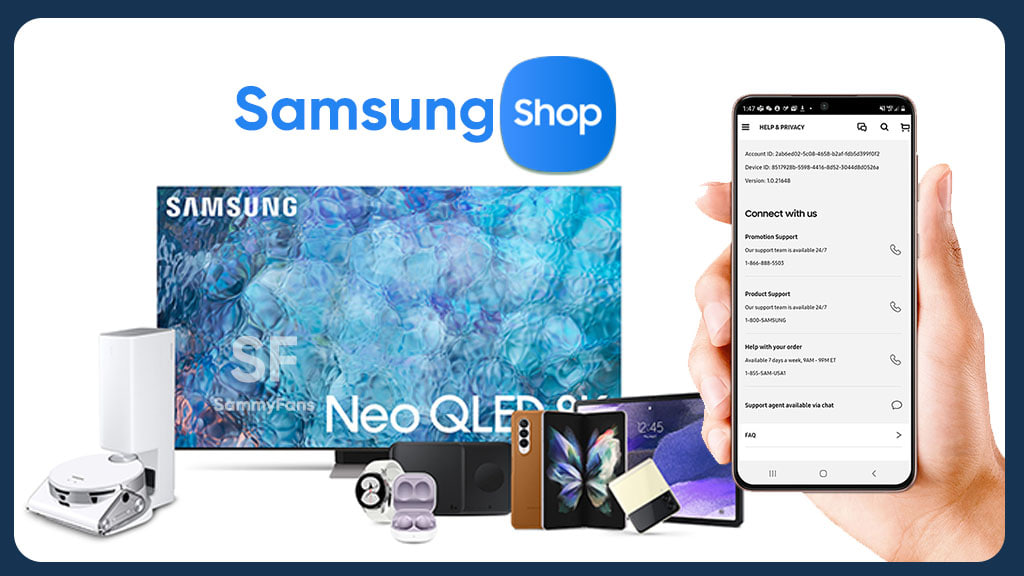
Aside from this, the update improves the overall shopping experience by fixing various issues and enhancing the app’s performance. It makes the app more reliable and stable.
You can install the Samsung Shop 2.0.34837 update through Galaxy Store >> Menu option >> Updates. Also, you can download the update from the third-party app source link mentioned here.
Samsung Shop App Support
Samsung Shop app is now available in the Philippines and the company plans to launch in more markets across Southeast Asia and Oceania. This app can be downloaded from the Google Play Store and Apple App Store. Users can have exclusive access to offers available only on the app.
Apps
Update Alert: Samsung Phone 15.3.45 update available on Galaxy Store
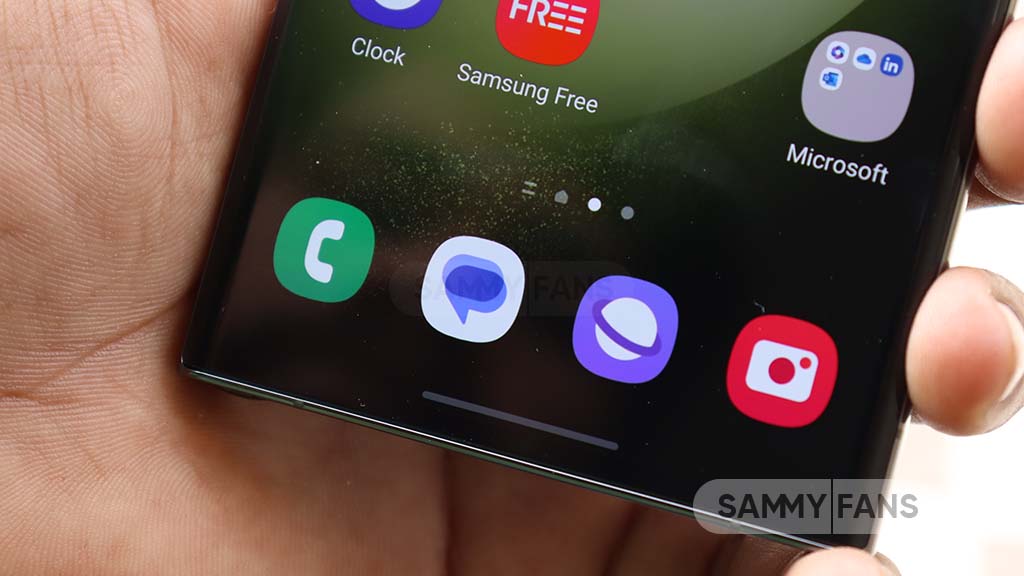
Samsung has released a new update for its Phone app with version 15.3.45. This update enhances functionality to provide users with an even better experience on their Galaxy devices.
The Phone app is important for Galaxy devices as it offers the primary interface for managing calls, contacts, and messaging. With this latest update, Samsung enhances some features to ensure that users can navigate the app more smoothly and efficiently.
However, specific details about the improvements have not yet been disclosed but users can expect enhancements that make dialing, searching for contacts, and managing call logs more intuitive and user-friendly.

In addition, the update fixes some issues encountered in the previous version to enhance stability and reliability. If you are using a Galaxy smartphone, install the update now to enjoy enhanced features.
The installation package size of the Samsung Phone 15.3.45 update is around 26.04MB. You can install the update through Galaxy Store >> Menu option >> Updates. Also, you can download it directly from the third-party app link mentioned here.
Samsung Call app supports Galaxy AI feature, Live Translate, to support voice calls. So you can stay in contact with friends or colleagues, communicating on Galaxy-exclusive apps in multiple languages. However, Samsung has also made this feature available for other third-party call apps.
Apps
Samsung enhances Always On Display performance with version 8.8.02.18

Samsung is enhancing the Always On Display (AOD) app functions with the release of a new update with version 8.8.02.18. It improves user experience across Galaxy devices by enhanced features and bug fixes.
The Always On Display feature is popular among Samsung users because it lets you see important information like the time, notifications, and battery status without having to wake up your phone. Now, Samsung is making the app run smoother and more reliably with the new update.
The update fixes bugs that caused problems before and affected app performance. In addition, the update also enhances some features to make it even easier to customize how your information is shown.
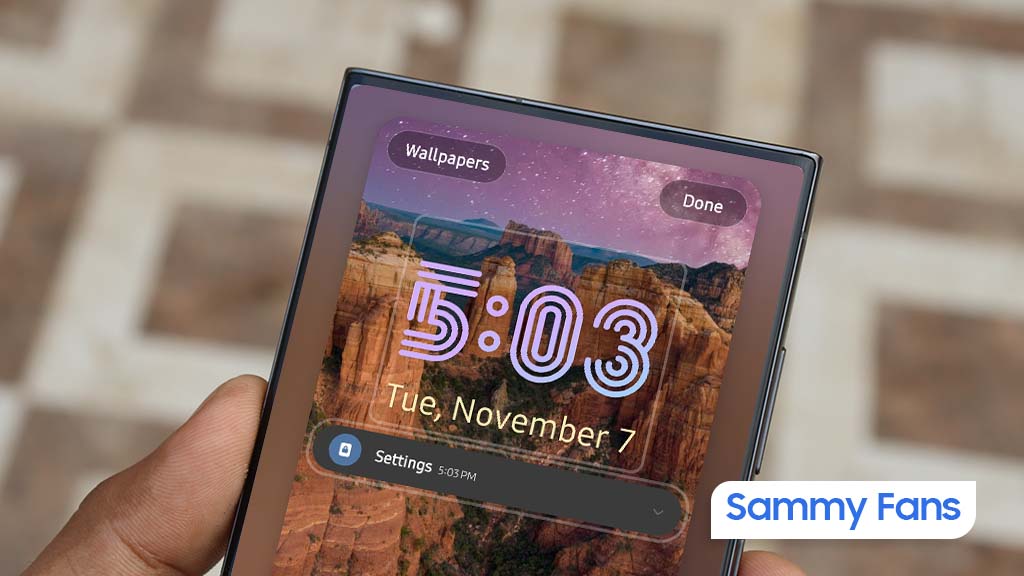
To take advantage of these improvements, be sure to update the Samsung Always On Display to version 8.8.02.18 through the Galaxy Store. You just need to visit the Galaxy Store app >> Menu option >> Updates. Also, you can sideload it through the third-party app link mentioned here.
The installation package size of the latest Samsung AOD update is around 30MB. Make sure to install the latest version to enjoy new features with smoother performance.
One UI 6 Watch Beta (ZXH4) rolling out to Galaxy Watch 4, Watch 5 with Global AOD
Apps
Samsung Auto Blocker gets a boost with September 2024 update
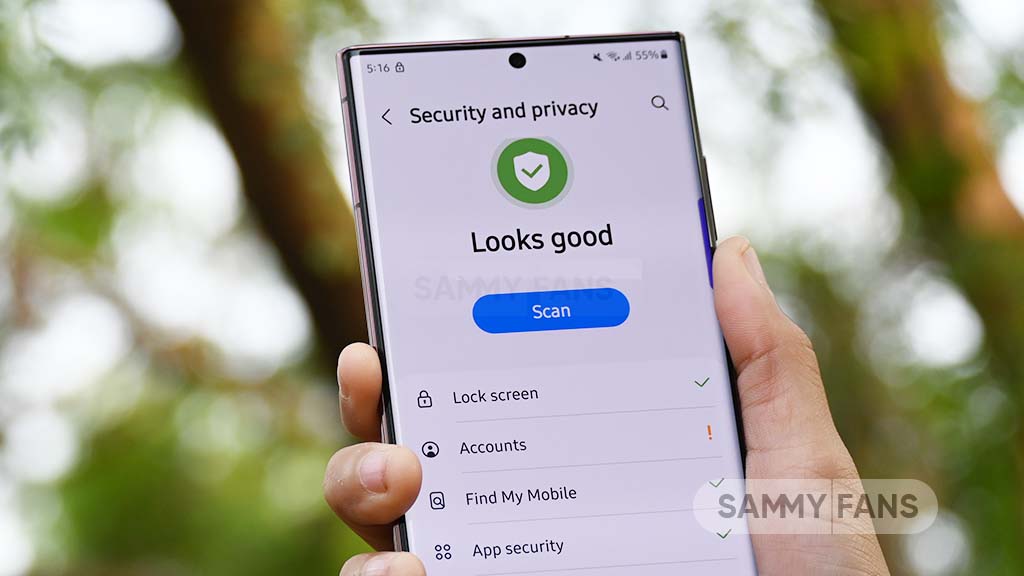
Samsung Auto Blocker app is a valuable tool for those looking to manage unwanted calls and messages effectively. We are in September 2024, and Samsung is enhancing Auto Blocker functions with a new update with version 1.1.00.25.
The latest is compatible with Galaxy devices running Android 14 based One UI 6.1 or One UI 6.1.1. It brings s enhancements to improve the user experience.
With this latest update, the app is more efficient at identifying and blocking interruptions. It means you can enjoy a better phone experience without the hassle of unwanted communications.
Along with the enhanced features, this update also fixes some issues from previous versions. Samsung has listened to user feedback and worked to resolve common bugs, making the app more reliable.
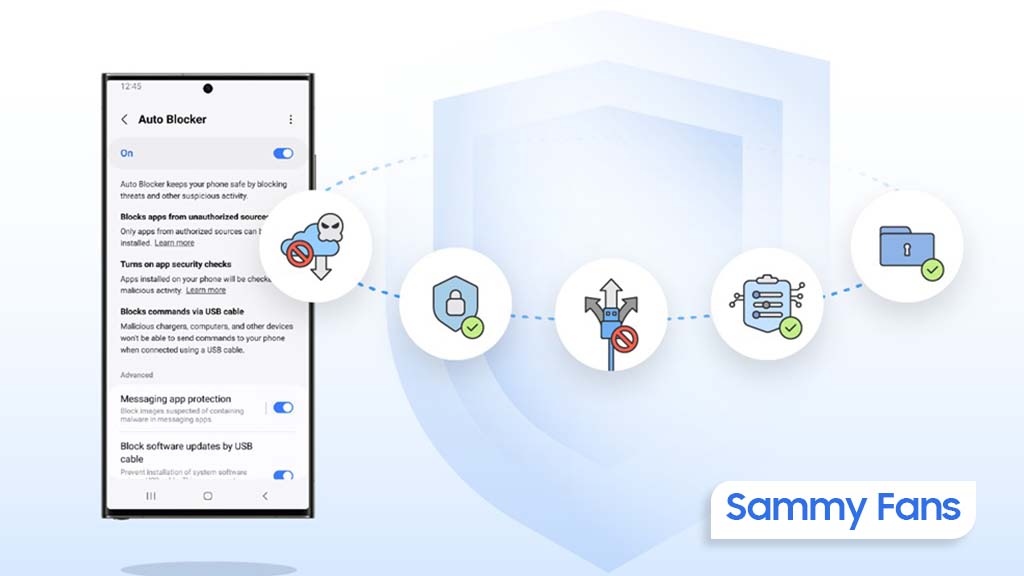
The installation package size of this update is around 5.2MB. To get the Samsung Auto Blocker September 2024 update, simply go to the Galaxy Store, click on the Menu option, and tap on Updates to check your list of apps’ updates. Alternatively, you can download the update directly from the third-party app link mentioned here.
Activating Auto Blocker on your Samsung device is too easy. First, open the Settings app on your phone > scroll down and tap on “Security and Privacy” >> look for the Auto Blocker menu >> tap on the toggle of the feature to enable its protection.
One UI 6.1: How to activate Auto Blocker feature on Samsung devices












