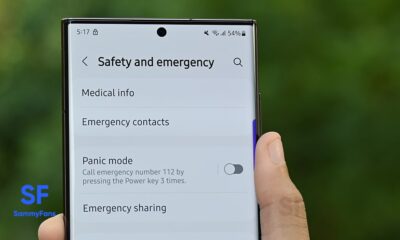Good Lock
Samsung Good Lock LockStar: Create and decorate your own lock screen theme
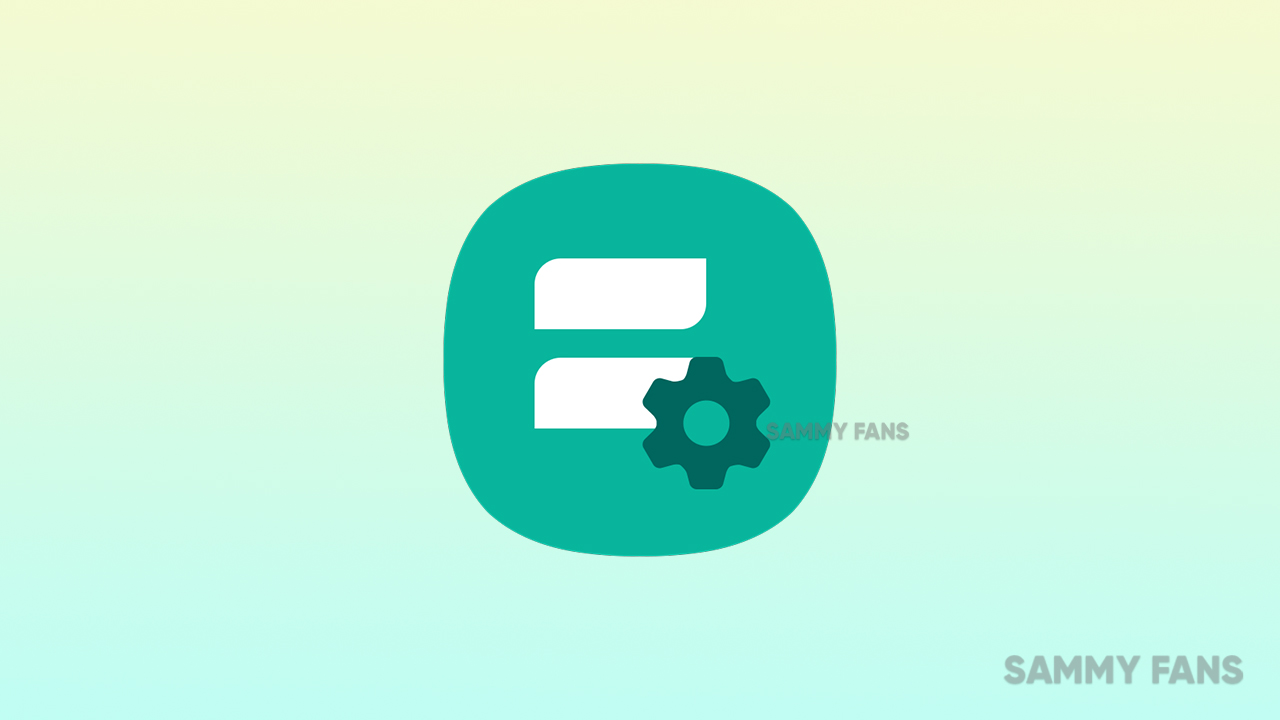
Samsung’s Good Lock an app lets you customize the on-screen look of your Galaxy smartphone, and also alter the way you use your lock screen and notifications.
These excellent applications for users who like to join hands when personalizing the look and interface experience of smartphones, which comes with a variety of features that define Good Lock.
Here is a walkthrough of one of its modules “LockStar” a Good Lock family member that can be download right within the Good Lock app.
LockStar module allows you to adjust the lock screen as per your preferences. It customizes the display sleep time for the lock screen. You can change the lock screen background and also prefer how the notifications are displayed on the lock screen.
The customization level of the Lockstar is one of the best modules in Good Lock and if you want to adjust the lock screen on your Galaxy phone, you will enjoy the feature offer.
Understand the key features of this Gool Lock’s LockStar module. There are the following categories are given below:
- Position
- Wallpaper
- Clock
- Items
Auto Layout
The inbuilt Auto Layout analyzes the current wallpaper image and places the FaceWidget and Notifications in the proper place. However, if the wallpaper is constantly changing, such as (Wallpaper services), the placement may not be correct for each wallpaper.
Position
Lockstar requires access to your contacts and phone storage. Allowing the position tab will rotate the lock screen elements including the clock, other face widgets of the lock screen, and the notifications.

Wallpaper
With Lockstar, you can change all parts of the lock screen. Users can also set the lock screen background by tapping on the Wallpaper tab.
You can personalize your device by setting your own wallpaper. Your device includes a selection of wallpapers to choose from, or you can use one of the photos you’ve taken or downloaded.

Clock
At the same time, the Clock tab allows you to select from all available clock faces designs, as well as with clock resize option. Clock style on your Galaxy phone through your display settings, you can choose from a wide range of pre-installed colors and clock styles to completely suit your preference.
Items
The last items tab gives you options to select the components you want on the lock screen. If you want a minimal lock screen without much confusion, you can turn off help text and shortcuts altogether or skip notifications and face widgets.
- Face Widgets
- Help Text
- Shortcuts
- Notifications/Icons Only
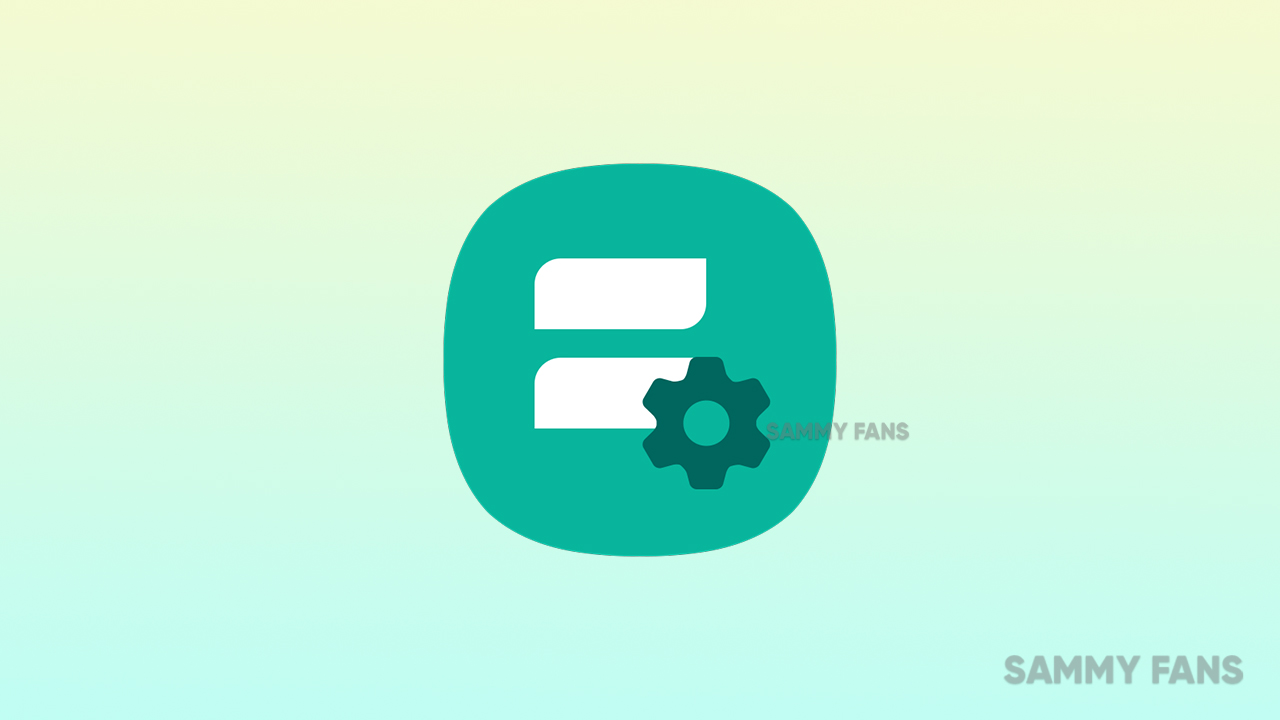
For notifications, you have the option to choose between showing only the icons or full details, which will show the full notification directly on the lock screen.
Apps
First Look at Samsung One UI 7 Home Up App: Explore the dreamy features!
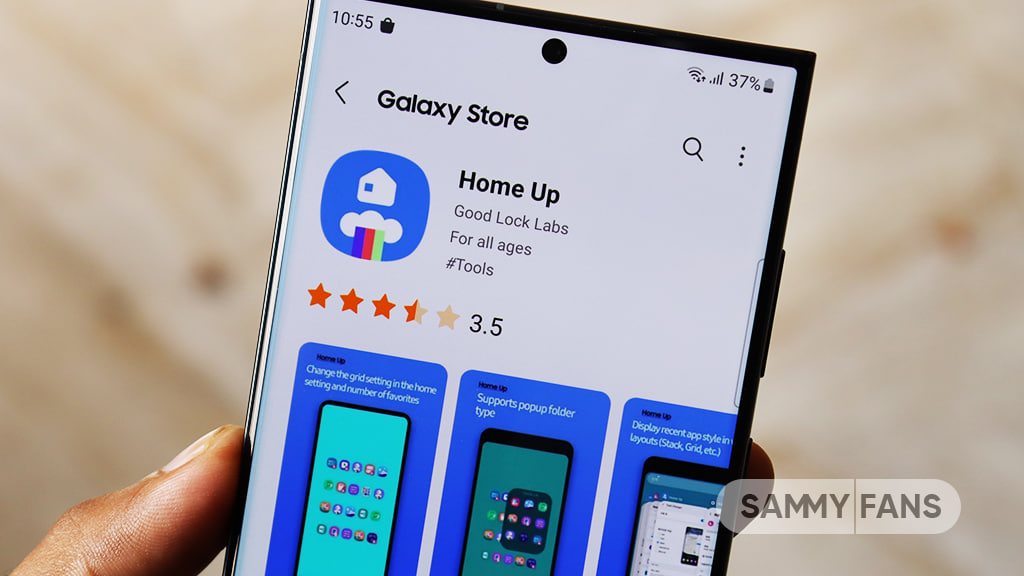
Samsung has just released a fresh update for the Home Up app with version 16.0, which adds support for One UI 7. We have a first look at the new features in the Samsung One UI 7 Home Up app, thanks to tipster Vince Lawrence.
The fresh update is packed with features that are sure to enhance the user experience for Galaxy device owners. Among the most notable additions are new animation settings, a larger folder option, and enhanced pop-up folder functionalities. One UI 7 support delivers some highly requested features that many Galaxy users have been dreaming of.
Features of One UI 7 Samsung Home Up
New Animations Settings:
Home Gestures Animation tuning
One of the most amazing additions in this update is the new animation tuning for home screen gestures. Users can now choose from three different animation styles:
- Pixel by Pixel – Enjoy the feeling of pure animation
- The Scent of a Certain Fruit – Feel the sweet taste of red fruit
- Simple Tuning – Pick between fast animations or more emotional ones.
Beyond these options, there is an option for Advanced tuning Settings that let you adjust specific aspects of the animations.
Advanced Tuning
With this feature, you can customize details like damping, stiffness, and friction for how icons move and scale. Users can also customize where icons track, and there’s an Interpolator option to tweak how the icon scale animations work. This means you can make the animations your own.
In addition to this, the Advanced tuning also includes options for scale, duration, and blur settings for the Home screen and Wallpaper.

Large Folder
Another noteworthy feature is the introduction of the large folder option. You can now choose between medium and large sizes for your app folders while keeping the size of existing large folders the same.
This gives you more control over how your home screen looks and helps you organize your apps better. You can also adjust the folder grid and change the icon sizes, adding to your personalization options.

Pop-Up Folder
The update also enhances the pop-up folder functionality. Users can now customize the size of pop-up folders with options for small, medium, and large. Additional settings allow for variable sizes, fixed positions, and even options to hide the edit bar and remove blur effects.
This next level of customization provides a cleaner, more organized interface while ensuring that users can access their favorite apps quickly.

Overall, the One UI 7 support for Samsung’s Home Up app offers a range of new features that many Galaxy users have been looking for. With fresh animation settings, flexible folder options, and improved pop-up folder features, this update enhances the way you interact with your device.
It’s important to note that these features aren’t available to all Galaxy users yet, but the company soon make them available for eligible devices.
One UI 7 support now available for Samsung Home Up with v16.0
Apps
YouTube working on revamped Video Player UI for Android
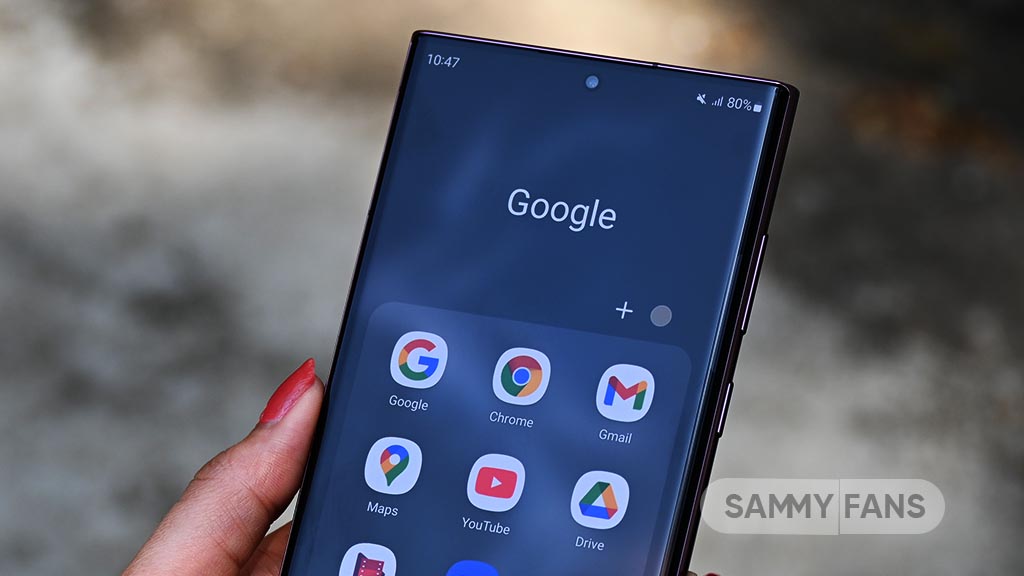
YouTube is currently testing a new user interface (UI) for its Video Player. This updated UI introduces several changes to improve user experience. Some people think the new design looks cluttered, while others see the changes as useful improvements.
The fresh look of the Video Player reveals several changes in comparison to the previous UI, spotted by Mishaal Rahman (via Android Authority). Let’s check what’s coming.
WHAT’S NEW
Several changes have been noted in the new Video Player UI of YouTube. Now, the video title is located above the progress bar, and the channel icon along with the subscriber count is shown next to the channel name. Below the title, viewers can now find the view count and the date the video was published.

The expand button has been shifted to the top left of the screen and a new rotate button has been added. A second playlist button replaces the old expand button, just above the progress bar.
Moreover, the forward and backward buttons are not visible when watching in fullscreen mode. However, these buttons appear when the video is paused in portrait mode. The like, dislike, comment, and share buttons have been placed above the progress bar on the right side.

The bookmark feature is now shifted under a menu, while a new Remix button is shown by default. There’s also a button for video chapters added to the bottom left of the screen.
Users can now swipe up and down to switch between videos in a playlist. However, you can only swipe down to minimize a video if it’s the first one in that playlist.
Several users are sharing their opinions on Reddit, and most seem to prefer a simpler design. Currently, Google is testing these new changes and will soon release the final version.
YouTube Shorts just got longer, 3 minute videos coming October 15
Apps
Samsung boosts QuickStar app stability and performance
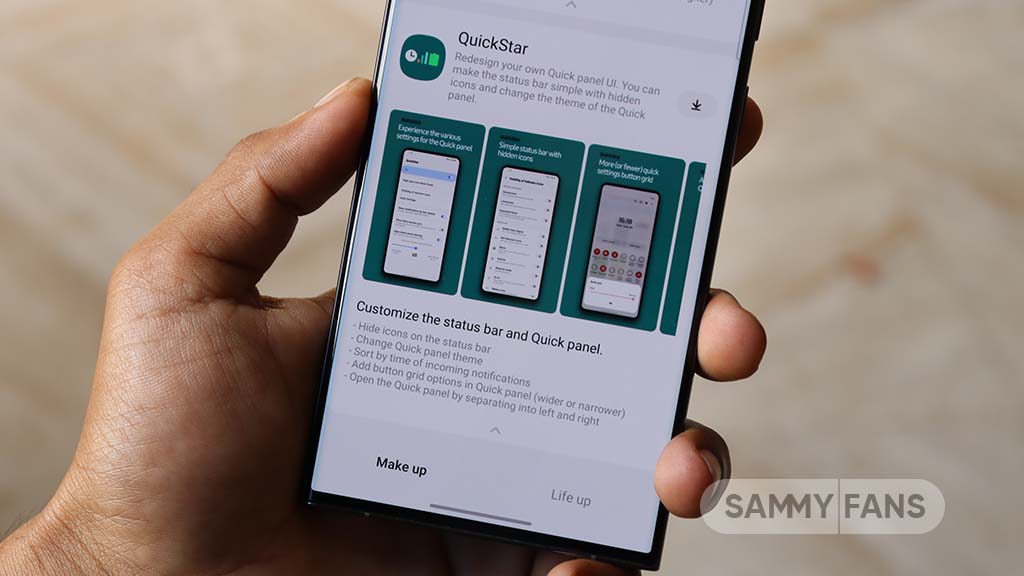
Samsung QuickStar app is getting a new update with version 7.4.07.56 via Galaxy Store. The fresh update improves the overall stability of the app to ensure a smoother user experience.
The QuickStar app is a popular Good Lock module among Samsung users for its customization features. It allows individuals to personalize their device’s quick panel. With this update, users can expect smoother and better performance to make it easier to use all the app’s features.
The fresh update enhances the stability of the QuickStar app by fixing some issues encountered in the previous version. As Samsung continues to enhance its apps, QuickStar users can look forward to a more enjoyable customization experience.

Users are advised to download the Samsung QuickStar 7.4.07.56 update from the Galaxy Store >> Menu option >> Updates to enjoy these improvements. Also, users can install the update directly from the Good Lock app.
Previously, Samsung introduced a new feature for the QuickStar module, which lets you hide the mobile hotspot icon for a cleaner status bar. Also, it brought stability enhancements to make the app more secure.
One UI 7.0 update is also set to improve how the clock format aligns on Samsung devices, especially through the QuickStar settings. This current clock alignment issue has been more noticeable when using Korean or Chinese characters. Users can expect improvements in future updates.
One UI 7.0 update to improve clock format alignment in Samsung devices