Apps
Samsung Internet browser brings advanced video controls via the Video assistant feature

Web browsers are one of the most used applications on smartphones. While users heavily rely on web browsers to search content, read articles, do research, and what not, video content on the webpages is, without a doubt, quite engaging.
Samsung Internet Browser takes the user experiences to another level by providing advanced video controls via the Video assistant feature.
This application browser with enhanced security features for Android devices, especially Galaxy smartphones. This application browser provides a safe, secure, speed, and privacy while browsing the internet.
Read More:
- Samsung Internet Browser app updated to version 13.0.1.64, brings Infinity Display features and more
- Samsung Internet 13.0 beta adds a new feature with One UI 3.0 Improvement
Similarly, a Video assistant enhances the video watching experience of the user by providing extra controls on the screen for changing the video configuration. When a user plays a video on any website, the video assistant controls appear right below the video.
How to enable Video Assistant:
In your Samsung Internet Browser, go to More menu > Settings > Useful features > Video Assistant > Turn it on.
Once enabled, the Video Assistant provides the user with these additional controls appearing in a purple balloon- view full screen, view on TV, view in the pop-up player.
Full-screen mode
Users prefer to watch videos in Full-Screen mode but it becomes very annoying to see every other content provider providing different controls on full screen and most of them providing bare minimum controls like play/pause and rotate only.
The Full-Screen mode offered by Video Assistant overcome these inconsistencies, providing a standard set of easy to use controls for user convenience.

Apart from the play/pause/rotate, the full-screen mode provides additional controls like touch lock, aspect ratio, and playback speed.
However, the real advantage of this model is that users can control the brightness and volume very easily. A simple scroll up or down gesture near the left edge of the screen adjusts the brightness and on the right edge of the screen changes the volume.
Users can also navigate the video by either scrolling the small dot over the timeline or by simply swiping a finger to the left or right anywhere on the screen. The screen orientation can be conveniently changed to landscape or portrait by tapping the rotate icon at the bottom.
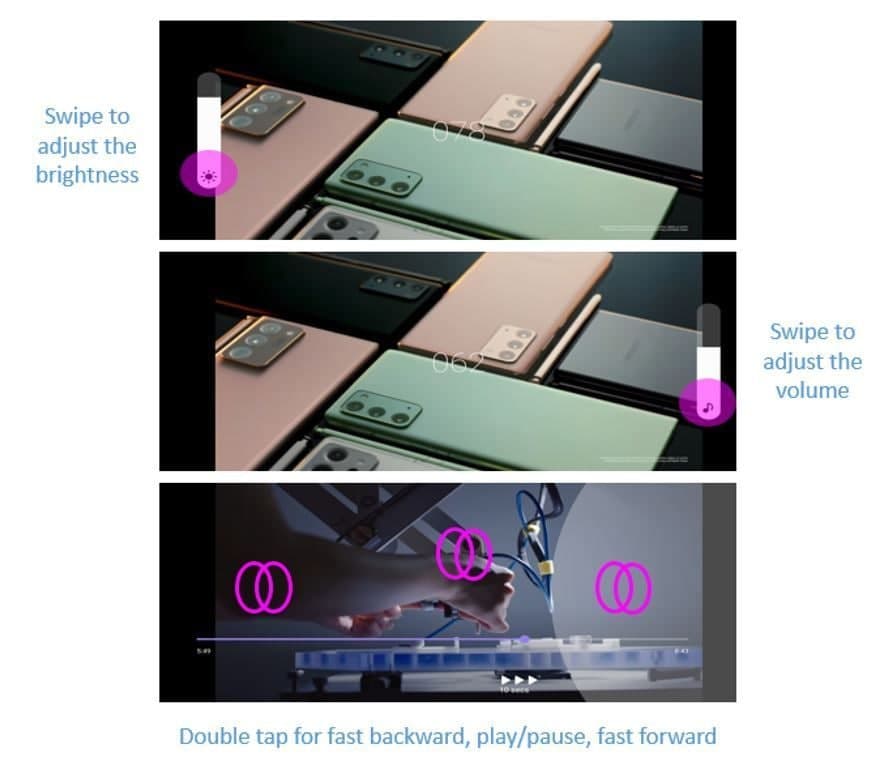
While in full-screen mode, you can also tap on the “More Menu” at the top right to use the other options such as share, playback speed and save.

Tap the icon to mirror your smartphone screen on a TV. The TV, however, should support Smart View, Chromecast, or a similar casting device.
View in a pop-up player
By activating the pop-up player mode, the video starts playing in a separate small popup window and can be easily dragged anywhere on the screen. The main benefit of playing a video in pop-up mode is that the user can now switch to another tab on the browser or to another application on the device and can still continue watching the video.
Bear in mind that pop-up player mode works only if supported by the website and the icon is greyed out when not supported.

Video Tab on the homepage
Samsung Internet Browser has also introduced a new “Video tab” next to the existing “News tab”. This video newsfeed section is powered by Dailyhunt and presents content from diverse genres such as entertainment, technology, lifestyle, sports, science, etc.
How to get Video Tab:
Go to Internet Settings > Homepage > Choose Quick access from the top options.

The videos can be easily streamed in the browser itself with all the “Video assistant controls” available. In case you want to disable Video assistant controls, tap and hold these icons and then drag these icons to the “Remove” button that appears on the screen.
WhatsApp adds quick camera shortcut to gallery sheet
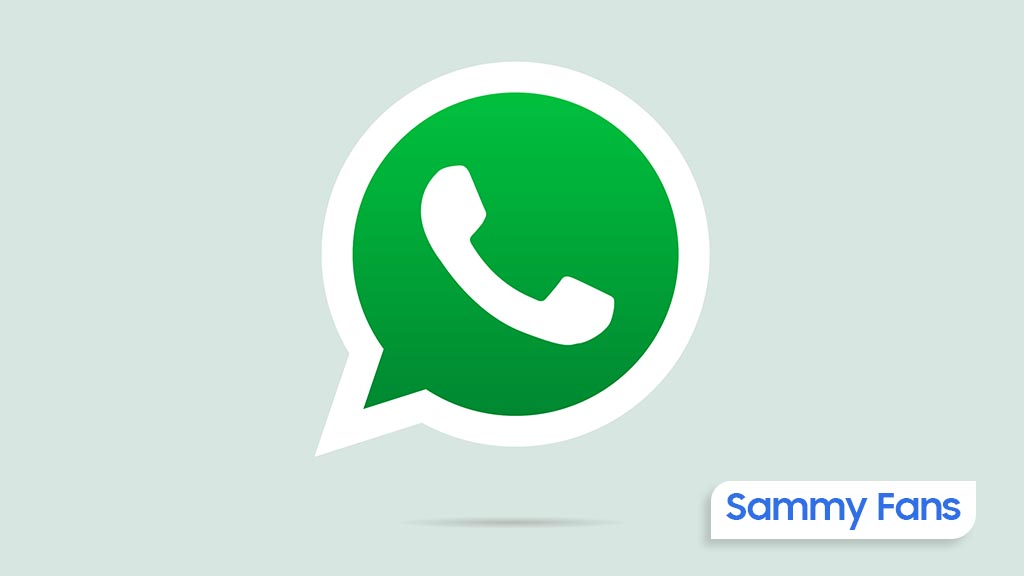
WhatsApp has pushed a new beta update for Android users, which brings a camera shortcut directly to the gallery sheet to make it easier to access the camera while sending photos or videos. The fresh beta update arrives with version 2.24.24.23, available through the Google Play Beta Program.
Previously, WhatsApp improved the way users send photo and video albums. With that, users can select multiple photos and videos at once, and add captions to entire albums to make it simpler to share media with context.
The new update is adding even more improvements. The camera shortcut, which used to be in the chat bar, is now available directly inside the gallery sheet. It saves time and makes it easier to capture something new without navigating through multiple steps.

Now, when you’re selecting photos or videos to send, you can quickly switch to the camera without leaving the gallery. This new change might feel like an extra step for some users who were used to accessing the camera with a single tap from the chat bar. However, the update aims to combine both the camera and gallery functions into one place.
Notably, not all users will see this new camera shortcut. If you still have the camera shortcut in the chat bar, you won’t see the one in the gallery sheet. This is to avoid clutter and make the app more organized.
This feature is currently available to a limited number of beta testers, and it will be rolled out to more users in the coming days or weeks.
Apps
Google Messages to improve backup process with encrypted in-app feature

Google Messages introduces a new Backup and Restore feature to make it easier for users to back up and restore their text messages, media, and settings directly within the app. This feature’s strings have been spotted in the Google Messages 20241118_02_RC00 beta version.
Currently, Android users back up their messages through Google One at the system level, but this new update lets users manage backups from within Google Messages itself.
The backup system will offer end-to-end encryption, ensuring that your messages are fully secured. Only you will be able to access the backup, with protection provided by your device’s screen lock.
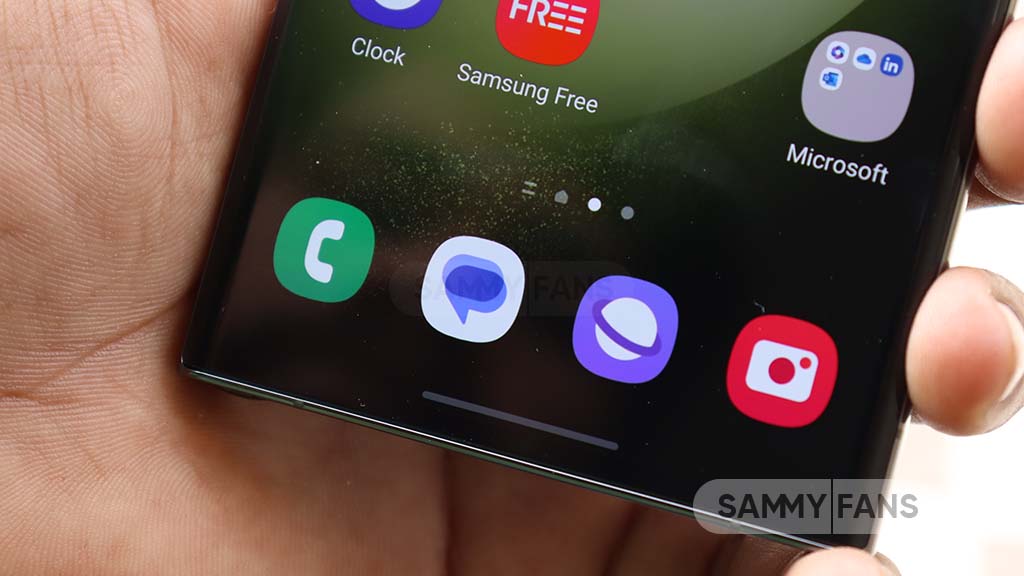
When signing into the app on a new device, your conversations will automatically restore, providing a seamless transition. However, some devices without a screen lock may not be eligible for encrypted backups.
The backup feature is closely associated with your Google Account and Google One storage, which means you’ll need some extra storage space for backups. While users can choose to turn off backups at any time. Turning off the backup will permanently delete your conversations from your Google Account, although they will still be on your device.
You can also choose to back up media only over Wi-Fi, which can help save mobile data. Additionally, Google Messages will allow you to sync messages across different devices as long as you’re signed into your Google Account.
Aside from this, Google Messages recently rolled out the “Double tap heart ‘feature for Android users. This makes it easier to send a red heart emoji in response to messages.
Google Messages rolls out ‘Double tap to heart’ for easy reactions
Apps
Samsung Daily Board app update adds Night Clock Mode

Samsung has pushed a fresh update for its Daily Board app, version 15.0.51.1, which brings new features and improvements to enhance the user experience. This update is available on the Galaxy Store with a package size of 19.09MB.
The new update introduces Night Clock Mode, which is designed to make using the app easier and more comfortable in low-light conditions. With this update, the clock interface now automatically switches to a more dimmed color scheme when the lighting around you dims.
It ensures that the clock remains easily readable on the Daily Board without causing eye strain in dark environments. This feature automatically activates when the Adaptive Brightness setting on your Samsung device is turned on.

Along with the new Night Clock Mode, this update also includes some bug fixes. These fixes help improve the overall performance of the app to make it run more smoothly and reliably.
Overall, the Samsung Daily Board 15.0.51.1 update brings a helpful new feature and bug fixes to make it a better and more user-friendly tool for Samsung users. You can install the via Galaxy Store >> Menu option >> Updates.
Also, you can download the update from the third-party app link mentioned here. Install the latest update now to enjoy new features.












