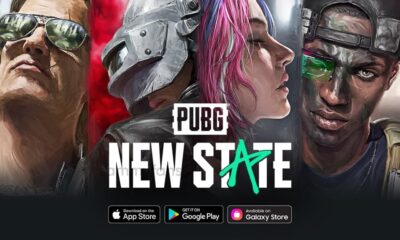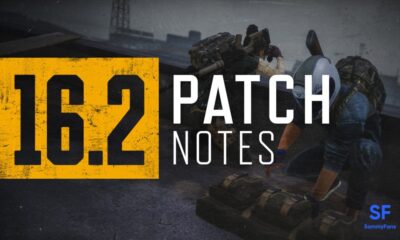Apps
PUBG Labs Zombie Survival is here, survive 10 stages of various zombie waves with your squad
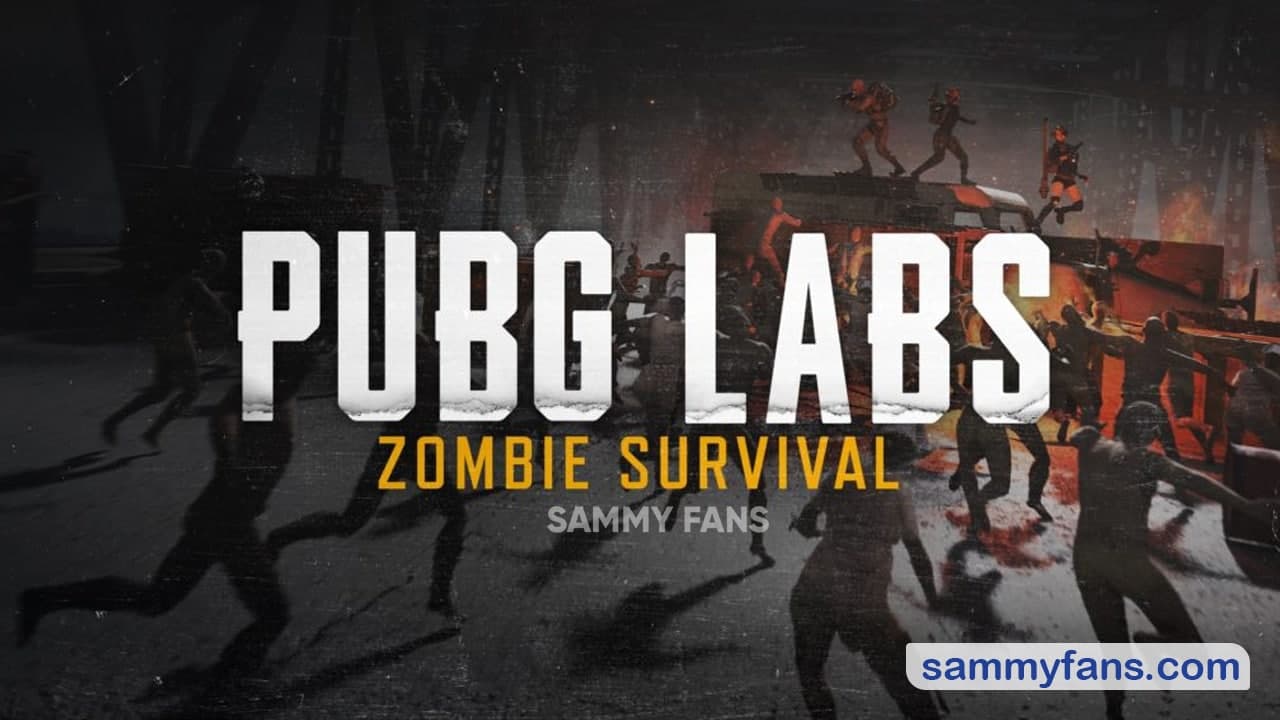
PUBG Labs came back with a bunch of Zombies. In Zombie Survival, you and your squad will have to survive 10 stages of various zombie waves. Lots of Zombies to drop, with that more coins and weapons to carry.
To defeat the Zombies full of your team and survive until the final stage. In the game, Zombie Survival has a total of 10 episodes that last 3 minutes each. To get to the next level in the next level the players have to kill every zombie or at least one player has to stay alive until the end of the stage’s time limit.
After clearing the stage, your team gets a 20-second break before moving on to the next stage. The player (s) who died in the previous round will come back alive and continue in the next stage. The match will end if the entire team is cleared.
PUBG Labs Zombie Survival
Play Now
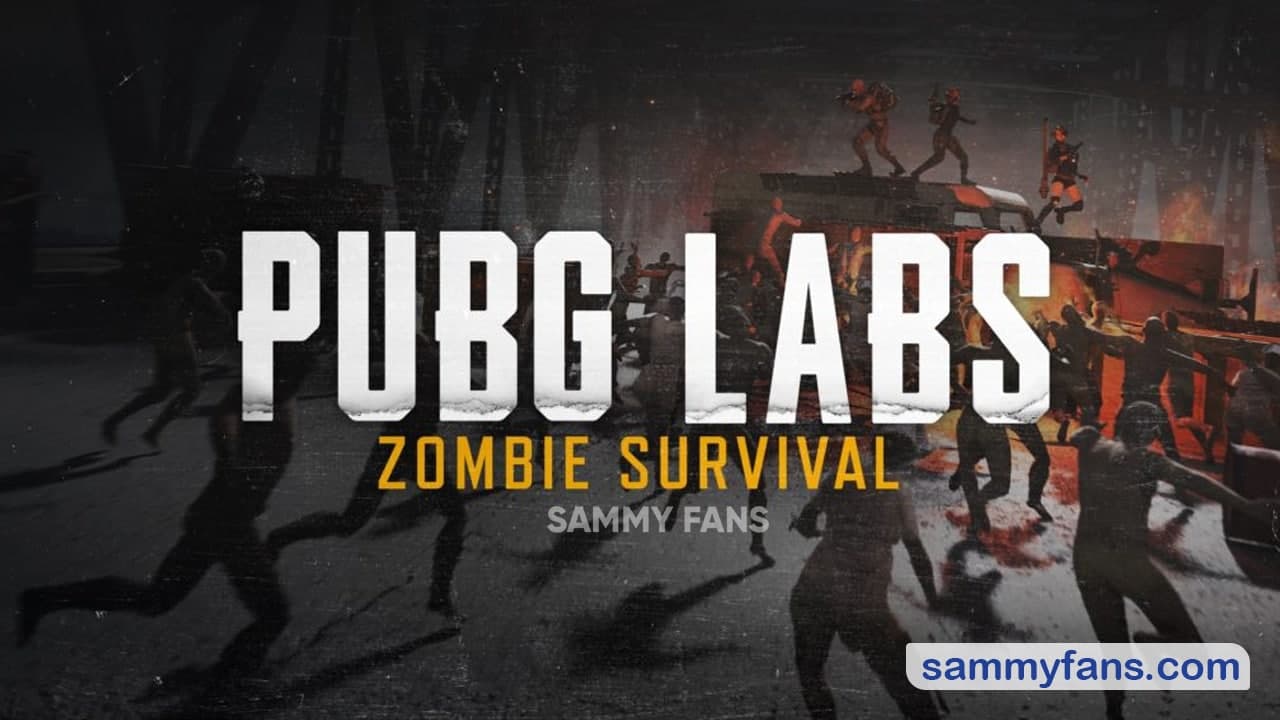
Join Sammy Fans on Telegram
ZOMBIES
- Zombies spawn once a stage starts.
- As you proceed along the stages, the number of zombies will increase, the zombies will get stronger, and special zombies will appear.
SURVIVAL COINS AND EQUIPMENT
- SURVIVAL COINS
- Earn Survival Coins by killing zombies.
- The Survival Coins go to your inventory (can collect up to 999).
- You can’t drop Survival Coins.
- When players respawn, the players are given the same amount of coins they gained when the game began.
- EQUIPMENT
- The basic set of equipment each player receives at the beginning of the game is:
- Deagle
- 60EA .45 ACP
- Backpack (Level 3)
- 1 Frag Grenade
- You can purchase equipment with coins by entering your inventory.
- Stronger weapons require more coins.
- The basic set of equipment each player receives at the beginning of the game is:
SCORES
- You gain scores by killing zombies.
- You can check your score by looking at the world map.
- Your team’s final scores will be shown after the game.
SERVICE SCHEDULE
This summer’s PUBG LABS: Zombie Defense will be open during the following period.
- PC
- PDT: August 4, 0 AM – August 16, 0 AM
- CEST: August 4, 9 AM – August 16, 9 AM
- KST: August 4, 4 PM – August 16, 4 PM
- Console
- PDT: August 12, 0 AM – August 23, 0 AM
- CEST: August 12, 9 AM – August 23, 9 AM
- KST: August 12, 4 PM – August 23, 4 PM

GAMEPLAY SETTINGS
- Both TPP & FPP Available
- Squad Only
- DBNO Disabled
- Teamkill Disabled
STAY CONNECTED WITH US:
- Like SammyFans.com on Facebook
- Follow SammyFans on Twitter
- Get the latest insights through Google News
- Send us tips at – [email protected]
Apps
Unlock Powerful Editing Features with Samsung Galaxy Enhance-X 2.1.33
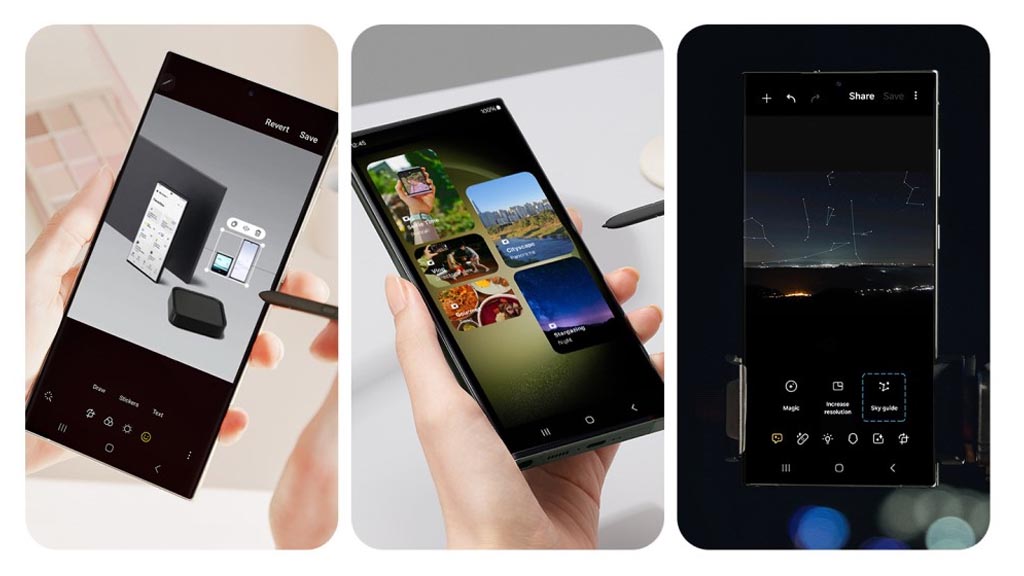
Samsung has kicked off a new update for its Galaxy Enhance-X app with version 2.1.33. The fresh update brings exciting new features and improvements to enhance the editing experience for Galaxy device users.
The fresh update adds the ability to import longer videos. With this new version, users can now import videos up to 30 minutes long to make it easier to edit longer clips directly within the app.
Additionally, the video editing experience has been improved. A new feature allows users to long-press the video timeline to zoom in to help trim videos more accurately.
The Motion Clipper feature now allows users to create GIFs from motion photos. This feature gives users a simple way to turn their motion photos into fun, shareable GIFs. It is available on select Galaxy models.

Samsung Galaxy Enhance-X 2.1.33 update also brings improvements to the Camera Shift tool. Now, users can select multiple subjects in a photo to apply the camera shift effect. The effect now works on photos with people and pets, making it more versatile.
Furthermore, the update improves how the app works on larger screens. Users with tab models can now use Enhance-X in landscape mode to make editing more comfortable. The update also adds support for Basic Dex mode to allow users to edit their photos and videos in a desktop-like experience.
If your device receives this update, install it now to enjoy the new feature on your smartphone. For installation, you can check the update through Galaxy Store >> search “Galaxy Enhance-X” >> open it and press on install if the update is available.
WhatsApp rolling out Voice Message Transcripts feature for Android
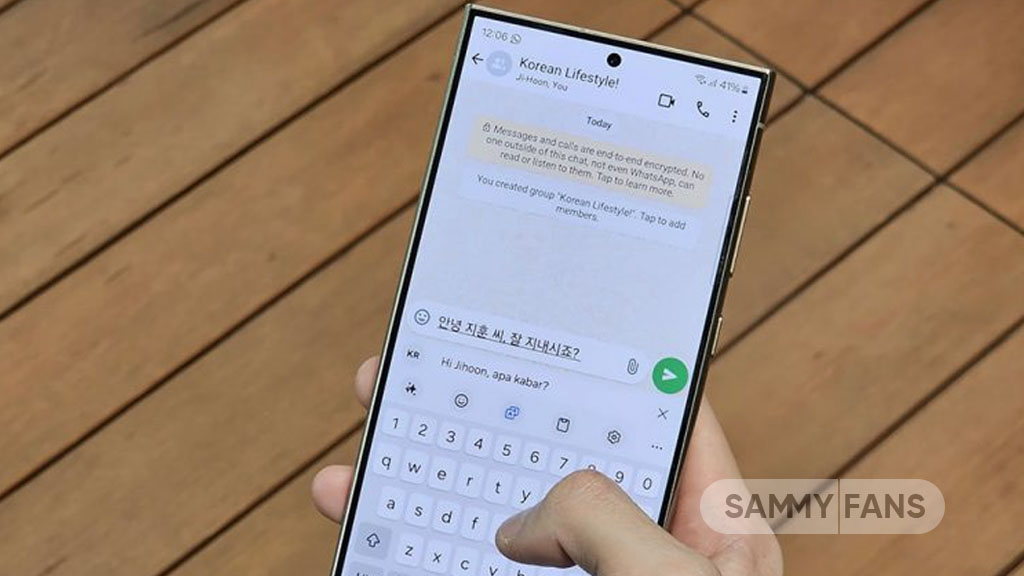
WhatsApp has released a new feature named Voice Message Transcripts, which allows users to transcribe voice messages into text. This update, announced by Mark Zuckerberg, is now available in the latest WhatsApp for Android.
The voice message transcripts feature is a helpful tool for people who prefer reading over listening to messages, or for those in noisy places where listening to voice notes is difficult.
To use this feature, you just need to go to Settings >> Chats >> Voice Message Transcripts in the app and turn it on. WhatsApp may also ask you to enable the transcription feature when you receive a voice message.

Notably, the transcripts are created on your phone, not on WhatsApp’s servers. It means your voice messages and transcriptions are kept private and secure.
To start using voice message transcripts, you’ll need to download a language data package. At the moment, the feature supports English, Spanish, Portuguese (Brazil), Russian, and Hindi. WhatsApp also plans to add more languages in the future. Once the transcriptions are done directly on your phone, you don’t need an internet connection to use the feature.
This Voice Message transcripts feature is available with the latest WhatsApp updates and will be rolled out to more users in the coming weeks. So, install the fresh version of WhatsApp to enjoy this feature.
Apps
Samsung Wallet app v5.5.61 now available on Galaxy Store

Samsung Wallet app is getting a new update with v5.5.61, which aims to improve app performance to make it easier to use. The fresh update is available on the Galaxy Store with a package size of 109.92 MB.
As more people rely on digital wallets for everyday transactions, Samsung is focused on keeping its Wallet app secure and user-friendly. The latest update addresses some issues that users have reported in previous updates to make the app run more smoothly.
In addition to fixing bugs, the update brings improvements to some features that users frequently rely on. It enhances the overall performance of the app. However, it does not include any new features or changes.

Users can download the Samsung Wallet v5.5.61 update through Galaxy Store >> Menu option >> Updates. Also, you can download the update from the third-party app link mentioned here.
Recently, Samsung introduced support for a Digital Key for Audi vehicles via the Wallet app. It offers Galaxy smartphone users a more convenient way to access and start their cars without the need for a physical key. This feature is powered by ultra-wideband (UWB) technology to ensure precise functionality and enhanced security.
Moreover, the Korean tech giant is also improving the Samsung Wallet app for Galaxy Watch to allow users to handle their financial needs conveniently, right on their wrist.