News
15 hidden Samsung One UI 4.1 features!

When Samsung launched Galaxy S22 series in February, the company also unveiled the One UI 4.1 custom software system with lots of improvements, customization options, and some new features. So far, all of the new and flagship devices have got access to the new version.
Download Sammy Fans App
If you are using a Samsung device running on One UI 4.1, you must have noticed many useful changes that have made your Galaxy experience more intuitive, easier, and fun. But there will definitely be many One UI 4.1 features that you will not be familiar with.
Join SammyFans on Telegram
Meanwhile, SammyFans is here with 15 wonderful and hidden Samsung One UI 4.1 features that will change the way you use your phone. Let’s dive into those features!
Follow Sammy Fans on Google News

Hidden Samsung One UI 4.1 Features
Take selfies using Voice or Hand gesture
Taking selfies is a trend nowadays. Samsung understands this and thus provides some cool ways to make snapping selfies a lot more versatile. Now you won’t have to face trouble and blurry pictures by tapping the circle to take a selfie, you can do it with your Voice or Hand Gestures.
To activate selfie gestures on your Galaxy:
- Open the Camera app.
- Tap Settings in the top-left corner.
- Scroll to the bottom and tap “Shooting methods.”
- Tap the toggles next to “Voice commands” and “Show palm.”
Now, you can activate the shutter by saying”smile,” “cheese,” capture,” or “shoot”. This works with both the front and rear-facing cameras. To take a selfie or record a video using gestures, simply hold up your palm to the front-facing camera, or say “Record video.”
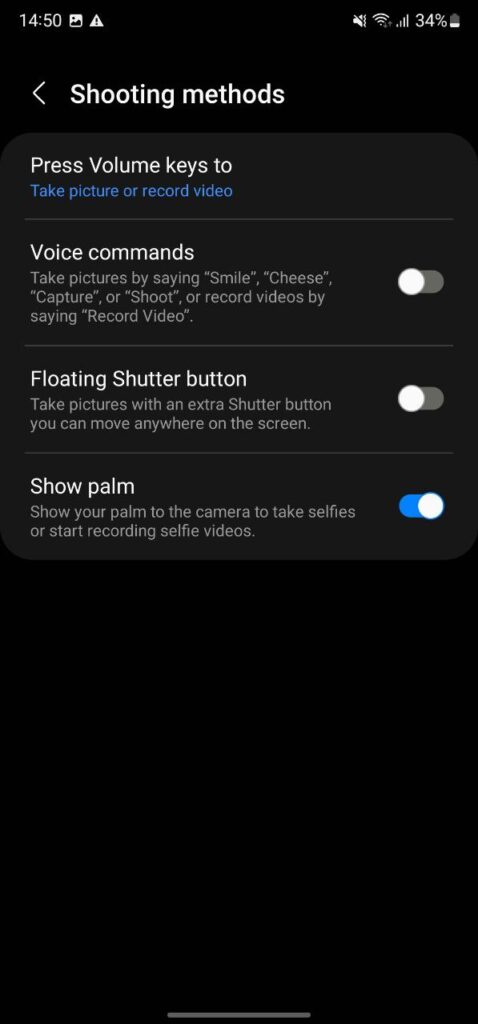
Customize anything with Good Lock
Good Lock is a powerful application for Samsung devices that has many modules to let you customize the overall look of your phone. From options to customize the notification panel, sound panel, keyboard, and others, there are many additional features that the real One UI doesn’t have.
Get more information about every Good Lock 2022 module:
- Routine+
- NotiStar
- Nice Catch
- Pentastic
- QuickStar
- Keys Cafe
- Home UP
- Wonderland
- Sound Assistant
- One Hand Operation+
- Theme Park
- MultiStar
- Nice Shot
- ClockFace
- LockStar
- EdgeTouch
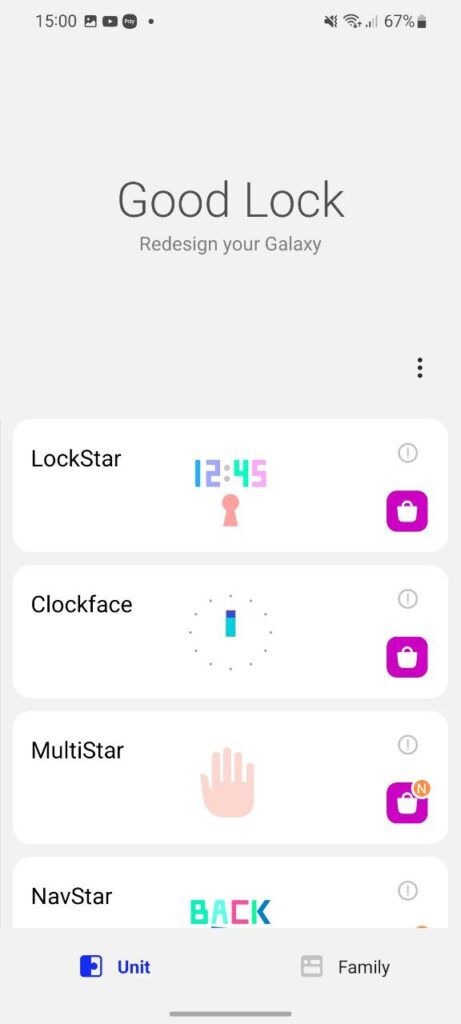
One Hand Operation+: Use Gestures exactly as you want
Samsung’s One Hand Operation+ app lets you completely customize how gestures work on your phone. It enables a slim gesture handle on either side of your screen and customizes it to perform actions, such as loading the previous page in your browser, turning off the display, or taking screenshots – a functionality that requires you to use the ‘palm swipe to capture’ feature.
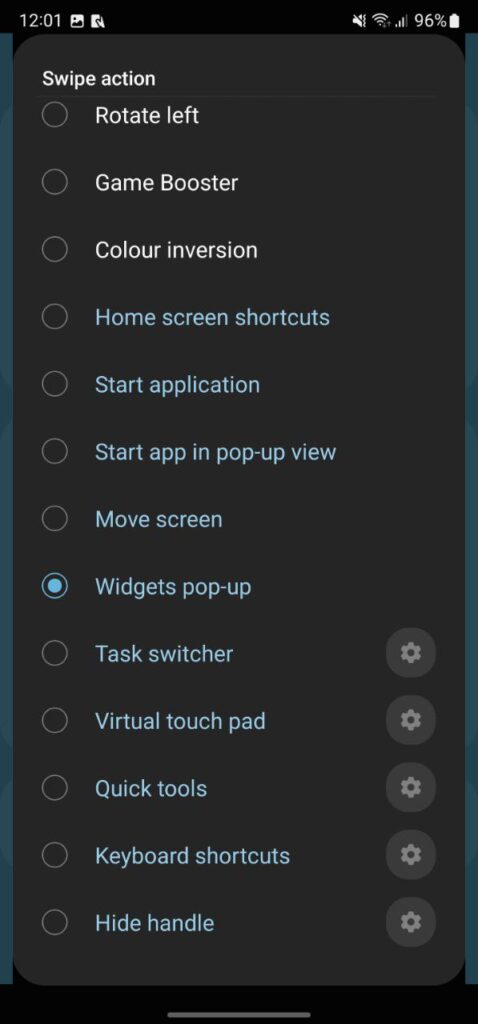
Dual Messenger
Dual Messenger lets you create two different accounts for the same messaging app on the same device. Both these accounts will work as usual. You will be able to send and receive messages to/from either of the two active app accounts basis on your preference.
Now you can keep your accounts for work and home separate to avoid confusion. To do this:
- Go to Settings of your phone.
- Open Advanced features.
- Go to Dual Messenger.
- Tap the switch of an app to install the second app.
- The second app will be installed and displayed.
- To choose which contacts have access to the secondary Messenger app, tap Use separate contact list.
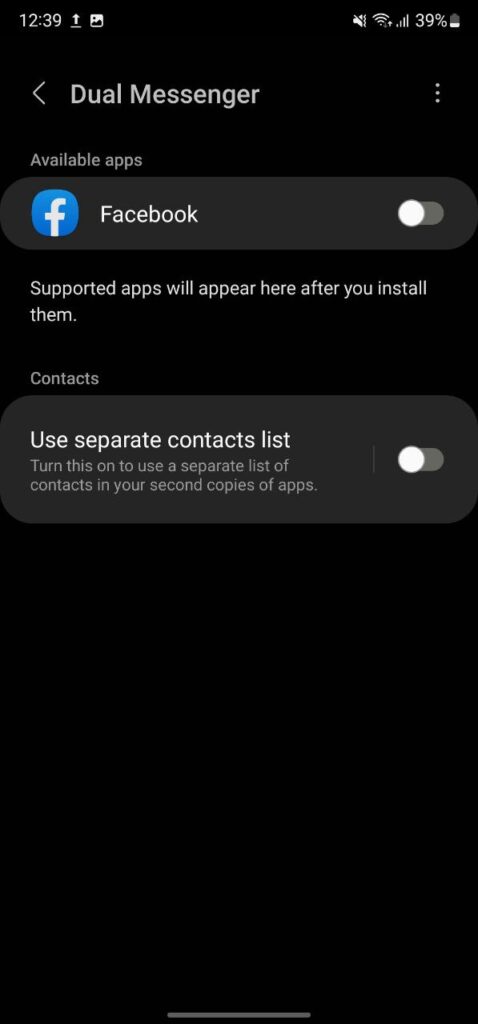
Secure Folder
Samsung Secure Folder keeps your private photos, videos, files, apps, and data safe and secure. With this, users can add an existing app on their phone to their Secure Folder to make a copy of the app.
You can also add new apps from Galaxy Store or Play Store only to install them in the Secure Folder itself and only these apps can access your hidden files. To create a secure folder:
- Enter the Setting of your smartphone.
- Tap Biometrics and security.
- Tap Secure Folder.
- You will need to sign into or create a Samsung Account.
- Tap Sign in, Continue or Agree.
- Enter your Samsung Account details, then tap Sign in or OK.
- Choose the lock method you wish to use, then tap Next.
- Enter the lock method, then choose Continue.
- Enter the lock method again, then choose Confirm.
- A shortcut to the Secure Folder will be added to your Home and Apps screen.
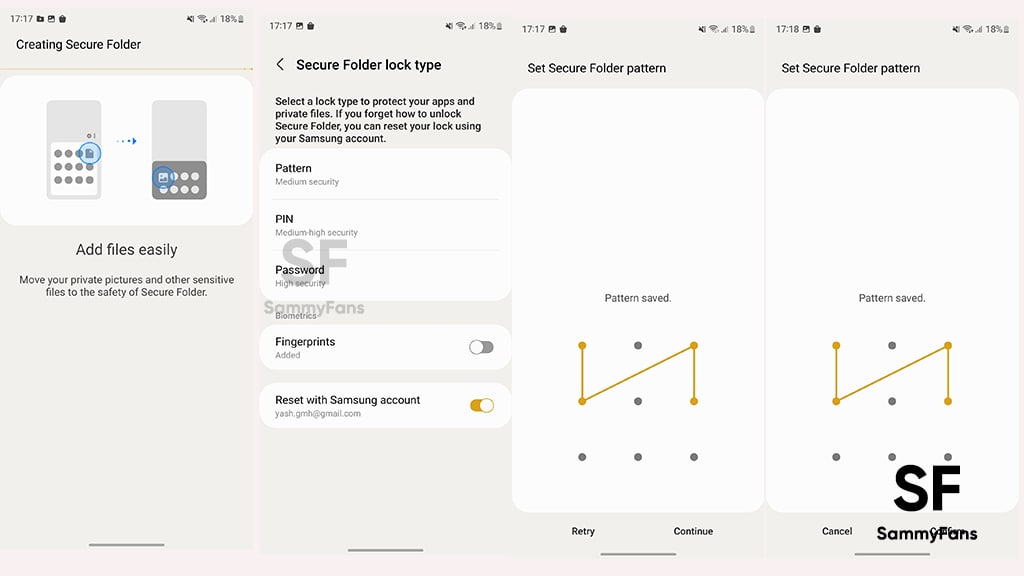
Call display while using apps setting
- Go to Phone app settings.
- Tap Call display while using apps.
- Select among Full-screen, Pop-up, and Mini pop-up.
- Keep calls in a pop-up: After calls are answered, keep them in the pop-up.
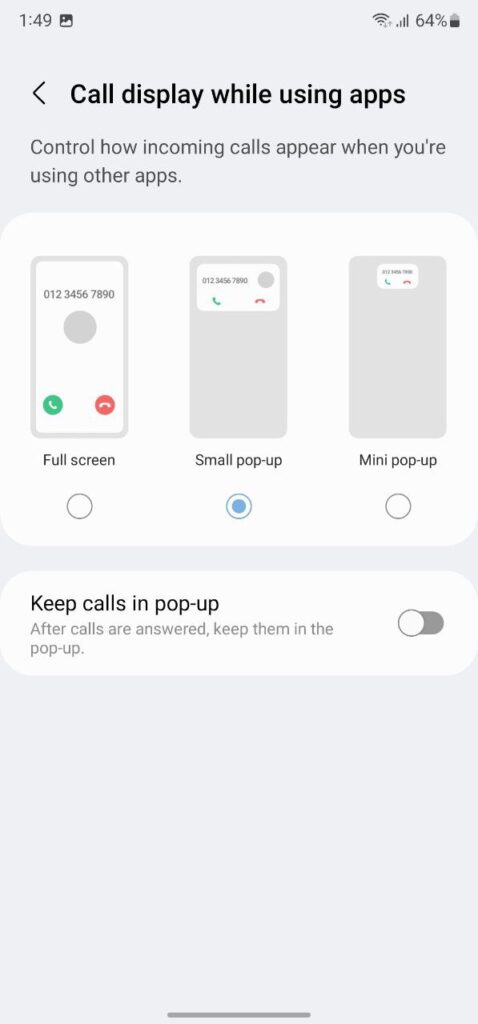
Remove animations and Speed things
You can turn off the animations on your device, such as when you open or close apps, which make it seem more snappy in daily use to speed up things and the performance of your phone. To activate this feature:
- Open Settings
- Scroll down to Accessibility
- Tap Visibility enhancements.
- Tap the toggle by Remove animations to turn the feature on.
- If you notice this causes issues, you can easily turn it off again in the same way.
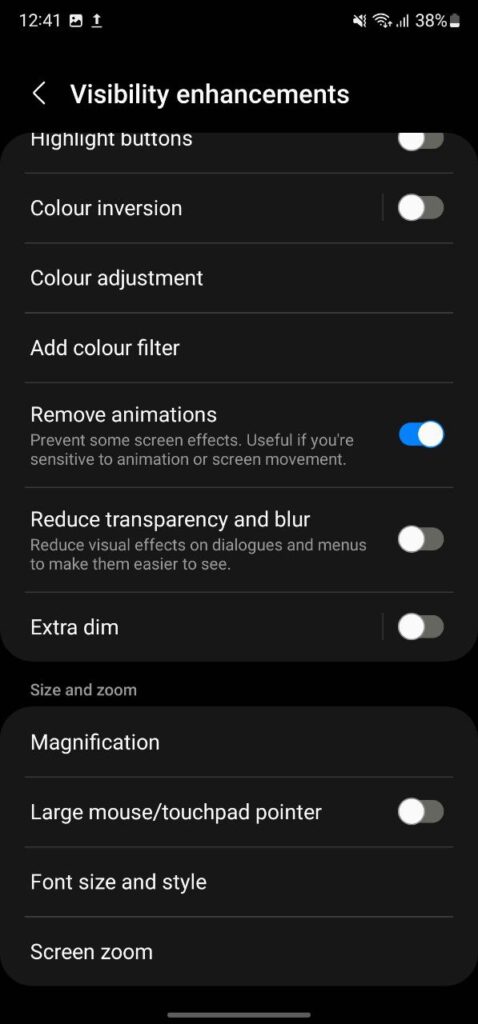
Fit more apps onto your Home Screen or App Drawer
You can easily increase the number of apps you can pack on your Home Screen or App Drawer. To do this:
- Open the Home screen settings menu by pinching Home Screen with two fingers.
- Tap Settings.
- Tap Home screen grid or Apps screen grid.
- Resize them as you see fit.
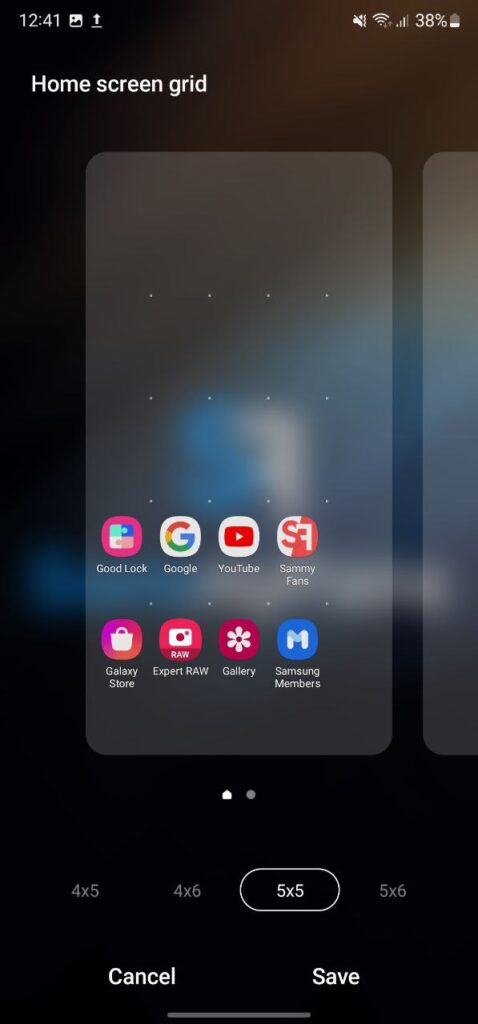
Lock your Home Screen Layout
There’s an easy way to put a stop if you’re forever accidentally shifting the carefully arranged icons on your Home screen around. Now you can’t remove or move any of the apps until you unlock it again. To do this:
- Open the Home screen settings menu.
- Tap Settings.
- Tap the toggle by the Lock Home screen layout to activate this feature.
- If you want to unlock it again, simply tag the toggle.
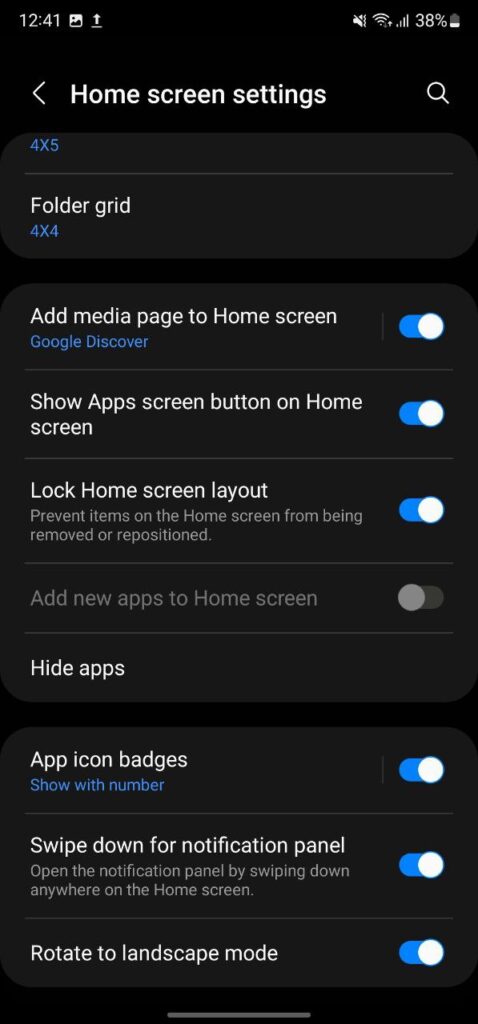
Flash Notifications
Samsung devices have the ability to blink the LED light on your phone’s camera when you have an incoming call or message, making it less likely for you to miss it. To enable it:
- Head over to the Settings of your smartphone.
- Go to Accessibility.
- Enter Advanced settings.
- Tap Flash notifications.
- Tap Flash camera notification.
- Enable Camera flash notification.
- You can enable flash notifications for selected apps.
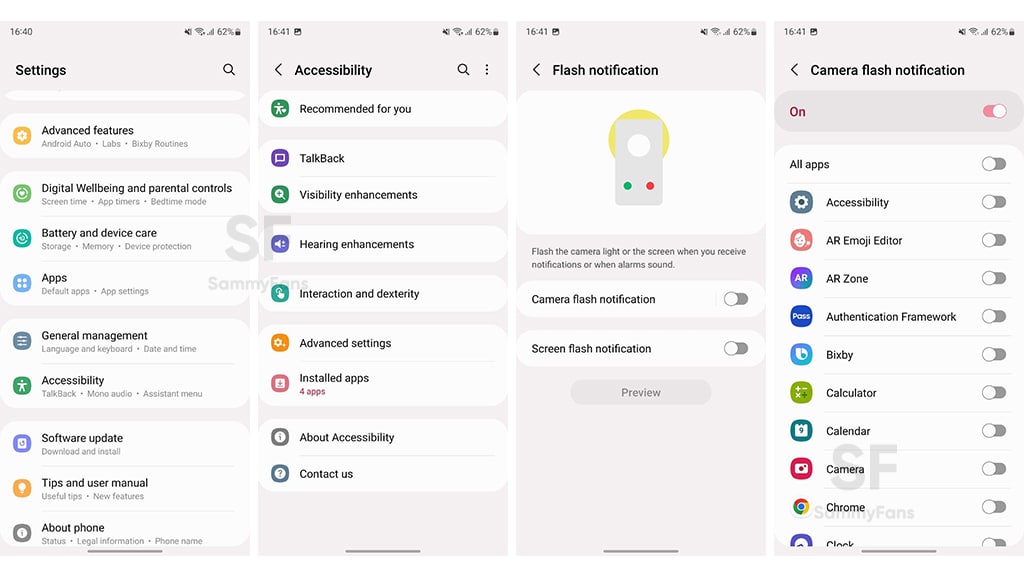
Double-tap the Display to turn it ON and OFF
If you want to open or close your phone quickly without having to press the power key, you can simply double-tap on the screen to wake it up or turn it off. To do this:
- Head to Settings >> Advanced features >> Motions and gestures.
- Tap the toggles by Double tap to turn on the screen and Double tap to turn off the screen.
- You can also toggle Lift to wake, which turns your screen on when you raise your phone.
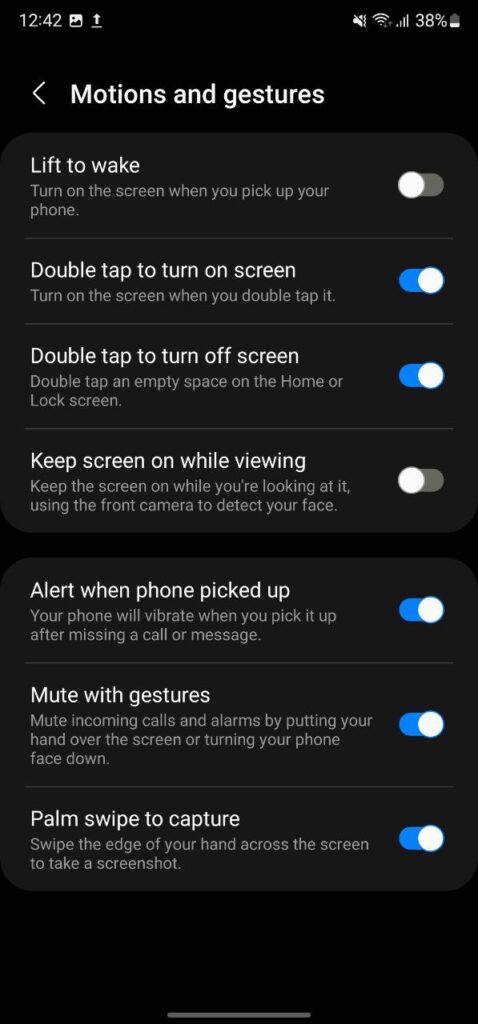
Mute incoming calls and alarms by flipping your phone
You can just flip your phone over or put your hand over the screen to mute the alarm or calls. To turn on this feature:
- Go to Settings.
- Enter Advanced features.
- Tap Motion and gestures.
- Tap the toggle to Mute with a gesture to activate it.
Video call effects
You can use this feature to change the background including a blur effect, colors, and pictures. Samsung video call effect feature also blocks background noise during a video call. To enable it:
- Open your phone’s Settings.
- Go to Advanced Features.
- Click on Video call effect.
- Finally, tap the toggle to enable it.
- A video call icon will be added to the video calling app’s screen.
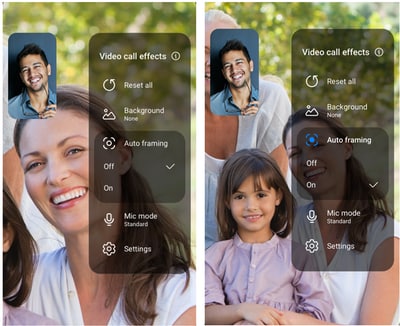
Use palm swipe to take screenshot
Samsung offers many ways to let users capture a screenshot, one among them is Palm Swipe. To enable this method:
- Go to Settings of your phone.
- Select Palm swipe to capture.
- Tap the switch next to ‘Palm swipe to capture.
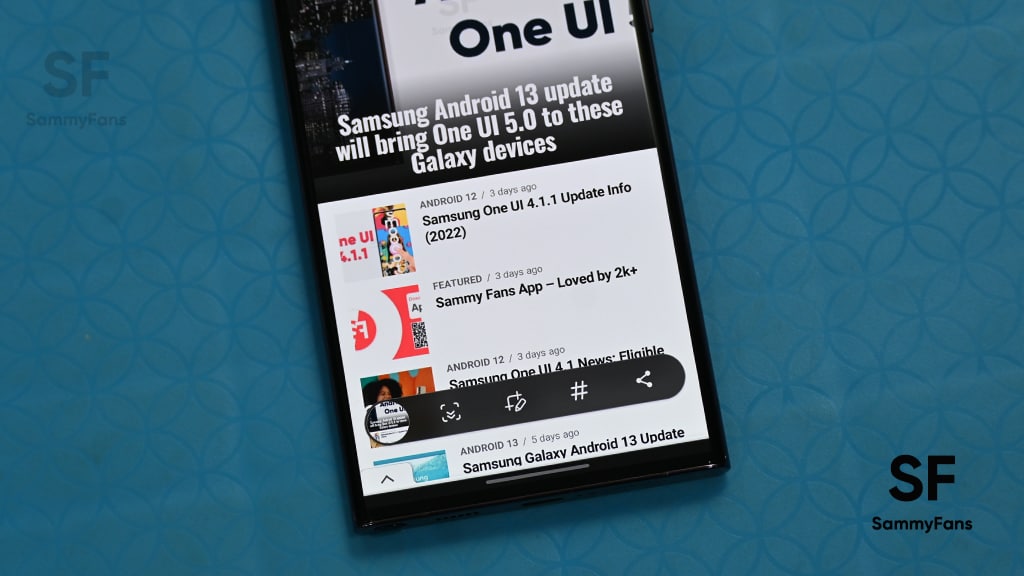
Access all Quick Settings with One Swipe
Samsung Quick Settings Panel allows you to use the most commonly used features such as WiFi, Bluetooth, QR Code scanner, sound, and more with just a tap. It has multiple features by default. You can arrange them according to your preferences as well as can add new or remove old ones too.
To access Quick Settings’ settings:
- Open the Quick settings panel by swiping down from the top of the screen.
- Then, tap and hold the name of the feature under the icon.
- For example, if you want to access the Flashlight settings, tap and hold the Flashlight option.
- A setting menu will automatically appear.
- Certain settings might be grayed out or not appear if the feature is turned off (e.g., Wi-Fi networks may not show if Wi-Fi is turned off).
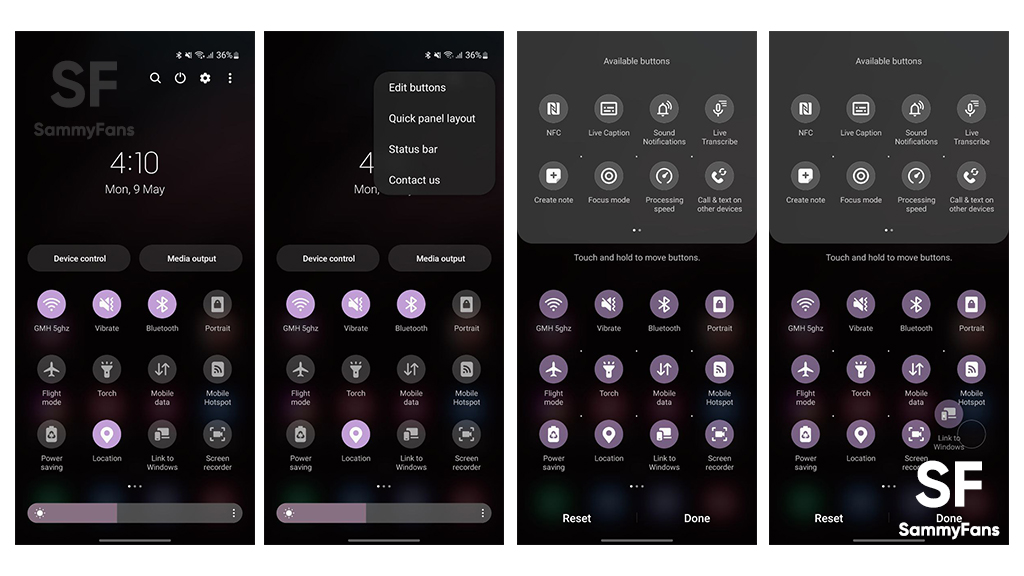
Get notified –
Aside from SammyFans’ official Twitter and Facebook page, you can also join our Telegram channel, follow us on Instagram and subscribe to our YouTube channel to get notified of every latest development in Samsung and the One UI ecosystem. Also, you can follow us on Google News for regular updates.
News
Samsung launches Music Frame WICKED Edition in the UK

Samsung launched Music Frame WICKED Edition in the UK. The company has also announced its partnership with Universal Pictures. The Limited Edition Music Frame is available in the UK through the official online store and select retail locations.
Music Frame is Samsung’s customizable Wi-Fi and Bluetooth-enabled speaker designed to blend seamlessly into any environment. The special edition Music Frame brings three WICKED photo cards, including an exclusive image, and a unique WICKED bezel.
Buyers can also customize their Music Frame with different photo cards, as well as play music from their mobile device or link to a smart TV with Q-Symphony.
The WICKED Music Frame campaign will be supported across Samsung’s full ecosystem across Digital, Social, CRM, and Samsung’s experience stores.

The campaign showcases the power of Samsung’s unique technology – a combination of art and technology to offer consumers a personalized and immersive audio experience.
The Movie IP partnership will also be extended into retail partners featuring 8k and 4k trailer content, as well as Soundbar experiences with tracks from the soundtrack.
WICKED is the untold story of the witches of Oz, starring Emmy-, Grammy- and Tony-winning powerhouse and Oscar nominee Cynthia Erivo (Harriet, Broadway’s The Color Purple) as Elphaba, a young woman misunderstood because of her unusual green skin who has yet to discover her true power, and Grammy-winning, multi-platinum recording artist and global superstar Ariana Grande as Glinda, a popular young woman gilded by privilege and ambition who has yet to discover her true heart. Their extraordinary adventures in Oz will ultimately see them fulfill their destinies as Glinda the Good and the Wicked Witch of the West.
News
Samsung Galaxy Z Flip FE and Z Flip 7 could pack Exynos 2400e and Exynos 2500

Samsung could pack the Galaxy Z Flip FE and Z Flip 7 with Exynos processors. The company could launch its first affordable foldable phone next year. The device could get a different camera and processor from the Galaxy Z Flip 7.
Leaker Jukanlosreve revealed that Samsung could use the Exynos 2400e in the Galaxy Z Flip FE and Exynos 2500 in the Galaxy Z Flip 7. The former Exynos variant powers the Galaxy S24 FE, while the Exynos 2500 is an upcoming product.
Samsung previously intended to use Exynos 2500 in the Galaxy S25 series. However, the chip has a major performance difference from its Snapdragon counterpart. This led the company to solely rely on the Snapdragon 8 Elite for the S25 series.
Exynos 2500 is being manufactured using Samsung Foundry’s 3nm process node. The yield rate is quite low (around 20%), which is far from the production threshold. However, Samsung chose the path to produce the chip at such a low yield rate.
Exynos 2400 has proven to be a decent chip with no frustrating flaws. The Exynos 2400e could be used in the Z Flip FE. The “e” model could be made using IPoP (Integrated Package on Package) tech, which is cheaper than the standard method.
Recently, a Korean media outlet reported that Samsung Foundry has started mass production of a 3nm Exynos 2500 chip. It was initially intended to be used in the S25 and S25 Plus, but issues pushed it towards the second-half debut in the Z Flip 7.
News
Samsung brings huge energy-saving opportunity to New York

New York became the first US state to bring retail consumer rebates for appliances under the Inflation Reduction Act. Applauding the move, Samsung launched a huge energy-saving opportunity for the residents of New York.
Samsung started offering up-front discounts to consumers statewide through New York’s IRA HEAR program. Consumers can now access IRA’s Home Electrification and Appliance Rebate (HEAR) program.
IRA HEAR rebate program advantages
- Save up to $840 on Samsung’s innovative ENERGY STAR products, including laundry appliances like heat pump dryers and all-in-one combo washers + heat pump dryers.
Visit Samsung’s home appliance page to learn more about the options available.

Samsung said this is just the beginning of its rebates journey in New York. The company looks forward to working with partners to expand these retail rebates to more products and in more states across the United States.
Pay attention, the IRA provides rebates and tax credits to households across America. New York is leading the way in providing direct retail point-of-sale appliance rebates, supporting an affordable clean energy transition.
Inflation Reduction Act
Signed in August 2022, the Inflation Reduction Act is the single largest investment in climate and energy in American history.
It provides home appliance rebates for discounts on electric energy-efficient appliances like Induction cooktops, ranges, and heat pump laundry appliances.












