Tips
Samsung One UI 4.1: How to adjust the flashlight brightness of your smartphone?

Samsung One UI 4.1 seems to be a fantastic upgrade over its predecessors that brought many new improvements and features to the existing user interface. One of them is the flashlight brightness. Although it got upgraded in the older version it still remains to be one of the interesting features. All of you have this feature on your phone but you are not completely aware of it.
This adjustable flashlight brightness facilitates us in many different conditions, which directly lets us save and helps us to utilize the battery power in a better way. Suppose you are left with a minimalistic amount of battery, and at the same time want to use the flashlight in a form of a light source. With this feature, you are fully eligible to adjust the brightness accordingly as needed.
DOWNLOAD SAMMY FANS APP
Not only this, the feature is helpful when you want to take photographs with a minimalistic amount of brightness. With this feature, you can adjust the flashlight brightness of your smartphone very smartly. This feature is truly amazing when you need the flash to be turned on during taking snaps or clicks of nature or the outdoors where the light is available in huge quantity, but at the same time do not want to turn the flashlight off. Today we will tell you how to adjust the smartphone flashlight brightness.
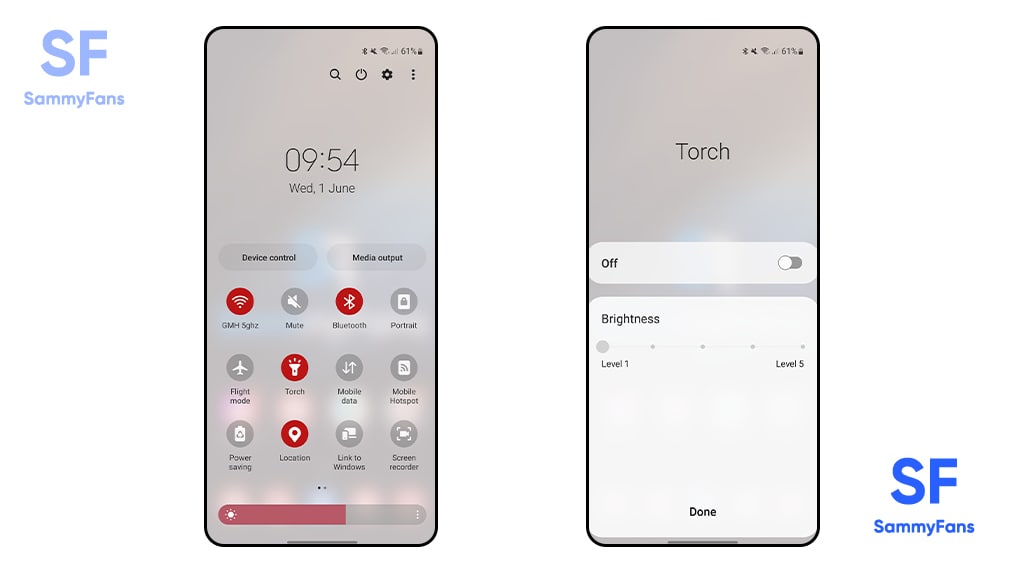
How to Adjust Samsung One UI 4.1 Brightness?
Need to follow the certain steps:
- Open the Notification Panel
- Click on the torch icon
- Put the Slider toggle to ON
- Here the bottom of the screen features the option, to adjust the brightness at five different levels
- Choose the level of brightness as needed
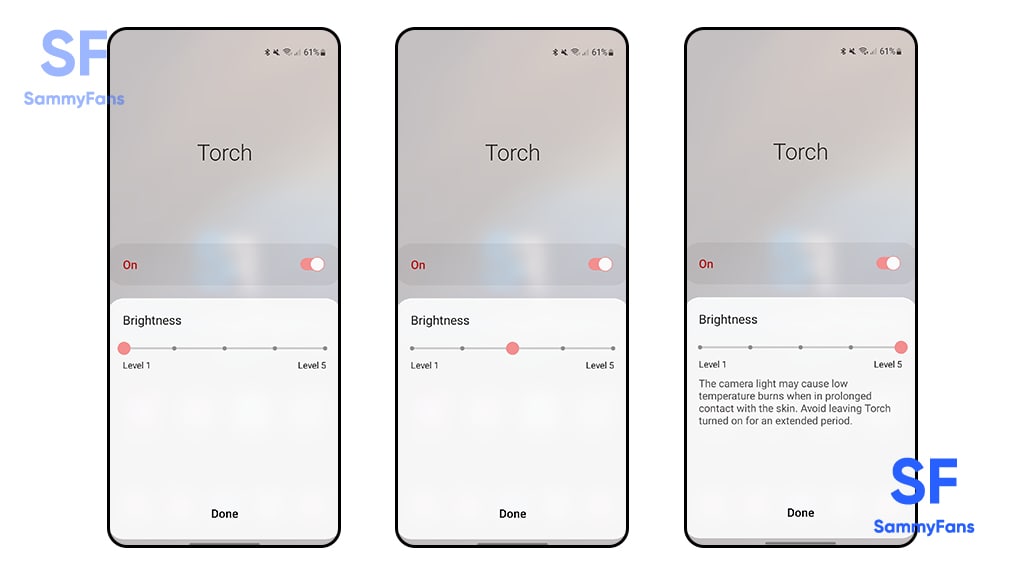
Importance of adjusting the flashlight brightness
Smartphone flashlight has numerous applications, not only in photography, not only as a flashlight but as an emergency or hazard light also. You can put the flashlight pattern so that it can be put to flicker again and again. This works well in the condition any emergency situation. When you need to send the signal to a distant person who can see you but cannot hear your voice clearly.
Be aware not to select the maximum level of brightness, unless exceptionally needed because they may cause low-temperature burns when in prolonged contact with the skin. Avoid leaving the torch turned on for an extended period. Let me tell you very clearly this is the only procedure to adjust the level of flashlight brightness on Samsung as well as other phones. So other smartphone users can also follow the above-mentioned steps.
Get notified –
Aside from SammyFans’ official Twitter and Facebook page, you can also join our Telegram channel, follow us on Instagram and subscribe to our YouTube channel to get notified of every latest development in Samsung and One UI ecosystem. Also, you can follow us on Google News for regular updates.
Issues
Here’s how to stop annoying vibrations and notifications on your Samsung device

Several Samsung users have recently reported unexpected vibrations and notifications from their Galaxy phones after updating the Samsung Wallet Digital Key app. This has caused inconvenience among users, leading to frustration with these notifications.
The issue mainly arises after installing the Samsung Wallet Digital Key app version 1.4.30.6. After this update, users’ Galaxy phones started making unknown vibrations and notifications.
Fortunately, Samsung has acknowledged these issues and prepared an update to fix these unexpected vibrations and notifications. The company recommends installing the latest version of the Samsung Wallet Digital Key app to enjoy smoother performance.

To install the latest update of the Samsung Wallet Digital Key app, first open the Galaxy Store on your device and tap the menu at the bottom of the screen. Now, select the Updates option. Scroll down to locate the Samsung Wallet Digital Key app, and then tap the “Update” button next to it.
By following these steps, Samsung users can ensure that their app is up-to-date and functioning correctly. With the latest version, they can enjoy using the Samsung Wallet Digital Key with a better experience and without bugs.
Aside from this, the Samsung Wallet app recently received a Tap to Transfer feature for Galaxy devices. It allows users of Samsung Wallet on Galaxy phones to instantly transfer money by tapping the backs of their devices together.
Samsung Wallet ‘Tap to Transfer’ takes lead over iOS 18’s Tap to Cash
One UI
Samsung Gallery albums missing after One UI 6.1.1 update? Check these quick solutions
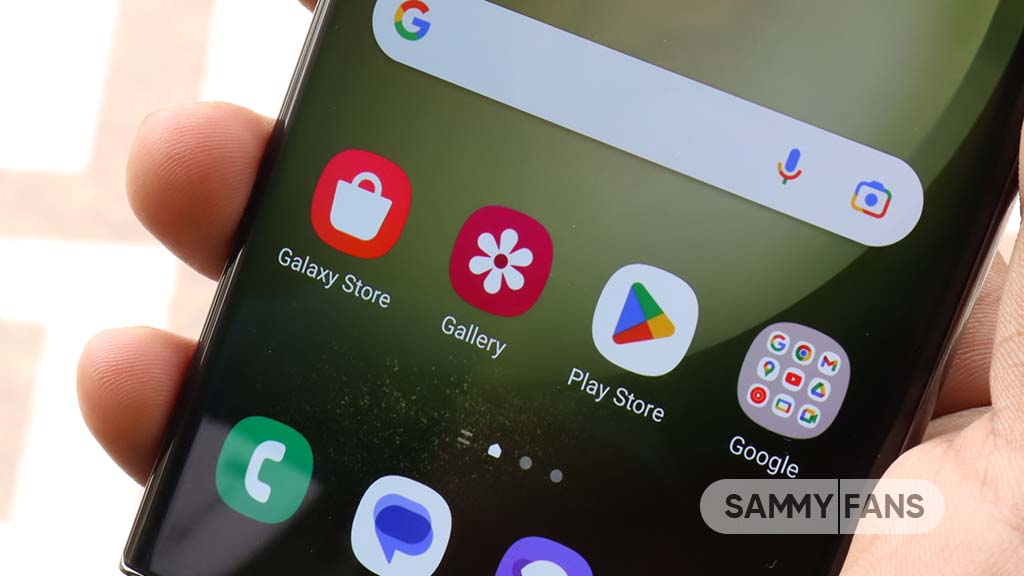
If you’ve updated your Samsung Galaxy phone to One UI 6.1.1 and noticed that your photo albums are missing or not showing up in the Gallery app, you’re not alone. Several Galaxy users are experiencing the same issue. Let’s take a look at what’s cause of this issue and how to fix it.
What’s the Issue?
After the major One UI 6.1.1 update, some users have found that when they select an album group in the Gallery app, their photos are not visible. Instead, the album seems to disappear entirely.
The issue often happens when you have albums with the same name activated in two different features – the album hiding function and the album merge feature. When both are turned on, it can cause albums to disappear or not display correctly.
Samsung’s Response
Samsung is aware of this issue and the community moderator has confirmed that it’s a known issue affecting users after the One UI 6.1.1 update.
The moderator has also mentioned that the company is working on a solution to fix these bugs in future updates. In the meantime, you can check some temporary solutions to resolve it.
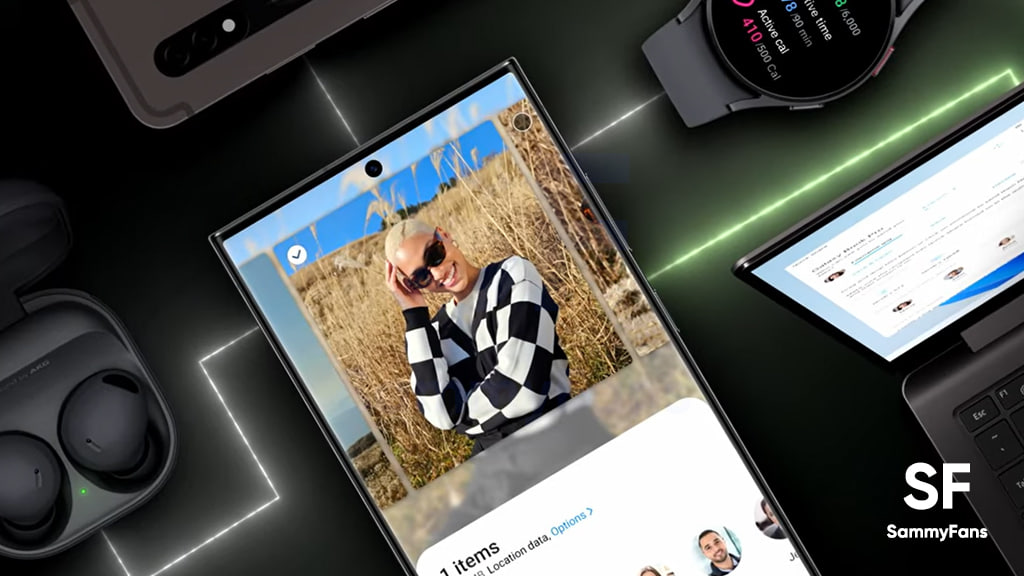
Quick Solutions
If you’re experiencing problems with your albums, there are two solutions you can try:
1.) Disable Albums with the same name in the Hide Album Feature
For that, you just need to open the Samsung Gallery app on your device >> tap the More Options icon (Three vertical dots) >> Select Hide Album option >> Look for albums that have the same name and turn them off.
2.) Turn Off the Album Merge Feature
To do so, launch the Samsung Gallery app >> click on the More icon at the bottom to enter Settings >> check the option for Merge Album and switch it off.
By following these steps, you should be able to see your photo albums again. You can also check software updates and a Gallery app update. If any of them are available on your smartphone, install them now to get a better experience.
Update your Samsung Calendar app now to fix widget disappearance issue
One UI
Excited for One UI 7 Beta? Here’s how to get your Samsung device ready!

Samsung is going to open the One UI 7 Beta Program for Galaxy devices soon, and fans are excited to be a part of it. Ahead of registering beta, it is important to ready your Galaxy smartphone for that.
If you have the latest Galaxy flagship smartphone, such as the Galaxy S24 series, Galaxy Z Fold 6, or Galaxy Z Flip 6, here are a few steps to prepare for the Beta update:
1). Keep Your Software Updated
- Make sure your phone is running the latest software version. You can only participate in the Beta if your device’s software is up to date. This also helps with performance and compatibility for the upcoming Beta.
2). Install the Samsung Members app
- Samsung Members app is necessary to join the Beta program. If you haven’t installed it yet, do so soon! To do so, you just need to open Galaxy Store >> Search ‘Samsung Members’ >> Open it and tap to Install.
3). Update the Samsung Members app version
- If you already have the Samsung Members app, check for any updates. Keeping it up to date will help you access the Beta Poster and enjoy new features.
By following these steps, you’ll be ready to join the One UI 7 Beta program as soon as it is available.

Notably, the Korean tech giant hasn’t confirmed when One UI 7 will be released but some reports show that many flagship devices are already being tested internally. However, the recent information reveals that there may be some delays in the Beta rollout.
Today, Samsung is holding its 2024 Developer Conference, where the company will showcase improvements in various features like Bixby, Galaxy AI, One UI, Samsung Health, Samsung Wallet, SmartThings, and Tizen. It’s not clear if Samsung will reveal Android 15-based One UI 7.0 at the event.
Keep an eye on announcements and get ready to enjoy new features on your Galaxy device!
One UI 7 may expand One UI 6.1.1 features to non-flagship devices










