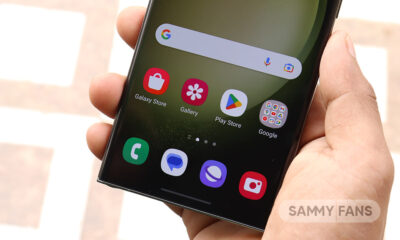Android
How to activate RCS Chat Features on Android
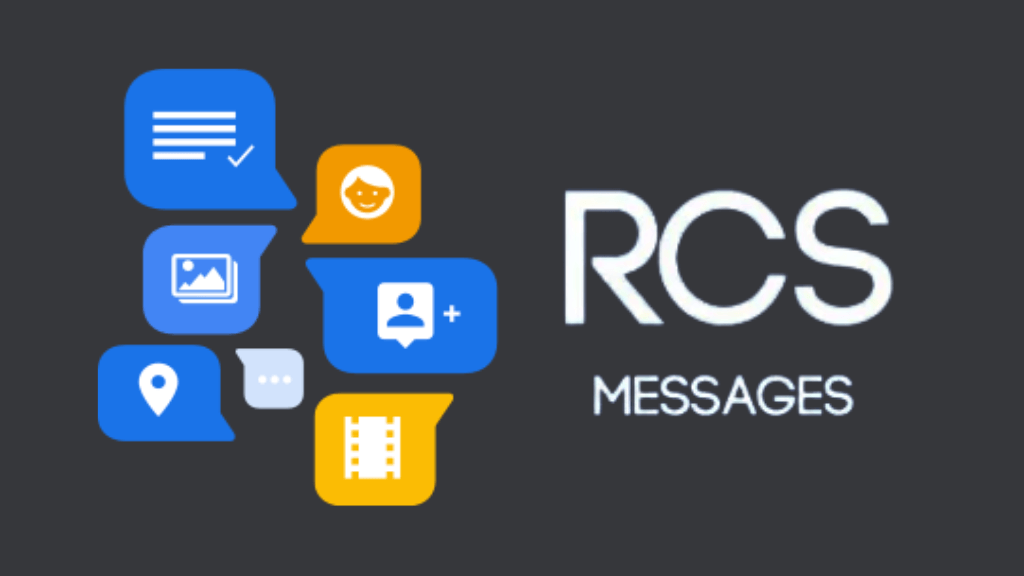
There are many messaging apps in the market but they have many limitations, on text limit, can see when your contact is typing, you will not get to know when the person saw the message or not, and many more things. So there is another alternative that is far better than the SMS on Android which is RCS Messaging.
Download Sammy Fans App
RCS is a better way of messaging than SMS and MMS. It has many features including all those that other famous messaging apps have i.e WhatsApp, iMessage, Telegram, etc. Before we look forward to how to activate RCS Messaging on Android, we need to first do the following things:
- First, ensure that you have the access to the internet and it has a good network in it.
- Then download the most recent version of your favorite SMS app, or Google Messages if it supports RCS.
- After downloading, make that the same SIM card that is used for data is also the default for calls if your phone
- Supports more than one SIM card.
- Then check your Android version; only Android 5 and later support chat features.
- Your default texting app should be Messages.
- Now open Hangouts, press the hamburger menu, and choose Settings if you use Google Fi. After that, touch your Google account to stop receiving calls and SMS from Google Fi.
- Additionally, you must off Messages’ Fi message sync. To discover the appropriate option, open the Messages app, click Settings from the three-dot menu in the top-right corner, then pick Advanced > Google Fi Settings.
Join SammyFans on Telegram
Now when you are done with the above steps, let’s know how to activate it.
Activate RCS Messaging on Android
Now that everything is set up, let’s look at how to activate RCS on Google’s Messages app.
- Download the Google Message app and make sure it should be the latest version.
- Launch the messaging app.
- In the top right corner, tap the three-dot menu.
- Go to the popup menu and choose Settings.
- After choosing General, tap Chat features.
- If Chat is available for your location and device, a slider to enable it will be visible.
- From the popup, choose Yes, I’m in by tapping the slider.
- Enter your phone number after that, then select Verify now.
- Allow the app a few seconds to check your phone number. Tap Retry next to Status if it still can’t verify after a few minutes.
- When verification is complete, the Status will change to Connected, indicating that RCS is activated.
Once it is finished, you can begin using RCS to send and receive messages and files. RCS-enabled phone users will follow that procedure when messaging them.
Note: There is one further restriction. The Messages app will switch to SMS if you send a message to a number that doesn’t have RCS enabled or doesn’t have it at all.
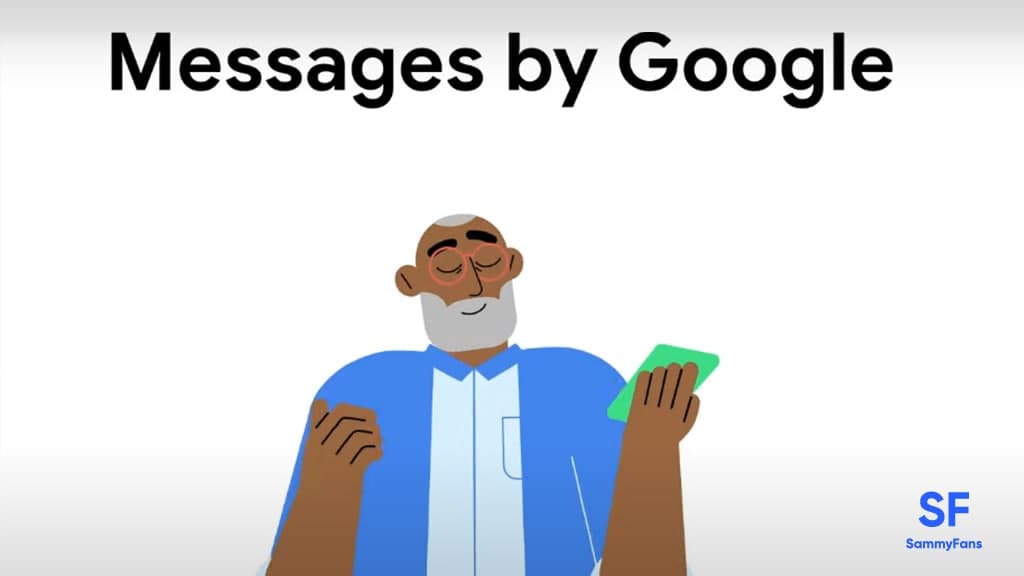
Android
Google unveils Android 16 Developer Preview with exciting features

Google has kicked off the Developer Preview for Android 16, arriving earlier than expected. Usually, these previews begin in February, but Android 16 DP1 is launching three months ahead of schedule this year.
The earlier release of the DP1 is because Google has moved the official Android 16 release from the third quarter to the second quarter of 2025. It aims to ensure that more devices get access to the major Android updates sooner.
Android 16 DP1 is available for several Pixel devices, including the pixel 6, Pixel 6 Pro, Pixel 6a, Pixel 7, Pixel 7 Pro, Pixel 7a, Pixel Tablet, Pixel Fold, Pixel 8, Pixel 8 Pro, Pixel 8a, Pixel 9, Pixel 9 Pro, Pixel 9 Pro XL, and Pixel Pro Fold, as well as the Android Emulator. It can be identified through version BP21.241018.009.
![]()
The Android 16 Developer Preview brings new features for app developers. It brings a system photo picker that will help apps give users a smoother, more integrated way to select photos without needing extra permissions.
Another new feature is Health Connect, which lets apps access and manage medical records in FHIR format, but only with user permission. The update also includes the latest version of the Privacy Sandbox for privacy protection.
This preview program runs from November 2024 until the final public release next year. Android 16 Beta Program will begin in January, with the final stable release expected in Q2 of 2025. Stay tuned for more updates.
Android 16 to make Quick Settings access easier with one-finger swipe
Android
Google’s Android 15 QPR2 Beta 1 update is now available

Google has released the first beta of Android 15 QPR2 for Pixel users. The update can be identified via build version BP11.241025.006. However, users are also waiting for the stable release of Android 15 QPR1 in December this year.
Android 15 QPR2 Beta 1 update comes with the November 2024 security patch. It is available for a wide range of Pixel devices, including Pixel 6, Pixel 6 Pro, Pixel 6a, Pixel 7, Pixel 7 Pro, Pixel 7a, Pixel Tablet, Pixel Fold, Pixel 8, Pixel 8 Pro, Pixel 8a, Pixel 9, Pixel 9 Pro, Pixel 9 Pro XL, and Pixel 9 Pro Fold, as well as the Android Emulator.
Quarterly Platform Releases are updates that bring more noticeable changes and new features compared to the usual monthly bug fixes. These updates are perfect for testing out bigger UI changes or new features that don’t need to wait for a full Android version release.
![]()
The QPR2 Beta 1 is the second major update for Android 15, with the final version expected to launch in March 2025 (via 9to5Google). This update brings the usual bug fixes, security enhancements, and new features to test.
Users participating in the beta program are advised to report any issues via the Android Beta Feedback app, easily accessible through the app drawer or Quick Settings. Install the update now to get an enhanced experience.
Android 16 to make Quick Settings access easier with one-finger swipe
Android
Android 16 to make Quick Settings access easier with one-finger swipe
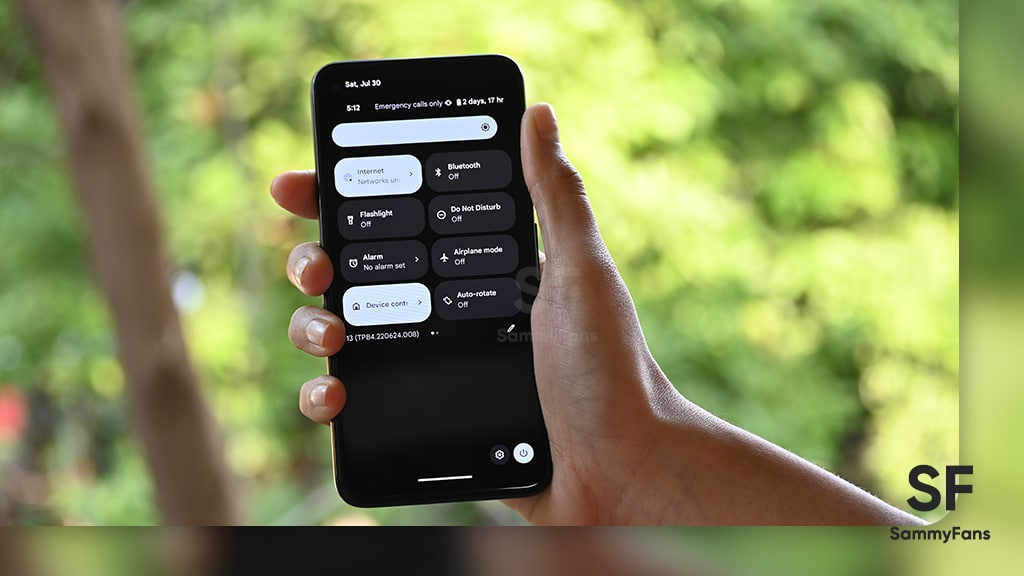
Google is reportedly going to bring an interesting change with Android 16, which will no longer require two fingers to pull down the Quick Settings panel. Previously, there were concerns that users would need to swipe down with two fingers to bring up the Quick Settings. Fortunately, Google has decided to simplify this process.
With Android 16, accessing the Quick Settings will only require a single-finger swipe down on the right half of the status bar. The one-finger swipe access aligns it more closely similar to other Android manufacturers, like OnePlus and Samsung, have designed their systems.
Several users didn’t like the idea of needing two fingers to swipe down, as it felt more awkward and less convenient. By switching to a single-finger swipe for Android 16, Google will make it easier for users to manage their settings with less effort. A well-known tipster Mishaal Rahman (via Android Authority) spotted the code for this Quick Settings change.

However, the new design still lacks the ability to swipe seamlessly between the notifications and Quick Settings panels. Hopefully, Google will add this feature before the official release.
In addition to the swipe change, Android 16 will introduce resizable Quick Settings tiles and better categorization to help users find specific settings more easily.
However, these features are still being worked on and may not be fully ready in the current beta. They are expected to roll out in the final Android 16 release, which is expected in mid-2025.