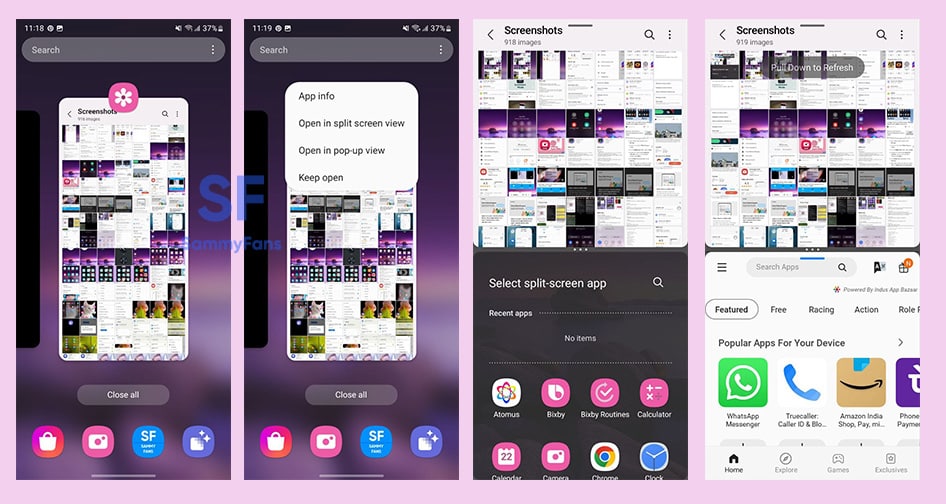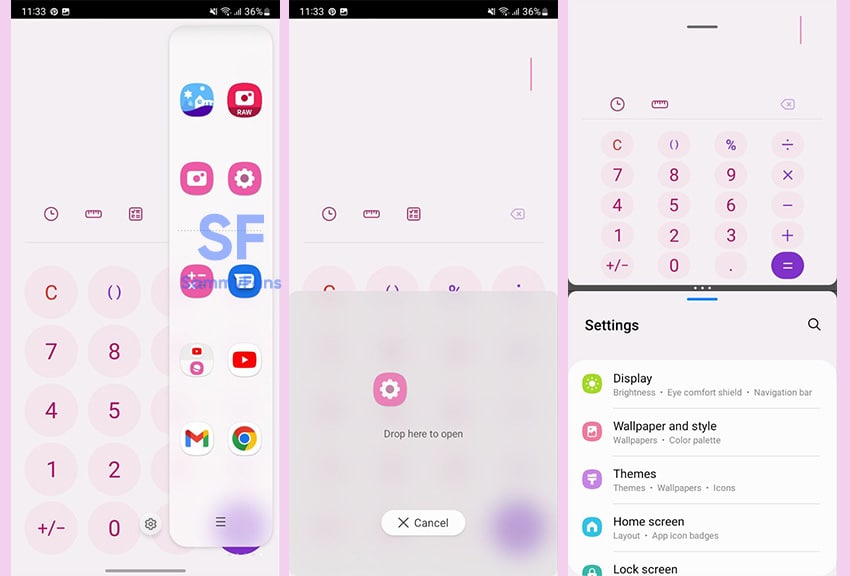Samsung
Samsung Split-Screen view, here’s how to use
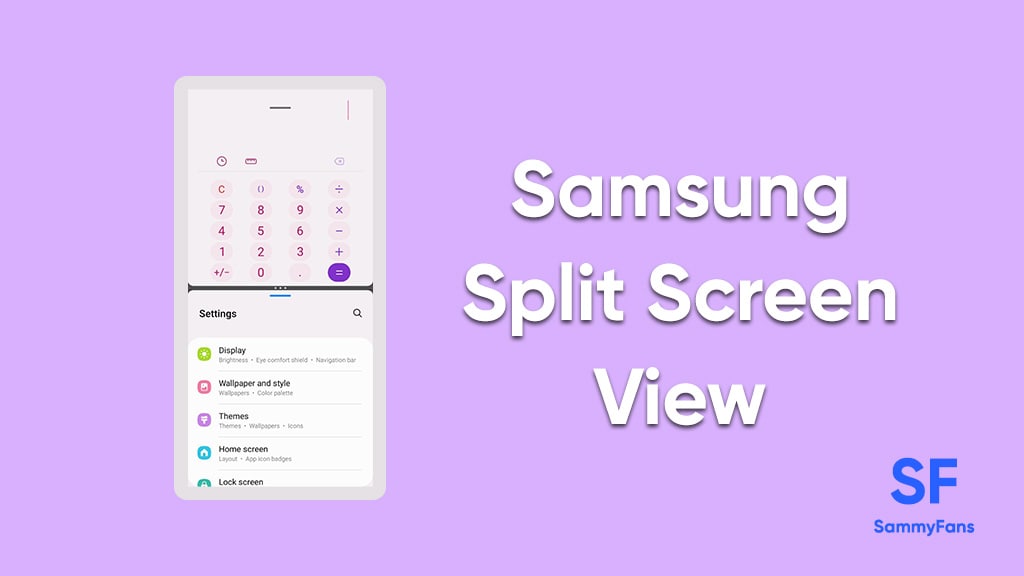
Several times we use different apps on our smartphones at the same time, because one app cannot do all our work. But switching apps again and again not only wastes a little time, as well as sometimes our work also gets spoiled. Are you also troubled by constantly switching apps? So now no need to worry as Samsung provides a Split Screen view feature for Galaxy devices.
Download Sammy Fans App
To be mentioned, the Split Screen feature comes with Android 7.0 and after that, it gets enhanced regularly. Samsung is one of the biggest Android phone makers that provide the Split Screen View feature for Galaxy devices.
Join SammyFans on Telegram
Samsung Split Screen View
Samsung offers Split Screen View or Multi Window features that allow you to alternate between apps, adjust the size of the display, and copy information from one app to another. This feature saves our time as well as allows multitasking.
Follow Sammy Fans on Google News
So let’s see how you can use the split screen view feature in your Galaxy smartphone.
How to use Split Screen View?
You can easily access the Split Screen feature on your Samsung smartphone. The company offers different ways to access Split Screen View, let’s see two of them.
Split-screen through Recents
If you have opened different apps on your Galaxy smartphones, then you have to follow the steps given below.
- Open Recents on your smartphone
- Now, you can see the app icon on the top of the recent screen.
- Tap and hold on to it.
- Open in split screen view option appears
- Click on the option. The app has been open partially on the top half of the screen.
- On the bottom half, you can see a Select split-screen app with a search icon.
- You can choose any app to open in the second half of the Split Screen.
Split-screen through Edge Panels
With One UI 4.0, Samsung brings the Edge Panels feature that let quick access to users’ favorite applications, contacts, live messages, and features through different panels on the Edge screen. You can also use the Split screen view feature through Edge panels.
If you don’t know how to enable Edge Panels, then you can check here. After enabling it, you can follow the steps mentioned below to use the Split Screen feature.
- Swipe to open Edge Panel.
- Open the first app and keep it open
- To open the second app, again open Edge Panel.
- Tap the icon of the app and hold on to it.
- Drag and drop it on the bottom of the screen.
- Now, you can use both apps at the same time.
Notably, some apps need a full screen so that’s why we can’t open them in Split Screen.
Samsung Android 13 Coverage:
- Samsung Android 13 One UI 5.0 Eligible Devices
- One UI 5.0 Update Progress Report
- One UI 5.0 Beta – Registration Guide
- One UI 5.0 Beta – Rollback Guide
- One UI 5.0 Beta ROM – Download Link
- One UI 5.0 Features and Tweaks
Samsung
Samsung boosts collaboration and safety with expanded Mobile Security Rewards Program

Samsung has improved its Mobile Security Rewards Program by increasing the maximum reward amount to $1 million for security vulnerability reports from outside security experts. This change aims to encourage more collaboration and openness in mobile security, showing Samsung’s goal of keeping user data safe.
Since its launch in 2017, the program has introduced a new system for classifying security risks with Samsung Mobile Security Risk Classification. This system now offers clearer details about different types of vulnerabilities
Moreover, it includes new factors like the ability to lower a threat’s severity and a classification for threats considered to be minimal risks. Vulnerabilities are grouped into five levels – Critical, High, Moderate, Low, and Ineligible, which helps security researchers understand how serious each threat is.

The program applies to all Samsung mobile devices that receive monthly, quarterly, and biannual security updates. It also rewards reports of potential security issues in the latest Samsung Galaxy services, such as Bixby, Samsung Account, and Samsung Wallet, among others.
Samsung also commits to providing up to seven years of security updates for its mobile devices. The updated rewards program includes a special initiative called the Important Scenario Vulnerability Program, which addresses serious security issues, such as unauthorized access to data and harmful code execution.
In August 2024, Samsung released its first Annual Rewards Program Report to highlight its success since the program began. In 2023 alone, Samsung awarded over $800,000 to 113 researchers, with total payouts exceeding $4 million. This Mobile Security Rewards Program is effective immediately.
Samsung
These Samsung Galaxy Devices Will Get Android 16 (One UI 8) Update

On November 19, Google dropped the Android 16 Developer Preview. It’s a very initial development stage of the new Android version. Samsung Galaxy devices may receive the new Android 16-based One UI (8) update in the second half of 2025.
Dozens of Samsung Galaxy devices are eligible for the Android 16 update. Galaxy smartphone users are currently waiting for the One UI 7 Beta Program to kick off. It will bring Android 15 to Samsung smartphones and tablets.
Samsung’s running way too late this year. It hasn’t yet started the new software’s beta testing. The public rollout is slated to be started early next year. Meanwhile, Google is shifting gears to streamline Android’s adoption across vendors.
In recent years, Samsung has significantly improved its software support. The majority of new phones come with at least six years of OS update support. The policy peaks up to 7 years on flagship devices starting the Galaxy S24 series.
Determining the Android 16’s eligibility for Galaxy isn’t a pretty difficult task. You will surely receive the update if your device is shipped with Android 14. It’s for entry-level phones, while for most there’s no concern for mid-range and flagships.
Samsung Android 16 Eligible Device List
Galaxy S Smartphones:
- Galaxy S22 Series
- Galaxy S23 Series
- Galaxy S24 Series
Galaxy Z Fold and Flip Phones:
- Galaxy Z Fold 4 and Z Flip 4
- Galaxy Z Fold 5 and Z Flip 5
- Galaxy Z Fold 6 and Z Flip 6
Galaxy S FE Phones:
- Galaxy S21 FE
- Galaxy S23 FE
- Galaxy S24 FE
Galaxy A Phones:
- Galaxy A33, A53 and A73
- Galaxy A14, A24, A34 and A54
- Galaxy A15, A25, A35 and A55
- Galaxy A06, A16
Galaxy Tab Tablets:
- Galaxy Tab S8, Tab S8+ and Tab S8 Ultra
- Galaxy Tab S9, Tab S9+ and Tab S9 Ultra
- Galaxy Tab S10+ and Tab S10 Ultra
Note: This is not a final device list nor shared by Samsung. Based on the official software support promise, the above-listed Samsung phones and tablets will surely receive a major OS upgrade in the second half of 2025.
The listing of the S21 FE may have caught your attention due to missing the missing S21 series. For those shocking, the S21 series and S21 FE are eligible for four OS upgrades. The S21 FE launched with Android 12, while the S21 series with Android 11.
Android 16 is the thing of next year, we eagerly await the One UI 7 Beta along with covering the latest insights. The official rollout will commence after unveiling at the Galaxy Unpacked next year, which could fall in late January.
Samsung
Samsung brings advanced Auto Blocker feature to Galaxy S24 FE

Samsung has released the November 2024 update for the Galaxy S24 FE, which brings a new Auto Blocker feature. This update is currently rolling out in the US and will be available to more users soon.
The advanced Auto Blocker feature for Samsung Galaxy S24 FE helps improve your device’s security by blocking USB devices from connecting to your phone when Maximum Restrictions mode is enabled.
In the Maximum Restrictions mode, only charging is allowed through USB connections. This means other devices, like a computer or another phone, won’t be able to access your data if they try to connect via USB.
The extra layer of protection is useful for users who need stronger security, preventing unauthorized access to your data if someone physically connects to your phone.
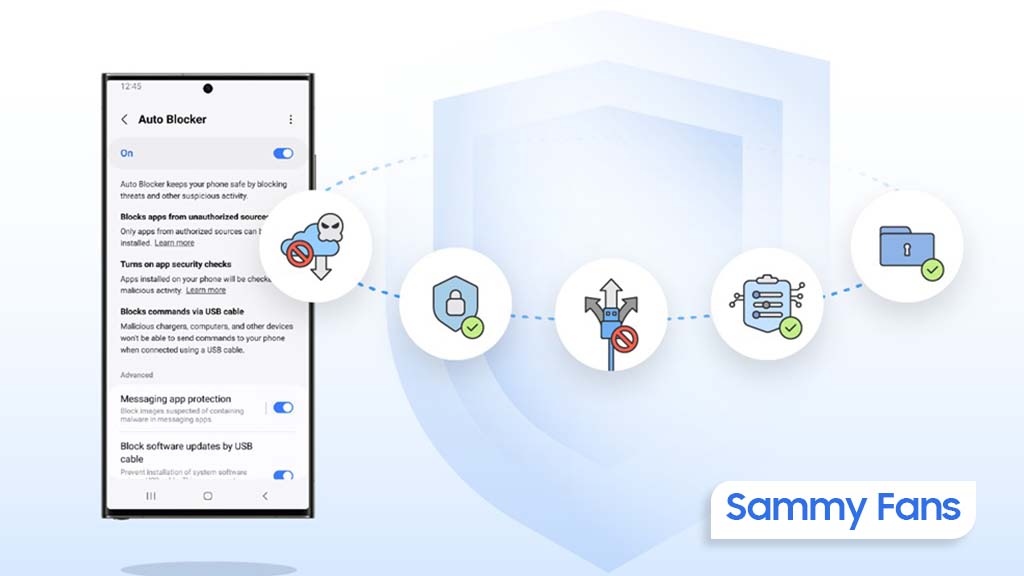
Along with the new feature, the update also includes general improvements to system security and stability, making your Galaxy S24 FE more reliable and safer to use.
To get the update, Samsung Galaxy S24 FE users should look for the One UI build version S721USQS3AXK3, which is around 400MB in size. To install it, just go to Settings, tap on Software Update, and select Download and Install.
If you’ve received the update, it’s recommended to install it to benefit from the new features, enhanced security along new Auto Blocker support.
Samsung One UI 7 will provide extra security with advanced Auto Blocker feature