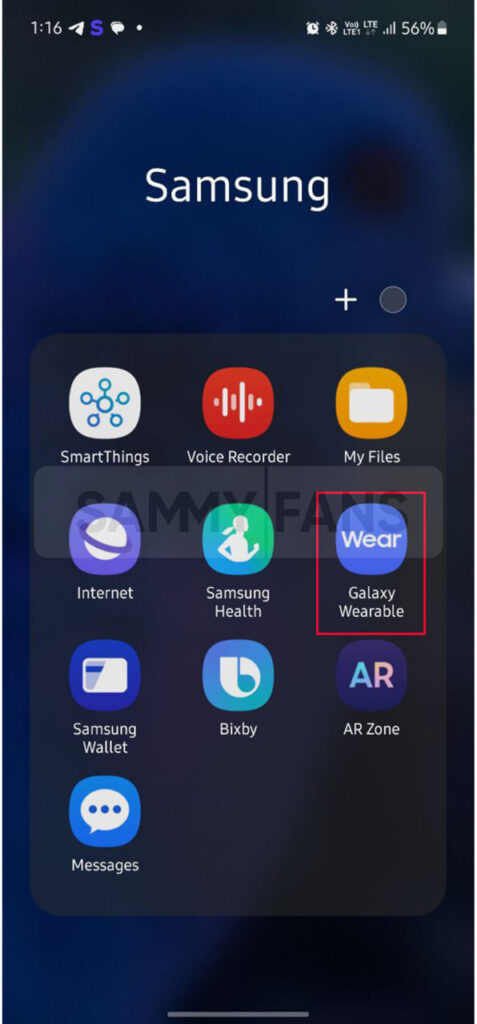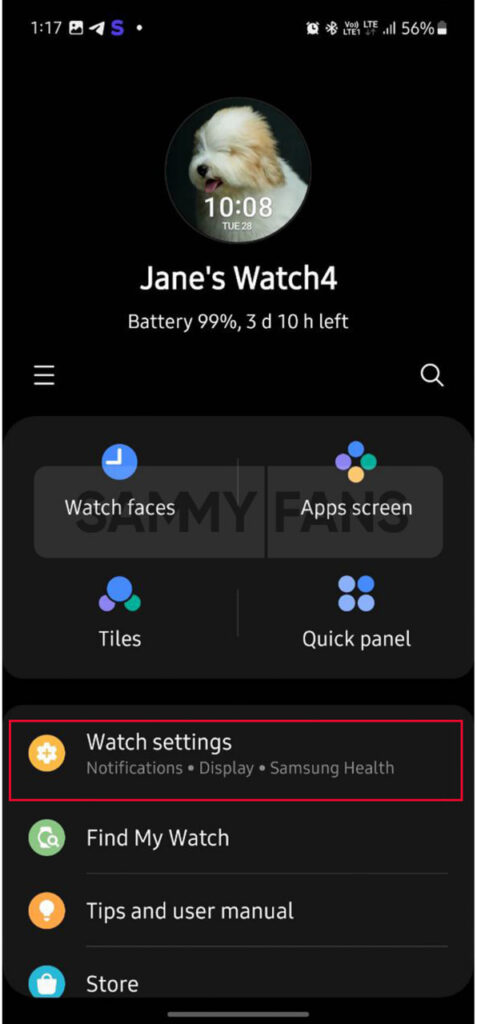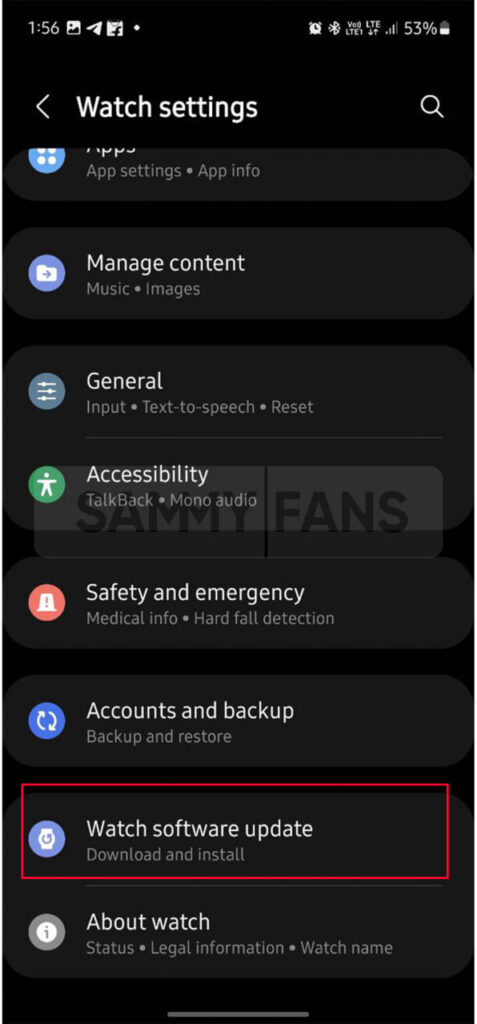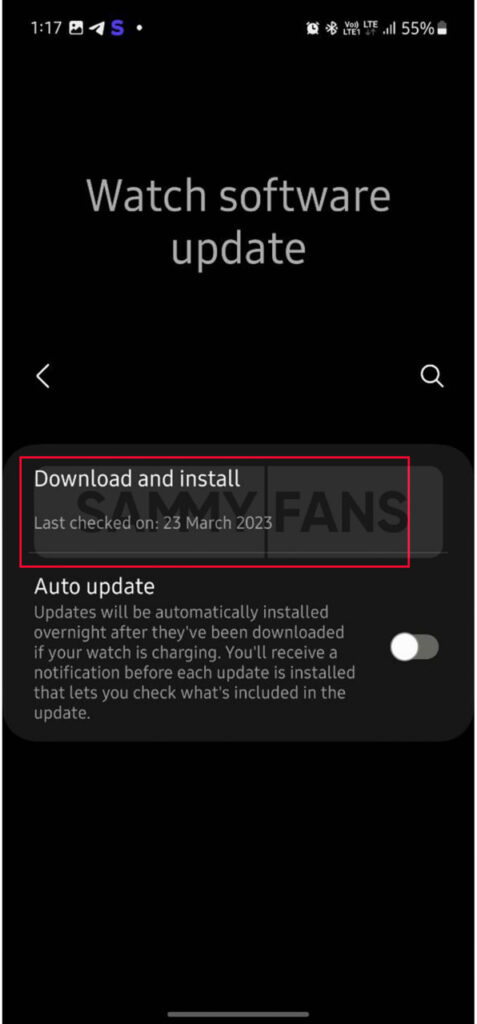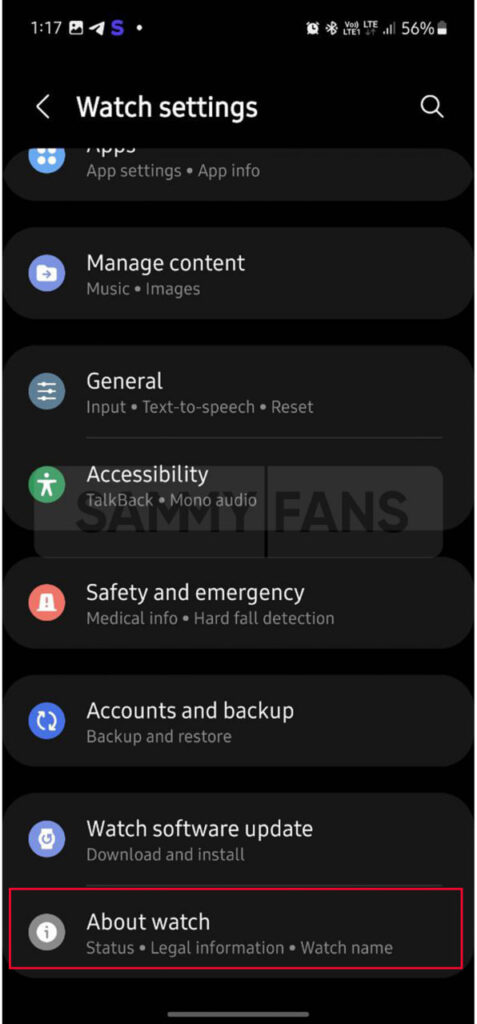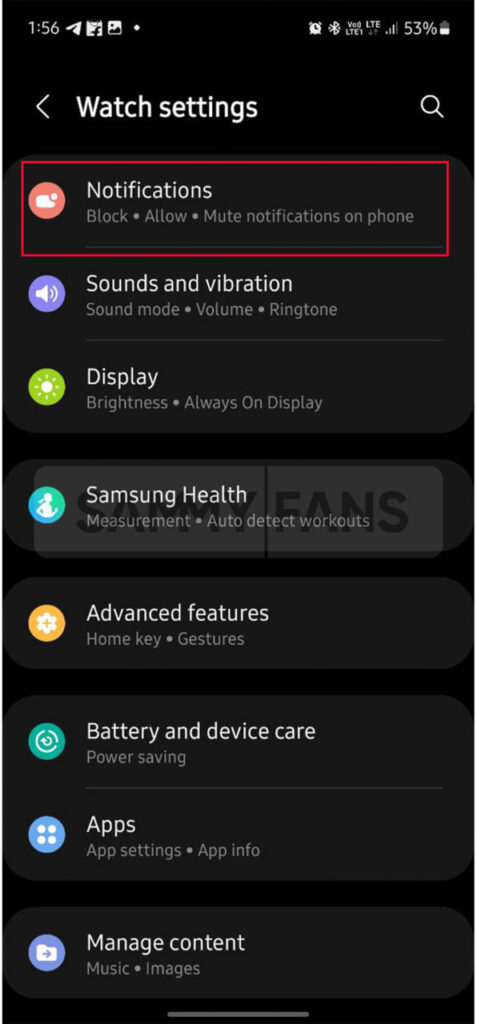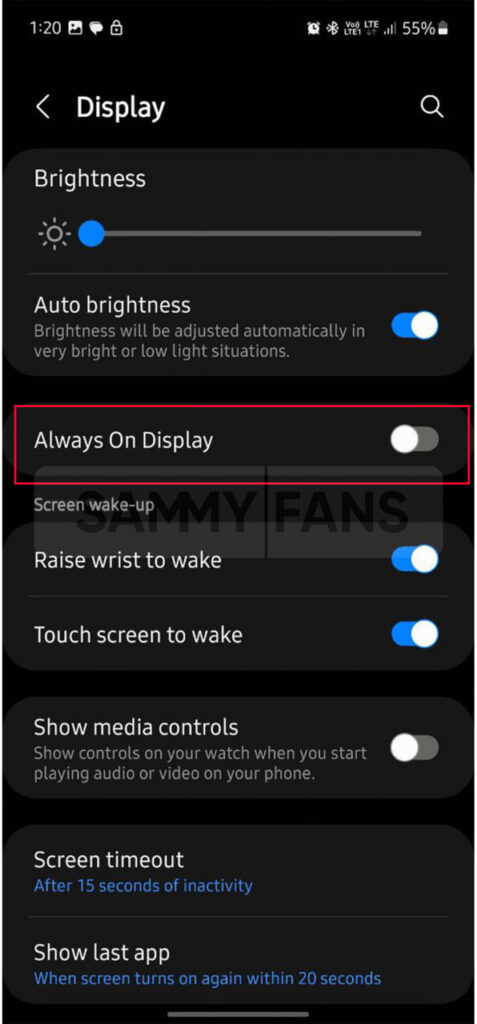Samsung
9 Samsung tips to boost battery life of your Galaxy Watch

Like a smartphone, if you are using a smartwatch, then it is also necessary to charge it on time. There are many reasons due to which the problem of battery drain starts appearing in smartphones and smartwatches. So now you check out 9 tips to extend the battery life of your Samsung Galaxy Watch.
Samsung also provides a host of functions and apps for its Galaxy smartwatches, so that users don’t have to leave their mobiles to perform simple tasks. The battery is a vital part, and obviously, no one likes to charge it again and again due to a draining issue.

9 Tips to extend Battery life of Samsung Galaxy Watch
1) Update Software
It is very important to keep your watch updated because many times some bugs come up, which are fixed by the company through new updates. You can easily check and update your smartwatch, just need to follow a few steps.
Firstly, connect your watch to your Android phone, open the Samsung Wearable app >> navigate to Watch settings >> Watch software update >> Download and install. If an update is available, tap the Update now option, and on the Watch software update’ screen, tap Install now.
2) Update Apps
Sometimes apps may have bugs that cause them to consume too much battery, make sure all your apps are up to date for the best performance.
3) Unused Heath Trackers
Sometimes it happens that we start many health-tracking functions and forget to use them regularly. Due to this, the Watch battery starts decreasing even without using it.
Swipe upwards on the Watch screen and from the Apps screen tap Samsung Health. Swipe up on a feature’s health menu and tap it to turn it off. After exiting any health menu, double-press the Watch Back button to return to the watch face. (Double-pressing the Back key will not return to the main menu of the Samsung Health app)
4) Delete Data and Close Background Apps
Open the Galaxy Wearable >> tap the Watch Settings >> press the About Watch option >> click on Storage >> tap Image or Audio >> Click the Delete button.
5) Power Saving mode
When power saving mode is on, your watch’s home screen will be shown in grayscale and all functions will be turned off except for calls, messages, and notifications that use Bluetooth. Wi-Fi and mobile data will also be turned off, and performance will be limited.
From Galaxy Watch 5 Settings, open the Battery section and tap on Power saving mode to turn it on. Also, you can turn it on through Quick Menu.
6) Turn off Network connections
Some of the apps and features that we cannot use without Bluetooth, Wi-Fi, or mobile network connection. Turn on only the connection functions you need, you can turn off all the rest to save battery.
To turn on some connections, swipe up on the Watch screen and open Settings. Tap Connections, you can turn off the Mobile network and Wi-Fi.
7) Customize your notification settings
You should customize notifications as per your preference. Open Settings on your watch >> Click on Notifications >> Tap on Advanced Settings >> turn off the switches for Show with details and Turn on the screen.
8) Temperature
Temperature is also a factor in reducing watch battery life, exposing it to very cold or hot temperatures can cause damage.
9) Turn off the Watch Always on Display
Of course, the Always on Display function eats up a lot of battery. If you want to save it then from Settings of the Watch, open the Display section and tap on the Always on Display toggle to turn it off.
Note: You can customize these settings from both your smartphone and smartwatch.
Samsung
These Samsung Galaxy Devices Will Get Android 16 (One UI 8) Update

On November 19, Google dropped the Android 16 Developer Preview. It’s a very initial development stage of the new Android version. Samsung Galaxy devices may receive the new Android 16-based One UI (8) update in the second half of 2025.
Dozens of Samsung Galaxy devices are eligible for the Android 16 update. Galaxy smartphone users are currently waiting for the One UI 7 Beta Program to kick off. It will bring Android 15 to Samsung smartphones and tablets.
Samsung’s running way too late this year. It hasn’t yet started the new software’s beta testing. The public rollout is slated to be started early next year. Meanwhile, Google is shifting gears to streamline Android’s adoption across vendors.
In recent years, Samsung has significantly improved its software support. The majority of new phones come with at least six years of OS update support. The policy peaks up to 7 years on flagship devices starting the Galaxy S24 series.
Determining the Android 16’s eligibility for Galaxy isn’t a pretty difficult task. You will surely receive the update if your device is shipped with Android 14. It’s for entry-level phones, while for most there’s no concern for mid-range and flagships.
Samsung Android 16 Eligible Device List
Galaxy S Smartphones:
- Galaxy S22 Series
- Galaxy S23 Series
- Galaxy S24 Series
Galaxy Z Fold and Flip Phones:
- Galaxy Z Fold 4 and Z Flip 4
- Galaxy Z Fold 5 and Z Flip 5
- Galaxy Z Fold 6 and Z Flip 6
Galaxy S FE Phones:
- Galaxy S21 FE
- Galaxy S23 FE
- Galaxy S24 FE
Galaxy A Phones:
- Galaxy A33, A53 and A73
- Galaxy A14, A24, A34 and A54
- Galaxy A15, A25, A35 and A55
- Galaxy A06, A16
Galaxy Tab Tablets:
- Galaxy Tab S8, Tab S8+ and Tab S8 Ultra
- Galaxy Tab S9, Tab S9+ and Tab S9 Ultra
- Galaxy Tab S10+ and Tab S10 Ultra
Note: This is not a final device list nor shared by Samsung. Based on the official software support promise, the above-listed Samsung phones and tablets will surely receive a major OS upgrade in the second half of 2025.
The listing of the S21 FE may have caught your attention due to missing the missing S21 series. For those shocking, the S21 series and S21 FE are eligible for four OS upgrades. The S21 FE launched with Android 12, while the S21 series with Android 11.
Android 16 is the thing of next year, we eagerly await the One UI 7 Beta along with covering the latest insights. The official rollout will commence after unveiling at the Galaxy Unpacked next year, which could fall in late January.
Samsung
Samsung brings advanced Auto Blocker feature to Galaxy S24 FE

Samsung has released the November 2024 update for the Galaxy S24 FE, which brings a new Auto Blocker feature. This update is currently rolling out in the US and will be available to more users soon.
The advanced Auto Blocker feature for Samsung Galaxy S24 FE helps improve your device’s security by blocking USB devices from connecting to your phone when Maximum Restrictions mode is enabled.
In the Maximum Restrictions mode, only charging is allowed through USB connections. This means other devices, like a computer or another phone, won’t be able to access your data if they try to connect via USB.
The extra layer of protection is useful for users who need stronger security, preventing unauthorized access to your data if someone physically connects to your phone.
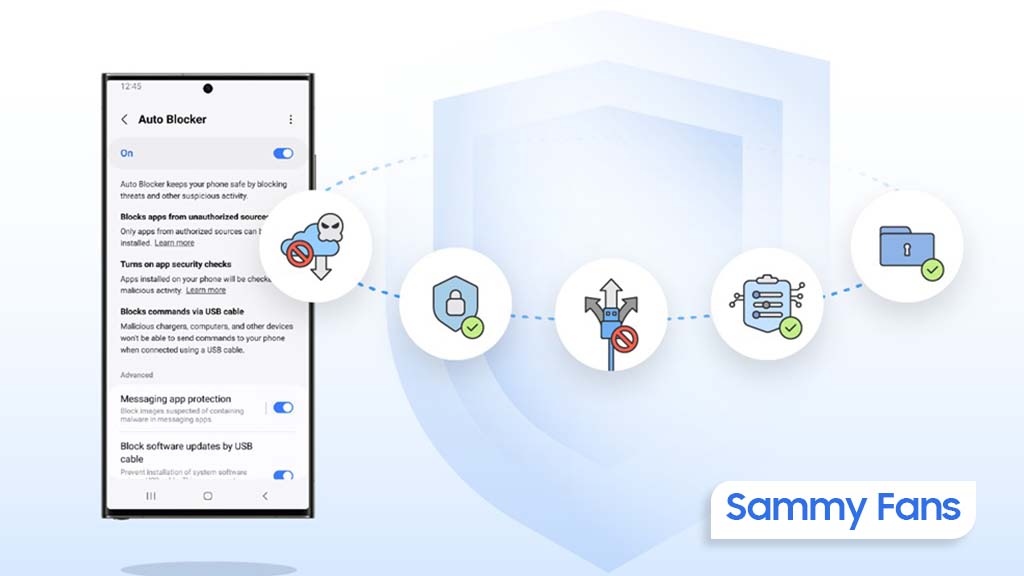
Along with the new feature, the update also includes general improvements to system security and stability, making your Galaxy S24 FE more reliable and safer to use.
To get the update, Samsung Galaxy S24 FE users should look for the One UI build version S721USQS3AXK3, which is around 400MB in size. To install it, just go to Settings, tap on Software Update, and select Download and Install.
If you’ve received the update, it’s recommended to install it to benefit from the new features, enhanced security along new Auto Blocker support.
Samsung One UI 7 will provide extra security with advanced Auto Blocker feature
Samsung
Samsung’s ‘Color Booster Pro’ trademark hints at new TV feature

Samsung is likely to work on a new feature for its TVs called Color Booster Pro. The company recently (November 15, 2024) filed a trademark for the name, which suggests it might be an upgraded version of its current Color Booster feature.
Currently, Color Booster is available on some Samsung smart TVs. It allows users to make the colors on their screen brighter and more vivid, especially red and blue tones.
The trademark application covers chips and software used to improve the image quality of TVs, monitors, and digital signs. While details are still unclear, there are a few possibilities for what the Color Booster Pro feature could be.
There might be one possibility that Samsung may just want to protect the name Color Booster Pro to make sure no one else can use it. Another possibility is that the company might rename the current Color Booster feature to Color Booster Pro without changing it too much.

If Samsung is working on an advanced version for the version of the Color Booster then it could be the most possibility. It might give users more options to fine-tune the picture quality to allow for more control than the current Low and High settings.
We might see Color Booster Pro in select 2025 TV models possibly along with a new version of its Tizen operating system, only if Samsung moves forward with this.
While nothing is certain yet, this trademark filing shows that Samsung is thinking about ways to improve how users can adjust their TV’s picture settings. For now, we’ll have to wait and see if Color Booster Pro becomes a real feature.