Apps
How to download and customize Watch Faces for your Samsung smartwatch

Samsung an adaptable watch face is one of the greatest advantages of a smartwatch. Samsung provides users to choose different watch faces for different purposes and can interact with a watch in different ways. Because a watch face creates the first impression of the watch, it also holds value as a fashion accessory.
Even with modern technology, it can still be difficult to stay on top of everything going on in your life. However, there’s one thing that can change this, your watch. You can customize watch faces to suit your style directly from your wrist or with the Galaxy Wearable app.
Read More: Is your Samsung Galaxy device getting Android 11-based One UI 3.0? Check here
- Design for the circle
- Watch faces should complement the watch’s circular screen. For example, you can design a watch face that looks like a classic wristwatch.
- Be clear in your goal
- Tailor watch faces to a particular situation or need.
- Make it fashionable
- A well-designed watch face transforms the watch into a fashionable timepiece.
Note: Available screens and settings may vary by a wireless service provider, software version, phone, or watch.
Download watch faces using the Galaxy Wearable app
Using the Galaxy Wearable app on your phone, tap the Discover tab. To open the Galaxy store, tap View more on the Recommended watch faces card. From here, you can browse for watch faces.
- For a Gear Fit2 Pro, tap the Settings in the Galaxy Wearable app.
- Tap Watch faces > Get more watch faces.
Customize watch faces using the Galaxy Wearable app
- On your phone, navigate to the Galaxy Wearable app.
- Tap the Watch faces tab. From here, you can pick a new watch face.
- Tap My watch faces > Customize to change the available features like the background color, or add widgets to appear on the watch face.
Gear Fit 2 Pro
- Tap the Settings tab in the Galaxy Wearable app.
- Tap Watch faces > Stylize.
To have your Alarm, Reminder, and Calendar display along with the time on the watch face, use the My watch face > My day. If you travel frequently and would like to have your watch to automatically switch time zone, select Premium analog instead. Once you select the watch face, be sure to customize it.
Download watch faces using the watch
You can download directly from the watch, touch, and hold the watch face to enter edit mode. Swipe left to and tap Galaxy Store, and then tap Watch faces. Select your desired watch face, and then tap Install.
Note: Watch faces cannot be downloaded for Galaxy Fit.
Customize watch faces using the watch
- On your watch, press the Power key, and then swipe to and tap Settings.
- Tap Display > Watch Faces, and then tap Select watch face.
- Alternatively, you can touch and hold the watch face screen to enter edit mode.
- Next, swipe left to the desired watch face.
- Tap a watch face to select it, or tap Customize to change features like the background color or add widgets to appear on the watch face
For a Gear Fit 2 Pro, tap Stylize.
Samsung provides options for a Gear Fit 2 Pro, to have your Alarm, Reminder, and Calendar display along with the time on the watch face, use the My day watch face. If you travel frequently and would like to have your watch to automatically switch time zone, select Premium analog instead. Once you select the watch face, be sure to customize it.
Want to send us Tips, Update Screenshots, or a Message? connect with us here:
- [email protected]
- Message us on Twitter

WhatsApp adds quick camera shortcut to gallery sheet
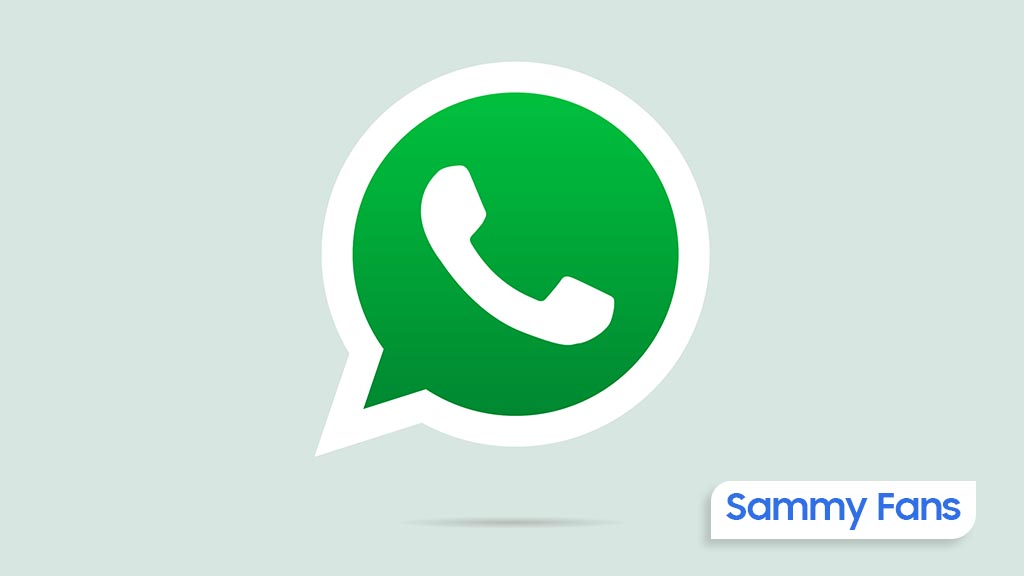
WhatsApp has pushed a new beta update for Android users, which brings a camera shortcut directly to the gallery sheet to make it easier to access the camera while sending photos or videos. The fresh beta update arrives with version 2.24.24.23, available through the Google Play Beta Program.
Previously, WhatsApp improved the way users send photo and video albums. With that, users can select multiple photos and videos at once, and add captions to entire albums to make it simpler to share media with context.
The new update is adding even more improvements. The camera shortcut, which used to be in the chat bar, is now available directly inside the gallery sheet. It saves time and makes it easier to capture something new without navigating through multiple steps.

Now, when you’re selecting photos or videos to send, you can quickly switch to the camera without leaving the gallery. This new change might feel like an extra step for some users who were used to accessing the camera with a single tap from the chat bar. However, the update aims to combine both the camera and gallery functions into one place.
Notably, not all users will see this new camera shortcut. If you still have the camera shortcut in the chat bar, you won’t see the one in the gallery sheet. This is to avoid clutter and make the app more organized.
This feature is currently available to a limited number of beta testers, and it will be rolled out to more users in the coming days or weeks.
Apps
Google Messages to improve backup process with encrypted in-app feature

Google Messages introduces a new Backup and Restore feature to make it easier for users to back up and restore their text messages, media, and settings directly within the app. This feature’s strings have been spotted in the Google Messages 20241118_02_RC00 beta version.
Currently, Android users back up their messages through Google One at the system level, but this new update lets users manage backups from within Google Messages itself.
The backup system will offer end-to-end encryption, ensuring that your messages are fully secured. Only you will be able to access the backup, with protection provided by your device’s screen lock.
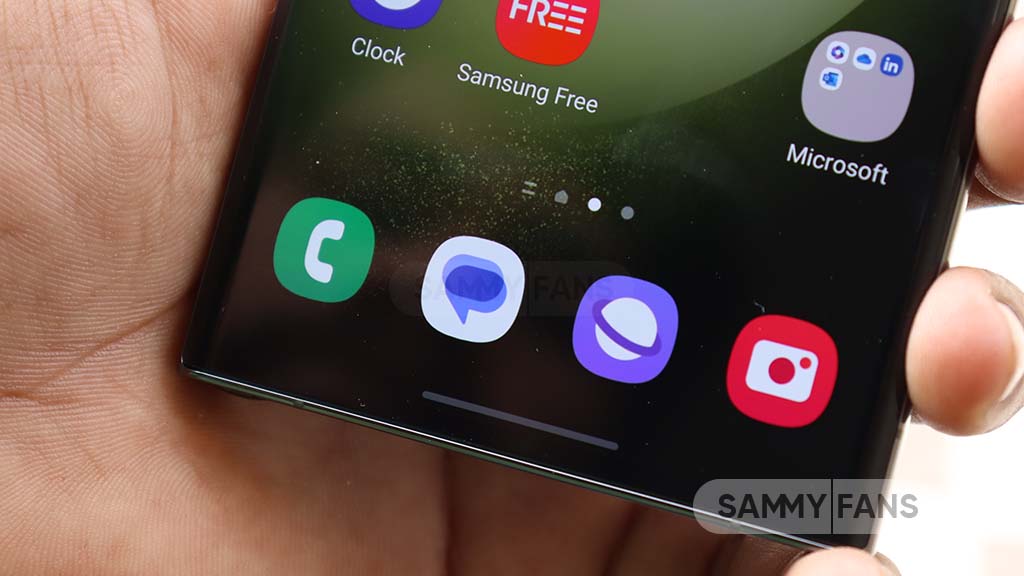
When signing into the app on a new device, your conversations will automatically restore, providing a seamless transition. However, some devices without a screen lock may not be eligible for encrypted backups.
The backup feature is closely associated with your Google Account and Google One storage, which means you’ll need some extra storage space for backups. While users can choose to turn off backups at any time. Turning off the backup will permanently delete your conversations from your Google Account, although they will still be on your device.
You can also choose to back up media only over Wi-Fi, which can help save mobile data. Additionally, Google Messages will allow you to sync messages across different devices as long as you’re signed into your Google Account.
Aside from this, Google Messages recently rolled out the “Double tap heart ‘feature for Android users. This makes it easier to send a red heart emoji in response to messages.
Google Messages rolls out ‘Double tap to heart’ for easy reactions
Apps
Samsung Daily Board app update adds Night Clock Mode

Samsung has pushed a fresh update for its Daily Board app, version 15.0.51.1, which brings new features and improvements to enhance the user experience. This update is available on the Galaxy Store with a package size of 19.09MB.
The new update introduces Night Clock Mode, which is designed to make using the app easier and more comfortable in low-light conditions. With this update, the clock interface now automatically switches to a more dimmed color scheme when the lighting around you dims.
It ensures that the clock remains easily readable on the Daily Board without causing eye strain in dark environments. This feature automatically activates when the Adaptive Brightness setting on your Samsung device is turned on.

Along with the new Night Clock Mode, this update also includes some bug fixes. These fixes help improve the overall performance of the app to make it run more smoothly and reliably.
Overall, the Samsung Daily Board 15.0.51.1 update brings a helpful new feature and bug fixes to make it a better and more user-friendly tool for Samsung users. You can install the via Galaxy Store >> Menu option >> Updates.
Also, you can download the update from the third-party app link mentioned here. Install the latest update now to enjoy new features.












