News
Samsung’s Android 14-based One UI 6.0 update has these new features and changes for your Galaxy S23

Samsung has finally released the One UI 6 stable update after nine beta updates, starting with the Galaxy S23 series smartphones. The company will soon make this major update available for more eligible Galaxy devices.
Based on Android 14, One UI 6 update brings a bundle of new features, enhancements, and major changes over the previous UI to provide a next-level experience. These are mainly related to Quick Panel, Lock Screen, My Files, Reminder, Calendar, Health, Video Player, Weather, Gallery, Camera, Home screen and more.
For a better understanding of One UI 6.0, you can check the complete changelog as it contains every major/minor change.
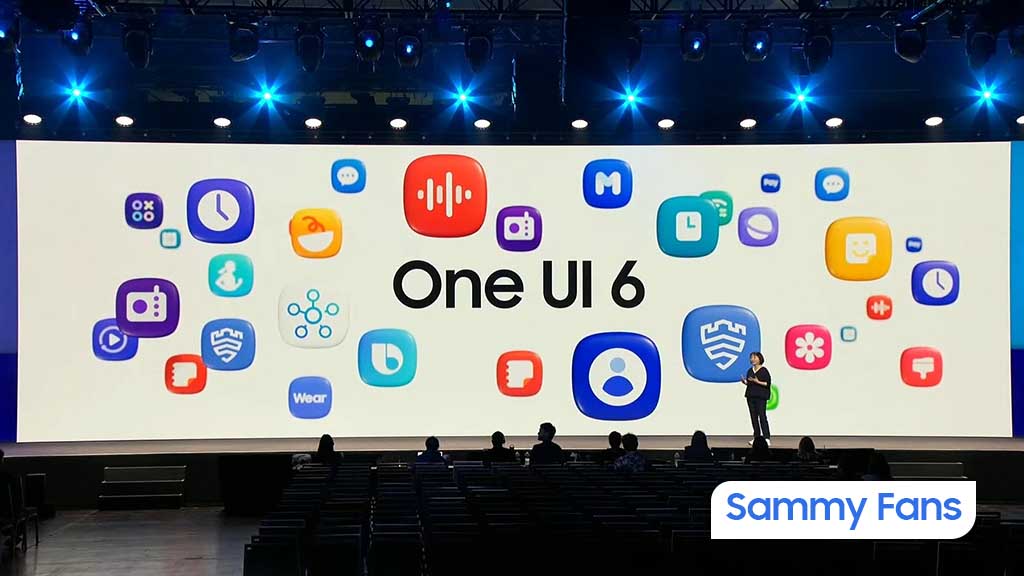
One UI 6 Changelog
Quick panel
- New button layout: The quick panel has a new layout that makes it easier to access the features you use most. Wi-Fi and Bluetooth now have their own dedicated buttons at the top of the screen, while visual features like Dark mode and Eye comfort shield have been moved to the bottom. Other quick settings buttons appear in a customizable area in the middle.
- Instantly access the full quick panel: By default, a compact quick panel with notifications appears when you swipe down from the top of the screen. Swiping down again hides notifications and shows the expanded quick panel. If you turn on Quick settings instant access, you can view the expanded quick panel by swiping just once from the right side of the top of the screen. Swiping down from the left side shows notifications.
- Quickly access brightness control: The brightness control bar now appears by default in the compact quick panel when you swipe down once from the top of the screen for quicker and easier brightness adjustments.
- Improved album art display: While playing music or videos, album art will cover the entire media controller in the notification panel if the app playing the music or video provides album art.
- Enhanced layout for notifications: Each notification now appears as a separate card, making it easier to recognize individual notifications. Notification icons now look the same as the app icons that appear on your Home and Apps screens, making it easier to recognize which app sent the notification.
- Sort notifications by time: You can now change your notification settings to sort by time instead of priority so your newest notifications are always on top.
Lock screen
- Clock repositioning: You now have more freedom to move your clock to the position of your choice on the Lock screen.
Home screen
- Simplified icon labels: App icon labels are now limited to a single line for a cleaner and simpler look. “Galaxy” and “Samsung” have been removed from some app names to make them shorter and easier to scan.
- Auto hiding taskbar: If you’re using gesture navigation, you can set the taskbar to hide automatically. When hidden, just swipe up from the bottom of the screen to make the taskbar appear.
- Drag and drop with 2 hands: Start dragging app icons or widgets on your Home screen with one hand, then use your other hand to navigate to the screen where you want to drop them.
Typeface
- New default font: One UI 6 has a new default font with a more stylish and modern feel. You’ll see the new font if the default font is selected in Settings. If you’re using a different font, you’ll still see that font after upgrading to One UI 6.
Multitasking
- Keep pop-up windows open: Instead of minimizing pop-up windows when you go to the Recents screen, pop-ups will now remain open after you leave the Recents screen so you can continue what you were working on.
Samsung DeX
- Meet the new DeX for tablets: The new Samsung DeX lets you switch between DeX mode and tablet mode with the same Home screen layout. All of your usual apps, widgets and icons are available in DeX. You can also use DeX in both landscape and portrait orientations if Auto rotate is turned on for your tablet.
Link to Windows
- Now available on tablets: Connect your tablet to your Windows PC to check notifications and use apps from your tablet on your PC, transfer files between your devices and more.
Samsung Keyboard
- New emoji design: Emojis that appear in your messages, social media posts and elsewhere on your phone have been updated with a fresh new design.
Content sharing
- Picture and video previews: When you share pictures or videos from any app, preview images will appear at the top of the Share panel to give you one more chance to review the pictures and videos before sharing them.
- Extra sharing options: When you share content, additional options may appear on the Share panel depending on the app you share from. For example, when you share a website from the Chrome web browser, you’ll get the option to share a screenshot of the website along with the web address.
Camera
- Simple and intuitive design: The overall layout of the Camera app has been simplified. Quick settings buttons at the top of the screen have been redesigned to be easier to understand.
- Camera widgets customization: You can add custom camera widgets to your Home screen. You can set each widget to start in a specific shooting mode and save pictures in an album of your choice.
- More alignment options for watermarks: You can now choose whether your watermark appears at the top or bottom of your photos.
- Quick access to resolution settings: A resolution button is now available in the quick settings at the top of the screen in Photo and Pro modes so you can quickly change the resolution of photos you take.
- Enhanced video size selection: A pop-up now appears when you tap the video size button, making it easier to see all the options and choose the right ones.
- Keep your pictures level: When grid lines are turned on in Camera settings, a level line will now appear in the middle of the screen while using the rear camera in all modes except Panorama. The line will move to show whether your picture is level with the ground.
- Quality optimization: You can choose between 3 levels of quality optimization for the pictures you take. Choose Maximum to get the highest quality pictures. Choose Minimum to take pictures as quickly as possible. You can also choose Medium to get the best balance of speed and quality.
- New Auto FPS options for videos: Auto FPS can help you record brighter videos in low-light conditions. Auto FPS now has 3 options. You can turn it off, use it for 30 fps videos only or use it for both 30 fps and 60 fps videos.
- Apply effects more easily: Filter and face effects now use a dial instead of a slider, making it easier to make precise adjustments with just one hand.
- Turn off swipe up/down to switch cameras: Swiping up or down to switch between the front and rear cameras is now optional. If you’re concerned about accidental swipes, you can turn this off in Settings.
- Easier document scanning: The Scan document feature has been separated from Scene optimizer so you can scan documents even if Scene optimizer is turned off. The new Auto scan lets you scan documents automatically whenever you take a picture of a document. After a document is scanned, you’ll be taken to the edit screen where you can rotate your document to align it the way you want.
Gallery
- Quick edits in detail view: While viewing a picture or video, swipe up from the bottom of the screen to go to detail view. This screen now provides quick access to effects and editing features you can immediately apply.
- Drag and drop with 2 hands: Touch and hold pictures and videos with one hand, then use your other hand to navigate to the album where you want to drop them.
- Save clipped images as stickers: When you clip something from an image, you can easily save it as a sticker that you can use later when editing pictures or videos.
- Enhanced story view: While viewing a story, a thumbnail view appears when you swipe up from the bottom of the screen. In thumbnail view, you can add or remove pictures and videos from your story.
Photo Editor
- Enhanced layout: The new Tools menu makes it easier to find the editing features you need. Straighten and Perspective options have been combined in the Transform menu.
- Adjust decorations after saving: You can now make changes to drawings, stickers and text that you’ve added to a photo even after saving.
- Undo and redo: Don’t worry about making mistakes. You can now easily undo or redo transformations, filters and tones.
- Draw on custom stickers: When creating custom stickers, you can now use the drawing tools to make your stickers even more personal and unique.
- New text backgrounds and styles: When adding text to a photo, you can choose from several new backgrounds and styles to help you get the perfect look.
Studio (Video Editor)
- More powerful video editing: Studio is a new project-based video editor, allowing for more complex and powerful editing. You can access Studio from the Drawer menu in the Gallery app or add an icon to your Home screen for quicker access.
Video Player
- Enhanced layout: Video player controls are now easier than ever. Buttons with similar functions have been grouped together and the Play button has been moved to the center of the screen.
- Enhanced playback speed controls: Choose between several video playback speeds between 0.25x and 2.0x. Speed controls are now easier to access with dedicated buttons instead of a slider.
Weather
- New Weather widget: The Weather insights widget provides more information about your local weather conditions. You can see when severe thunderstorms, snow, rain and other events are on the forecast.
- More information: Information about snowfall, moon phases and times, atmospheric pressure, visibility distance, dew point and wind direction is now available in the Weather app.
- Easily check the local weather on the map: Swipe to move around the map and tap a location to view the local weather conditions. The map can help you find weather information even if you don’t know the name of the city.
- Enhanced illustrations: Illustrations in the Weather widget and app have been enhanced to provide better information about the current weather conditions. Background colors also change depending on the time of the day.
Samsung Health
- New look for the Home screen: The Samsung Health Home screen has been completely revamped. More information is shown, while bold fonts and colors make it easier to see the information you need most. Your latest exercise result is shown at the top of the screen, and more feedback is provided about your sleep score as well as your daily goals for steps, activity, water and food.
- Custom water cup sizes: You can now customize the size of cups in the Samsung Health Water tracker to match the size of the cup you usually drink from.
Calendar
- Your schedule at a glance: The new schedule view provides your upcoming events, tasks and reminders all together in chronological order.
- Reminders available in Calendar: You can now view and add reminders in the Calendar app without opening the Reminder app.
- Move events with 2 hands: In Day or Week view, touch and hold the event you want to move with one hand, then use your other hand to navigate to the day where you want to move it.
Reminder
- Refined reminder list view: The main list view has been redesigned. You can manage categories at the top of the screen. Below the categories, your reminders will be shown organized by date. The layout for reminders containing images and web links has also been enhanced.
- New reminder categories: The Place category contains reminders that alert you when you’re in a specific place, and the No alert category contains reminders that don’t provide any alerts.
- More options for creating reminders: When sharing content to the Reminder app, you’ll get full editing options before your reminder is created. You can also take pictures using the camera when creating a reminder.
- All-day reminders: You can now create reminders for an entire day and customize the time you want to be alerted about them.
Samsung Internet
- Videos play in the background: Keep playing video sound even if you leave the current tab or leave the Internet app.
- Enhanced tab list for large screens: When using Internet on a large screen, such as a tablet in landscape view or Samsung DeX, tab list view will be shown in 2 columns so you can see more information on the screen at the same time.
- Move bookmarks and tabs with 2 hands: Touch and hold the bookmark or tab you want to move with one hand, then use your other hand to navigate to the bookmark folder or tab group where you want to move it.
Smart select
- Resize and extract text from pinned content: When you pin an image to the screen, you can now resize it or extract text from it.
- Magnified view: When selecting an area of the screen, a magnified view will appear so you can start and end your selection at the perfect spot.
Modes and Routines
- Unique Lock screens depending on your mode: Set up different Lock screens with their own wallpaper and clock style for when you’re driving, working, exercising and more. Try a dark wallpaper for Sleep mode or a calming wallpaper for Relax mode. When you edit the Lock screen for a mode, you’ll see that wallpaper whenever that mode is turned on.
- New conditions: You can now start a routine when an app is playing media.
- New actions: Your routines can now do more than ever before, such as changing your Samsung Keyboard settings.
Smart suggestions
- New look and feel: The Smart suggestions widget has been redesigned with a layout that better aligns with other icons on your Home screen.
- More customization: You can now adjust transparency and choose between a white or black background. You can also set apps to exclude from suggestions.
Finder
- Quick actions for apps: When an app appears in your search results, you can touch and hold the app to get quick access to actions you can perform using the app. For example, if you search for the Calendar app, buttons for adding an event or searching your calendar will appear. App actions will also appear in search results on their own if you search for the name of the action instead of the app.
My Files
- Free up storage space: Recommendation cards will appear to help you free up storage space. My Files will recommend deleting unnecessary files, give you tips for setting up cloud storage and also let you know which apps on your phone are using the most storage space.
- Integrated Trash with Gallery and Voice Recorder: My Files, Gallery and Voice Recorder Trash features have been combined into one. When you open the Trash in My Files, you’ll be able to see files, pictures, videos, and voice recordings you’ve deleted all together, along with options for restoring or permanently deleting.
- Copy files with 2 hands: Touch and hold the file you want to copy with one hand, then use your other hand to navigate to the folder where you want to copy it.
Samsung Pass
- Safer sign-ins with passkeys: Use passkeys to sign in to supported apps and websites. Unlike passwords, your passkey is only stored on your phone and can’t be leaked through a website security breach. Passkeys also protect you from phishing attacks because they only work on the website or app where they were registered.
Settings
- Smarter Airplane mode: If you turn on Wi-Fi or Bluetooth while Airplane mode is on, your phone will remember. The next time you use Airplane mode, Wi-Fi or Bluetooth will remain on instead of turning off.
- Easier access to battery settings: Battery settings now have their own top-level settings menu so you can easily check your battery usage and manage battery settings.
- Block security threats: Get an extra level of protection for your apps and data. Auto Blocker prevents unknown apps from being installed, checks for malware and blocks malicious commands from being sent to your phone using a USB cable.
Accessibility
- New magnification options: Customize how your magnification window appears. You can choose full screen, partial screen or allow switching between the two.
- Cursor thickness customization: You can now increase the thickness of the cursor that appears while editing text so that it’s easier to see.
- Learn more about accessibility: A link to the Samsung Accessibility web page has been added to Accessibility settings so you can learn more about accessibility features and our efforts to make our products accessible to everyone.
Digital Wellbeing
- Enhanced layout: The main screen of Digital Wellbeing has been redesigned, making it easier to find the information you need.
- More content in your weekly report: Your weekly usage report now lets you know about unusual usage patterns, your peak usage times and how you balance your screen time.
News
Your Galaxy is safer than you think, Samsung reveals how

Samsung revealed its Project Infinity, which aims to make your Galaxy devices safer against cyber threats. Android is vulnerable due to its open-source nature, making regular security updates necessary for your Galaxy phone’s security.
Project Infinity of Samsung is a classified operation, working on safeguarding Galaxy devices and users around the clock for safer operations. Samsung Newsroom has recently published a blog post, revealing insights from specialist meetings.
Cyber Threat Intelligence
Samsung’s Cyber Threat Intelligence (CTI) taskforce is a reconnaissance unit within Project Infinity along with the Red (RED), Blue (BLUE), and Purple (PURPLE) Teams, which go beyond lab conditions to identify real-world dangers.
- RED and BLUE perform proactive attack and defense functions, seeking out vulnerabilities and taking measures against them.
- PURPLE is a special operations unit that acts as both a sword and shield for specific critical areas.

It’s worth noting that Samsung has deployed RED, BLUE, and PURPLE teams in various countries including Vietnam, Poland, Ukraine and Brazil. CTI is dedicated to identifying potential threats and stopping hackers from taking control of your device.
“Once we spot these kinds of threats, we collaborate with developers and operators to lock everything down for preventing attacks,” said Ranger, a CTI member.
Samsung Security Updates
Earlier this year, Samsung announced it to support flagship Galaxy devices for seven years. The new policy applies to all flagship Galaxy devices launched after the Galaxy S24 series. It’s the longest software support offered by any mobile brand.
These updates mean customers can safely use their phones for longer. As cyber threats become more common than you think, security updates are much more crucial to safeguard your Galaxy from any potential threat of vulnerability.
News
Samsung Gaming Hub adds the biggest Xbox Game Pass titles

Owners of select Samsung Smart TVs, monitors, The Premiere 7 & 9 projectors, or The Freestyle 2nd Gen can stream Call of Duty: Black Ops 6, Flight Simulator 2024 and hundreds of other games with Gaming Hub Xbox Game Pass.
Call of Duty: Black Ops 6 and Flight Simulator 2024 are two of the most popular games of 2024. Thanks to Samsung Gaming Hub, you don’t need to download any of the Xbox Game Pass titles, no meaning no storage required – just jump in and play.
The company has also built an engaging gameplay experience designed by fans, for fans through The Six, challenging players’ knowledge and providing another way to interact with the world of Call of Duty: Black Ops 6.
Notably, Samsung’s Gaming Hub is available on a variety of Samsung screens. It includes the AI-powered 2024 TV lineup, monitors, projectors, The Premiere, and The Freestyle 2nd Gen projector, offering instant access to console-free gaming.
Anyone with a Samsung Smart TV will be able to use their remote to jump in and play. This way, Gaming Hub provides a co-branded experience, giving Call of Duty fans another way to engage with the franchise they love.
For starters: The Six offers daily trivia where players can answer a series of six questions in competition with other players around the world. Correct answers with the fastest response time will achieve higher scores.
News
Surprising: Samsung to launch Galaxy ixi-O AI Phone next year

Samsung could launch the Galaxy ixi-O AI Phone next year. The company has collaborated with LG Uplus to develop a custom smartphone. The device is said to feature Galaxy AI and LG Uplus’s AI call assistant ixi-O.
Sources citing KEDGlobal revealed that Samsung and LG Uplus working together to develop the Galaxy ixi-O AI Phone. It’s a big development in the smartphone industry, while the handset is highly likely to be Korea-limited.
Samsung fans are well aware of the Galaxy AI feature suite. ixi-O is an AI-powered digital assistant developed by Korean carrier LG Uplus. The company plans to enter the smartphone market, featuring its own-developed AI assistant.
The report indicates that Samsung and LG Uplus’ ixi-O AI Phone will launch as early as next year. The development project focuses on crafting a “real AI phone” that goes beyond simply integrating AI assistant services into a smartphone.
ixi-O comes with useful features such as AI call answering, detecting voice phishing in real-time, recording and summarizing phone calls and converting voice conversation into text – all within an on-device environment.

Image: ixi-O AI | LG Uplus Newsroom
Based on specifications, the Galaxy ixi-O AI Phone will be based on a Galaxy phone available globally. The design will match with a global Galaxy smartphone, but the software may be tweaked as per the carrier’s requirements.
A custom Galaxy phone isn’t shocking or impossible in South Korea. Samsung releases Quantum, Buddy, and Jump-branded phones in the market. The company collaborates with Korean carriers to bring these devices to mainland Korea.
The carrier introduced an on-device AI-powered ixi-O assistant earlier this month. LG Uplus will initially target its consumer base for the new AI Phone. However, the AI Assistant may be expanded to a broader audience across Korea.












