News
Google used AI and imagery to bring Immersive View for Routes to life in 15 cities
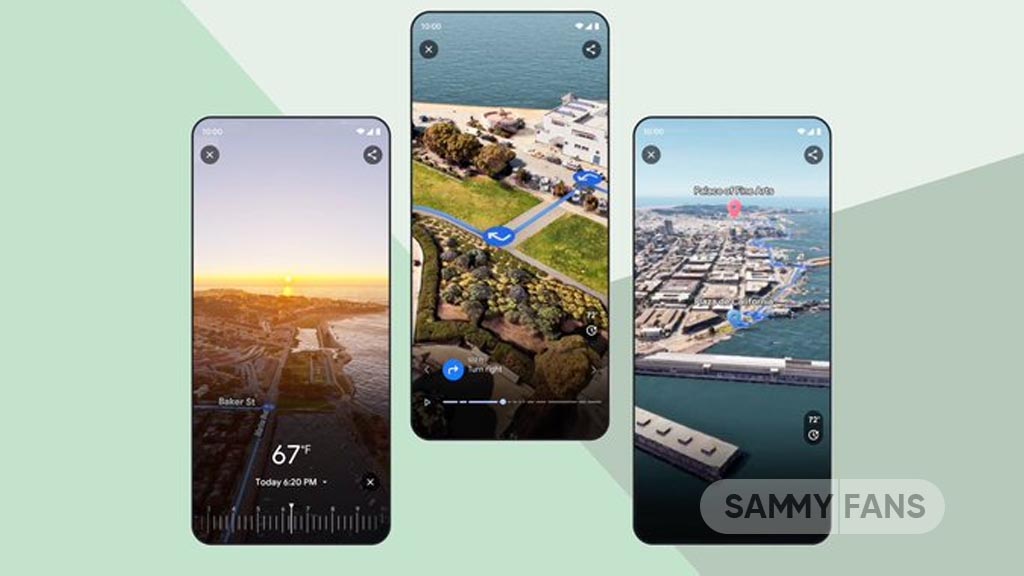
Google has introduced a new feature for routes named Immersive View, which lets you see all the information you need about your journey in a single, multidimensional view. Whether you are walking, biking or driving, Immersive View for routes will show you the weather, traffic, road closures, bike parking, and more along your route.
At the moment, the Immersive View feature of Google Maps is rolling out in 15 cities including Amsterdam, Barcelona, Dublin, Florence, Las Vegas, London, Los Angeles, Miami, New York, Paris, San Francisco, San Jose, Seattle, Tokyo, and Venice.

Immersive View for Routes
The new feature of the Google Maps app uses AI and imagery to create a realistic 3D map of the world, based on billions of high-resolution photos collected from planes, Street View cars, and Trekkers. The photos are stitched together and analyzed by machine learning models that can recognize and label objects in them, such as signs, buildings, and entrances.

The 3D map is then overlaid with a blue route line that shows you how to navigate to your destination. The route line is hidden when it goes behind or under obstacles, using a technique called occlusion. The camera moves smoothly along the route, using a mathematical construct called a B-spline, to create a smooth camera path that has a clear view of the route.
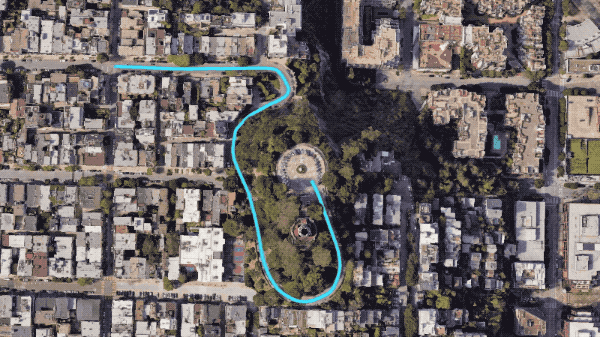
Furthermore, this feature also adds Google Maps’ trusted information, such as weather, air quality, and traffic, to help you plan your trip better. The feature uses Google Research’s analysis of historical driving trends to simulate live traffic for current and future times.
News
Your Galaxy is safer than you think, Samsung reveals how

Samsung revealed its Project Infinity, which aims to make your Galaxy devices safer against cyber threats. Android is vulnerable due to its open-source nature, making regular security updates necessary for your Galaxy phone’s security.
Project Infinity of Samsung is a classified operation, working on safeguarding Galaxy devices and users around the clock for safer operations. Samsung Newsroom has recently published a blog post, revealing insights from specialist meetings.
Cyber Threat Intelligence
Samsung’s Cyber Threat Intelligence (CTI) taskforce is a reconnaissance unit within Project Infinity along with the Red (RED), Blue (BLUE), and Purple (PURPLE) Teams, which go beyond lab conditions to identify real-world dangers.
- RED and BLUE perform proactive attack and defense functions, seeking out vulnerabilities and taking measures against them.
- PURPLE is a special operations unit that acts as both a sword and shield for specific critical areas.

It’s worth noting that Samsung has deployed RED, BLUE, and PURPLE teams in various countries including Vietnam, Poland, Ukraine and Brazil. CTI is dedicated to identifying potential threats and stopping hackers from taking control of your device.
“Once we spot these kinds of threats, we collaborate with developers and operators to lock everything down for preventing attacks,” said Ranger, a CTI member.
Samsung Security Updates
Earlier this year, Samsung announced it to support flagship Galaxy devices for seven years. The new policy applies to all flagship Galaxy devices launched after the Galaxy S24 series. It’s the longest software support offered by any mobile brand.
These updates mean customers can safely use their phones for longer. As cyber threats become more common than you think, security updates are much more crucial to safeguard your Galaxy from any potential threat of vulnerability.
News
Samsung Gaming Hub adds the biggest Xbox Game Pass titles

Owners of select Samsung Smart TVs, monitors, The Premiere 7 & 9 projectors, or The Freestyle 2nd Gen can stream Call of Duty: Black Ops 6, Flight Simulator 2024 and hundreds of other games with Gaming Hub Xbox Game Pass.
Call of Duty: Black Ops 6 and Flight Simulator 2024 are two of the most popular games of 2024. Thanks to Samsung Gaming Hub, you don’t need to download any of the Xbox Game Pass titles, no meaning no storage required – just jump in and play.
The company has also built an engaging gameplay experience designed by fans, for fans through The Six, challenging players’ knowledge and providing another way to interact with the world of Call of Duty: Black Ops 6.
Notably, Samsung’s Gaming Hub is available on a variety of Samsung screens. It includes the AI-powered 2024 TV lineup, monitors, projectors, The Premiere, and The Freestyle 2nd Gen projector, offering instant access to console-free gaming.
Anyone with a Samsung Smart TV will be able to use their remote to jump in and play. This way, Gaming Hub provides a co-branded experience, giving Call of Duty fans another way to engage with the franchise they love.
For starters: The Six offers daily trivia where players can answer a series of six questions in competition with other players around the world. Correct answers with the fastest response time will achieve higher scores.
News
Surprising: Samsung to launch Galaxy ixi-O AI Phone next year

Samsung could launch the Galaxy ixi-O AI Phone next year. The company has collaborated with LG Uplus to develop a custom smartphone. The device is said to feature Galaxy AI and LG Uplus’s AI call assistant ixi-O.
Sources citing KEDGlobal revealed that Samsung and LG Uplus working together to develop the Galaxy ixi-O AI Phone. It’s a big development in the smartphone industry, while the handset is highly likely to be Korea-limited.
Samsung fans are well aware of the Galaxy AI feature suite. ixi-O is an AI-powered digital assistant developed by Korean carrier LG Uplus. The company plans to enter the smartphone market, featuring its own-developed AI assistant.
The report indicates that Samsung and LG Uplus’ ixi-O AI Phone will launch as early as next year. The development project focuses on crafting a “real AI phone” that goes beyond simply integrating AI assistant services into a smartphone.
ixi-O comes with useful features such as AI call answering, detecting voice phishing in real-time, recording and summarizing phone calls and converting voice conversation into text – all within an on-device environment.

Image: ixi-O AI | LG Uplus Newsroom
Based on specifications, the Galaxy ixi-O AI Phone will be based on a Galaxy phone available globally. The design will match with a global Galaxy smartphone, but the software may be tweaked as per the carrier’s requirements.
A custom Galaxy phone isn’t shocking or impossible in South Korea. Samsung releases Quantum, Buddy, and Jump-branded phones in the market. The company collaborates with Korean carriers to bring these devices to mainland Korea.
The carrier introduced an on-device AI-powered ixi-O assistant earlier this month. LG Uplus will initially target its consumer base for the new AI Phone. However, the AI Assistant may be expanded to a broader audience across Korea.












