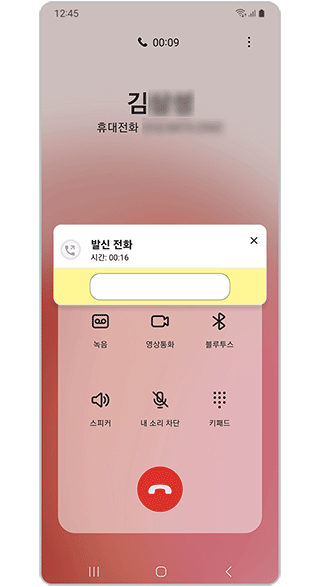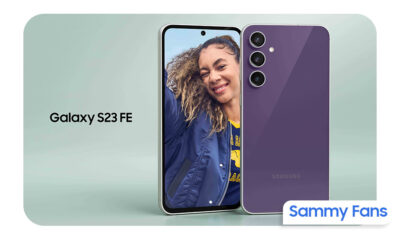Issues
Samsung shares a temporary solution for Phone app button blocking issue
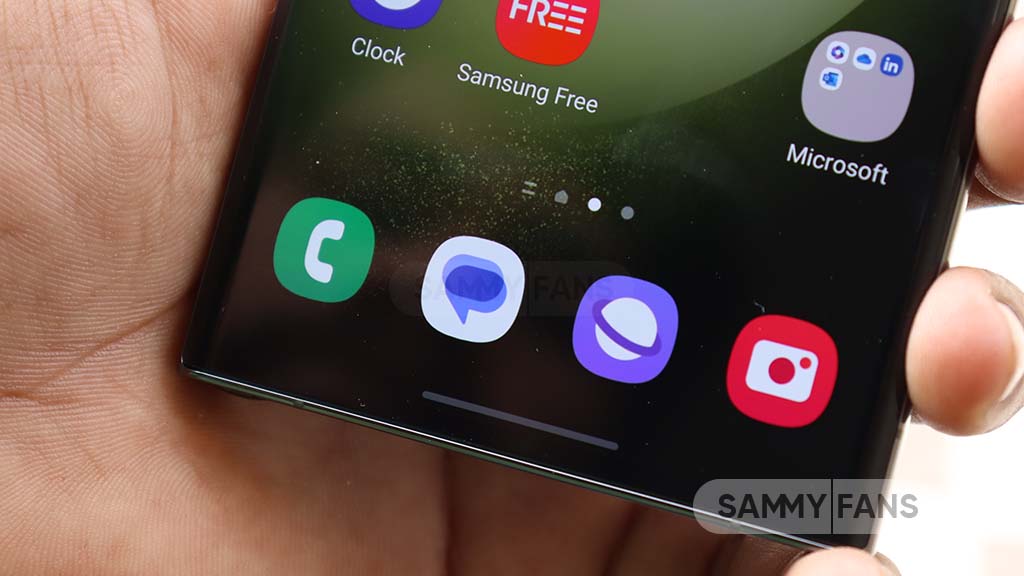
Some Galaxy users have reported an issue with the Samsung Phone app button not working when using a third-party memo app during a call. The memo app pop-up blocks the phone app button and prevents it from responding to touch.
Samsung has provided a temporary solution for the Phone app button blocking issue until the app developer fixes it. To avoid this issue, you need to move the memo app pop-up to a location where it does not block the phone app button before using it.
Follow our socials → Google News | Telegram | X/Twitter | Facebook | WhatsApp
You can do this by dragging the pop-up window to the side or the corner of the screen. This will allow you to use both the memo app and the phone app without any problem.
The app developer is aware of this issue and is working on an improved app that will resolve it. They will release the updated version of the app through the Google Play Store. You can check the Google Play Store for the new version of the memo app and update it when it is available.
By following this solution, you can avoid the phone app button issue and enjoy taking notes during a call. You can also expect a better and smoother experience with the improved version of the memo (Notes) app.
Issues
Fresh Samsung Health update fixes food search issues
Several Galaxy users having issues finding food in the Samsung Health app, especially when the language and region settings on their phone don’t match the app’s settings. This makes it difficult to search for the right food items in the app.
The issue is that food search results in Samsung Health are not always aligned with the language and region settings on your phone. As a result, users are struggling to find accurate food listings when they search for meals or snacks in the app. This can be frustrating, especially if you rely on the app for tracking your diet and nutrition.
Fortunately, Samsung has acknowledged this Health app issue and is releasing an update to improve the food search feature. According to the community moderator, the fresh update will ensure that the app properly aligns with your phone’s language and region settings to make it easier to search for food and track meals accurately.
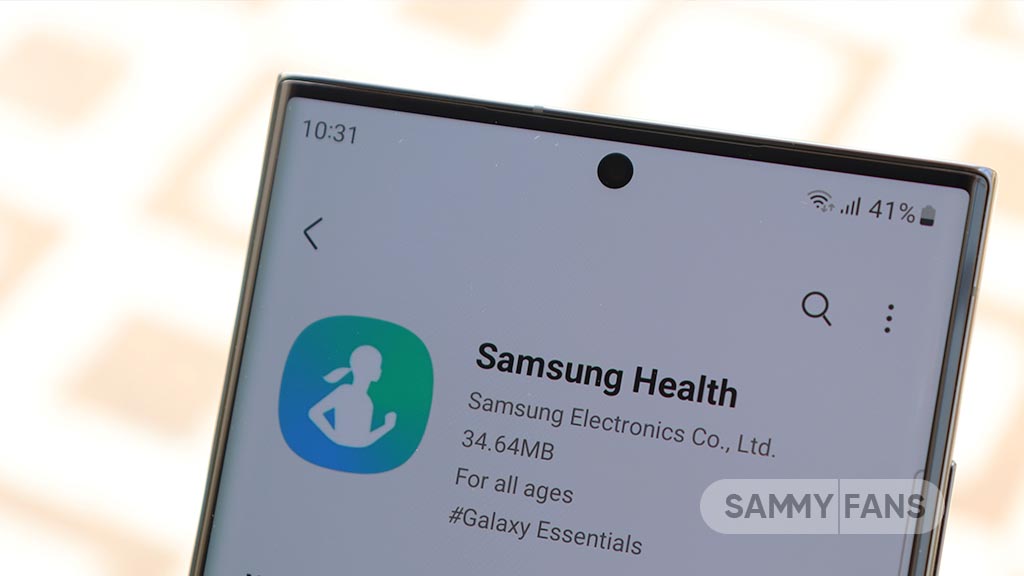
To fix this, simply update the Samsung Health app to the latest version. For that, you just need to follow a few steps:
- On Galaxy devices, open the Galaxy Store app.
- Search for ‘Samsung Health in the search bar to find the app.
- If an update is available, tap Update to download the latest version.
Once you update the app, you should find food search results to be more accurate and aligned with your phone’s settings. This update will make it easier to track your meals and reach your health goals. So, update your app now to enjoy a better food search experience in Samsung Health.
Issues
Samsung Notes not working properly? Here’s how to restore search and drawing functions

Samsung has acknowledged issues with the Samsung Notes app, specifically regarding the drawing function and search functionality. Several users have reported that the app crashes when using the drawing feature, and the search function may fail to work in some notes.
Notably, Samsung Notes issues are affecting Galaxy devices running One UI on Android 14. These issues are causing inconvenience for users who are unable to use the app’s features properly.
Fortunately, a community moderator has shared temporary solutions to resolve the search function and drawing functions issues of the Samsung Notes.
Samsung recommends creating a copy of the note where the search feature isn’t functioning to temporarily fix the issue of the search function not working in some notes.

How to create copy:
To create a copy, you just need to follow a few steps:
- Open the Samsung Notes app.
- Find and long press on the note where the search function is not working.
- Select the See more option at the bottom, then choose Create a copy of note.
This will create a duplicate of the note, which should allow the search function to work properly in the new copy.
Samsung is aware of the app terminating when using the drawing function, and the team is working on a fix. To address these issues, the company will soon release a fresh version of the Samsung Notes app.
To ensure you’re using the latest version and benefit from any available improvements, follow these steps to update the app. Open Galaxy Store app >> Search for Samsung Notes >> If an update is available, select Update. By updating the app, you should see improved performance, including fixes for the drawing function and other stability improvements.
Issues
Galaxy S23 Dolby Atmos audio quality drops after One UI 6.1.1, fix coming soon

After installing the One UI 6.1.1 update, several Samsung Galaxy S23 users have noticed a drop in audio quality, especially with Dolby Atmos. Users reported that the audio now sounds “tinny and washed out,” which used to be a clear and rich sound before the update.
At first, Samsung denied there was a problem. However, as more and more people reported the same issue, Samsung finally acknowledged that something was causing the issue.
Samsung has explained that the issue was caused by a change in the Dolby Atmos software. The update moved from Dolby Atmos version 3.10 to 3.12. This update was intended to enhance the 360 Audio feature. Unfortunately, it also affected the overall sound quality, which some users found disappointing.
Further, the Korean tech giant has mentioned that the new audio tuning may sound less clear or less punchy compared to what users were used to with the previous version of Dolby Atmos.

Samsung confirmed that it has communicated the issue to Dolby and is actively working on a fix. The two companies are working together to release an updated version of the Dolby Atmos library to fix the issue.
Users were expecting that the issue would be solved in the November 2024 security update, but so far, that hasn’t happened. Samsung has not yet given a specific date for when the fix will arrive, but they are aware of the issue and are working on a solution.
In the meantime, Galaxy S23 users who are experiencing the audio issue are advised to stay tuned for future updates that may address this issue.
Samsung Galaxy S23 with One UI 7 hits new performance benchmarks